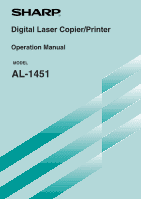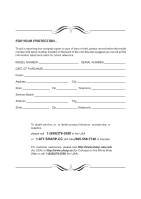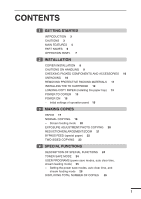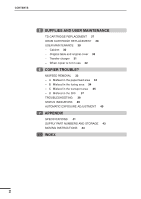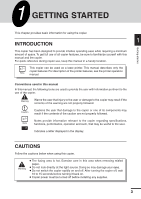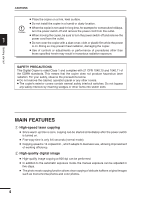Sharp 1451 AL-1451 Operation Manual
Sharp 1451 - AL B/W Laser Manual
 |
View all Sharp 1451 manuals
Add to My Manuals
Save this manual to your list of manuals |
Sharp 1451 manual content summary:
- Sharp 1451 | AL-1451 Operation Manual - Page 1
Digital Laser Copier/Printer Operation Manual MODEL AL-1451 - Sharp 1451 | AL-1451 Operation Manual - Page 2
Station Address State Zip SERIAL NUMBER City Telephone City Telephone To obtain service, or to obtain product literature, accessories, or supplies, please call 1-(630)378-3590 in the USA or 1-877-SHARP-CC (toll free)/905-568-7140 in Canada. For customer assistance, please visit http://www - Sharp 1451 | AL-1451 Operation Manual - Page 3
PART NAMES 6 OPERATION PANEL 7 2 INSTALLATION COPIER INSTALLATION 8 CAUTIONS ON HANDLING 9 CHECKING PACKED COMPONENTS AND ACCESSORIES 10 UNPACKING 10 REMOVING PROTECTIVE PACKING MATERIALS 11 INSTALLING THE TD CARTRIDGE FUNCTIONS DESCRIPTION OF SPECIAL FUNCTIONS 24 TONER SAVE MODE 24 USER PROGRAMS ( - Sharp 1451 | AL-1451 Operation Manual - Page 4
CONTENTS 5 SUPPLIES AND USER MAINTENANCE TD CARTRIDGE REPLACEMENT 27 DRUM CARTRIDGE REPLACEMENT 28 USER MAINTENANCE 30 - Cabinet 30 - Original table and original cover 30 - Transfer charger 31 - When copier is not in use 32 6 COPIER TROUBLE? MISFEED REMOVAL 33 - A Misfeed in the paper feed area 34 - - Sharp 1451 | AL-1451 Operation Manual - Page 5
manual and the copier. For quick reference during copier use, keep this manual in a handy location. This copier can be used as a laser printer. This manual describes only the copier features. For description of the printer features, see the printer operation manual. Conventions used in this manual - Sharp 1451 | AL-1451 Operation Manual - Page 6
not remove the cabinet, operation panel or any other covers. G The copier's exterior covers contain several safety interlock switches. Do not bypass any can be performed. G In addition to the automatic exposure mode, the manual exposure can be adjusted in five steps. G The photo mode copying - Sharp 1451 | AL-1451 Operation Manual - Page 7
single pass feeder (SPF) can be performed. G Toner save mode reduces toner consumption by approximately 10%. G User programs allow setting/modification of functions for customer's needs. 1 Scan once/ Print many Getting started G This copier is equipped with a 1-page memory buffer. This memory - Sharp 1451 | AL-1451 Operation Manual - Page 8
cover Getting started Operation panel Side cover Manual bypass Paper tray Paper guides Side cover Front cover open button Handle Parallel interface connector Power cord socket Power switch TD cartridge lock release button Drum cartridge Paper output tray Paper output tray extension - Sharp 1451 | AL-1451 Operation Manual - Page 9
copy quantity, zoom copy ratio, user program code, and error code. ON LINE indicator Lights up when the machine is used as a printer. For description of the ON LINE indicator, see the printer operation manual. Power save indicator Lights up when the copier is in a power save mode. (p. 24, 25 - Sharp 1451 | AL-1451 Operation Manual - Page 10
Follow the installation procedure below to use the copier properly. COPIER INSTALLATION 2 Improper installation may damage the copier. Please note the following during initial installation and whenever the copier is moved. Installation If the copier is moved from a cool place to a warm place - Sharp 1451 | AL-1451 Operation Manual - Page 11
area. Installation CAUTIONS ON HANDLING Be careful in handling the copier as follows to maintain the performance of this copier. Do not drop the copier, subject it to shock or strike it against any object. Do not expose the drum cartridge to direct sunlight. Doing so will damage the surface - Sharp 1451 | AL-1451 Operation Manual - Page 12
if the following components and accessories are included. Power cord 2 Operation manual Printer driver (CD-ROM) Interface cable (IBM PC/AT or compatible computer) Installation TD cartridge Copier Drum cartridge (installed in copier) G If anything is not included or is damaged, contact our - Sharp 1451 | AL-1451 Operation Manual - Page 13
materials , and . 2 2 Use a coin (or suitable object) to remove the screw. Store the screw in the paper tray because it will be used if the copier has to be moved. (p. 14) 11 - Sharp 1451 | AL-1451 Operation Manual - Page 14
CAUTION tape Protective pins 3 Push gently on both sides of the front cover to open the cover. 4 Remove the TD cartridge from the bag. Remove the protective paper. Hold the cartridge on both sides and shake it horizontally four or five times. Hold the tab of the protective cover and pull the - Sharp 1451 | AL-1451 Operation Manual - Page 15
INSTALLING THE TD CARTRIDGE 5 Gently insert the TD cartridge until it locks in place. 6 Close the front cover and then the side cover by pressing the round projections near the side cover open button. 2 - Sharp 1451 | AL-1451 Operation Manual - Page 16
tray to the copy paper width and length. Squeeze the lever of paper guide and slide the guide to match with the width of the paper. Move paper guide to the appropriate slot as marked on the tray. Paper guide B Paper guide A 5 Fan the copy paper and insert it into the tray. Make sure the - Sharp 1451 | AL-1451 Operation Manual - Page 17
in the OFF position. Insert the attached power cord into the power cord socket at the rear of the copier. If you use the copier in a country other than the country where the copier was purchased, you will need to make sure that your local power supply is compatible with your model. If - Sharp 1451 | AL-1451 Operation Manual - Page 18
of a run is made or power is 2 turned on. The settings of the power save modes can be modified. See page 25, USER PROGRAMS. G The copier will return to the initial settings a preset amount of time after the last copy is made.The preset amount of time (auto clear time) can - Sharp 1451 | AL-1451 Operation Manual - Page 19
copying functions using the manual bypass. PAPER For best results, use only paper recommended by SHARP. Type of paper , plastic snappers, string closures, windows, linings, self-adhesive, patches or synthetic materials. These will cause physical damage to the copier. ** For paper weighing from - Sharp 1451 | AL-1451 Operation Manual - Page 20
COPYING This copier has two document input stations - a single pass feeder (SPF) for automatic document feeding and an original table for manual handling of that no original is left on the original table. (2) Adjust the original guides to the size of originals. (3) Set the originals face up in the - Sharp 1451 | AL-1451 Operation Manual - Page 21
NORMAL COPYING B. When using the original table: (1) Open the original cover. (2) Place an original face down on the original table. Align it with the original scale and the centering ( ) mark. Close the original cover. Original scale mark When copying a book or an original which has been folded - Sharp 1451 | AL-1451 Operation Manual - Page 22
program No.4, the SPF ( ) indicator will blink approximately 5 seconds after printing of all copies from the SPF is complete. While this indicator is blinking To adjust the copy density manually or to copy photographs, the exposure level can be adjusted in five steps manually. 1 Set the original and - Sharp 1451 | AL-1451 Operation Manual - Page 23
indicators for that level will light up simultaneously. 4 Set the number of copies using the copy quantity ( , ) keys and press the print ( ) key. 3 Making copies REDUCTION/ENLARGEMENT/ZOOM Three preset reduction ratios and two enlargement ratios can be selected. The zoom function enables - Sharp 1451 | AL-1451 Operation Manual - Page 24
, this may cause smudges on the edges of the copies. Making copies 2 Set the paper guides to the copy paper width. Insert a single sheet of copy paper (print face down) into the feed slot of the manual bypass. Copying will begin automatically. G Paper must be fed narrow side into the feed slot - Sharp 1451 | AL-1451 Operation Manual - Page 25
Two-sided copying can be made on this copier using the manual bypass. Example: The following two originals will be and make a copy. The first copy can be made using either the paper tray or the manual bypass. 3 Making copies 2 Replace the first original with the second original on the original - Sharp 1451 | AL-1451 Operation Manual - Page 26
mode, press the print ( ) key. Then make desired copier selections and press the print ( ) key using the normal copying procedure. Auto clear (page 25) The copier returns to the feeding mode, see page 20. TONER SAVE MODE 1 Press the exposure mode selector key to select the manual ( ) mode. 24 - Sharp 1451 | AL-1451 Operation Manual - Page 27
mode selector key for approximately 5 seconds. The manual ( ) indicator will go out and the photo ( ) indicator will begin to blink. The exposure indicator marked "5" will light up, indicating the standard toner mode is active. 3 To enter the toner save mode, press the light ( ) key. The - Sharp 1451 | AL-1451 Operation Manual - Page 28
ON off mode Factory default settings are indicated with an asterisk (*). 5 Press the print ( ) key. The right-hand number in the display will be steadily lit and the setting or to set another mode, press the clear ( ) key. The copier will return to step 2. 6 Press the light ( ) or dark ( ) key - Sharp 1451 | AL-1451 Operation Manual - Page 29
MAINTENANCE This chapter describes how to replace the TD cartridge and the drum cartridge. Be sure to use only genuine SHARP parts and supplies. TD CARTRIDGE REPLACEMENT The TD cartridge replacement required ( ) indicator will light up when toner is needed. For more information on purchasing the - Sharp 1451 | AL-1451 Operation Manual - Page 30
needed soon. For more information on purchasing the drum cartridge, see SUPPLY PART NUMBERS AND STORAGE on page 43. When the indicator begins to blink, the copier will stop operating until the cartridge is 5 replaced. Replace the drum cartridge at this time. Do not remove the protective cover - Sharp 1451 | AL-1451 Operation Manual - Page 31
remove the protective cover from the cartridge. Then gently install the new drum cartridge. Do not touch the surface of the drum (green portion) of the cartridge. Doing so may cause smudges on the copies. 5 Gently install the TD cartridge. To install the TD cartridge, see page 12, INSTALLING THE - Sharp 1451 | AL-1451 Operation Manual - Page 32
USER MAINTENANCE Proper care is essential in order to get clean, sharp copies. Be sure to take a few minutes to regularly clean the copier. Before cleaning, be sure to turn the power switch off and remove the power cord from the outlet. Do not use thinner, benzene or other - Sharp 1451 | AL-1451 Operation Manual - Page 33
USER MAINTENANCE Transfer charger If copies start becoming streaky or blotchy, the transfer charger may be dirty. Clean the charger using the following procedure. 1 Turn the power switch off. 2 Open the side cover while pressing the side cover open button. 3 Take the charger cleaner out by - Sharp 1451 | AL-1451 Operation Manual - Page 34
Supplies and user maintenance USER MAINTENANCE When copier is not in use To prevent entry of dust and foreign matter, store the copier as follows. 1 Remove the power cord and secure the copier using tape (four locations). 5 32 - Sharp 1451 | AL-1451 Operation Manual - Page 35
COPIER TROUBLE? This chapter describes misfeed removal and troubleshooting. MISFEED REMOVAL When the misfeed ( ) indicator blinks or blinks in the display, the copier button. 6 Copier trouble? 2 Check the misfeed location. Remove the misfed paper following the instructions for each location - Sharp 1451 | AL-1451 Operation Manual - Page 36
so may damage the drum and cause smudges on copies. G If the paper has been fed through the manual bypass, do not remove the misfed paper through the manual bypass. Toner on the paper may stain the paper transport area, resulting in smudges on copies. 6 Copier trouble? 2 Close the side cover - Sharp 1451 | AL-1451 Operation Manual - Page 37
drum (green portion) of the drum cartridge when removing the misfed paper. Doing so may cause smudges on copies. G Do not remove the misfed paper from above the fusing unit. Unfixed toner Fusing unit release lever 6 Copier trouble? 2 Push gently on both sides of the front cover to open the cover. - Sharp 1451 | AL-1451 Operation Manual - Page 38
from the document feeder tray, (B) in the exit area or (C) under the feeding roller. Remove the misfed original following the instructions for each location. Copier trouble? (A) Open the feeding roller cover and pull the original gently to the left and out from the document feeder tray. Close - Sharp 1451 | AL-1451 Operation Manual - Page 39
of the originals that must be returned to the document feeder tray. Clear the misfeed and return the required number of originals. Then press the print ( ) key to resume copying. 37 Copier trouble? - Sharp 1451 | AL-1451 Operation Manual - Page 40
TROUBLESHOOTING If any problem occurs, check the list below before contacting our Technical Assistance Department. Problem Possible cause Solution See page: Copier plugged in? Plug the copier into a grounded 15 outlet. Copier does not operate. Power switch on? Side cover closed securely? - Sharp 1451 | AL-1451 Operation Manual - Page 41
or the following alphanumeric codes appear in the display, solve the problem immediately referring to both the table below and the relevant page. Be sure to use only genuine SHARP parts and supplies. Indication Cause and remedy See page: Steadily Replacement of drum cartridge will be needed 43 - Sharp 1451 | AL-1451 Operation Manual - Page 42
will begin to blink. One or two exposure indicators corresponding to the automatic exposure level which has been selected will light up. 6 Copier trouble? 4 Press the light ( ) or dark ( ) key to lighten or darken the automatic exposure level as desired. If exposure level 2 is selected, the - Sharp 1451 | AL-1451 Operation Manual - Page 43
7 APPENDIX SPECIFICATIONS Type Digital laser copier/printer, desk-top type Copy system Dry, electrostatic transfer Originals One paper tray with automatic feed (250 sheets); one single-sheet manual bypass Fusing system Heat rollers Development system Magnetic brush development Light source - Sharp 1451 | AL-1451 Operation Manual - Page 44
dimensions Weight (Approximately) Copier dimensions Operating conditions Noise level 6 MB AC 120V (±10%), 60 Hz (±2%) 1,000 W 23.9" (W) x 18.8" (D) (607 mm (W) x 477 mm (D)) 47.4 lbs. (21.5 kg) TD and drum cartridges . 7 As a part of our policy of continuous improvement, SHARP reserves the right to - Sharp 1451 | AL-1451 Operation Manual - Page 45
designed, engineered, and tested to maximize the life and performance of SHARP copiers. Look for the Genuine Supplies label on the toner package. Supply list Supply TD cartridge Drum cartridge Part number AL-100TD AL-110TD AL-100DR Usable life Approx. 6,000 sheets* Approx. 4,000 sheets Approx. 18 - Sharp 1451 | AL-1451 Operation Manual - Page 46
MOVING INSTRUCTIONS When moving this copier, follow the procedure below. When moving this copier, be sure to remove the TD cartridge in advance. 1 Turn the power switch off and disconnect the power cord. 2 Open the side cover while pressing the side cover open button. Push gently - Sharp 1451 | AL-1451 Operation Manual - Page 47
cleaner 31 Copier trouble 33 Copying cartridge 12 L Light key 20 Loading copy paper 13 M Maintenance 30 Manual bypass 22 Manual exposure 20 Manual feeding 22 Misfeed removal - fusing area 34 - lower paper feed area 36 - paper feed area 34 - SPF 37 - transport area 35 Moving instructions - Sharp 1451 | AL-1451 Operation Manual - Page 48
17 Specifications - copier 41 - paper 17 SPF 18 Status indicators 39 Supply - life 43 - part number 43 - storage 43 T TD cartridge - indicator 7, 39 - installation 12 - replacement 27 Toner save mode 24 Total number of copies 26 Transfer charger 6, 31 Troubleshooting 38 Two-sided - Sharp 1451 | AL-1451 Operation Manual - Page 49
7 47 Appendix MEMO - Sharp 1451 | AL-1451 Operation Manual - Page 50
MEMO 7 48 Appendix - Sharp 1451 | AL-1451 Operation Manual - Page 51
to comply with the limits for a Class B digital device, pursuant to Part 15 of the FCC Rules. These limits are designed to provide reasonable energy and, if not installed and used in accordance with the instructions, may cause harmful interference to radio communications. However, there is - Sharp 1451 | AL-1451 Operation Manual - Page 52
SHARP ELECTRONICS CORPORATION Sharp Plaza, Mahwah, New Jersey 07430-2135. www.sharp-usa.com SHARP ELECTRONICS OF CANADA LTD. 335 Britannia Road East, Mississauga, Ontario, L4Z 1W9 SHARP CORPORATION PRINTED IN CHINA 2001J KS TINSE0677QSZZ
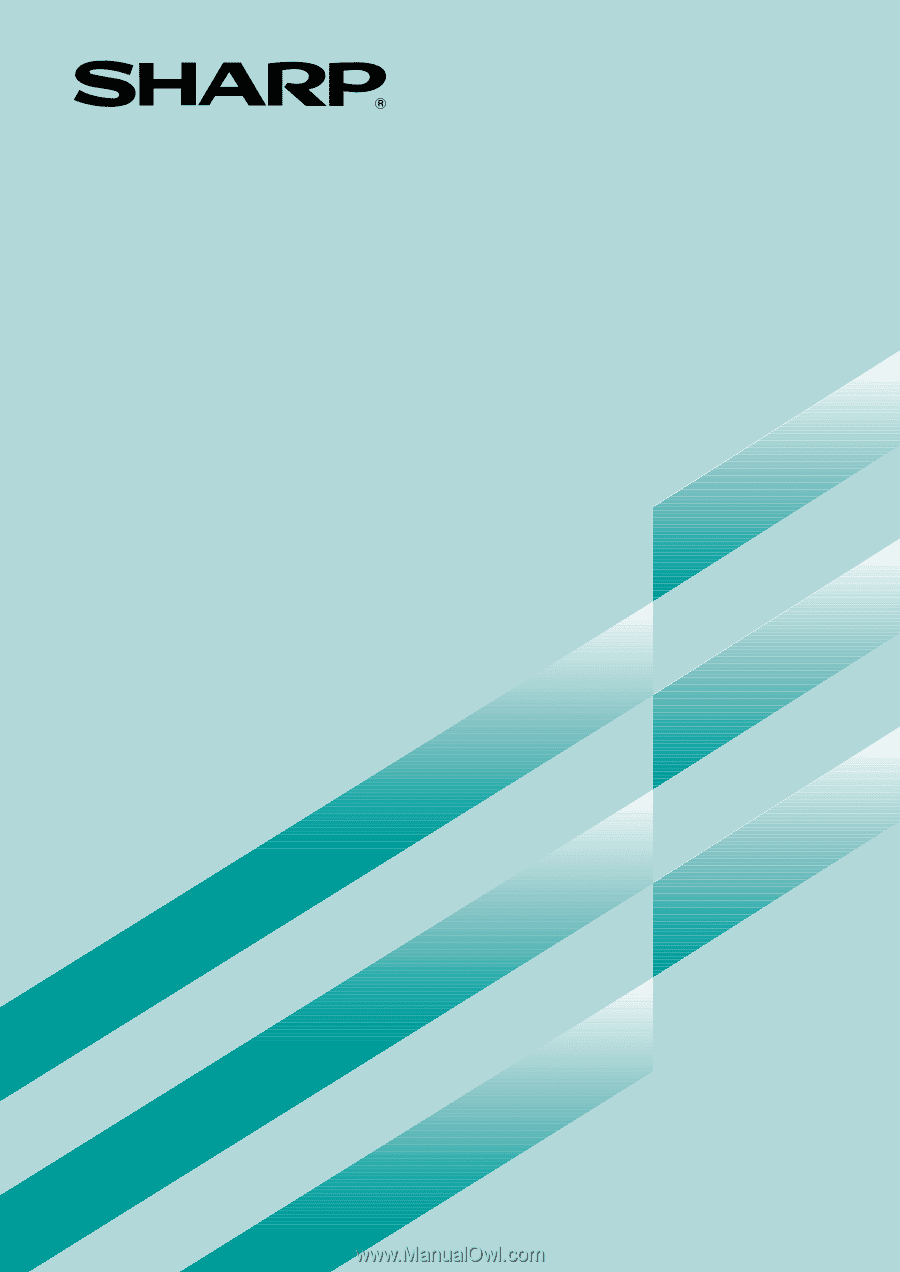
Digital Laser Copier/Printer
Operation Manual
MODEL
AL-1451