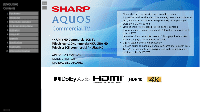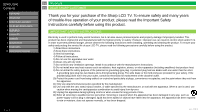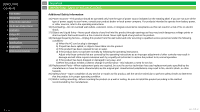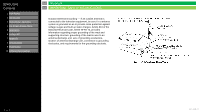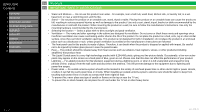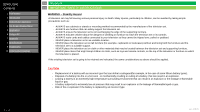Sharp 4P-B E-manual
Sharp 4P-B Manual
 |
View all Sharp 4P-B manuals
Add to My Manuals
Save this manual to your list of manuals |
Sharp 4P-B manual content summary:
- Sharp 4P-B | E-manual - Page 1
[ENGLISH] >> Contents 1. Part Names 2. Introduction 3. Direct Button Operation 4. On-Screen Display Menu 5. Application 6. Using a PC 7. Appendix 8. Specifications 9. Trademarks 10. Dimensional Drawings Ver. 1.0.0 - Sharp 4P-B | E-manual - Page 2
trouble-free operation of your product, please read the Important Safety Instructions carefully before using this product. IMPORTANT SAFETY INSTRUCTIONS for long periods of time. 14) Refer all servicing to qualified service personnel. Servicing is required when the apparatus has been damaged in any - Sharp 4P-B | E-manual - Page 3
service personnel under the following conditions: a) When the AC cord or plug is damaged. b) If liquid has been spilled, or objects have fallen into the product. c) If the product has been exposed to rain or water. d) If the product does not operate normally by following the operating instructions - Sharp 4P-B | E-manual - Page 4
9. Trademarks 10. Dimensional Drawings >> Important - Sharp 4P-B | E-manual - Page 5
-in installation; do not place the product in an enclosed place such as a bookcase or rack, unless proper ventilation is provided or the manufacturer's instructions are followed. • The front panel used in this product is made of glass. Therefore, it can break when the product is dropped or applied - Sharp 4P-B | E-manual - Page 6
9. Trademarks 10. Dimensional Drawings >> Important - Sharp 4P-B | E-manual - Page 7
9. Trademarks 10. Dimensional Drawings Ver. 1.0.0 >> Important - Sharp 4P-B | E-manual - Page 8
Direct Button Operation 4. On-Screen Display Menu 5. Application 6. Using a PC 7. Appendix 8. Specifications 9. Trademarks 10. Dimensional Drawings >> Important - Sharp 4P-B | E-manual - Page 9
10. Dimensional Drawings >> Contents - Sharp 4P-B | E-manual - Page 10
AV-IN EARPHONE USB-1 USB-2 -3 Side I/O Panel Ver. 1.0.0 (ARC) LAN -2 -1 EX-IR RS-232 C Bottom I/O Panel • The illustrations and on-screen displays in this operation manual are for explanation purposes and may vary slightly from the actual operations. • The examples used throughout this - Sharp 4P-B | E-manual - Page 11
: Exits Menu and APPS screen. 12 A/B/C/D: Select 4 preset favorite channels in 4 different categories. 13 MANUAL: Display the operation manual. (See "Direct Button Operation" > "Displaying Manual" ) 14 APPS: Display the application window. (See "Direct Button Operation" > "APPS" ) 15 INPUT: Select - Sharp 4P-B | E-manual - Page 12
[ENGLISH] Contents 1. Part Names 2. Introduction 1. Initial Installation 3. Direct Button Operation 4. On-Screen Display Menu 5. Application 6. Using a PC 7. Appendix 8. Specifications 9. Trademarks 10. Dimensional Drawings >> Introduction - Sharp 4P-B | E-manual - Page 13
] Contents 1. Part Names 2. Introduction 3. Direct Button Operation 1. Changing Input Source 2. Changing Channels 3. Changing Volume / MUTE 4. Displaying Manual 5. Displaying Mode Current Input 6. Sleep Timer 7. APPS 8. CEC Menu 4. On-Screen Display Menu 5. Application 6. Using a PC - Sharp 4P-B | E-manual - Page 14
] Contents 1. Part Names 2. Introduction 3. Direct Button Operation 1. Changing Input Source 2. Changing Channels 3. Changing Volume / MUTE 4. Displaying Manual 5. Displaying Mode Current Input 6. Sleep Timer 7. APPS 8. CEC Menu 4. On-Screen Display Menu 5. Application 6. Using a PC - Sharp 4P-B | E-manual - Page 15
] Contents 1. Part Names 2. Introduction 3. Direct Button Operation 1. Changing Input Source 2. Changing Channels 3. Changing Volume / MUTE 4. Displaying Manual 5. Displaying Mode Current Input 6. Sleep Timer 7. APPS 8. CEC Menu 4. On-Screen Display Menu 5. Application 6. Using a PC - Sharp 4P-B | E-manual - Page 16
] Contents 1. Part Names 2. Introduction 3. Direct Button Operation 1. Changing Input Source 2. Changing Channels 3. Changing Volume / MUTE 4. Displaying Manual 5. Displaying Mode Current Input 6. Sleep Timer 7. APPS 8. CEC Menu 4. On-Screen Display Menu 5. Application 6. Using a PC - Sharp 4P-B | E-manual - Page 17
] Contents 1. Part Names 2. Introduction 3. Direct Button Operation 1. Changing Input Source 2. Changing Channels 3. Changing Volume / MUTE 4. Displaying Manual 5. Displaying Mode Current Input 6. Sleep Timer 7. APPS 8. CEC Menu 4. On-Screen Display Menu 5. Application 6. Using a PC - Sharp 4P-B | E-manual - Page 18
] Contents 1. Part Names 2. Introduction 3. Direct Button Operation 1. Changing Input Source 2. Changing Channels 3. Changing Volume / MUTE 4. Displaying Manual 5. Displaying Mode Current Input 6. Sleep Timer 7. APPS 8. CEC Menu 4. On-Screen Display Menu 5. Application 6. Using a PC - Sharp 4P-B | E-manual - Page 19
] Contents 1. Part Names 2. Introduction 3. Direct Button Operation 1. Changing Input Source 2. Changing Channels 3. Changing Volume / MUTE 4. Displaying Manual 5. Displaying Mode Current Input 6. Sleep Timer 7. APPS 8. CEC Menu 4. On-Screen Display Menu 5. Application 6. Using a PC - Sharp 4P-B | E-manual - Page 20
] Contents 1. Part Names 2. Introduction 3. Direct Button Operation 1. Changing Input Source 2. Changing Channels 3. Changing Volume / MUTE 4. Displaying Manual 5. Displaying Mode Current Input 6. Sleep Timer 7. APPS 8. CEC Menu 4. On-Screen Display Menu 5. Application 6. Using a PC - Sharp 4P-B | E-manual - Page 21
] Contents 1. Part Names 2. Introduction 3. Direct Button Operation 1. Changing Input Source 2. Changing Channels 3. Changing Volume / MUTE 4. Displaying Manual 5. Displaying Mode Current Input 6. Sleep Timer 7. APPS 8. CEC Menu 4. On-Screen Display Menu 5. Application 6. Using a PC - Sharp 4P-B | E-manual - Page 22
[ENGLISH] Contents 1. Part Names 2. Introduction 3. Direct Button Operation 4. On-Screen Display Menu 1. Introduction 2. Menu Operation Buttons 3. Video / Audio Settings 4. Setup 5. Parental Control 5. Application 6. Using a PC 7. Appendix 8. Specifications 9. Trademarks 10. Dimensional Drawings >> - Sharp 4P-B | E-manual - Page 23
(Continue) About Menu Items • Some menu items may not be displayed depending on the selected input source. NOTE • The screens in the operation manual are for explanation purposes (some are enlarged, others cropped) and may vary slightly from the actual screens. • The order of explanations for each - Sharp 4P-B | E-manual - Page 24
: VOL+/- ENTER: Press to go to the next step or complete the setting. RETURN: Press to return to the previous step. NOTE • Control panel cannot support all functions. • Use remote control for all TV functions. Ver. 1.0.0 en-US 23 - Sharp 4P-B | E-manual - Page 25
[ENGLISH] Contents 1. Part Names 2. Introduction 3. Direct Button Operation 4. On-Screen Display Menu 1. Introduction 2. Menu Operation Buttons 3. Video / Audio Settings 4. Setup 5. Parental Control 5. Application 6. Using a PC 7. Appendix 8. Specifications 9. Trademarks 10. Dimensional Drawings Ver - Sharp 4P-B | E-manual - Page 26
[ENGLISH] Contents 1. Part Names 2. Introduction 3. Direct Button Operation 4. On-Screen Display Menu 1. Introduction 2. Menu Operation Buttons 3. Video / Audio Settings 4. Setup 5. Parental Control 5. Application 6. Using a PC 7. Appendix 8. Specifications 9. Trademarks 10. Dimensional Drawings >> - Sharp 4P-B | E-manual - Page 27
Network, DTV Time Setup, CEC Control, HDMI EDID Version, No Signal Power Off, USB Upgrade, Internet Update Check, Public Mode, Auto Play, E-Manual and Reset to Default. Selected item Caption OSD Language Caption To adjust Language: English, Spanish and French. To adjust the caption configuration - Sharp 4P-B | E-manual - Page 28
web browser (See "Setup" > "Auto Play"). Display on screen manual. To reset menu settings to the default values. Press enter key, Antenna or Cable. Scan available channels both Digital and Analog. It is digital manual scan. This allow user to scan specific frequency by pressing left or right key - Sharp 4P-B | E-manual - Page 29
[ENGLISH] Contents 1. Part Names 2. Introduction 3. Direct Button Operation 4. On-Screen Display Menu 1. Introduction 2. Menu Operation Buttons 3. Video / Audio Settings 4. Setup 5. Parental Control 5. Application 6. Using a PC 7. Appendix 8. Specifications 9. Trademarks 10. Dimensional Drawings Ver - Sharp 4P-B | E-manual - Page 30
[ENGLISH] Contents 1. Part Names 2. Introduction 3. Direct Button Operation 4. On-Screen Display Menu 1. Introduction 2. Menu Operation Buttons 3. Video / Audio Settings 4. Setup 5. Parental Control 5. Application 6. Using a PC 7. Appendix 8. Specifications 9. Trademarks 10. Dimensional Drawings Ver - Sharp 4P-B | E-manual - Page 31
[ENGLISH] Contents 1. Part Names 2. Introduction 3. Direct Button Operation 4. On-Screen Display Menu 1. Introduction 2. Menu Operation Buttons 3. Video / Audio Settings 4. Setup 5. Parental Control 5. Application 6. Using a PC 7. Appendix 8. Specifications 9. Trademarks 10. Dimensional Drawings >> - Sharp 4P-B | E-manual - Page 32
[ENGLISH] Contents 1. Part Names 2. Introduction 3. Direct Button Operation 4. On-Screen Display Menu 1. Introduction 2. Menu Operation Buttons 3. Video / Audio Settings 4. Setup 5. Parental Control 5. Application 6. Using a PC 7. Appendix 8. Specifications 9. Trademarks 10. Dimensional Drawings >> - Sharp 4P-B | E-manual - Page 33
[ENGLISH] Contents 1. Part Names 2. Introduction 3. Direct Button Operation 4. On-Screen Display Menu 1. Introduction 2. Menu Operation Buttons 3. Video / Audio Settings 4. Setup 5. Parental Control 5. Application 6. Using a PC 7. Appendix 8. Specifications 9. Trademarks 10. Dimensional Drawings >> - Sharp 4P-B | E-manual - Page 34
10. Dimensional Drawings >> On-Screen Display Menu - Sharp 4P-B | E-manual - Page 35
[ENGLISH] Contents 1. Part Names 2. Introduction 3. Direct Button Operation 4. On-Screen Display Menu 1. Introduction 2. Menu Operation Buttons 3. Video / Audio Settings 4. Setup 5. Parental Control 5. Application 6. Using a PC 7. Appendix 8. Specifications 9. Trademarks 10. Dimensional Drawings >> - Sharp 4P-B | E-manual - Page 36
[ENGLISH] Contents 1. Part Names 2. Introduction 3. Direct Button Operation 4. On-Screen Display Menu 1. Introduction 2. Menu Operation Buttons 3. Video / Audio Settings 4. Setup 5. Parental Control 5. Application 6. Using a PC 7. Appendix 8. Specifications 9. Trademarks 10. Dimensional Drawings >> - Sharp 4P-B | E-manual - Page 37
[ENGLISH] Contents 1. Part Names 2. Introduction 3. Direct Button Operation 4. On-Screen Display Menu 1. Introduction 2. Menu Operation Buttons 3. Video / Audio Settings 4. Setup 5. Parental Control 5. Application 6. Using a PC 7. Appendix 8. Specifications 9. Trademarks 10. Dimensional Drawings >> - Sharp 4P-B | E-manual - Page 38
[ENGLISH] Contents 1. Part Names 2. Introduction 3. Direct Button Operation 4. On-Screen Display Menu 1. Introduction 2. Menu Operation Buttons 3. Video / Audio Settings 4. Setup 5. Parental Control 5. Application 6. Using a PC 7. Appendix 8. Specifications 9. Trademarks 10. Dimensional Drawings >> - Sharp 4P-B | E-manual - Page 39
[ENGLISH] Contents 1. Part Names 2. Introduction 3. Direct Button Operation 4. On-Screen Display Menu 1. Introduction 2. Menu Operation Buttons 3. Video / Audio Settings 4. Setup 5. Parental Control 5. Application 6. Using a PC 7. Appendix 8. Specifications 9. Trademarks 10. Dimensional Drawings >> - Sharp 4P-B | E-manual - Page 40
[ENGLISH] Contents 1. Part Names 2. Introduction 3. Direct Button Operation 4. On-Screen Display Menu 1. Introduction 2. Menu Operation Buttons 3. Video / Audio Settings 4. Setup 5. Parental Control 5. Application 6. Using a PC 7. Appendix 8. Specifications 9. Trademarks 10. Dimensional Drawings >> - Sharp 4P-B | E-manual - Page 41
[ENGLISH] Contents 1. Part Names 2. Introduction 3. Direct Button Operation 4. On-Screen Display Menu 1. Introduction 2. Menu Operation Buttons 3. Video / Audio Settings 4. Setup 5. Parental Control 5. Application 6. Using a PC 7. Appendix 8. Specifications 9. Trademarks 10. Dimensional Drawings >> - Sharp 4P-B | E-manual - Page 42
[ENGLISH] Contents 1. Part Names 2. Introduction 3. Direct Button Operation 4. On-Screen Display Menu 1. Introduction 2. Menu Operation Buttons 3. Video / Audio Settings 4. Setup 5. Parental Control 5. Application 6. Using a PC 7. Appendix 8. Specifications 9. Trademarks 10. Dimensional Drawings >> - Sharp 4P-B | E-manual - Page 43
[ENGLISH] Contents 1. Part Names 2. Introduction 3. Direct Button Operation 4. On-Screen Display Menu 5. Application 1. MMP (Multi Media Player) 2. Casting 3. OPEN BROWSER 6. Using a PC 7. Appendix 8. Specifications 9. Trademarks 10. Dimensional Drawings >> Application - Sharp 4P-B | E-manual - Page 44
Drawings >> Application - Sharp 4P-B | E-manual - Page 45
2. Casting 3. OPEN BROWSER 6. Using a PC 7. Appendix 8. Specifications 9. Trademarks 10. Dimensional Drawings >> Application - Sharp 4P-B | E-manual - Page 46
and video thumbnail. a. "View all photo" will show all videos in the current device. b. "USB directory" is the default mode, will show all folders and supported videos in the current directory. en-US 45 - Sharp 4P-B | E-manual - Page 47
center" icon > "Connect" > pick the display 2. Make enable connection due to instruction on the screen (in case of Windows 11) 1. On right side of the taskbar support) Max resolution on the display : Full HD(1,920 x 1,080) Support OS : Android and Windows Apple devices and Chrome OS are not supported - Sharp 4P-B | E-manual - Page 48
a broadband Internet connection. If you do not have a broadband Internet connection, consult the store where you purchased your TV or ask your Internet service provider or telephone company. When an Internet connection is made, an Ethernet and wireless connection cannot be used at the same time. Use - Sharp 4P-B | E-manual - Page 49
[ENGLISH] Contents 1. Part Names 2. Introduction 3. Direct Button Operation 4. On-Screen Display Menu 5. Application 1. MMP (Multi Media Player) 2. Casting 3. OPEN BROWSER 6. Using a PC 7. Appendix 8. Specifications 9. Trademarks 10. Dimensional Drawings >> Application (Using the Internet) - Sharp 4P-B | E-manual - Page 50
[ENGLISH] Contents 1. Part Names 2. Introduction 3. Direct Button Operation 4. On-Screen Display Menu 5. Application 1. MMP (Multi Media Player) 2. Casting 3. OPEN BROWSER 6. Using a PC 7. Appendix 8. Specifications 9. Trademarks 10. Dimensional Drawings >> Application (Using the Internet) - Sharp 4P-B | E-manual - Page 51
" is selected, "Change" will be highlighted. Press ENTER. Detailed Settings Make the detailed settings (Login ID, password, etc.). Follow the on-screen instructions to configure these settings. Device Name Set the name of the TV displayed on other network devices. • Use the software keyboard to set - Sharp 4P-B | E-manual - Page 52
with the following settings made for IP on the PC. IP protocol: TCP/IP Host IP address: Set the IP address on the TV menu Service: None (Do not select Telnet or SSH) TCP port#: Set a port number on the TV menu (Control port) When you set your ID and password - Sharp 4P-B | E-manual - Page 53
[ENGLISH] Contents 1. Part Names 2. Introduction 3. Direct Button Operation 4. On-Screen Display Menu 5. Application 6. Using a PC 1. Control of the TV 2. PC Compatibility Chart/AV Compatibility Chart 7. Appendix 8. Specifications 9. Trademarks 10. Dimensional Drawings >> Using a PC - Sharp 4P-B | E-manual - Page 54
[ENGLISH] Contents 1. Part Names 2. Introduction 3. Direct Button Operation 4. On-Screen Display Menu 5. Application 6. Using a PC 1. Control of the TV 2. PC Compatibility Chart/AV Compatibility Chart 7. Appendix 8. Specifications 9. Trademarks 10. Dimensional Drawings Ver. 1.0.0 >> - Sharp 4P-B | E-manual - Page 55
control You can control the monitor using RS-232C commands via terminal software and other appropriate applications. Read the manual for the terminal software for detailed instructions. (1) Connect the computer to the monitor. 1. Specify the IP address and data port number (10008) and connect the - Sharp 4P-B | E-manual - Page 56
[ENGLISH] Contents 1. Part Names 2. Introduction 3. Direct Button Operation 4. On-Screen Display Menu 5. Application 6. Using a PC 1. Control of the TV 2. PC Compatibility Chart/AV Compatibility Chart 7. Appendix 8. Specifications 9. Trademarks 10. Dimensional Drawings >> Using a PC - Sharp 4P-B | E-manual - Page 57
a PC 7. Appendix 1. Setting the TV on the Wall 2. Troubleshooting 8. Specifications 9. Trademarks 10. Dimensional Drawings Ver. 1.0.0 >> Appendix wall mount is used, or the consumer fails to follow the product installation instructions. Do not install the wall mount kit while your TV is turned - Sharp 4P-B | E-manual - Page 58
On-Screen Display Menu 5. Application 6. Using a PC 7. Appendix 1. Setting the TV on the Wall 2. Troubleshooting 8. Specifications 9. Trademarks 10. Dimensional Drawings >> Appendix - Sharp 4P-B | E-manual - Page 59
Screen Display Menu 5. Application 6. Using a PC 7. Appendix 1. Setting the TV on the Wall 2. Troubleshooting 8. Specifications 9. Trademarks 10. Dimensional Drawings >> Appendix - Sharp 4P-B | E-manual - Page 60
QAM) STEREO/BILINGUAL Audio amplifier Antenna terminal ANTENNA/CABLE IN (Antenna input) SERVICE ONLY Ø3.5 mm jack INPUT 1 (ARC) HDMI INPUT 2 HDMI Terminals INPUT requires special skill that should only be performed by qualified service personnel. Customers should not attempt to do the work - Sharp 4P-B | E-manual - Page 61
[ENGLISH] Contents 1. Part Names 2. Introduction 3. Direct Button Operation 4. On-Screen Display Menu 5. Application 6. Using a PC 7. Appendix 8. Specifications 1. TV(Main Body) 3. Wireless LAN 9. Trademarks 10. Dimensional Drawings >> Specifications - Sharp 4P-B | E-manual - Page 62
[ENGLISH] Contents 1. Part Names 2. Introduction 3. Direct Button Operation 4. On-Screen Display Menu 5. Application 6. Using a PC 7. Appendix 8. Specifications 9. Trademarks 10. Dimensional Drawings >> Trademarks - Sharp 4P-B | E-manual - Page 63
[ENGLISH] Contents 1. Part Names 2. Introduction 3. Direct Button Operation 4. On-Screen Display Menu 5. Application 6. Using a PC 7. Appendix 8. Specifications 9. Trademarks 10. Dimensional Drawings >> Dimensional Drawings - Sharp 4P-B | E-manual - Page 64
[ENGLISH] Contents 1. Part Names 2. Introduction 3. Direct Button Operation 4. On-Screen Display Menu 5. Application 6. Using a PC 7. Appendix 8. Specifications 9. Trademarks 10. Dimensional Drawings >> Dimensional Drawings - Sharp 4P-B | E-manual - Page 65
[ENGLISH] Contents 1. Part Names 2. Introduction 3. Direct Button Operation 4. On-Screen Display Menu 5. Application 6. Using a PC 7. Appendix 8. Specifications 9. Trademarks 10. Dimensional Drawings >> Dimensional Drawings - Sharp 4P-B | E-manual - Page 66
[ENGLISH] Contents 1. Part Names 2. Introduction 3. Direct Button Operation 4. On-Screen Display Menu 5. Application 6. Using a PC 7. Appendix 8. Specifications 9. Trademarks 10. Dimensional Drawings >> Dimensional Drawings - Sharp 4P-B | E-manual - Page 67
[ENGLISH] Contents
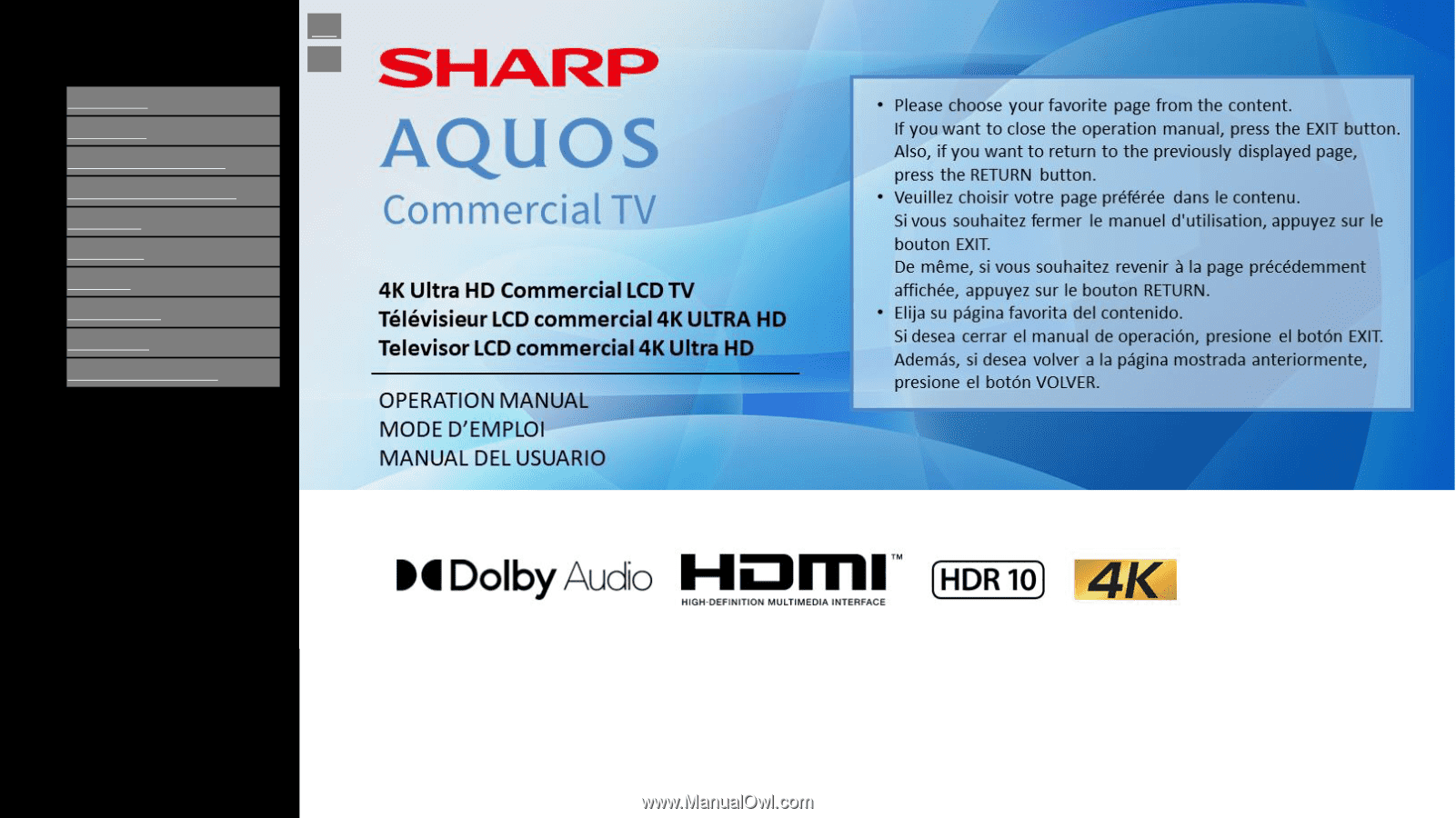
[ENGLISH]
Contents
1. Part Names
2. Introduction
3. Direct Button Operation
4.
On-Screen Display Menu
5. Application
6. Using a PC
7. Appendix
8. Specifications
9. Trademarks
10. Dimensional Drawings
Ver. 1.0.0
>>