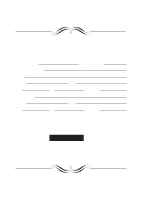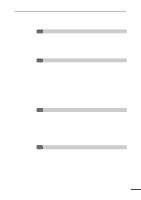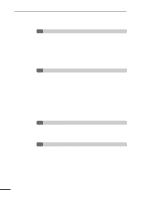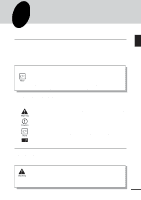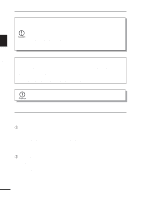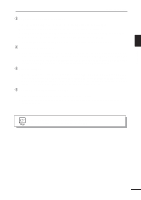Sharp AL-1220 AL-1220 AL-1250 Operation Manual
Sharp AL-1220 Manual
 |
View all Sharp AL-1220 manuals
Add to My Manuals
Save this manual to your list of manuals |
Sharp AL-1220 manual content summary:
- Sharp AL-1220 | AL-1220 | AL-1250 Operation Manual - Page 1
Address State Zip SERIAL NUMBER City Telephone City Telephone For location of the nearest Sharp Authorized Service, or to obtain product literature, accessories, or supplies, please call 1 - 800 - BE-SHARP For customer assistance, please visit http://www.sharpusa.com on the World Wide Web - Sharp AL-1220 | AL-1220 | AL-1250 Operation Manual - Page 2
PART NAMES 6 OPERATION PANEL 7 2 INSTALLATION COPIER INSTALLATION 8 CAUTIONS ON HANDLING 9 CHECKING PACKED COMPONENTS AND ACCESSORIES 10 UNPACKING 10 REMOVING PROTECTIVE PACKING MATERIALS 11 INSTALLING THE TD CARTRIDGE OF SPECIAL FUNCTIONS 25 TONER SAVE MODE 25 USER PROGRAMS (power save modes - Sharp AL-1220 | AL-1220 | AL-1250 Operation Manual - Page 3
in the transport area 36 - D Misfeed in the lower paper feed area (AL-1250 and AL-1521 only) 37 - E Misfeed in the SPF 38 TROUBLESHOOTING 39 STATUS INDICATORS 40 AUTOMATIC EXPOSURE ADJUSTMENT 41 7 APPENDIX SPECIFICATIONS 42 OPTION AND SUPPLY PART NUMBERS AND STORAGE 44 MOVING INSTRUCTIONS 45 INDEX 2 - Sharp AL-1220 | AL-1220 | AL-1250 Operation Manual - Page 4
The AL-1250 can be used as a laser printer. The AL-1020/AL-1220 /AL-1521 can also be used as a laser printer if an optional printer upgrade kit is installed. This manual describes only the copier features. For description of the printer features, see the printer manual. q The AL-1020 and AL-1220 are - Sharp AL-1220 | AL-1220 | AL-1250 Operation Manual - Page 5
. q The copier's exterior covers AL-1220/AL-1250) or 15 copies/min. (AL-1521), which adapts to business use, allowing improvement of working efficiency. w High-quality digital image q High-quality image copying at 600 dpi can be performed. q In addition to the automatic exposure mode, the manual - Sharp AL-1220 | AL-1220 | AL-1250 Operation Manual - Page 6
AL-1250 copier can be used as a laser printer. The AL-1020, AL-1220 and AL-1521 copiers can be used as a laser printer by installing an optional printer upgrade kit. If you would like to upgrade your AL-1020, AL-1220 or AL-1521 to printer capability, see your local reseller or visit the SHARP web - Sharp AL-1220 | AL-1220 | AL-1250 Operation Manual - Page 7
Bypass tray guides Handle Cover for optional printer interface (AL-1020/AL-1220/AL-1521 only)* * For the AL-1020/AL-1220/AL-1521, a printer upgrade kit is optional. Parallel interface connector (AL-1250 only) Power cord socket Power switch TD cartridge lock release button Drum cartridge Paper - Sharp AL-1220 | AL-1220 | AL-1250 Operation Manual - Page 8
quantity, zoom copy ratio, user program code, and error code. !0 ON LINE indicator Lights up when the machine is used as a printer. To use the AL-1020, AL-1220 and AL-1521 as a printer, an optional printer upgrade kit is needed. !1 Power save indicator Lights up when the copier is in a power save - Sharp AL-1220 | AL-1220 | AL-1250 Operation Manual - Page 9
Follow the installation procedure below to use the copier properly. COPIER INSTALLATION 2 Improper installation may damage the copier. Please note the following during initial installation and whenever the copier is moved. Installation If the copier is moved from a cool place to a warm place - Sharp AL-1220 | AL-1220 | AL-1250 Operation Manual - Page 10
area. Installation CAUTIONS ON HANDLING Be careful in handling the copier as follows to maintain the performance of this copier. Do not drop the copier, subject it to shock or strike it against any object. Do not expose the drum cartridge to direct sunlight. Doing so will damage the surface - Sharp AL-1220 | AL-1220 | AL-1250 Operation Manual - Page 11
included. Power cord 2 Interface cable (IBM PC/AT or compatible computer) (AL-1250 only) Installation Operation manual (Printer driver (CD-ROM) AL-1250 only) TD cartridge Copier Drum cartridge (installed in copier) q If anything is not included or is damaged, contact our Technical Assistance - Sharp AL-1220 | AL-1220 | AL-1250 Operation Manual - Page 12
PACKING MATERIALS 1 Remove all pieces of tape shown in the illustration below. Then open the original cover and remove protective materials , and . 2 AL-1020/AL-1220 AL-1250/AL-1521 2 Use a coin (or suitable object) to remove the screw. Store the screw in the paper tray because it will be used if - Sharp AL-1220 | AL-1220 | AL-1250 Operation Manual - Page 13
CAUTION tape Protective pins 3 Push gently on both sides of the front cover to open the cover. 4 Remove the TD cartridge from the bag. Remove the protective paper. Hold the cartridge on both sides and shake it horizontally four or five times. Hold the tab of the protective cover and pull the - Sharp AL-1220 | AL-1220 | AL-1250 Operation Manual - Page 14
INSTALLING THE TD CARTRIDGE 5 Gently insert the TD cartridge until it locks in place. 6 Close the (installing the paper tray) While the AL-1020 and AL-1220 are equipped with one paper tray, the AL1250 and AL-1521 are equipped with two paper trays. For the AL-1250/AL1521, load copy paper into the - Sharp AL-1220 | AL-1220 | AL-1250 Operation Manual - Page 15
tray to the copy paper width and length. Squeeze the lever of paper guide and slide the guide to match with the width of the paper. Move paper guide to the appropriate slot as marked on the tray. Paper guide B Paper guide A 5 Fan the copy paper and insert it into the tray. Make sure the - Sharp AL-1220 | AL-1220 | AL-1250 Operation Manual - Page 16
in the OFF position. Insert the attached power cord into the power cord socket at the rear of the copier. If you use the copier in a country other than the country where the copier was purchased, you will need to make sure that your local power supply is compatible with your model. If - Sharp AL-1220 | AL-1220 | AL-1250 Operation Manual - Page 17
last copy of a run is made or power is 2 turned on. The settings of the power save modes can be modified. See page 26, USER PROGRAMS. q The copier will return to the initial settings a preset amount of time after the last copy is made. The preset amount of time (auto clear time - Sharp AL-1220 | AL-1220 | AL-1250 Operation Manual - Page 18
bypass tray. PAPER For best results, use only paper recommended by SHARP. Type of paper Type of media Size feeding Weight 3 Making , self-adhesive, patches or synthetic materials. These will cause physical damage to the copier. ** For paper weighing from 28 to 34.5 lbs., 8-1/2" x 11" is - Sharp AL-1220 | AL-1220 | AL-1250 Operation Manual - Page 19
copier has two document input stations - a single pass feeder (SPF) for automatic document feeding and an original table for manual paper output tray extension. When using the AL-1250 and AL-1521, use the tray select ( the original table. (2) Adjust the original guides to the size of originals. (3) - Sharp AL-1220 | AL-1220 | AL-1250 Operation Manual - Page 20
NORMAL COPYING B. When using the original table: (1) Open the original cover. (2) Place an original face down on the original table. Align it with the original scale and the centering ( ) mark. Close the original cover. Original scale mark When copying a book or an original which has been folded - Sharp AL-1220 | AL-1220 | AL-1250 Operation Manual - Page 21
display will be reset to "0". Making copies 3 Stream feeding mode The stream feeding mode allows easy operation of continuous copying from the SPF. If the stream feeding mode has been enabled using user program No.4, the SPF ( ) indicator will blink approximately 5 seconds after printing of all - Sharp AL-1220 | AL-1220 | AL-1250 Operation Manual - Page 22
copies using the copy quantity ( , ) keys and press the print ( ) key. 3 Making copies REDUCTION/ENLARGEMENT/ZOOM Three preset reduction key is released, the display will return to the copy quantity display. q To reset the ratio to 100%, press the copy ratio selector key repeatedly until the 100% - Sharp AL-1220 | AL-1220 | AL-1250 Operation Manual - Page 23
REDUCTION/ENLARGEMENT/ZOOM 3 Set the number of copies using the copy quantity ( , ) keys and press the print ( ) key. BYPASS FEED (including special paper) The bypass tray automatically feeds up to 50 sheets of standard copy paper and also feeds special papers such - Sharp AL-1220 | AL-1220 | AL-1250 Operation Manual - Page 24
BYPASS FEED 3 Set the paper guides to the copy paper width. Insert the copy paper (print face down) all the way of copies if using standard copy paper. Press the print ( ) key. TWO-SIDED COPYING Two-sided copying can be made on this copier using the bypass tray. Example: The following two - Sharp AL-1220 | AL-1220 | AL-1250 Operation Manual - Page 25
to bottom (not shown). Feed the first copy into the bypass tray. 3 4 Press the tray select ( ) key to select the bypass tray and press the print ( ) key. Be sure to feed the copy paper one sheet at a time. Making copies B 24 - Sharp AL-1220 | AL-1220 | AL-1250 Operation Manual - Page 26
mode, press the print ( ) key. Then make desired copier selections and press the print ( ) key using the normal copying procedure. Auto clear (page 26) The copier returns to the feeding mode, see page 20. TONER SAVE MODE 1 Press the exposure mode selector key to select the manual ( ) mode. 25 - Sharp AL-1220 | AL-1220 | AL-1250 Operation Manual - Page 27
manual ( ) indicator will go out and the photo ( ) indicator will begin to blink. The exposure indicator marked "5" will light up, indicating the standard toner mode is active. 3 To enter the toner the left copy quantity ( ) key to select a user program number (1: auto clear time, 2: preheat mode - Sharp AL-1220 | AL-1220 | AL-1250 Operation Manual - Page 28
USER PROGRAMS 3 Press the print the setting or to set another mode, press the clear ( ) key. The copier will return to step 2. 6 Press the light ( ) or dark ( ) key display the total number of copies. 1 Press the clear ( ) key to reset the display to zero. 2 Press and hold down the clear ( ) key - Sharp AL-1220 | AL-1220 | AL-1250 Operation Manual - Page 29
5 SUPPLIES AND USER MAINTENANCE This chapter describes how to replace the TD cartridge and the drum cartridge. Be sure to use only genuine SHARP parts and supplies. TD CARTRIDGE REPLACEMENT The TD cartridge replacement required ( ) indicator will light up when toner is needed. For more - Sharp AL-1220 | AL-1220 | AL-1250 Operation Manual - Page 30
will be needed soon. For more information on purchasing the drum cartridge, see OPTION AND SUPPLY PART NUMBERS AND STORAGE on page 44. When the indicator begins to blink, the copier will stop operating until the cartridge is replaced. Replace the drum cartridge at this time. 5 Do not remove the - Sharp AL-1220 | AL-1220 | AL-1250 Operation Manual - Page 31
remove the protective cover from the cartridge. Then gently install the new drum cartridge. Do not touch the surface of the drum (green portion) of the cartridge. Doing so may cause smudges on the copies. 5 Gently install the TD cartridge. To install the TD cartridge, see page 12, INSTALLING THE - Sharp AL-1220 | AL-1220 | AL-1250 Operation Manual - Page 32
USER MAINTENANCE USER MAINTENANCE Proper care is essential in order to get clean, sharp copies. Be sure to take a few minutes to regularly clean the copier. Before cleaning, be sure to turn the power switch off and remove the power cord from the outlet. Do not use thinner, benzene or other - Sharp AL-1220 | AL-1220 | AL-1250 Operation Manual - Page 33
USER MAINTENANCE Transfer charger If copies start becoming streaky or blotchy, the transfer charger may be dirty. Clean the its original position. Close the side cover by pressing the round projections near the side cover open button. Supplies and user maintenance 5 Turn the power switch on. 32 - Sharp AL-1220 | AL-1220 | AL-1250 Operation Manual - Page 34
Supplies and user maintenance USER MAINTENANCE When copier is not in use To prevent entry of dust and foreign matter, store the copier as follows. 1 Remove the power cord and secure the copier using tape (four locations). 5 33 - Sharp AL-1220 | AL-1220 | AL-1250 Operation Manual - Page 35
COPIER TROUBLE? This chapter describes misfeed removal and troubleshooting. MISFEED REMOVAL When the misfeed ( ) indicator blinks or blinks in the display, the copier If the AL-1250 and AL-1521 are Copier trouble? 2 Check the misfeed location. Remove the misfed paper following the instructions - Sharp AL-1220 | AL-1220 | AL-1250 Operation Manual - Page 36
. Doing so may damage the drum and cause smudges on copies. q If the paper has been fed through the bypass tray, do not remove the misfed paper through the bypass tray. Toner on the paper may stain the paper transport area, resulting in smudges on copies. 6 Copier trouble? 2 Close the side cover - Sharp AL-1220 | AL-1220 | AL-1250 Operation Manual - Page 37
drum (green portion) of the drum cartridge when removing the misfed paper. Doing so may cause smudges on copies. q Do not remove the misfed paper from above the fusing unit. Unfixed toner Fusing unit release lever 6 Copier trouble? 2 Push gently on both sides of the front cover to open the cover. - Sharp AL-1220 | AL-1220 | AL-1250 Operation Manual - Page 38
AL-1521 only) 6 1 Open the lower side cover (under the bypass tray) and remove the misfed paper. If blinks and the misfed paper is not seen from the area of the lower side cover, pull out the lower paper tray and remove the misfed paper. Then close the lower paper tray. Copier trouble - Sharp AL-1220 | AL-1220 | AL-1250 Operation Manual - Page 39
(B) in the exit area or (C) under the feeding roller. Remove the misfed original following the instructions for each location. (A) Open the feeding roller cover and pull the original gently to the left required number of originals. Then press the print ( ) key to resume copying. 38 Copier trouble? - Sharp AL-1220 | AL-1220 | AL-1250 Operation Manual - Page 40
TROUBLESHOOTING If any problem occurs, check the list below before contacting our Technical Assistance Department at 1-(630)378-3590. Problem Possible cause Solution See page: Copier plugged in? Plug the copier into a grounded 15 outlet. Copier does not operate. Power switch on? Side cover - Sharp AL-1220 | AL-1220 | AL-1250 Operation Manual - Page 41
display, solve the problem immediately referring to both the table below and the relevant page. Be sure to use only genuine SHARP parts and supplies. Copier trouble? 6 40 Indication Cause and remedy See page: Steadily Replacement of drum cartridge will be needed 44 Drum replacement lit soon - Sharp AL-1220 | AL-1220 | AL-1250 Operation Manual - Page 42
will begin to blink. One or two exposure indicators corresponding to the automatic exposure level which has been selected will light up. 6 Copier trouble? 4 Press the light ( ) or dark ( ) key to lighten or darken the automatic exposure level as desired. If exposure level 2 is selected, the - Sharp AL-1220 | AL-1220 | AL-1250 Operation Manual - Page 43
7 APPENDIX SPECIFICATIONS Type Digital copying machine, desk-top type Copy system Dry, electrostatic transfer with automatic exposure SPF: Moving original Appendix Copy paper feed One (AL-1020/AL-1220) or two (AL-1250/AL-1521) paper trays with automatic feed (250 sheets); one bypass - Sharp AL-1220 | AL-1220 | AL-1250 Operation Manual - Page 44
SPECIFICATIONS Memory 6 MB Power supply AC 120V (±10%), 60 Hz (±2%) Power consumption 1,000 W Overall dimensions 31.9" (W) x 18.8" (D) (809 mm (W) x 477 mm (D)) Weight (Approximately) AL-1020/AL-1220: 47.4 lbs. (21.5 kg) AL-1250/AL-1521: 54.3 lbs. (24.6 kg) TD and drum cartridges included - Sharp AL-1220 | AL-1220 | AL-1250 Operation Manual - Page 45
are designed, engineered, and tested to maximize the life and performance of SHARP copiers. Look for the Genuine Supplies label on the toner package. Supply list Supply TD cartridge Drum cartridge Part number AL-100TD AL-100DR Usable life Approx. 6,000 sheets* Approx. 18,000 sheets * Based on - Sharp AL-1220 | AL-1220 | AL-1250 Operation Manual - Page 46
MOVING INSTRUCTIONS When moving this copier, follow the procedure below. When moving this copier, be sure to remove the TD cartridge in advance. 1 Turn the power switch off and disconnect the power cord. 2 q Ensure that the bypass tray is open and then open the side cover - Sharp AL-1220 | AL-1220 | AL-1250 Operation Manual - Page 47
36 Moving instructions 45 N Names - operation panel 7 - part 6 O ON LINE indicator 7 Operation panel - initial settings 16 - part names 7 Options 44 Original cover 6 Original guides 18 Original table 6 P Packed components 10 Paper - loading 13 - special 17 - specifications 17 Paper - Sharp AL-1220 | AL-1220 | AL-1250 Operation Manual - Page 48
Specifications - copier 42 - paper 17 SPF 18 Status indicators 40 Supply - life 44 - part number 44 - storage 44 T TD cartridge - indicator 7, 40 - installation 12 - replacement 28 Toner save mode 25 Total number of copies 27 Transfer charger 6, 32 Troubleshooting instructions the user - Sharp AL-1220 | AL-1220 | AL-1250 Operation Manual - Page 49
in the Operation Manual. This requires user maintenance including replacement of the TD cartridge and drum cartridge, cleaning of the unit and transfer charger, removal of dust and foreign matter, clearing of paper misfeeds, and proper routine and preventive maintenance. Service After Expiration of - Sharp AL-1220 | AL-1220 | AL-1250 Operation Manual - Page 50
by the purchaser (see Operation Manual) or the use of non-genuine Sharp Toner & Developer and Drum Cartridges. Printer Interface Cable (Model AL-1250 only ). Software (Model AL-1250 only, see Software License Sheet) Service is available in the United States from Sharp. You may ship in your - Sharp AL-1220 | AL-1220 | AL-1250 Operation Manual - Page 51
SHARP ELECTRONICS CORPORATION Sharp Plaza, Mahwah, New Jersey 07430-2135. www.sharp-usa.com SHARP CORPORATION © 1998 SHARP CORPORATION PRINTED IN JAPAN TINSE0089QSZ1
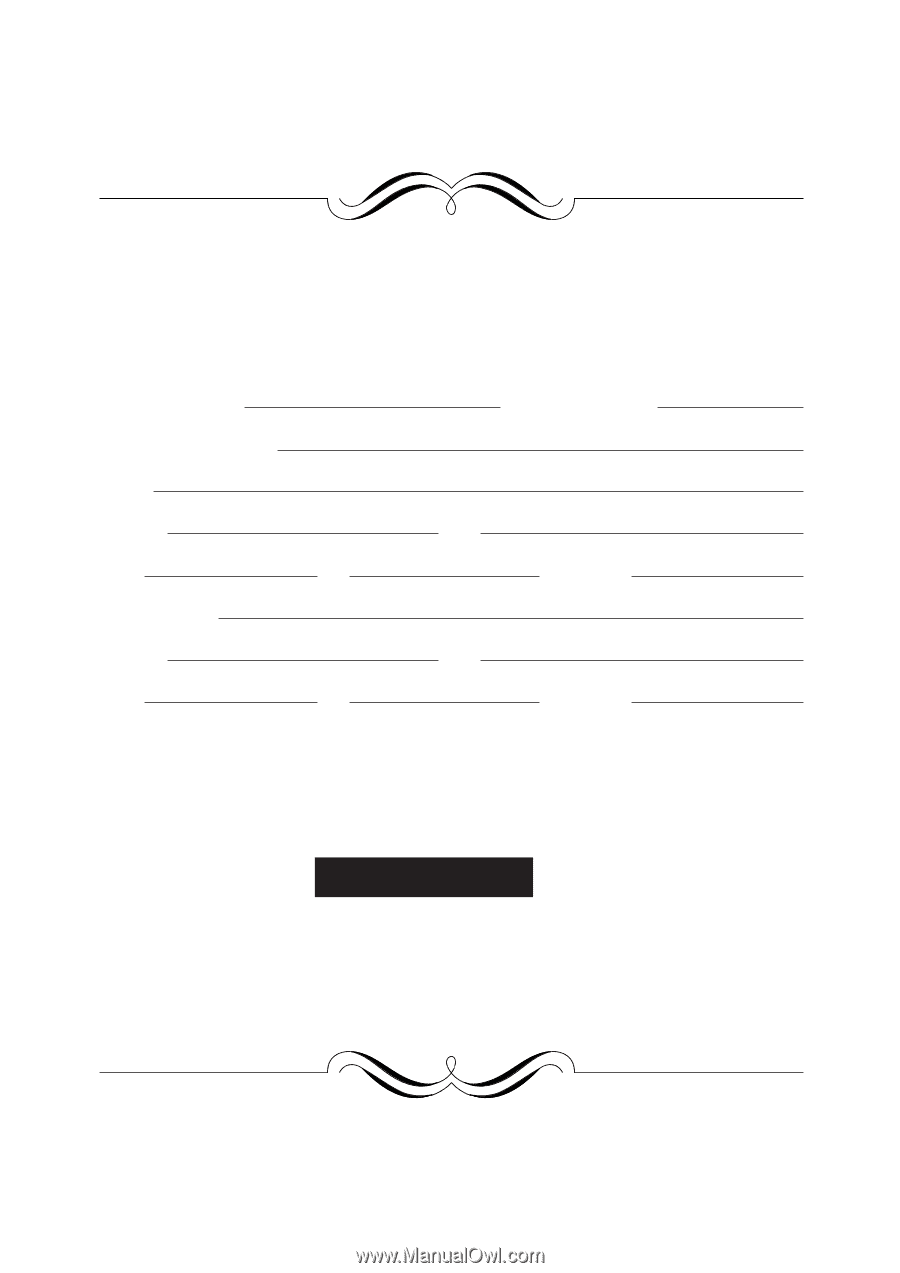
FOR YOUR PROTECTION...
To aid in reporting this compact copier in case of loss or theft, please record below the
model number and serial number located on the back of the unit. We also suggest you
record all the information listed and retain for future reference.
MODEL NUMBER
SERIAL NUMBER
DATE OF PURCHASE
Dealer
Address
City
State
Zip
Telephone
Service Station
Address
City
State
Zip
Telephone
For location of the nearest Sharp Authorized Service, or
to
obtain product literature, accessories, or supplies,
please call
1 - 800 - BE-SHARP
For customer assistance, please visit
http://www.sharp-
usa.com
on the World Wide Web or call
1-(630)378-3590.