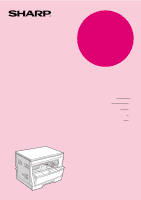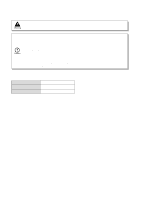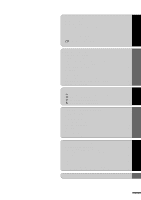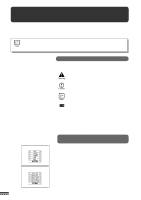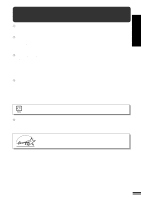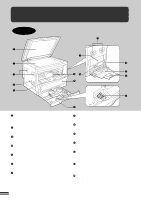Sharp AR-163 AR-162 AR-163 Operation Manual
Sharp AR-163 Manual
 |
View all Sharp AR-163 manuals
Add to My Manuals
Save this manual to your list of manuals |
Sharp AR-163 manual content summary:
- Sharp AR-163 | AR-162 | AR-163 Operation Manual - Page 1
MODEL AR-163 DIGITAL COPYING MACHINE OPERATION MANUAL Page • GETTING STARTED 2 • MAKING COPIES 13 • STATUS INDICATORS 28 • GENERAL INFORMATION 35 • OPTIONAL EQUIPMENT 53 - Sharp AR-163 | AR-162 | AR-163 Operation Manual - Page 2
. q Do not look directly at the light source. Doing so may damage your eyes. q Place the copier on a firm, level surface. q Do not install the copier in a humid or dusty location. q When the copier is not used for a long time, for example, during prolonged holidays, turn the power switch off and - Sharp AR-163 | AR-162 | AR-163 Operation Manual - Page 3
q TONER CARTRIDGE REPLACEMENT 28 q MISFEED REMOVAL 30 q DEVELOPER REQUIRED 34 q MAINTENANCE REQUIRED 34 GENERAL INFORMATION q USER PROGRAMS 35 - Settings for auditing accounts 38 q POWER SAVE MODES 42 q USER MAINTENANCE 44 q COPIER TROUBLE 46 q SUPPLIES 49 - Types and sizes of copy - Sharp AR-163 | AR-162 | AR-163 Operation Manual - Page 4
To get full use of all copier features, be sure to familiarise yourself with this manual and the copier. For quick reference during copier use, keep this manual in a handy location. This copier can be used as a laser printer and as a facsimile machine by installing optional components. However, this - Sharp AR-163 | AR-162 | AR-163 Operation Manual - Page 5
or immediately after power on). q Copying speed is 16 copies/min., which adapts to business use, allowing improvement of working efficiency. High-quality digital image q High-quality copying at 600 dpi is performed. q In addition to the automatic exposure mode, the manual exposure can be adjusted in - Sharp AR-163 | AR-162 | AR-163 Operation Manual - Page 6
paper. Side cover Open to remove misfeeds and to service the copier. Side cover handle Lift and pull to open the side cover. Bypass tray guides Adjust to the width of the copy paper. Bypass tray Special papers (including transparency film) and copy paper can be fed from the bypass tray. Bypass tray - Sharp AR-163 | AR-162 | AR-163 Operation Manual - Page 7
NAMES AND FUNCTIONS GETTING STARTED Part names and functions Toner cartridge lock release lever Use to unlock the toner cartridge. Toner cartridge Contains toner. Photoconductive drum Copy images are formed on the photoconductive drum. Roller rotating knob Turn to remove misfed paper. Fusing - Sharp AR-163 | AR-162 | AR-163 Operation Manual - Page 8
open account. PAPER SIZE indicators Light up to show the selected copy paper size. Alarm indicators : Maintenance indicator (p.34) : Toner cartridge replacement required indicator (p.28) : Developer replacement required indicator (p.34) : Paper required indicator (p.10) : Misfeed indicator (p.30 - Sharp AR-163 | AR-162 | AR-163 Operation Manual - Page 9
14) Use to manually select a paper tray. AUTO IMAGE ( ) key and indicator Press for automatic copy ratio selection. Paper image on the copy to leave a binding margin on the left side of the copy. (Only available when an optional electronic sorting kit is installed) Initial settings The copier - Sharp AR-163 | AR-162 | AR-163 Operation Manual - Page 10
on the back of the unit. Connect the copier to a power outlet which is not used for other electric appliances. If a lighting fixture is connected to the same outlet, the light may flicker. Be sure to allow the required space around the machine for servicing and proper ventilation. 8 10 cm (4") - Sharp AR-163 | AR-162 | AR-163 Operation Manual - Page 11
Do not drop the copier, subject it to shock or strike it against any object. Store spare toner cartridges in a dark place without removing from the package before use. If they are exposed to direct sunlight, poor copies may result. Do not touch the photoconductive drum (green portion). Scratches or - Sharp AR-163 | AR-162 | AR-163 Operation Manual - Page 12
tray, the size of the paper must be entered by steps 8 through 11 on page 12. If not, the edges of copies may become smudged with toner. Also, the AUTO PAPER SELECT and the AUTO IMAGE features will not function properly. 1 Gently lift and pull out the paper tray until it stops. Loading - Sharp AR-163 | AR-162 | AR-163 Operation Manual - Page 13
(in optional paper feed units) are used, paper misfeeds may occur. q With inch system machines, when using 11" x 17" copy paper, store the left guide in the slot at the left front of the paper tray. 5 Load copy paper into the tray. 6 Place the appropriate label to indicate the selected paper size - Sharp AR-163 | AR-162 | AR-163 Operation Manual - Page 14
will go out. For paper size setting, ensure that the COPY mode has been selected. However, if copying, printing or facsimile printing is being performed, paper size setting cannot be made even in the COPY mode. See Note on page 47. 9 Use the TRAY SELECT ( - Sharp AR-163 | AR-162 | AR-163 Operation Manual - Page 15
, it will not function until an assigned 3-digit account number has been entered. See page 38 for setting the auditing mode. MAKING COPIES Auditing accounts If the copier has been programmed in the auditing mode, "- - -" will appear in the copy quantity display in the initial conditions. 1 Enter - Sharp AR-163 | AR-162 | AR-163 Operation Manual - Page 16
AUTOMATIC ( ), MANUAL ( ), and PHOTO ( ). q Automatic exposure is the standard initial setting for this copier. In this mode, the characteristics of the original are "read" by the exposure system and adjustments are automatically made. This optimizes the contrast of the copied images by reducing the - Sharp AR-163 | AR-162 | AR-163 Operation Manual - Page 17
Press the START ( ) key. q The number in the copy quantity display will decrease by 1 each time a copy is made. q Press the CLEAR ( ) key to stop copying in the middle of a run. q To repeat the same copy sequence for a different original, simply replace the original and press the START ( ) key. q If - Sharp AR-163 | AR-162 | AR-163 Operation Manual - Page 18
IMAGE ( ) key or manually with the PRESET RATIO selector ( , ) keys and/or the zoom ( , ) keys. The zoom function enables precise copy AUTO IMAGE ( ) key. q The copy ratio will be automatically set. q If a PRESET RATIO indicator is blinking, part of the original image may not be copied. - Sharp AR-163 | AR-162 | AR-163 Operation Manual - Page 19
hold it down again. D. Same-size reset: Press the or key repeatedly until the copy ratio returns to 100%. 3 Ensure that copy paper of the desired size is installed copy ratio. If the selected PRESET RATIO indicator or the ZOOM indicator blinks, the selected copy image is too large for the copy - Sharp AR-163 | AR-162 | AR-163 Operation Manual - Page 20
the paper or media, this may cause smudges on the edges of the copies. Also for standard copy paper, smudges may appear if the copy paper is not at least as large as the original image. 1 Unfold the bypass tray. MAKING COPIES Bypass feed (special paper) q When feeding B4 or A3 (8-1/2" x 14" or 11 - Sharp AR-163 | AR-162 | AR-163 Operation Manual - Page 21
MAKING COPIES Bypass feed (special paper) BYPASS FEED (special paper) 4 Press the TRAY SELECT ( ) key to select the bypass tray. 5 Leave the copy quantity at 0 if using special papers. Set the number of copies if using standard copy paper or envelopes. 6 Press the START ( ) key. 19 - Sharp AR-163 | AR-162 | AR-163 Operation Manual - Page 22
MAKING COPIES Two-sided copying TWO-SIDED COPYING Two-sided copies can be made on this copier using the bypass tray. 1 Place the first original on the original table and make a copy. q The first copy can be made using any of the paper feed stations. 2 Replace the first original with the second - Sharp AR-163 | AR-162 | AR-163 Operation Manual - Page 23
used when an optional electronic sorting kit and an optional SPF are installed.) To use the XY ZOOM feature with the DUAL PAGE COPY feature, set the DUAL PAGE COPY feature first and then the XY ZOOM feature. (Enlargement cannot be set.) 1 Place the original on the original table and close the - Sharp AR-163 | AR-162 | AR-163 Operation Manual - Page 24
If desired, another paper tray can be selected by pressing the TRAY SELECT ( ) key. 8 Enter the desired number of copies. 9 Press the START ( ) key. q To change the copy ratios again, press a PRESET RATIO selector ( , ) key or a zoom ( , ) key. Then, perform step 3 and the succeeding steps. q To - Sharp AR-163 | AR-162 | AR-163 Operation Manual - Page 25
Copy The B/W REVERSE feature is used to reverse black and white areas. q When the B/W REVERSE feature is selected, the exposure mode will be automatically set to the MANUAL mode. Other exposure modes cannot be selected. Even if this feature is cancelled, the MANUAL original size. Copy paper of the - Sharp AR-163 | AR-162 | AR-163 Operation Manual - Page 26
optional electronic sorting kit and an optional SPF are installed.) If the AUTO IMAGE feature has been selected, this feature cannot be selected. To use the DUAL PAGE COPY feature with the XY ZOOM feature, set the DUAL PAGE COPY feature first and then the XY ZOOM feature. (Enlargement cannot be set - Sharp AR-163 | AR-162 | AR-163 Operation Manual - Page 27
copying. 3 Select the desired available copier functions. 4 Set the number of copies. 5 Press the START ( ) key. q The interrupt copies will be offset from the previous copies copying. q The previous copy quantity, copy ratio, copy density, and paper size will be automatically restored. 7 Replace - Sharp AR-163 | AR-162 | AR-163 Operation Manual - Page 28
ensure that the SPF indicator does not light up. MAKING COPIES 1 Press the AUTO/MANUAL/PHOTO ( select the PHOTO ( ) mode. / / ) key exposure indicators corresponding to the current automatic exposure level will light up. The factory default setting is level "3". 3 Press the light ( ) or dark - Sharp AR-163 | AR-162 | AR-163 Operation Manual - Page 29
the procedure below for setting the toning level. MAKING COPIES Toner save mode 1 Press the AUTO/MANUAL/PHOTO ( select the MANUAL ( ) mode. / / ) key to 2 Press and hold down the AUTO/MANUAL/PHOTO ( / ) key for approximately 5 seconds. / q The MANUAL ( ) indicator will go out and the PHOTO - Sharp AR-163 | AR-162 | AR-163 Operation Manual - Page 30
can be resumed. Replace the toner cartridge by following the procedure below. For best copying results, be sure to use only SHARP products. The package of SHARP toner has the Genuine Supplies label. During a long copy run of a dark original, the indicator may blink and the copier stop, even though - Sharp AR-163 | AR-162 | AR-163 Operation Manual - Page 31
TONER CARTRIDGE REPLACEMENT 5 Gently insert the toner cartridge along the guides until it locks in place while pushing the lock release lever. If dirt or dust is adhered to the toner cartridge, remove it before installing the cartridge. 6 Pull out the shutter and remove it from the toner cartridge - Sharp AR-163 | AR-162 | AR-163 Operation Manual - Page 32
careful not to damage the photoconductive drum. For misfeeds in optional equipment, see their respective sections of the operation manual. First confirm the misfeed location. ( ) indicator will light up. Misfeed in the copier 1 Open the bypass tray. Lift slightly on the side cover and slide the cover out - Sharp AR-163 | AR-162 | AR-163 Operation Manual - Page 33
misfeed location. Remove the misfed paper following the instructions for each location in the illustration below. If the paper. Do not touch the photoconductive drum (green portion) when removing the misfed paper. Doing so may damage the drum and cause smudges on copies. 3 Close the front cover by - Sharp AR-163 | AR-162 | AR-163 Operation Manual - Page 34
unit is hot. Take care in removing paper. q Do not touch the photoconductive drum (green portion) when removing the misfed paper. Doing so may damage the drum and cause smudges on copies. q Be careful about unfixed toner on the misfed paper. 4 Close the front cover by pushing both sides with your - Sharp AR-163 | AR-162 | AR-163 Operation Manual - Page 35
STATUS INDICATORS MISFEED REMOVAL 3 Close the side cover by pressing the handle on the cover. q The misfeed ( ) indicator will go out and the START key ( ) indicator will light up. Misfeed in the paper tray Before opening the paper tray, be sure to open the bypass tray, lift slightly on the side - Sharp AR-163 | AR-162 | AR-163 Operation Manual - Page 36
lights up, the developer should be replaced. DEVELOPER REPLACEMENT SHOULD ONLY BE DONE BY AN AUTHORISED SHARP SERVICE TECHNICIAN. Contact your service centre as soon as possible. MAINTENANCE REQUIRED When the indicator lights up, service by an authorised SHARP service technician is required - Sharp AR-163 | AR-162 | AR-163 Operation Manual - Page 37
as desired. List of user programs This copier has the following 61. 7 Rotation copy* Enables or disables rotation of original images. See page 58. copies Displays the total number of copies made against account numbers. per account 15 Resetting account Resets all audit accounts or resets - Sharp AR-163 | AR-162 | AR-163 Operation Manual - Page 38
will blink in the copy quantity display. q If a mistake is made in steps 2 to 4, press the CLEAR ( ) key. The copier will return to Account number deletion Number of copies per account Resetting account Erase width adjustment Layout in 2 in 1 copy Layout in 4 in 1 copy Offset of paper output tray - Sharp AR-163 | AR-162 | AR-163 Operation Manual - Page 39
mm 1/2" 3 15 mm 4 3 3/4" 4 Pattern 3 4 Pattern 4 Upper ON, lower ON Upper OFF, lower ON 20 mm 1") q Factory default settings are indicated with an asterisk (*). For layout in 2 in 1 copy and 4 in 1 copy, see page 61. ** In European countries, the default setting of the preheat mode is 1 ( 30 - Sharp AR-163 | AR-162 | AR-163 Operation Manual - Page 40
Press the START ( ) key.) Then follow the appropriate instructions for the program. Program No. 10: Auditing mode If the auditing mode is enabled, copying is limited to operators with an assigned 3-digit account number. A maximum of 20, 3-digit account numbers can be assigned. Use program No. 11 to - Sharp AR-163 | AR-162 | AR-163 Operation Manual - Page 41
quantity display. q If no account number has been registered, "12E" will appear in the copy quantity display. Press the key. The copier will return to step 2 on page 36. 1. Use the copy ratio display ( ) key to select the account number to be changed. q Use the key to advance through the account - Sharp AR-163 | AR-162 | AR-163 Operation Manual - Page 42
will be displayed. The two higher digits and the three lower digits will appear alternately while the 0 key is pressed. Example: 1,234 copies q The upper limit for the number of copies is 49,999. If the number of copies made reaches 50,000, the number will be reset to 0 and counting will start again - Sharp AR-163 | AR-162 | AR-163 Operation Manual - Page 43
display. q If no account number has been registered, "15E" will appear in the copy quantity display. Press the key. The copier will return to step 2 on page 36. 1. To reset an individual account, press the 0 key. To reset all accounts, press key 1. 2. Press the START ( ) key. q If you have pressed - Sharp AR-163 | AR-162 | AR-163 Operation Manual - Page 44
preset at the factory to 90 sec copier enters the auto power shut-off mode, the POWER SAVE ( ) indicator will light up and all other indicators will go out. The auto power shut-off mode saves more power but requires a longer time to warm up before copying can begin. As an ENERGY STAR® Partner, SHARP - Sharp AR-163 | AR-162 | AR-163 Operation Manual - Page 45
that elapses before the copier enters a power save mode after any operation is made can be set manually. This time is copying will start within 10 seconds. The POWER SAVE ( ) indicator will go out when copying starts. Copying from the auto power shut-off mode 1 Press the START ( ) key. q The copier - Sharp AR-163 | AR-162 | AR-163 Operation Manual - Page 46
USER MAINTENANCE Proper care is essential for clean, sharp copies. Please take a few minutes to regularly clean your copier. Original table and platen cover Stains or dirt on the original table or platen cover will also be copied. Wipe the original table and platen cover with a soft, clean cloth. q - Sharp AR-163 | AR-162 | AR-163 Operation Manual - Page 47
to the other end along the groove of the transfer charger. If the cleaner is stopped on the way, smudges on copies may occur. q If the white sheet metal is smudged with toner, wipe it with a soft, clean cloth. 5 Return the charger cleaner to its original position. Close the paper tray. Close the - Sharp AR-163 | AR-162 | AR-163 Operation Manual - Page 48
COPIER TROUBLE? GENERAL INFORMATION Copier trouble? Problem q Copier plugged in? Copier does not operate. q Power switch ON? Solution Plug the copier into a grounded outlet. See page 8. Turn the power switch ON. See page 14. Copies are too dark or too light. q Copy density properly adjusted? - Sharp AR-163 | AR-162 | AR-163 Operation Manual - Page 49
COPIER TROUBLE? GENERAL INFORMATION Copier trouble? Problem Solution q Original table or platen cover dirty? Clean regularly. See page 44. Copies are smudged or dirty. q Original smudged or blotchy? q Is the indicator on? Use a clean original. Developer is required. Contact your SHARP service - Sharp AR-163 | AR-162 | AR-163 Operation Manual - Page 50
COPIER TROUBLE? Problem Solution q Is blinking in the copy quantity display? The toner cartridge is not installed. Install the toner cartridge. If "CH" is blinking even if the cartridge is installed properly, contact your SHARP service centre immediately. Power is on but copying is not possible - Sharp AR-163 | AR-162 | AR-163 Operation Manual - Page 51
) Transparency film, labels, envelopes*** * A5 (5-1/2" x 8-1/2") copy paper can be used in the uppermost paper tray but cannot be windows, linings, self-adhesive patches or synthetic materials. These will cause physical damage to the copier. q For best results, use only paper recommended by SHARP - Sharp AR-163 | AR-162 | AR-163 Operation Manual - Page 52
SUPPLIES Genuine supplies statement Standard supplies for this copier that are to be replaced by the user are copy paper and toner cartridge. For best copying results, be sure to use only SHARP products. Only genuine SHARP consumables carry the Genuine Supplies label. GENUINE SUPPLIES Proper - Sharp AR-163 | AR-162 | AR-163 Operation Manual - Page 53
Copy ratio Exposure system Copy paper feed Fusing system Developer system Light source Resolution Gradation Power supply Power consumption Digital copying machine, desktop Dry, electrostatic transfer Sheets, bound documents Max. A3 (11" x 17") Max. A3 (11" x 17") Min. A6 (5-1/2" x 8-1/2") Image - Sharp AR-163 | AR-162 | AR-163 Operation Manual - Page 54
) Printer expansion kit (AR-PB8) PS2 expansion kit (AR-PS1) LCD panel kit (AR-PA1) Job separator tray kit (AR-TR2) q First-copy time may differ depending on operating conditions, such as power-supply voltage and room temperature. q Some options may not be available in some countries. As a part of - Sharp AR-163 | AR-162 | AR-163 Operation Manual - Page 55
OPTIONAL EQUIPMENT CONTENTS Page q SYSTEM CONFIGURATION 54 q SINGLE PASS FEEDER (AR-SP2 55 q Part names 55 q Specifications 55 q Using the SPF 56 q Misfeed removal 57 q ELECTRONIC SORTING KIT (AR-EB3 58 q Rotation copying 58 q Sort/group 59 q 2 in 1 or 4 in 1 61 q Erase 63 q Margin shift - Sharp AR-163 | AR-162 | AR-163 Operation Manual - Page 56
the following. Single pass feeder (AR-SP2) Electronic sorting kit (AR-EB3) Facsimile expansion kit (AR-FX2)* Printer expansion kit (AR-PB8)* PS2 expansion kit (AR-PS1)* LCD panel kit (AR-PA1)* Job separator tray kit (AR-TR2)* * These options are not used for the copier operation. q Some options may - Sharp AR-163 | AR-162 | AR-163 Operation Manual - Page 57
feeding. PART NAMES Original guides Document feeder tray Left feeding roller cover Single pass feeder (AR-SP2) OPTIONAL copier Approx. 5.3 kg (11.7 lbs.) 583 mm (W) x 435 mm (D) x 131 mm (H) (22-61/64" (W) x 17-1/8" (D) x 5-5/32" (H)) As a part of our policy of continuous improvement, SHARP - Sharp AR-163 | AR-162 | AR-163 Operation Manual - Page 58
not be fed through the SPF but should be copied from the original table. Single pass feeder (AR-SP2) OPTIONAL EQUIPMENT Stream feeding mode If the number of copies can be set using the numeric keys. q In some regions, the copier is equipped with a 1page memory buffer. The number of copies can - Sharp AR-163 | AR-162 | AR-163 Operation Manual - Page 59
AR-SP2) Single pass feeder (AR-SP2) OPTIONAL EQUIPMENT A C Location A Left feeding roller cover If an original misfeed occurs in the SPF, the copier the exit area, open the front part of the document feeder tray to remove a number may appear in the copy quantity display, indicating the number of - Sharp AR-163 | AR-162 | AR-163 Operation Manual - Page 60
by SHARP. For details, contact your dealer. To use the 2 in 1 or 4 in 1 and sort/group functions, an optional SPF (AR-SP2) is needed. When installing an electronic sorting kit, it is recommended to install a single pass feeder. Rotation copying If user program No. 7 is set, the image of - Sharp AR-163 | AR-162 | AR-163 Operation Manual - Page 61
set. When copying in the group mode, copies will be offset and stacked in groups of multiple copies from the same original. If the offset stack mode is disabled, copies will not be offset. The offset stack mode is enabled in the factory default setting. Electronic sorting kit (AR-EB3) OPTIONAL - Sharp AR-163 | AR-162 | AR-163 Operation Manual - Page 62
SORTING KIT (AR-EB3) Electronic sorting kit (AR-EB3) OPTIONAL EQUIPMENT Copying in the sort mode When copying in the sort mode, the original image will be stored in the copier memory each time an original is scanned and copying will start after all originals have been scanned. To copy in the sort - Sharp AR-163 | AR-162 | AR-163 Operation Manual - Page 63
, collectively in a specified order, onto one sheet. To use these features, an optional SPF (AR-SP2) is needed. q These features cannot be used with the dual page copying, XY zoom, erase, or margin shift features. q Copies can be made with or without the border lines shown in the illustration. See - Sharp AR-163 | AR-162 | AR-163 Operation Manual - Page 64
ratio will be calculated automatically. If the calculated copy ratio is less than 50%, part of original image may not be copied because the smallest copy ratio is 50%. 7 Set the number of copies. 62 8 Press the START ( ) key. q Copying will start after the originals have been scanned. Up to 30 - Sharp AR-163 | AR-162 | AR-163 Operation Manual - Page 65
erase AA Centre erase A B A B Edge + Centre erase AB AB ELECTRONIC SORTING KIT (AR-EB3) This copier has an edge erase mode and a centre erase mode. q Edge erase can be used to eliminate shadow lines around the edges of copies caused when thick paper or a book is used as an original. q Centre - Sharp AR-163 | AR-162 | AR-163 Operation Manual - Page 66
ELECTRONIC SORTING KIT (AR-EB3) 4 Set the number of copies. 5 Press the START ( ) key. 64 Electronic sorting kit (AR-EB3) OPTIONAL EQUIPMENT - Sharp AR-163 | AR-162 | AR-163 Operation Manual - Page 67
Margin shift Original Copy ELECTRONIC SORTING KIT (AR-EB3) The MARGIN SHIFT feature automatically shifts the text or image to the right to increase the left margin by approximately 9 mm (1/4"). q This feature cannot be used with the 2 in 1 or 4 in 1 feature. Expanded margin Margin - Sharp AR-163 | AR-162 | AR-163 Operation Manual - Page 68
convenience of increased paper capacity for the copier and a greater choice of paper sizes readily available for copying. The AR-DE5 contains one 250-sheet paper tray and the AR-DE6 contains two 250-sheet paper trays. PART NAMES 250-sheet paper feed unit AR-DE5 Side cover 2 x 250-sheet paper feed - Sharp AR-163 | AR-162 | AR-163 Operation Manual - Page 69
250-SHEET PAPER FEED UNIT (AR-DE5)/2x250-SHEET PAPER FEED UNIT (AR-DE6) Misfeed removal The copier will stop when a misfeed occurs. The misfeed ( ) indicator and the red indicator Confirm that the misfeed ( ) indicator has gone out. 67 250-sheet paper feed unit (AR-DE5) 2x250-sheet paper feed unit - Sharp AR-163 | AR-162 | AR-163 Operation Manual - Page 70
AR-DE5)/2x250-SHEET PAPER FEED UNIT (AR-DE6) 250-sheet paper feed unit (AR-DE5) 2x250-sheet paper feed unit (AR-DE6) Specifications AR-DE5 Copy paper size Paper weight Paper capacity Weight Dimensions Power supply AR-DE6 Copy the copier As a part of our policy of continuous improvement, SHARP - Sharp AR-163 | AR-162 | AR-163 Operation Manual - Page 71
23 Bypass tray 18 C Cautions on handling 9 Copier trouble 46 Copying - large original 15 - normal 14 - reduction/enlargement 16 - through bypass tray 18 - two-sided 20 Copy paper 10, 49 Copy quantity 15 Copy ratio 16 D Dark key 15 Developer replacement required indicator 34 Dual page - Sharp AR-163 | AR-162 | AR-163 Operation Manual - Page 72
Sort 59 Special paper 18 Specifications - copier 51 - paper 49 SPF 55 Status indicators 28 Storage of supply 50 T Toner cartridge life 29 Toner cartridge replacement 28 Toner save mode 27 Total output count 6 Troubleshooting 46 Two-sided copying 20 U User maintenance - bypass tray paper - Sharp AR-163 | AR-162 | AR-163 Operation Manual - Page 73
AR-201NT/T/FT/ST (Black Toner) Date Issued: Nov. 1, 2000 MSDS No. F-00991 Section 2. Supplier's Name and Address Sharp Corporation 22-22 Nagaike-cho, Abeno-ku, Osaka, Japan Local suppliers are listed development of lung tumors in rats receiving chronic inhalation exposures to free carbon black - Sharp AR-163 | AR-162 | AR-163 Operation Manual - Page 74
a dust mask is recommended when handling a large quantity of toner or during long term exposure, as with any non-toxic dust Risk of Chemicals to Humans, Vol. 65, Printing Process and Printing inks, Carbon Black and Some Nitro Compounds, Lyon, pp149-261 H. Muhle, B. Bellmann, O. Creutzenberg, - Sharp AR-163 | AR-162 | AR-163 Operation Manual - Page 75
DATA SHEET Section 1. Product Identification Product AR-201ND/DV/SD (Black Developer) Date Issued: Nov. 1, 2000 MSDS No. F-30991 Section 2. Supplier's Name and Address Sharp Corporation 22-22 Nagaike-cho, Abeno-ku, Osaka, Japan Local suppliers are listed below. Please contact the nearest supplier - Sharp AR-163 | AR-162 | AR-163 Operation Manual - Page 76
Chemicals to Humans, Vol. 65, Printing Process and Printing inks, Carbon Black and Some Nitro Compounds, Lyon, pp149-261 H. Muhle, B. Bellmann, Mohr, S. Takenaka, and R. Mermelstein (1991) Pulmonary Response to Toner upon Chronic Inhalation Exposure in Rats. Fundamental and Applied Toxicology 17, - Sharp AR-163 | AR-162 | AR-163 Operation Manual - Page 77
MEMO - Sharp AR-163 | AR-162 | AR-163 Operation Manual - Page 78
Warning! This product is a class A product. If it is operated in households, offices or similar surroundings, it can produce radio interferences at other appliances, so that the user has to take adequate countermeasures. CLASS 1 LASER PRODUCT LASER KLASSE 1 LUOKAN 1 LASERLAITE KLASS 1 LASERAPPARAT - Sharp AR-163 | AR-162 | AR-163 Operation Manual - Page 79
is not completely de-energized but in a stand-by condition at this POWER switch position. If your copier is so marked, please read I for ON and for OFF . Caution! For a complete electrical disconnection, pull out the main plug. The socket-outlet shall be - Sharp AR-163 | AR-162 | AR-163 Operation Manual - Page 80
AR-163 SHARP CORPORATION PRINTED IN CHINA 2000L KS➀ TINSE0448QSZZ
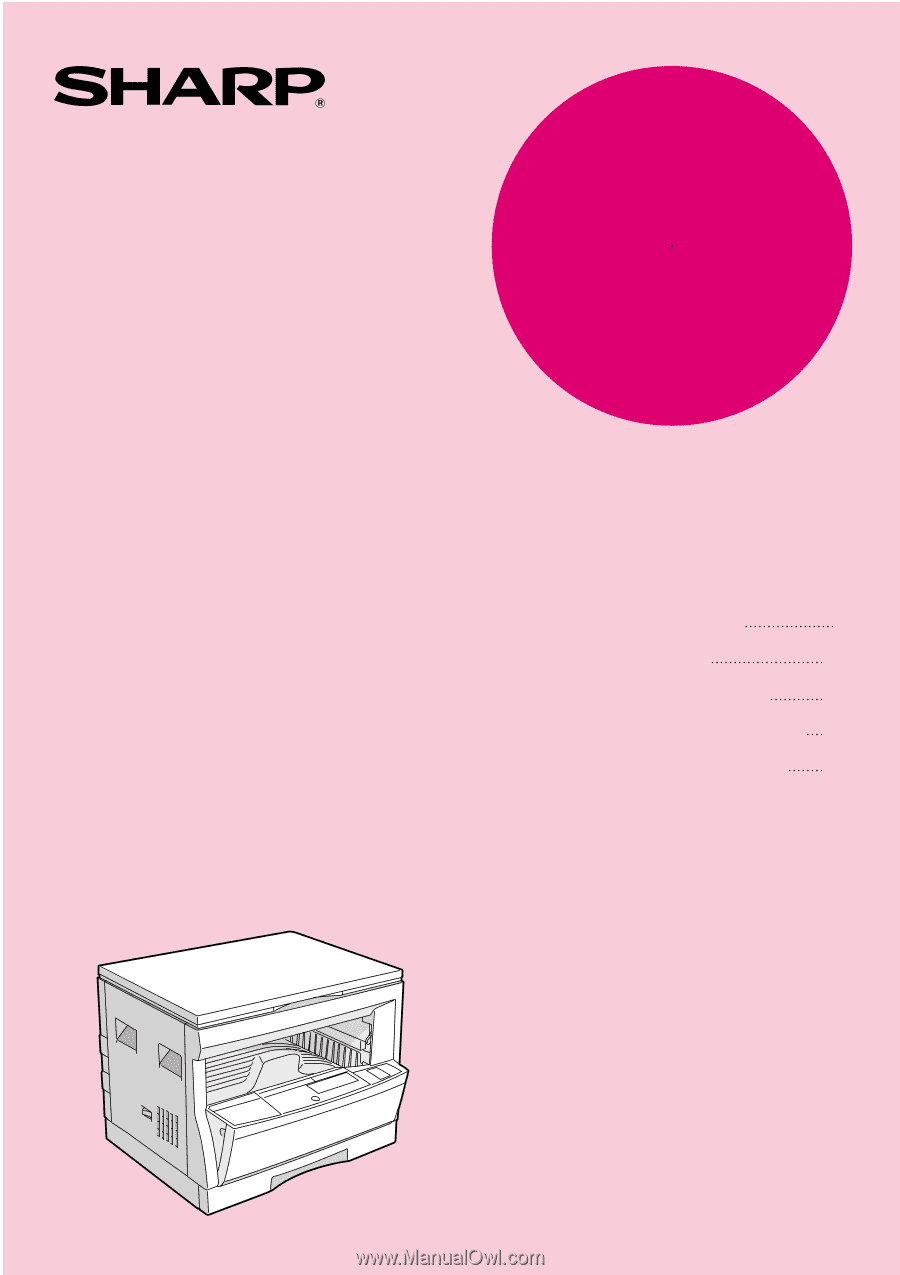
•
GETTING STARTED
•
MAKING COPIES
•
STATUS INDICATORS
•
GENERAL INFORMATION
•
OPTIONAL EQUIPMENT
2
13
28
35
53
DIGITAL COPYING MACHINE
OPERATION MANUAL
Page
MODEL
AR-163