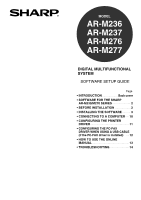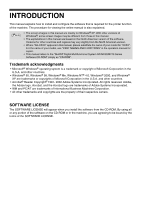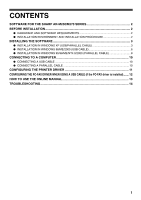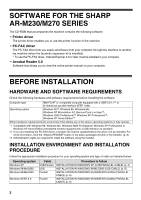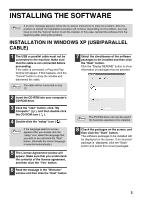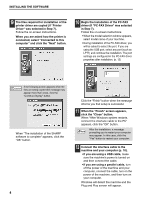Sharp AR M277 ARM237|ARM277 Operation Manual
Sharp AR M277 - B/W Laser - Copier Manual
 |
View all Sharp AR M277 manuals
Add to My Manuals
Save this manual to your list of manuals |
Sharp AR M277 manual content summary:
- Sharp AR M277 | ARM237|ARM277 Operation Manual - Page 1
SETUP GUIDE Page • INTRODUCTION Back cover • SOFTWARE FOR THE SHARP AR-M230/M270 SERIES 2 • BEFORE INSTALLATION 2 • INSTALLING THE SOFTWARE 3 • CONNECTING TO A COMPUTER 10 • CONFIGURING THE PRINTER DRIVER 11 • CONFIGURING THE PC-FAX DRIVER WHEN USING A USB CABLE (if the PC-FAX driver - Sharp AR M277 | ARM237|ARM277 Operation Manual - Page 2
install and configure the software that is required for the printer function of the machine. The procedure for viewing the online manual is also explained. • The screen images in this manual are mainly for Windows® XP. With other versions of Note Windows®, some screen images may be different from - Sharp AR M277 | ARM237|ARM277 Operation Manual - Page 3
SOFTWARE FOR THE SHARP AR-M230/M270 SERIES 2 BEFORE INSTALLATION ...2 ● HARDWARE AND SOFTWARE REQUIREMENTS 2 ● INSTALLATION ENVIRONMENT AND INSTALLATION PROCEDURE 2 INSTALLING THE SOFTWARE 3 ● INSTALLATION IN WINDOWS XP (USB/PARALLEL CABLE 3 ● INSTALLATION IN WINDOWS 98/ME/2000 (USB CABLE - Sharp AR M277 | ARM237|ARM277 Operation Manual - Page 4
FOR THE SHARP AR-M230/M270 SERIES The CD-ROM that accompanies the machine contains the following software: • Printer driver The printer driver enables you to use the printer function of the machine. • PC-FAX driver The PC-FAX driver lets you easily send faxes from your computer through the machine - Sharp AR M277 | ARM237|ARM277 Operation Manual - Page 5
" button to exit the installer. In this case, reinstall the software from the beginning after solving the problem. INSTALLATION IN WINDOWS XP (USB/PARALLEL CABLE) 1 The USB or parallel cable must not be connected to the machine. Make sure that the cable is not connected before proceeding. If the - Sharp AR M277 | ARM237|ARM277 Operation Manual - Page 6
installation of the SHARP software is complete" appears, click the "OK" button. 4 Click the "Finish" button when the message informs you that setup is successful. 11 When the "Finish" screen appears, click the "Close" button. When "After Windows system restarts, connect the interface cable to the - Sharp AR M277 | ARM237|ARM277 Operation Manual - Page 7
of the printer driver. "SHARP AR-XXXX" will appear in the "Found New Hardware Wizard" dialog box. Select "Install the software automatically (Recommended)" and click the "Next" button. Follow the on-screen instructions. Caution If a warning window appears regarding the "Windows logo test - Sharp AR M277 | ARM237|ARM277 Operation Manual - Page 8
the "Cancel" button to close the window and disconnect the cable. Note The cable will be connected in step 12. 2 Insert the CD-ROM into your computer's CD-ROM drive. 3 Double-click "My Computer" ( ), and then double-click the CD-ROM icon ( ). 4 Double-click the "setup" icon ( ). If the language - Sharp AR M277 | ARM237|ARM277 Operation Manual - Page 9
"Yes" button. When "The installation of the SHARP software is complete" appears, click the "OK" button. 10 Begin the installation of the PC-FAX driver (if "PC-FAX Driver" was selected in Step 7). Follow the on-screen instructions. • When the model selection window appears, select model name of your - Sharp AR M277 | ARM237|ARM277 Operation Manual - Page 10
If an incorrect package is displayed, click the "Back" button and select the correct packages. 9 Begin installation of the printer driver (if "Printer Driver" was selected in Step 7). Follow the on-screen instructions. If you are using Windows 95/NT 4.0, go to step 12. 10 When you are asked how the - Sharp AR M277 | ARM237|ARM277 Operation Manual - Page 11
" for the printer port. 15 When "The installation of the SHARP software is complete" appears, click the "OK" button. 16 Begin the installation of the PC-FAX driver (if "PC-FAX Driver" was selected in Step 7). Follow the on-screen instructions. • When the model selection window appears, select model - Sharp AR M277 | ARM237|ARM277 Operation Manual - Page 12
was originally equipped with USB and had Windows 98, Windows Me, Windows 2000 Professional, Windows XP Professional or Windows XP Home Edition preinstalled. • Do not connect the interface cable before installing the printer driver. The interface cable must be connected during installation of the - Sharp AR M277 | ARM237|ARM277 Operation Manual - Page 13
from the "Setting Paper Size" menu. Repeat for each tray. 2 Click the "SHARP AR-XXXX" printer driver icon and select "Properties" from the "File" menu. If you are using Windows NT 4.0/2000/XP, go to step 4. 3 In Windows 95/98/Me, click the "Setup" tab. 4 Click the "Configuration" tab and set the - Sharp AR M277 | ARM237|ARM277 Operation Manual - Page 14
installed. Configure the port after installing the printer driver (pages 3 to 9). 1 Click the "start" button, click "Control Panel", click "Printers and Other Hardware", and then click "Printers and Faxes". In operating systems other than Windows XP, click the "Start" button, select "Settings", and - Sharp AR M277 | ARM237|ARM277 Operation Manual - Page 15
: Provides information on how to print a document. Printer sharing: Explains how to configure the machine for use as a shared printer. Troubleshooting: Provides instructions on how to solve driver or software problems. Note To view the online manual, your computer must have Acrobat Reader 5.0 or - Sharp AR M277 | ARM237|ARM277 Operation Manual - Page 16
online manual. Troubleshooting information can also be found in the README files for each of the software programs. To view a README file, click the "Display README" button in the "Select Packages" screen. (p.3, 6, 8) Printer driver cannot be installed (Windows 2000/XP) If the printer driver cannot - Sharp AR M277 | ARM237|ARM277 Operation Manual - Page 17
beside "Other devices". If "SHARP AR-XXXX" appears, select and delete it. Note If "Other devices" does not appear, close the "Device Manager" window. 4 Install the software as explained in "INSTALLING THE SOFTWARE". Plug and play screen does not appear (when using a USB cable) If the Plug and - Sharp AR M277 | ARM237|ARM277 Operation Manual - Page 18
AR-M236/AR-M237/AR-M276/AR-M277 SHARP CORPORATION Printed on 100% post-consumer recycled paper PRINTED IN CHINA 2003G KS 1 TINSE1053QSZZ

AR-M236
AR-M237
AR-M276
AR-M277
MODEL
DIGITAL MULTIFUNCTIONAL
SYSTEM
SOFTWARE SETUP GUIDE
Page
• INTRODUCTION
• SOFTWARE FOR THE SHARP
AR-M230/M270 SERIES
• BEFORE INSTALLATION
• INSTALLING THE SOFTWARE
• CONNECTING TO A COMPUTER
• CONFIGURING THE PRINTER
DRIVER
•
CONFIGURING THE PC-FAX
DRIVER WHEN USING A USB CABLE
(if the PC-FAX driver is installed)
• HOW TO USE THE ONLINE
MANUAL
• TROUBLESHOOTING
Back cover
2
2
3
10
11
12
13
14