Sharp ARFX13 Operation Manual
Sharp ARFX13 - Fax Interface Card Manual
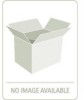 |
View all Sharp ARFX13 manuals
Add to My Manuals
Save this manual to your list of manuals |
Sharp ARFX13 manual content summary:
- Sharp ARFX13 | Operation Manual - Page 1
MODEL AR-FX13 FACSIMILE EXPANSION KIT OPERATION MANUAL Page • INSTALLATION 11 • INITIAL SETTINGS 13 • CHOOSING SUITABLE MEDIA 49 • HOW TO USE THE FAX FUNCTION 51 • SPECIAL FUNCTIONS 66 • TROUBLESHOOTING 84 • APPENDIX 91 - Sharp ARFX13 | Operation Manual - Page 2
feed unit (AR-D33), and optional facsimile expansion kit (AR-FX13) installed. Depending on the model you have and on the options installed, some of the illustrations in this manual may be different, however, the basic operations are the same. • This manual describes how to use the fax function of - Sharp ARFX13 | Operation Manual - Page 3
Important safety information • If any of your telephone equipment is not operating properly, you should immediately remove it from your telephone line, as it may cause harm to the telephone network. • The AC power outlet shall be installed near the equipment and shall be easily accessible. • Never - Sharp ARFX13 | Operation Manual - Page 4
- Sharp ARFX13 | Operation Manual - Page 5
TABLE OF CONTENTS...1 QUICK REFERENCE GUIDE ...3 LIST OF FAX FUNCTIONS...6 1 INSTALLATION CONNECTIONS 11 ● CONNECTING THE TELEPHONE LINE CORD ...11 FINAL PREPARATIONS 12 ● CONNECTING OTHER DEVICES 12 2 INITIAL SETTINGS PART NAMES 13 A LOOK AT THE FAX OPERATION PANEL ..... 14 ABOUT THE LIQUID - Sharp ARFX13 | Operation Manual - Page 6
(MEMORY POLLING 74 ● RESTRICTING POLLING MACHINES (POLLING SECURITY 76 TIMER OPERATIONS 78 ● CANCELING A TIMER TRANSMISSION JOB.. 79 ANTI JUNK FAX 80 OPERATION IN COPY, PRINTER, SCANNER, AND FAX MODES 83 6 TROUBLESHOOTING PRINTING OUT REPORTS 84 ● ACTIVITY REPORT AUTO LISTING 87 ● PRINTING - Sharp ARFX13 | Operation Manual - Page 7
The following quick reference guide provides brief explanations the operation of the machine. Selecting the transmission mode (p.26) Memory transmission mode MEMORY The indicator lights up when memory transmission mode is selected. Press the [MEMORY] - Sharp ARFX13 | Operation Manual - Page 8
Press when the first character of the name is a special character or number. Search by fax numbers. Select the destination. Redialing (p.60) REDIAL/ PAUSE Redial the last number dialed. Sending a fax Using the RSPF RESOLU- TION CONTRAST Place the original. (p.51) Adjust the resolution and - Sharp ARFX13 | Operation Manual - Page 9
be transmitted after previous jobs are completed. Automatically sending a fax at a specified time (timer transmission) To set up a timer transmission, see "TIMER OPERATIONS" (p.78). Receiving a fax (p.62) Selecting the reception mode RECEPTION MODE Press until the desired reception mode appears - Sharp ARFX13 | Operation Manual - Page 10
SET Program the name and phone number of the user of the machine. 4 : PASSCODE # MODE Store fax numbers that are allowed to poll the machine mode. 0 - 9 (2) 5 : # OF RINGS (MANUAL) Set the number of rings on which the machine answers calls in manual reception mode. 0 - 9 (0) Page 68 67 78 78 - Sharp ARFX13 | Operation Manual - Page 11
automatic printing of the Activity Report when information on a total of 50 fax transmissions/receptions accumulates. 1 : ON 2 : OFF 7 : PRINT 3 : NEVER PRINTS 3 : RECEPTION Select the condition for printing reports on received faxes. 1 : ALWAYS PRINTS 2 : ERROR ONLY 3 : NEVER PRINTS 4 : IMAGE - Sharp ARFX13 | Operation Manual - Page 12
SIDED RX Print on both sides of the paper when a multi-page fax is received. 1 : ON 63 2 : OFF 24 : TRAY SELECTION Set the tray for printing received faxes. (when the 250-sheet paper feed unit is installed) 1 : AUTO 2 : TRAY 1 30 3 : TRAY 2 ** Please note that the PBX SETTING exists only - Sharp ARFX13 | Operation Manual - Page 13
default setting appears in bold) Enable the anti junk function to block fax reception from specified fax numbers. 1 : ON 2 : OFF Program (or delete) fax numbers from which fax reception is to be blocked. 1 : SET 2 : CLEAR Activate fax reception when a period of silence longer than the set time is - Sharp ARFX13 | Operation Manual - Page 14
or numbers. Note • If you mistakenly select the wrong item, press the [CLEAR] key ( ) and repeat the procedure from step 2. • To cancel a setting for a fax function, press the [MENU] key. 5 Press the [OK] key. 11,,22,,33,, 11,,22,,33,, SP. FUNC The setting or information is entered. 6 Press - Sharp ARFX13 | Operation Manual - Page 15
: Facsimile Expansion Kit Operation Manual (this manual) (on the CD-ROM) This manual explains the procedures for using the machine as a fax machine. This manual only explains the fax functions of the machine. For general information on using the machine, including safety information, installation - Sharp ARFX13 | Operation Manual - Page 16
copier. Also explains how to install the software that allows the machine to be used as a printer and scanner for your computer. The following information is contained in the operation manual for the machine : OPERATION MANUAL allows you to receive both voice and fax messages when you are out. To - Sharp ARFX13 | Operation Manual - Page 17
NAMES The following illustration shows the part names of the AR-FX13. RSPF (Option) Original guides 1 Document feeder cover 2 Exit area Document feeder tray 3 5 4 Bypass tray TEL TEL jack LINE jack LINE 9 1 Document glass 2 Operation panel 3 Front cover 4 Paper tray 5 Bypass tray paper - Sharp ARFX13 | Operation Manual - Page 18
[REPORT] key Press this key to print out a report of a fax transaction and also when receiving a confidential fax. 11 Display Shows various messages during fax operation and programming. 12 [CLEAR] key ( ) Press this key to stop an operation before it is completed, or to delete the number that was - Sharp ARFX13 | Operation Manual - Page 19
when the tray is out of paper or is not closed. 21 [MENU] key Press this key to configure a user program. 22 [ ] key ( ), [ ] key ( ), [OK] key Press the [ ] key ( • To begin sending a fax. • Reading an original into memory from the document glass. • Manually receiving a fax. • Entering and setting - Sharp ARFX13 | Operation Manual - Page 20
volume of the beep that sounds when a key is pressed. The key beep volume is adjusted with "KEY TOUCH SOUND" (Program number 16) in the user programs of copy mode. See "User Programs" in the Operation Manual (for general information). 16 - Sharp ARFX13 | Operation Manual - Page 21
key. 5 Press the [OK] key. 1,2,3, 1,2,3, SP. FUNC 1,2,3, 1,2,3, SP. FUNC 2 Press the [ ] key ( ) or [ ] key ( ) until "4:USER PROGRAM" appears, and then press the [OK] key. Selection "4:USER PROGRAM" 3 Press the [ ] key ( ) or [ ] key ( ) until "18:RINGER VOLUME" appears, and then press the [OK - Sharp ARFX13 | Operation Manual - Page 22
1,2,3, SP. FUNC 1,2,3, 1,2,3, SP. FUNC Press the [MENU] key to exit. 2 Press the [ ] key ( ) or [ ] key ( ) until "4:USER PROGRAM" appears, and then press the [OK] key. Selection "4:USER PROGRAM" 3 Press the [ ] key ( ) or [ ] key ( ) until "17:BEEP LENGTH" appears, and then press the [OK] key - Sharp ARFX13 | Operation Manual - Page 23
SP. FUNC 1,2,3, 1,2,3, SP. FUNC Press the [MENU] key to exit. 2 Press the [ ] key ( ) or [ ] key ( ) until "4:USER PROGRAM" appears, and then press the [OK] key. 2 Selection "4:USER PROGRAM" 3 Press the [ ] key ( ) or [ ] key ( ) until "19:BEEPER VOLUME" appears, and then press the [OK] key - Sharp ARFX13 | Operation Manual - Page 24
FAX SETUP HOW TO ENTER CHARACTERS You can enter letters with the numeric keys. Letters are marked above each of the numeric keys [2] through [9]. To enter a - Sharp ARFX13 | Operation Manual - Page 25
inputting various items (name, telephone number, date, etc.) are given as follows. To have your name and fax number printed at the top of every page you transmit, program them by pressing the operation panel keys as shown below. ● If you enter an incorrect character or number, follow these steps to - Sharp ARFX13 | Operation Manual - Page 26
appear in the display are printed at the top of each page you transmit. Set the date and time by pressing the keys on the operation panel as shown below. If you enter an incorrect number, press the [CLEAR] key ( ) and re-enter the number. The time can be displayed in - Sharp ARFX13 | Operation Manual - Page 27
] key. 6 Press the [OK] key. 1,2,3, 1,2,3, SP. FUNC 1,2,3, 1,2,3, SP. FUNC 2 Press the [ ] key ( ) or [ ] key ( ) until "4:USER PROGRAM" appears, and then press the [OK] key. Selection "4:USER PROGRAM" 3 Press the [ ] key ( ) or [ ] key ( ) until "21:DATE&TIME FORMAT" appears, and then press the - Sharp ARFX13 | Operation Manual - Page 28
key. 6 Press the [OK] key. 1,2,3, 1,2,3, SP. FUNC 1,2,3, 1,2,3, SP. FUNC 2 Press the [ ] key ( ) or [ ] key ( ) until "4:USER PROGRAM" appears, and then press the [OK] key. Selection "4:USER PROGRAM" 3 Press the [ ] key ( ) or [ ] key ( ) until "21:DATE&TIME FORMAT" appears, and then press the - Sharp ARFX13 | Operation Manual - Page 29
INITIAL SETTINGS Daylight Saving Time Setting Enable this setting to have the internal clock automatically move forward and backward at the beginning and end of Daylight Saving Time. The clock will move forward and backward as follows: The last Sunday in March: 1:00 A.M. 2:00 A.M. The last Sunday - Sharp ARFX13 | Operation Manual - Page 30
established. The machine memory is not used for direct transmission, and thus direct transmission is possible even when the memory is full. Note • A fax job cannot be stored while a direct transmission is in progress. • Only one page can be sent from the document glass by direct transmission - Sharp ARFX13 | Operation Manual - Page 31
mode, the machine must be set to not answer while in MAN. mode (see "SETTING THE NUMBER OF RINGS FOR MANUAL RECEPTION" (p.29)). You can also receive faxes; however, all calls must first be answered by picking up the receiver on the extension phone. ● A.M. mode: Select this mode when an answering - Sharp ARFX13 | Operation Manual - Page 32
SP. FUNC 1,2,3, 1,2,3, SP. FUNC Press the [MENU] key to exit. 2 Press the [ ] key ( ) or [ ] key ( ) until "4:USER PROGRAM" appears, and then press the [OK] key. Selection "4:USER PROGRAM" 3 Press the [ ] key ( ) or [ ] key ( ) until "4:# OF RINGS (AUTO)" appears, and then press the [OK] key - Sharp ARFX13 | Operation Manual - Page 33
the [MENU] key to exit. SELECTING THE RECEPTION PAPER SIZE Set the size of paper to be used to print received faxes. A size setting other than "A4", "8.5x11", or "8.5x14" is regarded as out of paper. To set the paper size, see "LOADING PAPER" in the Operation Manual (for general information). 29 - Sharp ARFX13 | Operation Manual - Page 34
installed) Follow the steps below to select the paper tray for received faxes. 1 Press the [MENU] key. 5 Press the [OK] key. 1,2,3, 1,2,3, SP. FUNC 1,2,3, 1,2,3, SP. FUNC 2 Press the [ ] key ( ) or [ ] key ( ) until "4:USER PROGRAM" appears, and then press the [OK] key. Selection "4:USER - Sharp ARFX13 | Operation Manual - Page 35
to make a recall attempt for a direct transmission, other operations such as storing a transmission or selecting a function cannot be ] key ( ) or [ ] key ( ) until "4:USER PROGRAM" appears, and then press the [OK] key. Selection "4:USER PROGRAM" 6 Press the [MENU] key. 1,2,3, 1,2,3, SP. FUNC - Sharp ARFX13 | Operation Manual - Page 36
SP. FUNC 1,2,3, 1,2,3, SP. FUNC Press the [MENU] key to exit. 2 Press the [ ] key ( ) or [ ] key ( ) until "4:USER PROGRAM" appears, and then press the [OK] key. Selection "4:USER PROGRAM" 3 Press the [ ] key ( ) or [ ] key ( ) until "9:RECALL TIMES ERR" appears, and then press the [OK] key - Sharp ARFX13 | Operation Manual - Page 37
to make a recall attempt for a direct transmission, other operations such as storing a transmission or selecting a function cannot be Press the [ ] key ( ) or [ ] key ( ) until "4:USER PROGRAM" appears, and then press the [OK] key. Selection "4:USER PROGRAM" 3 Press the [ ] key ( ) or [ ] key ( ) - Sharp ARFX13 | Operation Manual - Page 38
SP. FUNC 1,2,3, 1,2,3, SP. FUNC Press the [MENU] key to exit. 2 Press the [ ] key ( ) or [ ] key ( ) until "4:USER PROGRAM" appears, and then press the [OK] key. Selection "4:USER PROGRAM" 3 Press the [ ] key ( ) or [ ] key ( ) until "11:RECALL INT. ERR" appears, and then press the [OK] key - Sharp ARFX13 | Operation Manual - Page 39
makes it easy to separate different jobs on the output tray. Separate faxes with index marks. Use the following procedure to set the index function: [ ] key ( ) or [ ] key ( ) until "4:USER PROGRAM" appears, and then press the [OK] key. Selection "4:USER PROGRAM" 3 Press the [ ] key ( ) or [ ] key - Sharp ARFX13 | Operation Manual - Page 40
INITIAL SETTINGS SETTING RESOLUTION PRIORITY For most faxing jobs, you will most likely want to key to exit. 2 Press the [ ] key ( ) or [ ] key ( ) until "4:USER PROGRAM" appears, and then press the [OK] key. Selection "4:USER PROGRAM" 3 Press the [ ] key ( ) or [ ] key ( ) until "3:RESO. PRIORITY - Sharp ARFX13 | Operation Manual - Page 41
key. 1,2,3, 1,2,3, SP. FUNC 1,2,3, 1,2,3, SP. FUNC 2 2 Press the [ ] key ( ) or [ ] key ( ) until "4:USER PROGRAM" appears, and then press the [OK] key. Selection "4:USER PROGRAM" 3 Press the [ ] key ( ) or [ ] key ( ) until "15:FAX SIGNAL RCV" appears, and then press the [OK] key. Selection "15 - Sharp ARFX13 | Operation Manual - Page 42
fax reception from an extension telephone or a telephone directly connected to the machine. The Remote Reception function operates even when the FAX [ ] key ( ) or [ ] key ( ) until "4:USER PROGRAM" appears, and then press the [OK] key. Selection "4:USER PROGRAM" 3 Press the [ ] key ( ) or [ ] key - Sharp ARFX13 | Operation Manual - Page 43
SP. FUNC Press the [MENU] key to exit. 2 Press the [ ] key ( ) or [ ] key ( ) until "4:USER PROGRAM" appears, and then press the [OK] key. Selection 2 "4:USER PROGRAM" 3 Press the [ ] key ( ) or [ ] key ( ) until "13:FAX REMOTE NUMBER" appears, and then press the [OK] key. Selection "13 - Sharp ARFX13 | Operation Manual - Page 44
SP. FU1,N2,3C, SP. FUNC 1,2,3, 1,2,3, SP. FUNC 1,2,3, 1,2,3, SP. FUNC 2 Press the [ ] key ( ) or [ ] key ( ) until "4:USER PROGRAM" appears, and then press the [OK] key. Selection "4:USER PROGRAM" 3 Press the [ ] key ( ) or [ ] key ( ) until "22:PBX SETTING" appears, and then press the [OK] key - Sharp ARFX13 | Operation Manual - Page 45
number (maximum of 40 digits including pauses) using the numeric keys. 3 Press the [ ] key ( ) or [ ] key ( ) until "1:FAX NUMBER" appears, and then press the [OK] key. Selection "1:FAX NUMBER" 4 Press the [ ] key ( ) or [ ] key ( ) to select the type of auto-dial number that you wish to program - Sharp ARFX13 | Operation Manual - Page 46
NO 2:MODE 1 3:MODE 2 4:MODE 3 Note Sometimes when faxing internationally, line noise can cause the transmission to stop momentarily. outside line, you will need to enter a pause between the access number and the fax number of the other party. Pauses are entered by pressing the [REDIAL/PAUSE] key - Sharp ARFX13 | Operation Manual - Page 47
"2:ENTRY MODE" appears, and then press the [OK] key. Selection "2:ENTRY MODE" 3 Press the [ ] key ( ) or [ ] key ( ) until "1:FAX NUMBER" appears, and then press the [OK] key. Selection "1:FAX NUMBER" 4 Press the [ ] key ( ) or [ ] key ( ) to select the type of auto-dial number that you wish to - Sharp ARFX13 | Operation Manual - Page 48
by simply pressing the appropriate Group key once. They are convenient for the Broadcasting function, which is used to transmit an original to a group of fax machines. All Rapid keys can be programmed as Group keys. To program or clear a group key, follow the steps below. Note that one key cannot - Sharp ARFX13 | Operation Manual - Page 49
10 Enter a name for the Group Key with the numeric keys. Enter the name of the group by pressing numeric keys as described in "HOW TO ENTER CHARACTERS" on page 20 (maximum of 20 characters). If you do not want to enter a name, skip this step. To add numbers: The entered name appears. Edit the name - Sharp ARFX13 | Operation Manual - Page 50
press the [OK] key. Selection "2:ENTRY MODE" Select "2:GROUP" and press the [OK] key. 7 Enter the numbers that you wish to delete. Enter the fax numbers using any of the following methods: • Press a Rapid Key. • Enter a Speed Dial number with the numeric keys. • Enter a number with the numeric keys - Sharp ARFX13 | Operation Manual - Page 51
time will prompt the machine to take over the line and prepare to receive a fax. The Quiet Detect Time can be set from 00 to 10 seconds, following able to receive faxes sent using manual dialing (picking up the receiver, dialing the number, and pressing the [START] key ( ) when the fax tone is heard - Sharp ARFX13 | Operation Manual - Page 52
touch-tone lines. Follow this procedure: 1. Set the Quiet Detect Time to 00. 2. Alter your phone message to tell callers that they can send a fax by pressing the Remote Reception Number (factory set to 5), followed by the " " key twice. ANSWERING MACHINE BACKUP There may be times when the tape on - Sharp ARFX13 | Operation Manual - Page 53
216 mm Note When feeding in a long original, grasp the original at the edges to guide it into the machine. When using the document glass Maximum 364 mm 216 mm Note When you are using the faxing functions of the machine, your originals are, in effect, being scanned through the machine. The - Sharp ARFX13 | Operation Manual - Page 54
to the internal mechanisms of the machine should not be used. ● When faxing, any writing on the originals that is yellow, yellowish-green, or or other transparencies ● Originals with plastic or metallic coatings Note • SHARP does not accept any responsibility for the loss or damage of originals. - Sharp ARFX13 | Operation Manual - Page 55
the document glass and that copying is not in progress, then gently close the RSPF. 2 Adjust the original guides to the width of your original(s). 4 There are two ways to send the fax: • To scan the original into memory, then dial and transmit, continue with the "DIALING AND TRANSMITTING" section - Sharp ARFX13 | Operation Manual - Page 56
the original size is A4.) If the displayed size is not correct, press the [CLEAR ALL] key ( ) to stop operation and then change the original size setting. (See "ORIGINAL SIZE" (p.53)) When faxing from the document glass, if the size of the original is different from the specified size, part of the - Sharp ARFX13 | Operation Manual - Page 57
the [ ] key ( ) or [ ] key ( ) until "4:USER PROGRAM" appears, and then press the [OK] key. Selection "4:USER PROGRAM" 3 Press the [ ] key ( ) or [ ] key DOC. SIZE". Note To temporarily change the original size setting when faxing from the document glass, use the "1: DOC. GLASS SIZE" setting - Sharp ARFX13 | Operation Manual - Page 58
be used. If you do not change the setting, the original will automatically be sent in STANDARD mode. CONTRAST The fax automatically controls the contrast, but you can also control it manually. To do this, press the [CONTRAST] key one or more times until the desired contrast settings appear in the - Sharp ARFX13 | Operation Manual - Page 59
If the message function is selected, a message is printed. (p.56) Transmission Beep DATE : 11-MAY-200X FRI 07:30 T O : SERVICE CENTER FAX # : 0333829161 FROM : SHARP FAX # : 0666211221 PAGES : 02PAGES WERE SENT (INCLUDING THIS PAGE) Receiving machine Reception If the cover sheet function is not - Sharp ARFX13 | Operation Manual - Page 60
HOW TO USE THE FAX FUNCTION MESSAGE FUNCTION One of the following messages can be selected: "CONFIDENTIAL", the cover sheet function is not used, the message will be added to the top of the first page of the fax. To add a message to a cover sheet, follow these steps: 1 Press the [COVER SHEET] key. 2 - Sharp ARFX13 | Operation Manual - Page 61
two-sided original transmission function is selected. Follow these steps to fax a two-sided original: 1 Place the original(s) in the RSPF. (p. 51) Tablet Original face up If you are faxing a two-sided tablet type original, select "ON (NON-ROTATE)". 2 Press the - Sharp ARFX13 | Operation Manual - Page 62
the number of the fax you want to reach is not a Rapid key or Speed Dial number, use Direct Keypad Dialing to manually enter it using the is shown correctly, press the [START] key ( ). 2 Enter the number of the fax machine you want to send to by pressing the numeric keys. If it is not correct, - Sharp ARFX13 | Operation Manual - Page 63
) is pressed after the final Speed Dial number is entered. • Enter the fax number that you wish to dial with the numeric keys. Press the [REDIAL/PAUSE key and dial using the numeric keys. You can hear the line and fax tones from the other machine through the speaker, allowing you to confirm the - Sharp ARFX13 | Operation Manual - Page 64
remember the Rapid key or Speed Dial number in which you have stored a particular fax number, you can search for the number by following the steps below: 1 Press [OK] key. 1,2,3, 1,2,3, SP. FUNC REDIALING You can send a fax to the number you last dialed, you can redialing it using the following - Sharp ARFX13 | Operation Manual - Page 65
of another job is in progress. Wait until transmission is finished and then cancel the stored job. Follow the steps below to cancel (delete) a fax job: 1 Press the [MENU] key. 1,2,3, 1,2,3, SP. FUNC 3 Press the [ ] key ( ) or [ ] key ( ) until the job that you wish to cancel appears in the display - Sharp ARFX13 | Operation Manual - Page 66
receiving phone calls if you have an extension phone. To have true manual mode, the machine must be set to not answer while in MANUAL mode (See "SETTING THE NUMBER OF RINGS FOR MANUAL RECEPTION" (p.29)). You can also receive faxes; however, all calls must first be answered by picking up the receiver - Sharp ARFX13 | Operation Manual - Page 67
for the reception of faxes. TWO-SIDED RECEPTION (AR-M201 only) This function is used to print a received fax consisting of two or 2 Press the [ ] key ( ) or [ ] key ( ) until "4:USER PROGRAM" appears, and then press the [OK] key. Selection "4:USER PROGRAM" 3 Press the [ ] key ( ) or [ ] key ( ) - Sharp ARFX13 | Operation Manual - Page 68
"4:USER PROGRAM" 3 Press the [ ] key ( ) or [ ] key ( ) until "16:RCV REDUCE" appears, and then press the [OK] key. Selection "16:RCV REDUCE" 4 Press the [ ] key ( ) or [ ] key ( ) to select "1:ON" or "2:OFF". 1,2,3, 1,2,3, SP. FU1N,12,,C23,,3, SP. FUNC If you "2:OFF" (No reduction) large faxes - Sharp ARFX13 | Operation Manual - Page 69
the [SPEAKER] key or an extension telephone to perform manual sending and receiving. For information about connecting an extension call you cannot converse. Note You cannot use the [SPEAKER] key for fax transmission/reception while copying is in progress. 2 When the handset is off hook or the - Sharp ARFX13 | Operation Manual - Page 70
resolution. Substitute Reception into Memory This is a back-up function that is automatically activated if your fax runs out of paper, the TD cartridge needs replacement (See the Operation Manual (for general information.), or the paper jams. • If you received originals in memory because the - Sharp ARFX13 | Operation Manual - Page 71
DATA TRANSFER If there is a problem with the machine, you can use the Data Transfer function to have received faxes read into memory and then sent to a different fax machine for printing. This function is used when you cannot print received faxes, for example when the machine runs out of toner, or - Sharp ARFX13 | Operation Manual - Page 72
key. Selection "1:DATA TRANSFER" 4 Press the [ ] key ( ) or [ ] key ( ) until "1:YES" appears, and then press the [OK] key. Selection "1:YES" The received fax is transferred. To cancel the transfer, select "2:NO" and press the [OK] key. If "NOT STORED FW.#" appears: The transfer destination number - Sharp ARFX13 | Operation Manual - Page 73
reading it into memory, and entering the fax number. Once the current operation is completed, your fax will automatically dial the number and transmit is not in progress, then gently close the RSPF. 2 Adjust the original guides to the width of your original. 1 Confirm that there are no original(s) - Sharp ARFX13 | Operation Manual - Page 74
function allows you to send the same original to as many as 100 different locations with just one operation. Once the original is loaded, it is scanned and stored in memory. The fax numbers you have entered are then automatically dialed in succession, and the original is transmitted to each location - Sharp ARFX13 | Operation Manual - Page 75
SPECIAL FUNCTIONS Broadcasting using a Group key If the fax machines to which you want to broadcast have all been programmed into one Group key, you can perform the broadcasting operation using the following simplified procedure. Refer to "STORING NUMBERS UNDER GROUP KEYS" (p.44). 1 Place the - Sharp ARFX13 | Operation Manual - Page 76
machine send you the original that is set in that fax machine. You can perform a polling operation at a scheduled time. (See "TIMER OPERATIONS" (p.78)) Polling fax beep Select polling Other fax memory memory polling Fax received sending Original is set Original is scanned into memory Polling - Sharp ARFX13 | Operation Manual - Page 77
with a single serial polling operation. A maximum of 100 fax machines can be polled in one serial polling operation. memory Other fax A memory Original is set Original is scanned into memory polling Polling fax Select serial polling Polling is approved sending Fax beep received beep Other - Sharp ARFX13 | Operation Manual - Page 78
memory to a fax machine that polls your fax machine. If desired, polling fax machines can be restricted to machines whose fax numbers have been all originals will transmitted when your machine is polled). Only one memory polling operation can be set up, and the polling machine must be capable of - Sharp ARFX13 | Operation Manual - Page 79
press the [OK] key. "1:1 TIME" or "2:REPEAT" can be 1,121,,23,12,,3,,23, ,,3, SPS.PF.UFNUCNC selected as the number of polling operations allowed. 2 Press the [ ] key ( ) or [ ] key ( ) until "7:MEMORY POLL MODE" appears, and then press the [OK] key. Selection "7:MEMORY POLL MODE" 3 Press - Sharp ARFX13 | Operation Manual - Page 80
fax number numbers match These two numbers are compared polling allowed Follow these steps to enable polling security: 1 Press the [MENU] key. 1,2,3, 1,2,3, SP. FUNC 4 Press the [ ] key ( ) or [ ] key ( ) to select "1:ON". Selection "1:ON" 2 Press the [ ] key ( ) or [ ] key ( ) until "4:USER - Sharp ARFX13 | Operation Manual - Page 81
Programming/deleting passcode numbers: 1 Press the [MENU] key. 1,2,3, 1,2,31,,2,3, SP. FU1,N2,3C, SP. FUNC SPECIAL FUNCTIONS 6 Enter the passcode (fax number of the machine to be allowed to poll your machine) with the numeric keys and press the [OK] key. 2 Press the [ ] key ( ) or [ ] key ( ) - Sharp ARFX13 | Operation Manual - Page 82
of lower night time telephone rates without having to be there when the operation is performed. ● For a timer transmission, scan the original into memory [CLEAR ALL] key ( ) to cancel the entire transmission. Your fax machine Recipient • Select the recipient -sending method -time • Select - Sharp ARFX13 | Operation Manual - Page 83
number of the other machine using one of the following methods: • Press a Rapid key. • Enter a Speed Dial number with the numeric keys. • Enter the fax number with the numeric keys. 10 Press the [START] key ( ). CANCELING A TIMER TRANSMISSION JOB 5 After a timer transmission job is set up, the job - Sharp ARFX13 | Operation Manual - Page 84
procedure: 1 Press the [MENU] key. 1,2,3, 1,2,3, SP. FUNC 2 Press the [ ] key ( ) or [ ] key ( ) until "5:ANTI JUNK FAX" appears, and then press the [OK] key. Selection "5:ANTI JUNK FAX" 3 Press the [ ] key ( ) or [ ] key ( ) to select "1:ANTI JUNK SELECT" and press the [OK] key. Selection "1:ANTI - Sharp ARFX13 | Operation Manual - Page 85
select "1:SET" and press the [OK] key. Selection "1:SET" Note If you enter a two-digit number that already has a fax number stored, "xx STORED:CHANGE?" will appear. To change the fax number that has been stored under that 2-digit number, press the [ ] key ( ) or [ ] key ( ) to select "YES", press - Sharp ARFX13 | Operation Manual - Page 86
select "2:CLEAR" and press the [OK] key. Selection "2:CLEAR" 5 Press the numeric keys to enter the two-digit number (01 to 10) that identifies the fax number you wish to delete. 7 Press the [MENU] key. 1,2,3, 1,2,3, SP. FUNC Press the [MENU] key to exit. 82 - Sharp ARFX13 | Operation Manual - Page 87
AND FAX MODES Some operations cannot be performed simultaneously when the machine is being used in printer mode, copy mode, scanner mode, and fax During memory Yes transmission Fax reception During manual Yes reception During printing Yes of a received fax During memory Yes reception - Sharp ARFX13 | Operation Manual - Page 88
6 Chapter 6 TROUBLESHOOTING PRINTING OUT REPORTS The machine is capable of printing a range of reports on faxing activities as well as various settings you have made. The reports are described below. 1. TIMER LIST: You can print a list of timer or dual access operations that are currently set. - Sharp ARFX13 | Operation Manual - Page 89
XXXXXXXXXXXXXXXXXX XXXXXXXXXXXXXXXX XXXXXXXXXXXXXXXXXXXX XXXXXXXXXXXXXXXX 10-SEP-FRI 200X 06:30 6. JUNK FAX # LIST: Fax numbers designated as Anti Junk Fax numbers. # 01 X 02 XXXXXXXXXX 10 XXXXXXXXXXXXXXXXXXXX JUNK FAX# LIST ANTI JUNK FAX # 10-SEP-FRI 200X 06:30 TROUBLESHOOTING 6 85 - Sharp ARFX13 | Operation Manual - Page 90
TROUBLESHOOTING 7. USER PROGRAM LIST: Currently activated USER PROGRAM settings. MENU # 1 2 3 4 5 6 7 8 9 10 11 12 13 14 15 16 17 18 19 20 21 22 23 USER PROGRAM LIST DOC. GLASS SIZE FIXED DOC. SIZE RESO. PRIORITY #OF RINGS AUTO RX #OF RINGS MANUAL RX AUTO LISTING PRINT SELECTION ITEM RECALL - Sharp ARFX13 | Operation Manual - Page 91
TROUBLESHOOTING ACTIVITY REPORT AUTO LISTING This setting is used to automatically print the Activity Report for transmissions and receptions. The Activity Report will automatically print when information on a total of 50 fax "4:USER PROGRAM" appears, and then press the [OK] key. Selection "4:USER - Sharp ARFX13 | Operation Manual - Page 92
TROUBLESHOOTING "NEVER PRINTS" ......Never prints. Note Part of the transmitted fax can be printed on the transaction report (IMAGE MEM. PRINT ] key ( ) or [ ] key ( ) until "4:USER PROGRAM" appears, and then press the [OK] key. Selection "4:USER PROGRAM" 6 Press the [MENU] key. 1,2,3, 1,2,3, SP. - Sharp ARFX13 | Operation Manual - Page 93
TROUBLESHOOTING Problem Cause and solution Page The fax - again. Received images are distorted. The TD cartridge may be running out of toner. → Replace the TD cartridge. Operation Manual (for general information) Note If your problem cannot be solved by carrying out the instructions - Sharp ARFX13 | Operation Manual - Page 94
JAM. SPF/RSPF JAM. A paper misfeed has occurred. Remove the misfeed as explained in "MISFEED REMOVAL". (See the OPERATION MANUAL (for general information).) See the OPERATION MANUAL (for general information) MEMORY FULL The memory is full. 61 LOAD XXX PAPER INTO TRAYX. The setting for the - Sharp ARFX13 | Operation Manual - Page 95
machine can only send faxes to and receive faxes from machines that support G3 or Super G3) Scanning method CCD flatbed scanning Scanning resolution (supports ITU-T standards) As a part of our policy of continuous improvement, SHARP reserves the right to make design and specification changes for - Sharp ARFX13 | Operation Manual - Page 96
dialing 41 - Speed dialing 41 B Beep volume 16 Bypass tray paper guides 13 C Clear numbers - Group keys 46 - Rapid key dialing 43 fax number 21 H Handles 13 I Index function 35 L Line socket 13 List of fax functions 6 M Memory 66 Message function 56 Messages and signals 90 O Operation - Sharp ARFX13 | Operation Manual - Page 97
list 83 - Junk fax # list 84 - Passcode list guides 13 - Reversing tray 13 Ringing volume 17 S Specifications 90 Storing numbers - Group keys 44 - Rapid key dialing 43 - Speed dialing 43 T TEL socket 13 Transmission mode - Direct transmission 26 - Memory transmission 26 Troubleshooting - Sharp ARFX13 | Operation Manual - Page 98
- Dialing and transmitting 58 - Manual sending 65 - Optional transmission settings 53 - Setting the original 51 Special functions Anti junk fax 80 Broadcasting 70 Data transfer 67 Memory polling 74 Polling 72 Polling security 76 Reservation 69 Serial polling 73 Timer operations 78 94 - Sharp ARFX13 | Operation Manual - Page 99
MEMO - Sharp ARFX13 | Operation Manual - Page 100
MEMO - Sharp ARFX13 | Operation Manual - Page 101
MEMO - Sharp ARFX13 | Operation Manual - Page 102
AR-FX13 SHARP ELECTRONICS (Europe) GmbH Sonninstraße 3, D-20097 Hamburg AR-FX13_v1

MODEL
AR-FX13
•
INSTALLATION
•
INITIAL SETTINGS
•
CHOOSING SUITABLE
MEDIA
•
HOW TO USE THE FAX
FUNCTION
•
SPECIAL FUNCTIONS
•
TROUBLESHOOTING
•
APPENDIX
11
13
49
5
1
6
6
8
4
9
1
Page
FACSIMILE EXPANSION KIT
OPERATION MANUAL









