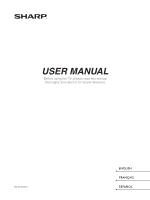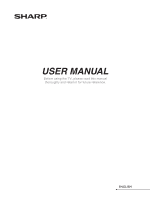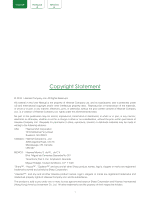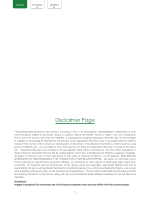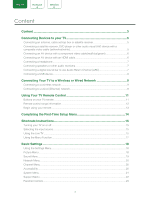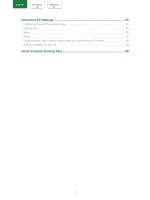Sharp LC-43Q7000U User Manual LC 43Q7000U
Sharp LC-43Q7000U Manual
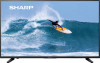 |
View all Sharp LC-43Q7000U manuals
Add to My Manuals
Save this manual to your list of manuals |
Sharp LC-43Q7000U manual content summary:
- Sharp LC-43Q7000U | User Manual LC 43Q7000U - Page 1
USER MANUAL Before using the TV, please read this manual thoroughly and retain it for future reference. ES-G1752C4 ENGLISH FRANÇAIS ESPAÑOL - Sharp LC-43Q7000U | User Manual LC 43Q7000U - Page 2
USER MANUAL Before using the TV, please read this manual thoroughly and retain it for future reference. ENGLISH - Sharp LC-43Q7000U | User Manual LC 43Q7000U - Page 3
Hisense Company Ltd. All Rights Reserved. All material in this User Manual is the property of Hisense Company Ltd. and its subsidiaries, and product is sold to you under one or more license agreements between Sharp Corporation and Hisense International (Hong Kong) America Investment Co. Ltd. All - Sharp LC-43Q7000U | User Manual LC 43Q7000U - Page 4
all descriptions, representations, statements or other communications related to this Sharp, Aquos or Quattron device (hereinafter "Device") made in any specifically disclaim any and all responsibility for any or all Application Services from functioning at any time, and by purchasing the Device - Sharp LC-43Q7000U | User Manual LC 43Q7000U - Page 5
range information 12 Begin using your remote...13 Completing the First-Time Setup Menu 14 Shortcuts Instructions 15 Turning your TV on or off...15 Selecting the input source...15 Using the Live Channel Menu...20 Accessibility...20 System Menu...21 Support Menu...22 Parental Controls...23 3 - Sharp LC-43Q7000U | User Manual LC 43Q7000U - Page 6
ENGLISH FRANÇAIS ESPAÑOL Advanced TV Settings 25 Getting familiar with the Home screen 25 Notifications...25 Apps...26 Media...27 Using Anyview Cast to mirror content from your device to the TV screen 28 Software updates for your TV...28 Quick Problem-Solving Tips 29 4 - Sharp LC-43Q7000U | User Manual LC 43Q7000U - Page 7
ENGLISH FRANÇAIS ESPAÑOL Connecting Devices to your TV You have several options for connecting your TV to different devices. The method in which you connect will be based upon the type of cables you have and the available outputs on your device. Connecting an antenna, cable set-top box or - Sharp LC-43Q7000U | User Manual LC 43Q7000U - Page 8
if you have an X-box or Blu-ray player that supports the 2.0 standard,more details will be transmitted to the TV screen to maximize your entertainment experience. Please refer to the User Manual that came with your device for step-by-step instructions. To connect an AV device with an HDMI cable (not - Sharp LC-43Q7000U | User Manual LC 43Q7000U - Page 9
DIGITAL AUDIO OUT port, decrease the TV and system volume. • 5.1 CH (channel) audio is available when the TV is connected to an external device that supports a 5.1 channel surround sound. • You can receive 5.1 channel audio in one of two ways. The first way is to connect the DIGITAL AUDIO OUT port - Sharp LC-43Q7000U | User Manual LC 43Q7000U - Page 10
hard disk, if it's impulse current is greater than or equal 1A, it may cause TV-rebooting or self-locking. So the TV does not support it. • The USB port supports a voltage of 5V. 8 - Sharp LC-43Q7000U | User Manual LC 43Q7000U - Page 11
. For more information about the network settings on TV, see Network Menu on page 20. Connecting to a wireless network Our built-in wireless LAN adapter supports the IEEE 802.11 ac/b/g/n communication protocols and we recommend that you use an IEEE 802.11n or IEEE 802.11ac router. When you play - Sharp LC-43Q7000U | User Manual LC 43Q7000U - Page 12
you must enter the IP address, subnet mask, gateway, and DNS values manually on your TV's Cable Setup Screen when you set up the network connection. Service Provider (ISP). NOTE • You can use ADSL modems that support DHCP if your network requires a static IP address. ADSL modems that support DHCP - Sharp LC-43Q7000U | User Manual LC 43Q7000U - Page 13
ENGLISH FRANÇAIS ESPAÑOL Using Your TV Remote Control Buttons on your TV remote Power on / off Enter Channels / input numbers Turn Closed Caption On / Off Live TV Volume (up / down) Start the search application D-pad (up/down/left/right navigation buttons) Return to the previous place in the menu - Sharp LC-43Q7000U | User Manual LC 43Q7000U - Page 14
ENGLISH FRANÇAIS ESPAÑOL Power on / off Enter Channels / input numbers Turn Closed Caption On / Off Live TV Volume (up / down) The button for the Quick setup menu D-pad (up/down/left/right navigation buttons) Return to the previous place in the menu or app Media content control function buttons - Sharp LC-43Q7000U | User Manual LC 43Q7000U - Page 15
with your Cable or Satellite provider is not listed, does not work or you cannot locate the instructions to program your remote, call your local Cable or Satellite provider's customer service center. If your Cable or Satellite provider does not have a code available, please contact us. Using your - Sharp LC-43Q7000U | User Manual LC 43Q7000U - Page 16
ENGLISH FRANÇAIS ESPAÑOL Completing the First-Time Setup Menu Press the [ ]] button on the remote to turn on the TV. After the splash screen that displays the logo appears, begin the first-time setup menu. Screen Task Language and Location Using the D-pad arrows of your remote, choose your - Sharp LC-43Q7000U | User Manual LC 43Q7000U - Page 17
ENGLISH FRANÇAIS ESPAÑOL Shortcuts Instructions You can use shortcuts on the remote control for Using the Live TV To view broadcast programs, press the [TV] button on your remote. Channel search guide When you select ANT/CABLE as input, if no TV channels were saved before, you will be prompted to - Sharp LC-43Q7000U | User Manual LC 43Q7000U - Page 18
ENGLISH FRANÇAIS ESPAÑOL v v Viewing channel information As you use the [CH / CH v] button on your remote to scroll through channels, an information banner appears on the top of the screen. 1 23 4 5 5-2 6 AT05-2 7 6-30-2004 10:10 PM Antenna AT05 1080i 6-30 10:00 PM 7-1 1:00 AM 7-1 - Sharp LC-43Q7000U | User Manual LC 43Q7000U - Page 19
select Standard format and Enhanced format in HDMI mode. Settings The Settings Menu consists of the following settings: Picture, Sound, Network, Channel, Accessibility, System and Support. 17 - Sharp LC-43Q7000U | User Manual LC 43Q7000U - Page 20
the following settings: • Picture • Sound • Network • Channel • Accessibility • System • Support In each menu, you can: Press the [ / v ] buttons to select an item view the natural skin tones of people on the screen. • Sharpness: Improve sharpness of the picture edges. • Overscan: Turn on if you - Sharp LC-43Q7000U | User Manual LC 43Q7000U - Page 21
is uncompressed audio in RAW form) if you have 5.1 Channel Surround Sound Speaker set up. Choose PCM if you have an amplifier that does not support Dolby Digital technology. • Digital Audio Delay: Adjust the digital audio output delay time to sync sound from an external speaker with the images on - Sharp LC-43Q7000U | User Manual LC 43Q7000U - Page 22
means you choose a wired network connection to access the Internet. • IP Settings: Most devices obtain an IP address automatically. Set an IP address manually if you do not have a router, or if your router does not assign IP addresses for you. Connection Test Network Configure network settings to - Sharp LC-43Q7000U | User Manual LC 43Q7000U - Page 23
On Parental Controls to block children from being able to view certain programs. Time Settings Timers HDMI-CEC Application Manager Amazon Alexa Service • Location: Select your location. Time Settings: Configure time and date. • Time Zone: Select your time zone. • Time Format: Display the time - Sharp LC-43Q7000U | User Manual LC 43Q7000U - Page 24
Diagnostics and Usage: Send diagnostics and usage data to help improve product and service quality (No personal information is collected). • Usage Mode: Home Mode is the Setup Assistant if you want to set up your TV again. Support Menu System Info: View system information. • Signal Info: Show - Sharp LC-43Q7000U | User Manual LC 43Q7000U - Page 25
ENGLISH FRANÇAIS ESPAÑOL Parental Control The Parental Controls setting allows you to block content that is not appropriate for children to watch. You can do this by creating a 4-digit password. Turning Parental Control On 1. Press the [ ] button on your remote. 2. Press the [ v ] button on the - Sharp LC-43Q7000U | User Manual LC 43Q7000U - Page 26
ENGLISH FRANÇAIS ESPAÑOL US Movie Ratings Rating Defined as G General audience PG Parental Guidance suggested PG-13 Parents strongly cautioned R Restricted NC-17 No one 17 and under permitted X A rating that has now been superseded by NC-17 Canadian English Ratings Rating Defined - Sharp LC-43Q7000U | User Manual LC 43Q7000U - Page 27
ENGLISH FRANÇAIS ESPAÑOL Advanced TV Settings Getting familiar with the Home screen The simple design of the Home screen menu makes it easy to navigate. It serves as the central location to access Notifications, Apps, LiveTV, Inputs, Media and Settings. To access the Home screen, press the [ ] - Sharp LC-43Q7000U | User Manual LC 43Q7000U - Page 28
ENGLISH FRANÇAIS ESPAÑOL Apps Numerous factory-installed apps are available for you to choose from for your entertainment preferences. Installing an App To install an app from the AppsNOW / VEWD: 1. From the Home screen, click on the Apps to select the AppsNOW / VEWD icon. 2. Use the navigation - Sharp LC-43Q7000U | User Manual LC 43Q7000U - Page 29
NOTE • Due to differences in programming tools and other factors, some of the file formats that are listed may or may not be supported. Medium File Format Video H.264/AVC (.MKV, .MP4, .MOV, .TS), H.265/HEVC (.MKV, .MP4, .MOV); VP9 (.MKV) Picture Music BMP, JPG, PNG, GIF (non-animated) - Sharp LC-43Q7000U | User Manual LC 43Q7000U - Page 30
and install them manually. Checking for the latest firmware To manually check for the latest firmware: 1. Using your remote, press the [ ] button. 2. Press the [ v ] button on the D-pad to select Settings, press [OK] button to enter the Settings menu. 3. Go to Support > Check Software Upgrade - Sharp LC-43Q7000U | User Manual LC 43Q7000U - Page 31
Tips When you experience an issue with your TV, turn it off and on again. If this does not resolve the problem, then refer to the tips below. If the problem is still not resolved, then contact us. ISSUES POSSIBLE SOLUTIONS No sound or picture • Check if the power cord is plugged

USER MANUAL
Before using the TV, please read this manual
thoroughly and retain it for future reference.
ENGLISH
FRANÇAIS
ESPAÑOL
ES-G1752C4