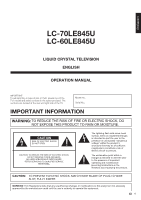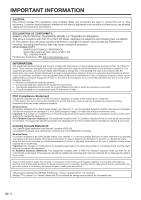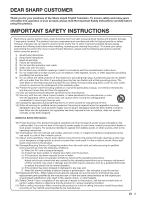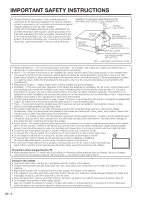Sharp LC-60LE845U User Manual
Sharp LC-60LE845U Manual
 |
View all Sharp LC-60LE845U manuals
Add to My Manuals
Save this manual to your list of manuals |
Sharp LC-60LE845U manual content summary:
- Sharp LC-60LE845U | User Manual - Page 1
ENGLISH FRANÇAIS ESPAÑOL LC-70LE845U LC-60LE845U LIQUID CRYSTAL TELEVISION TÉLÉVISEUR ACL TELEVISOR CON PANTALLA DE CRISTAL LÍQUIDO OPERATION MANUAL MODE D'EMPLOI MANUAL DE OPERACIÓN IMPORTANT : Please read this operation manual before starting operating the equipment. IMPORTANT : Veuillez lire - Sharp LC-60LE845U | User Manual - Page 2
- Sharp LC-60LE845U | User Manual - Page 3
ENGLISH LC-70LE845U LC-60LE845U LIQUID CRYSTAL TELEVISION ENGLISH OPERATION MANUAL IMPORTANT: To aid reporting in case of loss or theft, please record the TV's model and serial numbers in the space provided. The numbers are located at the rear and right side of the TV. Model No.: Serial No.: - Sharp LC-60LE845U | User Manual - Page 4
: SHARP LIQUID CRYSTAL TELEVISION, MODEL LC-70LE845U/LC-60LE845U This device complies with Part 15 of the FCC Rules. Operation is set forth for an uncontrolled environment. This equipment should be installed and operated with minimum distance 20cm between the radiator & your body. Industry Canada - Sharp LC-60LE845U | User Manual - Page 5
or repairs to this product, ask the service technician to perform safety checks to determine that the product is in proper operating condition. 21) Wall or ceiling mounting-When mounting the product on a wall or ceiling, be sure to install the product according to the method recommended by the - Sharp LC-60LE845U | User Manual - Page 6
into such power lines or circuits. When installing an outside antenna system, extreme care should be taken to keep from touching such power lines or circuits as contact with them might be fatal. • To prevent fire, never place any type of candle or flames on the top or near the TV set. • To prevent - Sharp LC-60LE845U | User Manual - Page 7
INSTRUCTIONS Caring for the front panel • Turn off the main power and unplug the AC cord from the wall new product, please keep these safety tips in mind: THE ISSUE • The instructions supplied by the display and wall mount manufacturers. • If you have any doubts about your ability to safely install - Sharp LC-60LE845U | User Manual - Page 8
to connect to a USB terminal of a 3D compatible SHARP TV for supplying power. Supplying power using other devices may lead to heat generation or battery damage. • During a thunderstorm, to avoid getting an electric shock, do not use the 3D Glasses that are power-supplied via USB, and do unplug the - Sharp LC-60LE845U | User Manual - Page 9
Operation 27 Menu Operation Buttons 27 Menu Items 28 Picture Settings 29-30 Audio Settings 31 Power Control 32 System Options 33-35 Initial Setup 36-39 Information 40-42 Enjoying 3D Image Viewing Display Methods for 3D and 2D Images 43 Viewing 3D Images 44-45 Configuring the TV Settings - Sharp LC-60LE845U | User Manual - Page 10
Remote control unit (x1) "AAA" size battery (x2) Stand unit (x1) (for LC-70LE845U) Page 10 Stand unit (x1) (for LC-60LE845U) Page 11 Cable tie (x1) Page 9 Operation manual (x1) Page 9 Connection guide the availability. 8 Part name Wall mount bracket 3D Glasses Model number AN-52AG4 AN-3DG20 - Sharp LC-60LE845U | User Manual - Page 11
damaged. CAUTION • Be sure to follow the instructions. Incorrect installation of the stand may result in the TV falling over. ■ LC-70LE845U 1 Confirm that there are 12 screws (6 long screws, 4 middle screws and 2 short screws) supplied with the stand unit. 2 1 Set the post for the stand unit onto - Sharp LC-60LE845U | User Manual - Page 12
Use the remote control unit by pointing it towards the remote control sensor on the TV. Objects between the remote control unit and the remote control sensor may prevent proper operation. 17´ (5 m) 30º 30º Remote control sensor 30º 30º 4 When turning on the TV for the first time, press POWER on - Sharp LC-60LE845U | User Manual - Page 13
TV set. (The breaking of internal circuit, etc.) 75-ohm coaxial cable Installing Batteries in the Remote Control Unit If the remote control fails to operate TV functions, replace the batteries in the remote control or explosion. Be sure to follow the instructions below. • Do not mix batteries of - Sharp LC-60LE845U | User Manual - Page 14
Part Names TV (Front/Side) *1 POWER button MENU button INPUT button 3D infrared emitter *2 Channel buttons (CHU/V) Volume buttons (VOLk/l) Center Icon illumination (See page 35.) OPC sensor *3 Remote control sensor *1 See pages 14, 19 and 27 for button operations. *2 This panel emits the - Sharp LC-60LE845U | User Manual - Page 15
When using the remote control unit, point it at the TV. 1 POWER: Switch the TV power on or enter standby. (See page 19.) 2 TV, STB, DVD•VCR, AUDIO: Switches the remote control for TV, STB, BD, DVD, VCR and AUDIO operation. (See pages 55 to 56 for details.) * To enter the code registration mode, you - Sharp LC-60LE845U | User Manual - Page 16
Quality ■ Connecting to audio equipment Terminal on the TV Component video cable Audio cable AV cable Cable Optical fiber cable Ø3.5 mm stereo source images, select the input source by pressing INPUT on the remote control unit or on the TV. Example Input Menu AIR INPUT 1 Press INPUT. • The - Sharp LC-60LE845U | User Manual - Page 17
INPUT on the remote control unit or on the TV. (See pages 14 and 23.) For connecting the TV to external equipment, use commercially available cables. CAUTION • To protect equipment, always turn off the TV before connecting any external equipment. • Please read the relevant operation manual (Blu-ray - Sharp LC-60LE845U | User Manual - Page 18
White) PR (Red) Y (Green) PB (Blue) Component video cable COMPONENT OUT • To enjoy 1080p display capability, connect your external equipment using an HDMI-certified cable or a component cable and set the equipment to 1080p output. • See page 15 for connecting a Blu-ray disc player, DVD player or - Sharp LC-60LE845U | User Manual - Page 19
fier for surround system HDMI-certified cable *1 HD Cable/Satellite set-top box HDMI OUT OPTICAL DIGITAL AUDIO INPUT HDMI OUT HDMI IN Optical fiber cable *2 • Letting the TV output the audio to an AV amplifier: *1 When you connect ARC-compatible equipment, use the HDMI 1 terminal. *2 If the equipment - Sharp LC-60LE845U | User Manual - Page 20
on the board, only video signals may be output. In this case, in addition to connecting an HDMI-certified cable to the HDMI 2 terminal, connect a Ø 3.5 mm stereo minijack cable to the AUDIO IN terminal and set "Audio Select" to "HDMI+Analog". (See page 63.) • The HDMI terminals only support digital - Sharp LC-60LE845U | User Manual - Page 21
If the TV has been turned on before, the Initial Installation will not be invoked. For changing the settings of the Initial Installation, perform "EZ setup" on the Initial Setup menu on page 36. Press POWER on the TV or on the remote control unit again to turn the power off. • The TV enters standby - Sharp LC-60LE845U | User Manual - Page 22
is set to "STANDARD". Store: "Power Saving" is set to "Off" and AV MODE is set to "DYNAMIC (Fixed)". Picture Reset and Feature Demo can be set. Picture Reset: AV MODE will be set to "DYNAMIC (Fixed)" regardless of whether Picture Reset is "On" or "Off". • If you select "On" and there is no operation - Sharp LC-60LE845U | User Manual - Page 23
Internet on the TV, select the desired connection method and follow the instructions shown on the display. • Wireless LAN connection is possible only when the WPS (push button) method is used. If any other method is used, make settings by Initial Setup > Internet Setup > Network Setup. (See page 67 - Sharp LC-60LE845U | User Manual - Page 24
. OK • If no channel is found, confirm the type of connection made with your TV and try "EZ Setup" again. (See page 36.) • For changing the settings of the Initial Installation, perform "EZ setup" on the Initial Setup menu on page 36. • To see the list of channels found during Channel search, press - Sharp LC-60LE845U | User Manual - Page 25
if there is no operation within a few seconds. Changing Volume You can change the volume by pressing VOLk/l on the TV or on the remote control unit. • To adjust the sleep timer, you can press SLEEP twice then change the time setting. • When it is 5 minutes before the time expires, the remaining - Sharp LC-60LE845U | User Manual - Page 26
to make: -a broadband Internet connection (See page 66.) -settings of Internet Setup (See pages 67 and 68.) -adjustments for Netflix (See page 72.) AV MODE AV MODE gives you several viewing options to choose from to best match the surrounding environment of the TV, which can vary due to factors like - Sharp LC-60LE845U | User Manual - Page 27
. See page 32 for details of Power Saving settings. • See page 34 for detailed closed caption settings. • When the program contains no closed caption, "--" displays in the closed caption information. • If the language code, e.g. "ENG", is not found on Digital TV programs, "--" will be shown. • Four - Sharp LC-60LE845U | User Manual - Page 28
Button Operation VIEW MODE Mode that has its own aspect ratio. • You can have the same settings by choosing "View Mode" on the menu items. (See page 33.) • You may not be able to change the View Mode while in 3D mode. ■ For HD programs Stretch Dot by Dot (Full Screen) S.Stretch ( - Sharp LC-60LE845U | User Manual - Page 29
: • This product is embedded with LC Font technology, which was developed by SHARP Corporation for clearly displaying easyto-read characters on LCD screens. Menu Operation Buttons Using the remote control Use the following buttons on the remote control to operate the menu. MENU: Press to open - Sharp LC-60LE845U | User Manual - Page 30
Pages 37-39 Secret No Page 37 Parental CTRL Pages 37-39 Wall Mount Audio Setup Page 37 Reset Page 37 Information Identification Page 40 Digital Caption Info Page 40 Software Update Pages 40-42 Manual Update Pages 40-42 Auto Update Setting Page 40 Netflix Help Page 73 VUDU Help Page 73 28 - Sharp LC-60LE845U | User Manual - Page 31
sharpness • You can select "3D Brightness Boost" while in 3D mode. (See page 45.) • For resetting all Picture adjustment items to the factory preset values, press a/b to select "Reset", press ENTER, press a/b to select "Yes", and then press ENTER. • When set to "On", the Optical Picture Control - Sharp LC-60LE845U | User Manual - Page 32
off for 240Hz drive display. AquoMotion240: Turn the LED backlight on or off for 120Hz drive display. 120Hz High/120Hz Low: For obtaining a clearer image. Off: Normal image. • "Motion Enhancement" may cause image noise. If this occurs, turn the function "Off". • When AV MODE is set to "GAME" or "PC - Sharp LC-60LE845U | User Manual - Page 33
surround sound. Off: Outputs the normal sound. • Audio Settings menu is grayed out when "Output Select" is set to "Variable". (See page 34.) • For some discs, setup may be required on your BD/DVD player. In this case, please refer to the operation manual of your BD/DVD player. Bass Enhancer This - Sharp LC-60LE845U | User Manual - Page 34
AUTO" and "DYNAMIC (Fixed)" will remain set to "Off". • When "Power Saving" is set to "Standard" or "Advanced", the Power Saving leaf icon appears to the left of "OPC" in the Picture Settings menu screen. • "Power Saving" is not available when the TV is in 3D mode. No Signal Off This function allows - Sharp LC-60LE845U | User Manual - Page 35
pressing CC on the remote control unit. See page 25 for details of Closed Caption function. Terminal Setting Audio Setup You can output digital audio to an AV amplifier or similar device whose DIGITAL AUDIO INPUT terminal is connected to the DIGITAL AUDIO OUTPUT terminal on the TV. Please select an - Sharp LC-60LE845U | User Manual - Page 36
or "HDMI 4" from the INPUT list using INPUT on the remote control unit or on the TV. Auto View: Enable: To use View Mode based on signal recognition, including an HDMI signal. Disable: No function. • Refer to your external equipment operation manual for the signal type. • When connecting a DVI-HDMI - Sharp LC-60LE845U | User Manual - Page 37
on the TV, except POWER, are locked. When "RC Control Lock" or "Button Control Lock" is selected, a confirmation screen appears. Yes: Locks the operation buttons. No: No adjustment. Icon Light Up Setting When this function is set to "On", the LED on the front of the TV turns on. • The LED lights - Sharp LC-60LE845U | User Manual - Page 38
install the TV. This product qualifies for ENERGY STAR in Home mode default setting. Home: "Power Saving" is set to "Advanced", and AV MODE is set to "STANDARD". Store: "Power Saving" is set to "Off" and AV MODE is set to "DYNAMIC (Fixed)". Picture Reset and Feature Demo can be set. Picture Reset: AV - Sharp LC-60LE845U | User Manual - Page 39
Wall Mount Audio Setup This selects the optimal audio for the program you are currently watching even when the TV is mounted to a wall. Yes: Selects the optimal audio. No: No adjustment. Reset If complex adjustments are made and the settings cannot be restored to normal, you can reset the settings - Sharp LC-60LE845U | User Manual - Page 40
electronic filtering device built into your TV. This tool gives parents a great degree of control over broadcasts accessed by their children Picture Association of America (MPAA) as watched on cable TV and not edited for television. The V-CHIP can also be set to block MPAA-rated movies. • The setting - Sharp LC-60LE845U | User Manual - Page 41
English ratings and Canadian French ratings) • The TV rating systems in Canada are based on the Canadian Radio-Television and setting ("MPAA", "TV Guidelines", "Can. English Ratings" or "Can. French Ratings") from the Parental CTRL to reactivate BLOCK. (See pages 38 to 39.) • Switch off the TV power - Sharp LC-60LE845U | User Manual - Page 42
your Secret No. 4 Press a/b to select "Manual Update" or "Auto Update Setting", and then press ENTER. • The operations thereafter vary depending on the setting. Manual Update Select the method for manually updating the software. USB Update: Updates the software using a USB memory device containing - Sharp LC-60LE845U | User Manual - Page 43
the latest software.. Update Version XXXXXXXX 30% Abort Updating to the latest software.. Update Version XXXXXXXX 50% Remote control operation is disabled during update process. Do not unplug AC cord. or 2 Press a/b on the Manual Update screen to select "USB Update", and then press ENTER - Sharp LC-60LE845U | User Manual - Page 44
one software file in the USB memory device. Confirm that only the software update file is in the USB memory device. Example Now updating Update Version : UXXXXXX2 30% Remote Control operation is disabled during Update process. Do not unplug AC cord. CAUTION • Do not remove the USB memory device - Sharp LC-60LE845U | User Manual - Page 45
Image Viewing You can use special 3D Glasses to watch 3D-supported images on this TV. • You can enjoy 3D movies on this TV by viewing the movie through SHARP 3D Glasses sold separately. • To produce 3D images, liquid crystal shutters in the 3D Glasses alternately open and close imperceptibly fast - Sharp LC-60LE845U | User Manual - Page 46
watching 3D picture please stop watching TV. • Take off the 3D Glasses and turn off the power. Ending 3D Image Viewing 5 Take off the 3D Glasses and turn off the power. • If the input signal switches to 2D, 2D images are displayed automatically. • 3D mode is canceled automatically when the setting - Sharp LC-60LE845U | User Manual - Page 47
normal 2D images into 3D images. 1 Press 3D. 2 Press c/d to select "2D➝3D convert", and then press ENTER. 3 Turn on the 3D Glasses and place them on your head. Configuring the TV Settings to Enhance 3D Image Viewing Example Picture Settings Picture Settings Menu AV MODE (Changing Pic.Quality - Sharp LC-60LE845U | User Manual - Page 48
the elapsed viewing time. 3D Test This displays 3D images for testing the 3D operation. Clicking "Start" on the screen plays back 3D test images. • If you press RETURN during playback, the previous screen will be displayed. 3D Glasses Control To enable this function, set "TV Location" to "Store - Sharp LC-60LE845U | User Manual - Page 49
and may result in skin irritation. ■ Usage range of the 3D Glasses • The 3D Glasses can be used by receiving an infrared signal sent from the TV. Operating range: From directly in front of the 3D infrared emitter on the TV: approx. 17 ft (5 m) (within approx. 30° horizontally and 20° vertically - Sharp LC-60LE845U | User Manual - Page 50
to enjoy viewing pictures, listening to music, and watching videos. • Depending on the USB memory device/USB hard drive/home network (DLNA) server, the TV may not be . • File names over 80 characters (may vary depending on character set) may not be displayed. Connecting a USB Memory Device/USB Hard - Sharp LC-60LE845U | User Manual - Page 51
) JPEG (.jpg) (DCF2.0 compliant) Multi-Picture Format (.mpo) (CIPA DC007 Compliant) MP can be displayed. • If the TV is turned off and then on again, the guide display again, press DISPLAY. • Progressive format jpeg files are not supported. • USB 1.1 devices may not be played properly. • Operation - Sharp LC-60LE845U | User Manual - Page 52
Mode Viewing Thumbnails Example ... picture 1 picture 2 picture 3 picture 4 picture 5 ... This screen image guide display again, press DISPLAY. Slide Show The photos displayed on the thumbnail selection screen are displayed as a slide show. Buttons for slide show operation Buttons RETURN 3D - Sharp LC-60LE845U | User Manual - Page 53
3D Display Select Slide Show Interval Select Slide Show BGM Set All Slide Show Image Reset All Slide Show Image Remove USB Device [On] [10sec] ■ 3D Display You can view photos in 3D. On: Displays the photos in 3D to play from the music list. • For operations on the music list screen, see "Music - Sharp LC-60LE845U | User Manual - Page 54
51 for details on the Remove USB Device function. ■ Set/Reset All Auto Play Selecting "Set All Auto Play" or "Reset All Auto Play" will display the music list screen. On the screen, set or reset the music to be played back in the slide show. Set All Auto Play: Checkmarks are added to all the music - Sharp LC-60LE845U | User Manual - Page 55
pictures. / Go to the next file. + Playback stops. Jump back in a video. Jump forward in a video. USB Menu On the menu to be displayed in USB mode, use a/b to select an item and make settings to your preferences. Menu for file selecting operations Example USB MENU Set All Auto Play Reset - Sharp LC-60LE845U | User Manual - Page 56
ENTER to set each item. ■ Remote Control Play Settings This setting allows the TV to perform remote playback. Permitted: Allows remote playback. Not allowed: Does not allow remote playback. ■ Timeout Setup This sets the time until the TV returns automatically to TV mode after remote playback ends - Sharp LC-60LE845U | User Manual - Page 57
set-top box), BD, DVD, VCR or AUDIO.) The remote control unit button will function as follows. • When you operate VCR, DVD or BD, press INPUT to select the terminal connected to your device. • CABLE and SAT cannot be selected at the same time. 1 POWER (SOURCE) • Turns the connected equipment power - Sharp LC-60LE845U | User Manual - Page 58
PROSCAN RCA SAMSUNG SHARP SONY TOSHIBA YAMAHA ZENITH REMOTE CONTROL CODE NUMBER 24 31 36 26 26 28 24, 37 26, 38 30, 33, 35 25 25, 39 29, 34 23, 32, 41, 42 27, 40 26 24 26 • Depending on the brand, the codes of some BD players may not be supported. STB BRAND ANVISION - Sharp LC-60LE845U | User Manual - Page 59
remote control. ■ Control the AQUOS LINK-compatible audio system Set the volume of AQUOS LINK-compatible audio system. • The above description is an example of the AQUOS LINK function. • The steps in "AQUOS LINK Setup" on page 58 need to be completed beforehand. • Refer to this operation manual - Sharp LC-60LE845U | User Manual - Page 60
audio cannot be output from the AV amplifier even after making the necessary settings, connect the TV to the AV amplifier with an optical fiber cable and select "Off". One Touch Playback AQUOS LINK allows you to operate the HDMIconnected equipment with one remote control. Press d to start playing back - Sharp LC-60LE845U | User Manual - Page 61
(REC on the remote control. Prepare the connected AQUOS LINK-compatible recorder for recording. Check the following items. • Make sure that the antenna cable is connected. • Check that there is sufficient available space on the recording media (HDD, DVD, etc.). • On the TV, use "AQUOS LINK Setup" and - Sharp LC-60LE845U | User Manual - Page 62
Using AQUOS LINK Recorder Power On/Off You can manually turn on/off the power of the connected AQUOS LINK-compatible equipment. Each time you press ENTER, the connected equipment switches on or off. Device Operation Panel You can use the device operation panel to control playback operations. Press - Sharp LC-60LE845U | User Manual - Page 63
to use this function. Connect the device to the HDMI 4 terminal. ■ Auto Power On When an MHL-compatible device is connected to the TV, the TV turns on automatically. • This function operates when "AQUOS LINK Control" is set to "On". (See page 58.) ■ Auto Input Selection When an MHL-compatible - Sharp LC-60LE845U | User Manual - Page 64
screen size may vary with input signal type. • You can have the same settings by choosing "View Mode" on the menu items. (See page 33.) • You may not be able to change the View Mode while in 3D mode. Example: Screen size images Input signal Normal Zoom Stretch Dot by Dot 4:3 - Sharp LC-60LE845U | User Manual - Page 65
3D Setup AQUOS LINK Setup Terminal Setting Menu Design O ti L k O t 1 Press MENU to display the MENU screen, and then press c/d to select "System Options". 2 Press a/b to select "Terminal Setting resetting all "Fine Sync." adjustment items to the factory preset values, press a/b to select "Reset 70 - Sharp LC-60LE845U | User Manual - Page 66
select "Initial Setup". 2 Press a/b to select "Internet Setup", and then press ENTER. 3 Press a/b to select "AQUOS Remote Control", and then press ENTER. ■ AQUOS Remote Control Set this when operating the TV from equipment connected by LAN or wireless LAN. • When "AQUOS Remote Control" is selected - Sharp LC-60LE845U | User Manual - Page 67
Cable (One-Part numbers, 5-digit, more than 10,000) If it is not TV display, it will input-switch to TV. (same function as CHU) If it is not TV display, it will input-switch to TV. (same function as CHV) Toggle operation of a closed caption. The device name set in "IP Control Setup" is displayed - Sharp LC-60LE845U | User Manual - Page 68
devices, Bluetooth® devices, 2.4-GHz cordless telephones, and microwave ovens), it is recommended that you use a wireless LAN router/access point that supports IEEE802.11a/n (5 GHz) and set the access point to transmit at 5 GHz. For setup details, see the operation manual of your access point. 66 - Sharp LC-60LE845U | User Manual - Page 69
and register an access point manually, select "Search" or "Manual Setup" and make the necessary settings. 5 Press a/b to select "Push button", and then press ENTER. • To configure the setting via PC, select "PIN code". Follow the on-screen instructions and the operation manual of the access point to - Sharp LC-60LE845U | User Manual - Page 70
FAV APP on the remote control unit. See page 72 for details. • If you have failed to connect to the Internet in the above operation, then an error message will appear. In this case, press EXIT to exit from the connected TV feature to make changes to the network settings. • If you still cannot - Sharp LC-60LE845U | User Manual - Page 71
at a time. • You can also delete text by pressing RETURN on the remote control unit. Enters a space. While you are entering text, likely input conversion the opposite edge (right edge). When the focus is on "Character Set", this selects the character type (moving backwards). When the focus is - Sharp LC-60LE845U | User Manual - Page 72
the TV screen. AQUOS SHARP corporation bears no responsibility regarding the content and quality of the content provided by the content serve provider. CAUTION • If the power is cut due to a power failure or the TV can set whether or from this TV, the displayed when you start AQUOS ADVANTAGE LIVE. • - Sharp LC-60LE845U | User Manual - Page 73
Using the Internet Using the Toolbar You can use the toolbar to control the browser and to specify settings. 1 Press D to display the toolbar. 2 Press c/d to Cookies: Deletes all your cookies. Reset: Resets the browser settings. • "Reset" does not reset the certification enable/disable and Encoding - Sharp LC-60LE845U | User Manual - Page 74
loaded on TV by selecting "Auto Update Setting" on "Software Update" (see page 40) or by visiting http://www.sharpusa.com/products/support/ to Saving Favorite Applications You can set your favorite applications to the FAV APP1, 2, and 3 buttons on the remote control for easier startup. The - Sharp LC-60LE845U | User Manual - Page 75
Using the Internet Example Information Menu Information Identification Digital Caption Info. Software Update Netflix Help VUDU Help Deactivating Netflix Function 1 Press MENU to display the menu screen. 2 Press c/d to select "Information", and then press ENTER. 3 Press a/b - Sharp LC-60LE845U | User Manual - Page 76
voice or pictures may deteriorate. Buying the communication sharp/ Connecting the Communication Camera 1 Connect the communication camera directly to the USB 1 or USB 2 terminal on the TV. • Do not use a USB hub. • Set following: - Skype Terms of Service (http://www.skype.com/intl/en/legal/ - Sharp LC-60LE845U | User Manual - Page 77
then press ENTER. 2 Press D (add contact). • If you have signed in on the TV before: 1 Select the "Skype Name", and then press ENTER. 2 Select your Skype name profile picture 2 The picture from your communication camera 3 Notification area 4 Menu items: "Contacts", "History", "Profile" and "Settings" * - Sharp LC-60LE845U | User Manual - Page 78
is a paid service. Visit the picture from contact person's communication camera 3 The picture the remote control. You can receive Skype calls even while watching a TV program or TV is in standby mode, or when the power is off. • Skype on the TV Setup > EZ Setup > Location & Time. ■ Profile Set - Sharp LC-60LE845U | User Manual - Page 79
user. 4. You will not reverse engineer or attempt to derive the source code for any Skype software included in our product, or remove or separate from in our product. 5. The Skype features do not support any emergency calls. 6. SHARP will not guarantee that you cannot utilize the Skype features - Sharp LC-60LE845U | User Manual - Page 80
COMPLETENESS, SECURITY, TITLE, USEFULNESS, LACK OF NEGLIGENCE OR ERROR-FREE OR UNINTERRUPTED OPERATION OR USE OF THE CONTENT OR SERVICES PROVIDED TO YOU OR THAT THE CONTENT OR SERVICES WILL MEET YOUR REQUIREMENTS OR EXPECTATIONS. • SHARP IS NOT AN AGENT OF AND ASSUMES NO RESPONSIBILITY FOR THE ACTS - Sharp LC-60LE845U | User Manual - Page 81
stand from the TV unless using an optional wall mount bracket to mount it. ■ LC-70LE845U 1 Loosen the screws used to secure the stand cover. ■ LC-60LE845U 1 1 TV. 4 Detach the stand from the TV. • In the installation procedure, be careful not to catch your fingers between the TV set and the floor. - Sharp LC-60LE845U | User Manual - Page 82
Hanging on the wall AN-52AG4 wall mount bracket. (See the bracket instructions for details.) About setting the TV angle AN-52AG4 0°/5°/10° • The "c" position is at the center of the display. • Refer to the operation manual of AN-52AG4 for details. Vertical mounting Angular mounting • Due to - Sharp LC-60LE845U | User Manual - Page 83
first turning off the power of the TV or unplugging the AC cord and replugging it in after 1 or 2 minutes. • Remote control unit does not operate. • Is the equipment to be operated by the remote control unit set correctly? Press TV to set the remote control unit to the setting for operating the TV - Sharp LC-60LE845U | User Manual - Page 84
to 45 • Is the power of the 3D Glasses turned on? • Are the 3D Glasses set to 2D mode? • Is there an obstacle between the 3D Glasses and the TV, or is something covering the infrared receiver on the 3D Glasses? The 3D Glasses operate by receiving a signal from the TV. Do not place anything between - Sharp LC-60LE845U | User Manual - Page 85
service marks, or certification marks of the Digital Living Network Alliance. • This product includes DLNA Software 'DiXiM' developed by DigiOn, Inc. • and LC logo mark are registered trademarks of SHARP To obtain your registration code, locate the DivX VOD section in your device setup menu. Go to - Sharp LC-60LE845U | User Manual - Page 86
TV + stand TV only Dimensions*2 (W g H g D) TV + stand TV only Operating temperature Model: LC-70LE845U Model: LC jack) Photo/Music/Video mode, Software update COMPONENT in AV in AV in ANALOG RGB (PC) in part of policy of continuous improvement, SHARP , office), the picture may leave trails or - Sharp LC-60LE845U | User Manual - Page 87
operating the on-screen display menu, see page 27.) • "Color system" ( "Terminal Setting" System Options menu). • "EZ Setup" or "Reset" ( Initial Setup menu). • "CH Setup" ( "Broadcasting Setup" Initial Setup menu). • "Parental CTRL" ( "Individual Setup" Initial Setup menu). • "Interactive Service - Sharp LC-60LE845U | User Manual - Page 88
code for the open source software. The source code for the software components whose copyrights are held by SHARP Lane. Portions of this software are based in part on the work of the Independent JPEG Group. by other content access technologies. Content owners may require you to upgrade PlayReady - Sharp LC-60LE845U | User Manual - Page 89
that both the copyright notice and this permission notice appear in supporting documentation, and that the name University of Delaware not be holder shall not be used in advertising or otherwise to promote the sale, use or other dealings in this Software without prior written authorization of - Sharp LC-60LE845U | User Manual - Page 90
DAMAGES (INCLUDING, BUT NOT LIMITED TO, PROCUREMENT OF SUBSTITUTE GOODS OR SERVICES; LOSS OF USE, DATA, OR PROFITS; OR BUSINESS INTERRUPTION) HOWEVER in the code are not to be removed. If this package is used in a product, Eric Young should be given attribution as the author of the parts of the - Sharp LC-60LE845U | User Manual - Page 91
Exclusions from Warranty Coverage (if any): Where to Obtain Service: What to do to Obtain Service: LC-70LE845U/LC-60LE845U LCD Color Television (Be sure to have this information available when you need service for your Product.) One (1) year parts and labor from the date of purchase. In order for - Sharp LC-60LE845U | User Manual - Page 92
90 - Sharp LC-60LE845U | User Manual - Page 93
Dimensional Drawings LC-70LE845U 62 49/64 (1594) 60 19/32 (1538.88)*1 6 15/64 (158) 1 7/64 (28 Thinnest part/Parte más delgada/Partie la plus mince *3 Excluding projecting parts/Excluyendo partes salientes/Sauf les parties saillantes *4 Including projecting parts/Incluyendo partes salientes/ - Sharp LC-60LE845U | User Manual - Page 94
SHARP ELECTRONICS CORPORATION Sharp Plaza, Mahwah, New Jersey 07495-1163 SHARP CORPORATION Printed in Mexico Imprimé au Mexique Impreso en México TINS-F442WJZZ 12P03-MX-NM

IMPORTANT
: Please read this operation manual before starting operating the equipment.
IMPORTANT
: Veuillez lire ce mode d'emploi avant de commencer à utiliser l'appareil.
IMPORTANTE : Lea este manual de operación antes de comenzar a operar el equipo.
LC-70LE845U
LC-60LE845U
LIQUID CRYSTAL TELEVISION
TÉLÉVISEUR ACL
TELEVISOR CON PANTALLA
DE CRISTAL LÍQUIDO
OPERATION MANUAL
MODE D’EMPLOI
MANUAL DE OPERACIÓN
ENGLISH
FRANÇAIS
ESPAÑOL