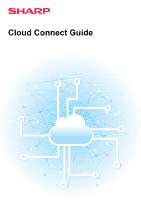Sharp MX-M5051 Cloud Connect Guide
Sharp MX-M5051 Manual
 |
View all Sharp MX-M5051 manuals
Add to My Manuals
Save this manual to your list of manuals |
Sharp MX-M5051 manual content summary:
- Sharp MX-M5051 | Cloud Connect Guide - Page 1
Cloud Connect Guide - Sharp MX-M5051 | Cloud Connect Guide - Page 2
application. • Wherever "MX-xxxx" appears in this guide, please substitute your model name for "xxxx". • Considerable care has been taken in preparing this manual. If you have any comments or concerns about the manual, please contact your dealer or nearest authorized service representative. • This - Sharp MX-M5051 | Cloud Connect Guide - Page 3
Guide Cautions when using the Cloud Connect function • Print results using the Cloud Connect function may not have the same quality as print results using other print methods (printer driver or may stop before the job is completed. • Sharp Corporation does not in any way guarantee the continuity or - Sharp MX-M5051 | Cloud Connect Guide - Page 4
the Office 365 standard ID/password authentication method is available. Supports Microsoft OneDrive for Business (Free version of OneDrive is not supported) • Microsoft SharePoint® Online: Portal service within the "Office 365" service Only login using a user account with the Office 365 standard - Sharp MX-M5051 | Cloud Connect Guide - Page 5
Cloud Connect Guide 2 Enter your user account information for the cloud service. A screen for selecting tasks appears. 3 Tap the [Scan a screen will not appear after the first time you successfully log in to the cloud service. (If a user changes a path or other parameter, it will be necessary to - Sharp MX-M5051 | Cloud Connect Guide - Page 6
Cloud Connect Guide 2 3 4 Execute printing. Enter your user account information for the cloud service. A screen for selecting tasks appears. Tap the [Print a document] key. The file selection screen appears. • Tap the [Narrow Down] key to filter files by file - Sharp MX-M5051 | Cloud Connect Guide - Page 7
Cloud Connect Guide SENDING A SCANNED DOCUMENT BY GMAIL OR EXCHANGE You can send e-mail from the machine using Gmail or Exchange. Using this function means that sending of - Sharp MX-M5051 | Cloud Connect Guide - Page 8
Cloud Connect Guide 5 Tap the [Start] key. The sent e-mail is managed in "Sent You can connect to "Microsoft Exchange Server 2010/2013/2016/2019" or "Exchange Online (Cloud Service)". Before using Exchange Connect function, first configure the settings in "CONFIGURING CLOUD CONNECT AND E-MAIL - Sharp MX-M5051 | Cloud Connect Guide - Page 9
Cloud Connect Guide SETTINGS SCREEN This section explains the settings screen of Gmail Connect function and Exchange Connect function. You can use this screen to enter recipient settings, - Sharp MX-M5051 | Cloud Connect Guide - Page 10
Cloud Connect Guide Scan settings To select advanced scan settings, tap the [Detail Exchange connection functions, or sending may be slow or may stop before the job is completed. • Sharp Corporation does not in any way guarantee the continuity or stability of Gmail or Exchange connection functions. - Sharp MX-M5051 | Cloud Connect Guide - Page 11
Cloud Connect Guide CONFIGURING CLOUD CONNECT AND E-MAIL CONNECT SETTINGS This section to use. (1) In "Settings (administrator)", select [System Settings] → [Sharp OSA Settings] → [External Service Connect]. "External Service Connect" page appears. (2) Select the connector that you want to use, - Sharp MX-M5051 | Cloud Connect Guide - Page 12
Cloud Connect Guide SharePoint Online Domain Name Set this when using the SharePoint Online Connect or not to add a save date after the file name. Cache Authentication Information for External Service Connect This setting is available if user authentication is set, and [Store User Information] is - Sharp MX-M5051 | Cloud Connect Guide - Page 13
Cloud Connect Guide PRINTING BY GOOGLE CLOUD PRINT Google Cloud Print is a printing service that lets you print that allows color printing. • If user authentication is enabled in the Sharp OSA application, allow printing by invalid users in the application. • settings above, see User's Manual. 13 - Sharp MX-M5051 | Cloud Connect Guide - Page 14
Cloud Connect Guide ABOUT GOOGLE CLOUD PRINT SETTINGS To use the machine with Google Cloud Web browser, enter the Google account information of the administrator of the machine. Follow the instructions that appear after you log in to complete the registration procedure for the machine. When you - Sharp MX-M5051 | Cloud Connect Guide - Page 15
Guide Print settings You can print from an application that supports addresses for a proxy that is used in the external service connect function and Google Cloud Print. [Entry method] 100.nnn.nnn.nnn to 109.nnn.nnn.nnn) If the Sharp OSA application using "HTML Browser 3.5" is set to an exception - Sharp MX-M5051 | Cloud Connect Guide - Page 16
2019G-EN3

Cloud Connect Guide