Sharp PN-L501C Sharp Display Connect Chromebook Operation Manual
Sharp PN-L501C Manual
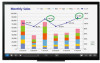 |
View all Sharp PN-L501C manuals
Add to My Manuals
Save this manual to your list of manuals |
Sharp PN-L501C manual content summary:
- Sharp PN-L501C | Sharp Display Connect Chromebook Operation Manual - Page 1
that came with your Chromebook device. ■■ Usage Operate the client in the same manner as a Windows device. In the SHARP Display Connect Operation Manual, read "Windows device" as "Chromebook device". When the application is started for the first time, a message appears. Specify the reception folder

SHARP Display Connect
Version 2.1
Client for Chromebook Devices Operation Manual
This manual explains the SHARP Display Connect client for Chromebook devices.
Read this manual together with the SHARP Display Connect Operation Manual.
Chromebook is a trademark of Google Inc.
TOSHIBA is a trademark or registered trademark of Toshiba Corporation.
ASUS and the ASUS logo are trademarks of ASUSTeK Computer Inc.
Dell and the Dell logo are trademarks of Dell Inc. and its associated companies.
All other brand and product names are trademarks or registered trademarks of their respective holders.
■
±
Models on which operations have been confirmed
Operations have been confirmed on the following models (as of August 2016).
Toshiba Chromebook 2 (CB35-B3340)
ASUS Chromebook Flip C100PA (C100PA-RK3288)
Dell Chromebook 11 (15Q31)
■
±
Installation
Install “SHARP Display Connect” from the Chrome Web Store.
Refer to the manuals that came with your Chromebook device.
■
±
Usage
Operate the client in the same manner as a Windows device.
In the SHARP Display Connect Operation Manual, read “Windows device” as “Chromebook device”.
When the application is started for the first time, a message appears. Specify the reception folder.
You can use the client for Chromebook devices for a trial period of 60 days starting from the day that you first connect to the host being used.
To continue using the client for Chromebook devices after the trial period has ended, an extension license code is required.
How to register an extension license code:
Perform the following procedure on the host device.
(1) Tap “Settings” on the Host menu.
(2) Tap the “License” tab, and then tap “Extension of functions”.
(3) Enter the “Extension license code”, and then tap [OK].
“Compatible with Chrome client” will be displayed for functions that have already been extended.
CAUTION
The following points are different between Chromebook and Windows devices.
• You cannot display the Chromebook device (client) screen on the host.
•
Some of the client settings are different.
There are no screen sharing settings.
• You cannot change the menu size.
• The “Open Receive Folder” function does not exist. Use an application such as the Chromebook file application to view the reception folder.
•
You cannot open public files directly from this software. Use an application such as the Chromebook file application to open these files.
Public files are stored in the reception folder.
SDC V2.1 C EN16H(1)



