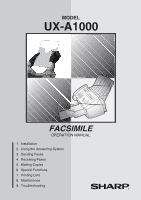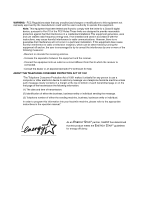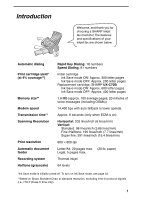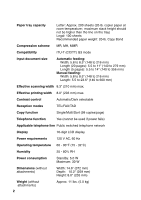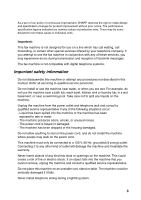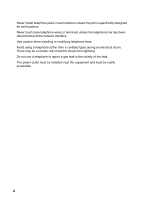Sharp UX-A100 UXA100 Operation Manual
Sharp UX-A100 Manual
 |
View all Sharp UX-A100 manuals
Add to My Manuals
Save this manual to your list of manuals |
Sharp UX-A100 manual content summary:
- Sharp UX-A100 | UXA100 Operation Manual - Page 1
MODEL UX-A1000 FACSIMILE OPERATION MANUAL 1. Installation 2. Using the Answering System 3. Sending Faxes 4. Receiving Faxes 5. Making Copies 6. Special Functions 7. Printing Lists 8. Maintenance 9. Troubleshooting - Sharp UX-A100 | UXA100 Operation Manual - Page 2
, business entity or individual. In order to program this information into your facsimile machine, please refer to the appropriate instructions in the operation manual." As an ENERGY STAR partner, SHARP has determined that this product meets the ENERGY STAR guidelines for energy efficiency. - Sharp UX-A100 | UXA100 Operation Manual - Page 3
thank you for choosing a SHARP inkjet fax machine! The features and specifications of your inkjet fax are shown below. Automatic . 300 letter pages Ink Save mode OFF: Approx. 200 letter pages Replacement cartridge: SHARP UX-C70B Ink Save mode ON: Approx. 600 letter pages Ink Save mode OFF: Approx - Sharp UX-A100 | UXA100 Operation Manual - Page 4
(140 to 279 mm) Length (5 pages): 5.5 to 14" (140 to 356 mm) Manual feeding: Width: 5.8 to 8.5" (148 to 216 mm) Length: 5.5 to 23.6" ( Automatic/Dark selectable Reception modes TEL/FAX/TAD Copy function Single/Multi/Sort Power requirements 120 V AC, 60 Hz Operating temperature 60 - 90°F (15 - - Sharp UX-A100 | UXA100 Operation Manual - Page 5
of our policy of continuous improvement, SHARP reserves the right to make design fax machine is not compatible with digital telephone systems. Important safety information Do not disassemble this machine or attempt any procedures not described in this manual. Refer all servicing to qualified service - Sharp UX-A100 | UXA100 Operation Manual - Page 6
Never install telephone jacks in wet locations unless the jack is specifically designed for wet locations. Never touch bare telephone wires or terminals unless the telephone line has been disconnected at the network interface. Use caution when installing or modifying telephone lines. Avoid using a - Sharp UX-A100 | UXA100 Operation Manual - Page 7
2. Using the Answering System 33 Recording an Outgoing Message 33 Operating the Answering System 34 Optional Answering System Settings 38 Transfer Function 42 Override Ringing 45 Remote Operations 47 3. Sending Faxes 54 Transmittable Documents 54 Loading the Document 55 Adjusting the - Sharp UX-A100 | UXA100 Operation Manual - Page 8
Ring (Requires Subscription to Service 92 Blocking Reception of Unwanted Faxes 94 Polling (Requesting a Fax Transmission 95 7. Printing Lists 100 8. Maintenance 105 Cleaning the Machine 105 Improving Print Quality 108 9. Troubleshooting 113 Problems and Solutions 113 Messages and - Sharp UX-A100 | UXA100 Operation Manual - Page 9
A Look at the Operation Panel 1 23 45 6 TEL FAX 01 02 PLAIN PAPER INKJET FAX 03 04 05 06 TAD 16 17 UP START/ MEMORY DOWN A 18 1 Display This displays messages and prompts to help you operate the machine. 2 REC/MEMO key Press this key to record an outgoing message, phone conversation, - Sharp UX-A100 | UXA100 Operation Manual - Page 10
make a copy of a document (page 85). At any other time, press this key to print out the Help List, a quick reference guide to the operation of your fax machine. 16 STOP key Press this key to cancel an operation before it is completed. 17 START/MEMORY key Press this key after dialing to begin - Sharp UX-A100 | UXA100 Operation Manual - Page 11
have all of the following items. If any are missing, contact your dealer or retailer. Paper tray Paper tray cover Document tray Document Print exit support cartridge Handset Handset cord Telephone line cord Operation manual Rapid Key labels 9 - Sharp UX-A100 | UXA100 Operation Manual - Page 12
Attachments Attachments Points to keep in mind when setting up Do not place the machine in direct sunlight. Do not place the machine near heaters or air conditioners. Keep dust away from the machine. About condensation If the machine is moved from a cold to a warm place, it is possible that - Sharp UX-A100 | UXA100 Operation Manual - Page 13
the jack marked with a handset symbol on the side of the machine! Use the handset to make ordinary phone calls, or to transmit and receive faxes manually. 11 - Sharp UX-A100 | UXA100 Operation Manual - Page 14
Attachments Attaching the paper trays Attach the paper tray. Pull the paper plate toward you and attach the paper tray cover. Paper plate Attach the document tray. 2 1 12 - Sharp UX-A100 | UXA100 Operation Manual - Page 15
1. Installation Pull out the received document tray. Attachments Attach the document exit support. 13 - Sharp UX-A100 | UXA100 Operation Manual - Page 16
Loading Printing Paper Loading Printing Paper You can load letter or legal size paper in the paper tray. Recommended paper weight is 20-lb. Copy Bond. The maximum number of sheets is as follows: Letter size: Approx. 200 sheets (20-Ib. copier paper at room temperature; maximum stack height should not - Sharp UX-A100 | UXA100 Operation Manual - Page 17
1. Installation 4 Pull the paper plate toward you and replace the paper tray cover. Loading Printing Paper LETTER Place the LEGAL cover using the appropriate notch for the size of paper loaded 15 - Sharp UX-A100 | UXA100 Operation Manual - Page 18
Connecting the Power Cord Connecting the Power Cord Plug the power cord into a 120 V, 60 Hz, grounded AC (3-prong) outlet. Caution! ♦ Do not plug the power cord into any other kind of outlet. This will damage the machine and is not covered under the warranty. ♦ Make sure you have removed all of the - Sharp UX-A100 | UXA100 Operation Manual - Page 19
pages Ink Save mode OFF: Approx. 200 letter pages Replacement cartridge (SHARP UX-C70B) Ink Save mode ON: Approx. 600 letter pages Ink Save mode is loaded before installing or replacing the print cartridge. 1 Open the operation panel. If PRINTER ERROR or PRINTER ERROR/CHECK PAPER appears... In the - Sharp UX-A100 | UXA100 Operation Manual - Page 20
Installing the Print Cartridge 2 Open the print compartment cover. • Press as shown and pull the cover toward you. 3 Remove only the tape from the the new cartridge. • Important: Make sure you remove all of the tape. • CAUTION! DO NOT touch the gold contact area of the cartridge. 4 Make sure the - Sharp UX-A100 | UXA100 Operation Manual - Page 21
as shown and close the cartridge holder cover with your thumb. Make sure the cover clicks into place. 7 Close the print compartment cover. 8 Close the operation panel, pressing down firmly on both front corners to make sure it clicks into place. Display: CHANGE CARTRIDGE 1=NEW, 2=OLD 19 - Sharp UX-A100 | UXA100 Operation Manual - Page 22
Installing the Print Cartridge 9 Press 1 (NEW) if the cartridge you installed is new. Press 2 (OLD) if the cartridge you installed is old. If you select the wrong number by mistake, press and repeat the selection. STOP Display when "1" is selected: NEW CART.: OK? OK: PRESS START 10 START/ - Sharp UX-A100 | UXA100 Operation Manual - Page 23
1. Installation Installing the Print Cartridge 12 In the alignment page that the machine prints, locate the line that comes closest to forming a completely straight line. In this example, "15" comes closest to forming a straight line. After the alignment page is printed, the display shows: ENTER - Sharp UX-A100 | UXA100 Operation Manual - Page 24
then reinsert it. START/ When you are finished, press . MEMORY ADD PAPER & PRESS START KEY Setting the paper size The fax has been set at the factory to scale received faxes to letter size paper. If you loaded legal paper, you must change the paper size setting to LEGAL. 1 Press FUNCTION once - Sharp UX-A100 | UXA100 Operation Manual - Page 25
1. Installation Installing the Print Cartridge Ink save mode If you wish to use less ink or speed up ink drying time when printing faxes and copies, turn on ink save mode. If you prefer a higher quality image, turn off ink save mode. ♦ Ink save mode is initially turned off. 1 - Sharp UX-A100 | UXA100 Operation Manual - Page 26
end into a standard (RJ11C) single-line wall telephone jack. L.SET TEL.LINE Setting the dial mode The fax machine is set for tone dialing. If you are on a pulse dial line, you must set the fax machine for pulse dialing. Press the panel keys as follows: 1 Press FUNCTION once and 3 times. Display - Sharp UX-A100 | UXA100 Operation Manual - Page 27
1. Installation Connecting the Telephone Line Cord Extension phone (optional) If desired, you can connect an extension phone to the TEL. SET jack on the fax machine. 1 Remove the seal covering the TEL. SET jack. TEL.SET TEL.LINE 2 Connect the extension phone line to the TEL. SET jack. TEL.SET - Sharp UX-A100 | UXA100 Operation Manual - Page 28
here and set the date and time as explained in the following section to have the fax machine include this information automatically at the top of your fax messages. FUNCTION 123 456 789 0 01 02 07 08 13 14 03 04 05 06 09 10 11 12 15 16/POLL 17/G1 - Sharp UX-A100 | UXA100 Operation Manual - Page 29
Entering Your Name and Fax Number 1. Installation 4 Enter your fax number by pressing the number keys (max as shown in the chart below. Up to 24 characters can be entered. Example: SHARP = 7777 44 2 777 7 SPACE = G = N = U = A = H = O = V = B = I = P = W = C = J = Q = X = D = K - Sharp UX-A100 | UXA100 Operation Manual - Page 30
and Time Setting the Date and Time The date and time appear in the display and are printed at the top of every page you fax. Set the date and time as shown below. FUNCTION 123 456 789 0 01 02 07 08 13 14 03 04 05 06 09 10 11 - Sharp UX-A100 | UXA100 Operation Manual - Page 31
Setting the Date and Time 1. Installation 6 Enter the year (four digits). Example: 2004 2 0 0 4 The currently set time appears (example): TIME 12:19 PM 7 Enter a two-digit number for the hour ("01" to "12") and a two-digit number for the minute ("00" to "59"). Example: 9:25 0 9 2 5 TIME 09:25 - Sharp UX-A100 | UXA100 Operation Manual - Page 32
Select this mode when you go out and want the built-in answering system to answer all calls. Voice messages will be recorded, and fax messages will be received automatically ("TAD" stands for "Telephone Answering Device".) Setting the reception mode Make sure a document is not loaded in the document - Sharp UX-A100 | UXA100 Operation Manual - Page 33
1. Installation Volume Adjustment Volume Adjustment You can adjust the volume of the speaker, handset, and ringer using the up and down arrow keys. 123 456 789 0 01 02 07 08 13 14 03 04 05 06 09 10 11 12 15 16/POLL 17/G1 18/G2 UP SPEAKER DOWN Speaker 1 Press SPEAKER . 2 UP - Sharp UX-A100 | UXA100 Operation Manual - Page 34
Volume Adjustment Handset 1 When talking through the handset, UP press or to select the DOWN desired volume level. • Note: The volume reverts to MIDDLE each time you replace the handset. Display: RECEIVER: HIGH RECEIVER: MIDDLE RECEIVER: LOW Ringer 1 UP Press or to select the DOWN - Sharp UX-A100 | UXA100 Operation Manual - Page 35
Message The outgoing message (OGM) is the greeting that the machine plays after answering a call to inform callers that they can leave a message or send a fax. Follow the steps below to record a message. Example: "Hello. You've reached ______ . No one is available to take your call right now. Please - Sharp UX-A100 | UXA100 Operation Manual - Page 36
you need to change it, simply repeat the recording procedure. Operating the Answering System Activating the answering system To turn on the been recorded. Note: In TAD mode, the machine will automatically switch to fax reception if it detects six seconds of silence after answering a call. For this - Sharp UX-A100 | UXA100 Operation Manual - Page 37
2. Answering Machine Operating the Answering System Number of rings in TAD mode (Toll Saver function) The number of rings on which the machine answers incoming calls in TAD - Sharp UX-A100 | UXA100 Operation Manual - Page 38
Operating the Answering System Listening to received messages When you return, the display will show the number of messages recorded. Follow the steps below to listen - Sharp UX-A100 | UXA100 Operation Manual - Page 39
2. Answering Machine Operating the Answering System Erasing received messages It is important to erase received messages after you listen to them to ensure that the memory does not - Sharp UX-A100 | UXA100 Operation Manual - Page 40
Optional Answering System Settings Optional Answering System Settings Setting ICM time Incoming messages (ICMs) are the messages which callers leave for you on the built-in answering system. The answering system is set at the factory to allow each caller a maximum of 4 minutes to leave a message. - Sharp UX-A100 | UXA100 Operation Manual - Page 41
. With this setting, you can still use the remote commands to listen to your messages and then erase them (see Remote Operations on page 47). ♦ NO (do not switch to FAX mode): The machine will answer after 20 rings, after which it will wait to receive a remote command. Most callers will hang - Sharp UX-A100 | UXA100 Operation Manual - Page 42
. In this case, your outgoing message will play, but callers will not be able to leave a message. (The machine will still receive faxes sent by automatic dialing.) 1 Press FUNCTION once and once. Display: T.A.D. SETTING 2 Press once and twice. OGM ONLY MODE 3 Press . 4 Press 1 to turn - Sharp UX-A100 | UXA100 Operation Manual - Page 43
such as Call Waiting or Call Forwarding, signals used by these services may be mistaken for a CPC signal, causing the answering system to hang up during a call. If you experience this problem, follow these steps to turn off CPC Detection. 1 Press FUNCTION once and once. Display: T.A.D. SETTING - Sharp UX-A100 | UXA100 Operation Manual - Page 44
Transfer Function Transfer Function The Transfer function is used to have the machine automatically call you at a specified number every time it receives an incoming message. This lets you hear your messages immediately after they come in, even when you are at a remote location. To use the Transfer - Sharp UX-A100 | UXA100 Operation Manual - Page 45
2. Answering Machine Transfer Function Recording the transfer message The transfer message plays when you answer the telephone, and informs you that the call is a transfer call. It can be up to 15 seconds long. To record a transfer message, follow the steps below. The following is an example: " - Sharp UX-A100 | UXA100 Operation Manual - Page 46
Transfer Function Checking or erasing the transfer message To check or erase the transfer message, follow Steps 1 and 2 of the above procedure, and then press PLAY to check the message, or to erase DELETE the message. Turning the Transfer function on and off When you go out and wish to use - Sharp UX-A100 | UXA100 Operation Manual - Page 47
remote code number (see page 47), and . The machine will play back your messages. • You can also perform any of the remote operations described in Remote Operations later in this chapter (see page 47). Note: When you hang up after a transfer call, the machine will not immediately resume normal - Sharp UX-A100 | UXA100 Operation Manual - Page 48
Override Ringing 2 Press once and 3 times. OVERRIDE CODE 3 Press . 4 Press the number keys to enter a 3-digit override code. 5 START/ Press MEMORY to store the override code, and then to return to the STOP date and time display. Overriding the answering system Your callers should follow the - Sharp UX-A100 | UXA100 Operation Manual - Page 49
commands. You can also use these commands to change the reception mode and other settings. Remote code number To access the machine to perform remote operations, you must first enter your remote code number. The remote code number has been set to "001" at the factory. If you wish to use - Sharp UX-A100 | UXA100 Operation Manual - Page 50
Remote Operations Toll Saver When you call the machine to listen to your messages, it will answer after two rings if it has received at least one - Sharp UX-A100 | UXA100 Operation Manual - Page 51
no messages have been received, you will hear a short beep. You can either hang up, or perform any of the operations described in the following section, Other remote operations. 3 While the messages are playing, you can do any of the following: • Repeat: To listen to a message a second time, press - Sharp UX-A100 | UXA100 Operation Manual - Page 52
be recorded after them. If you want the machine to resume normal operation immediately, press twice before hanging up (in some cases, particularly when You can also call the machine and perform remote operations when the reception mode is set to FAX. In this case, when you call the machine, - Sharp UX-A100 | UXA100 Operation Manual - Page 53
Other remote operations After listening to your messages, you can perform any of the following operations by pressing command. , and then enter the Changing the fax reception mode Select a new reception mode by pressing the keys as follows: ♦ TAD mode: 8 , 1 , and . ♦ FAX mode: 8 , 2 , and . - Sharp UX-A100 | UXA100 Operation Manual - Page 54
Remote Operations Recording a new outgoing message 1 Press 4 and on the telephone. 2 When you hear a short beep, speak into the telephone to record the new message. • The message - Sharp UX-A100 | UXA100 Operation Manual - Page 55
2. Answering Machine Remote Operations Recording a new transfer message 1 Press 9 , 3 , and on the Your outgoing message will play, but callers will not be able to record a message. Faxes sent by automatic dialling will be received) To turn off OGM only mode: Press 1 , 2 , and - Sharp UX-A100 | UXA100 Operation Manual - Page 56
3. Sending Faxes Transmittable Documents Size and weight Minimum document size: Minimum size . size: Letter (8.5" x 11", 216 x 279 mm) Max. weight: 21.5 lbs. (80 g/m2) 1 page at a time (manual feeding): Max. size: 8.5" x 23.6" (216 x 600 mm) Max. weight: 42 lbs. (157 g/m2) 5 pages at once: Max - Sharp UX-A100 | UXA100 Operation Manual - Page 57
3. Sending Faxes Loading the Document Other restrictions ♦ The scanner cannot recognize yellow, as the previous page is being scanned. Insert gently to prevent double-feeding. 1 Adjust the document guides to the width of your document. 2 Insert the document face down in the document feeder. The top - Sharp UX-A100 | UXA100 Operation Manual - Page 58
the feeder If you need to remove a document from the feeder, open the operation panel. Important! Do not try to remove a document without opening the operation panel. This may damage the feeder mechanism. 1 Open the operation panel. 2 Remove the document. • If the document does not come out easily - Sharp UX-A100 | UXA100 Operation Manual - Page 59
and the default contrast setting is AUTO. You must adjust the settings each time you don't want to use the default settings. 3. Sending Faxes Note: The resolution and contrast settings are only effective for sending a document. They are not effective for receiving a document. Resolution settings - Sharp UX-A100 | UXA100 Operation Manual - Page 60
:AUTO HALF TONE :AUTO STANDARD :DARK FINE :DARK SUPER FINE :DARK HALF TONE :DARK Note: In order to transmit in SUPER FINE resolution, the receiving fax machine must also have that resolution. If it doesn't, your machine will automatically step down to the next best available setting. 58 - Sharp UX-A100 | UXA100 Operation Manual - Page 61
Adjusting the Resolution and Contrast Changing the default resolution If desired, you can change the default resolution for faxing documents to FINE. Follow the steps below. 1 Press FUNCTION once and 3 times. Display: OPTION SETTING 2 Press once. FINE PRIORITY 3 Press once. 1=YES, 2=NO 4 - Sharp UX-A100 | UXA100 Operation Manual - Page 62
a person answers, you can talk with them through the handset before sending the fax. (If you pressed talk.) SPEAKER , you must pick up the handset to Dialing allows you to listen to the line and make sure the other fax machine is responding. 1 Load the document(s). • If desired, press RESOLUTION - Sharp UX-A100 | UXA100 Operation Manual - Page 63
. • If an error occurs, the machine will beep three times and print a Transaction Report to inform you of the problem (see page 102). Sending a Fax by Automatic Dialing You can dial a fax or phone number by simply pressing a Rapid Key, or by pressing SPEED DIAL and entering a two-digit number. ♦ To - Sharp UX-A100 | UXA100 Operation Manual - Page 64
Rapid Key, write the name of the party on the label. Storing fax and phone numbers for automatic dialing 1 Press FUNCTION once and once. Display • If a pause is required between any of the digits to access a special service or an outside line, press FUNCTION . The pause appears as a hyphen (two - Sharp UX-A100 | UXA100 Operation Manual - Page 65
Sending a Fax by Automatic Dialing 3. Sending Faxes 4 START/ Press . MEMORY 5 Enter a name by pressing number keys for each letter as shown in the chart below. Up to 20 characters can be entered. (If you do not wish to enter a name, go directly to Step 6.) Example: SHARP = 7777 44 2 777 7 SPACE - Sharp UX-A100 | UXA100 Operation Manual - Page 66
Sending a Fax by Automatic Dialing 7 Return to Step 2 to store another number, or press to return to the STOP date and time display. Editing and clearing auto- - Sharp UX-A100 | UXA100 Operation Manual - Page 67
Sending a Fax by Automatic Dialing 6 START/ Press . MEMORY 7 Make the desired changes to the name. • Press or to move the cursor to the letter 8 START/ Press . MEMORY 9 Return to Step 2 to edit or clear another number, or press to return STOP to the date and time display. 3. Sending Faxes 65 - Sharp UX-A100 | UXA100 Operation Manual - Page 68
party will appear in the display. If no name was stored, the fax number will appear. (If the name or number is incorrect, press .) the machine will beep three times and print a Transaction Report to inform you of the problem (see page 102). Using a Rapid Key for a voice call To use a Rapid - Sharp UX-A100 | UXA100 Operation Manual - Page 69
3. Sending Faxes Sending a Fax by Automatic Dialing Speed Dialing Speed Dialing can be used to If an error occurs, the machine will beep three times and print a Transaction Report to inform you of the problem (see page 102). Using a Speed Dial number for a voice call To use a Speed Dial number for - Sharp UX-A100 | UXA100 Operation Manual - Page 70
stored, the number will appear). 3 START/ If you are sending a fax, press MEMORY . Dialing and transmission begins. • If the transmission is completed will beep three times and print a Transaction Report to inform you of the problem (see page 102). If you are making a phone call, lift the handset - Sharp UX-A100 | UXA100 Operation Manual - Page 71
full number when you don't need to speak to the other party before faxing. 1 Load the document(s). • If desired, press RESOLUTION/ to set RECEPTION • If a pause is required between any of the digits to access a special service or an outside line, press FUNCTION . The pause will appear as a hyphen - Sharp UX-A100 | UXA100 Operation Manual - Page 72
three redial attempts at intervals of five minutes. During this time, RECALLING will appear in the display, followed by a two-digit number assigned to the fax job. You will not be able to dial any other locations while the message appears. ♦ You can press to clear the message and stop automatic - Sharp UX-A100 | UXA100 Operation Manual - Page 73
Dialing Error Correction Mode The fax machine is set to automatically correct any distortions in a Mode (ECM). ECM is effective for both transmissions and receptions, and is only effective when the other fax machine has ECM as well. When there is considerable noise on the line, you may find that - Sharp UX-A100 | UXA100 Operation Manual - Page 74
99) 4 Enter the total number of pages ("01" to "99") by pressing the numeric keys. Example: 5 pages 0 5 5 Dial the receiving machine and send the fax. ♦ If you need to cancel a batch number entry, remove the document from the feeder or press . STOP ♦ If the number of pages actually transmitted does - Sharp UX-A100 | UXA100 Operation Manual - Page 75
from memory, you will need to repeat the operation. Broadcasting (sending a fax to multiple destinations) This function allows you to send the same fax to as many as 20 different destinations in just one operation. ♦ When sending a fax to multiple destinations, only auto-dial numbers can be used to - Sharp UX-A100 | UXA100 Operation Manual - Page 76
the document to those destinations again. Broadcasting using a Group Key If the fax machines to which you want to broadcast have all been programmed into one in Group Keys which follows), you can perform the broadcasting operation using the following simplified procedure: 1 Load the document(s). - Sharp UX-A100 | UXA100 Operation Manual - Page 77
Memory Storing numbers in Group Keys Group Keys allow you to send a fax to a group of fax machines by simply pressing the appropriate Group Key once. To store a group of numbers in a Group Key, follow the steps below. ♦ Rapid Keys 17/G1 - Sharp UX-A100 | UXA100 Operation Manual - Page 78
Sending a Fax From Memory 6 Select a destination using one of the following methods: Press a Rapid Key. Press SPEED DIAL and enter a 2-digit Speed Dial number. Press (or ) until - Sharp UX-A100 | UXA100 Operation Manual - Page 79
pick up the original document and frees the feeder for other operations. START/ To send a fax through memory, load the document, press MEMORY , and then one of the following methods: START/ ♦ Press the number keys to enter the fax number and then press . MEMORY START/ ♦ Press a Rapid Key and then - Sharp UX-A100 | UXA100 Operation Manual - Page 80
in the feeder) until the arrow in the display points to FAX. RESOLUTION/ RECEPTION MODE TEL FAX TAD When the reception mode is set to FAX, the fax machine will automatically answer all calls on four rings and receive incoming faxes. ♦ If you pick up the handset before the machine answers, you - Sharp UX-A100 | UXA100 Operation Manual - Page 81
Example: 3 rings 3 ENTER (2-5) (4) The display briefly shows your selection, then: FAX REMOTE # 5 Press to return to the date and time display. STOP Note: If you are using Distinctive Ring, the fax machine will answer calls after two rings regardless of the above - Sharp UX-A100 | UXA100 Operation Manual - Page 82
Receive START/ setting to NO, press MEMORY to begin reception. 3 If the other party first speaks with you and then wants to send a fax, press START/ MEMORY after speaking. (Press before the sender presses their Start key.) • When RECEIVING appears in the display, hang up. START/ MEMORY RECEIVING - Sharp UX-A100 | UXA100 Operation Manual - Page 83
modem to send documents on the same line, you must turn this function off in order to prevent your fax from mistakenly attempting to receive documents from the computer fax modem. Follow the steps below to change the setting. 1 Press FUNCTION once and 3 times. Display: OPTION SETTING 2 Press once - Sharp UX-A100 | UXA100 Operation Manual - Page 84
telephone. You can select any number from 0 to 9. 1 Press FUNCTION once and 3 times. Display: OPTION SETTING 2 Press once and twice. FAX REMOTE # 3 Press once. 4 Enter the desired number (any number from 0 to 9). Example: 3 ENTER (0-9) (5) The display briefly shows your selection, then - Sharp UX-A100 | UXA100 Operation Manual - Page 85
Optional Reception Settings Reception Ratio The fax has been set at the factory to automatically reduce the size of received documents to fit the size of The display briefly shows your selection, then: PAPER SIZE SET 5 Press to return to the date and time display. STOP 4. Receiving Faxes 83 - Sharp UX-A100 | UXA100 Operation Manual - Page 86
MEMORY ), or clear the jam, or replace the print cartridge, the stored documents will automatically print out. ♦ If you received documents in memory because the fax ran out of paper, be sure to add paper which is the same size as the paper previously used. If not, the document print-out - Sharp UX-A100 | UXA100 Operation Manual - Page 87
machine can also be used to make copies. Single and multiple copies (up to 99 per original) can be made, enabling your fax to double as a convenience office copier. 1 Load the document(s) face down. (Maximum of 20 letter pages or 5 legal pages.) • If desired, press RESOLUTION/ to set - Sharp UX-A100 | UXA100 Operation Manual - Page 88
Making Copies 3 COPY/HELP When you are ready to begin copying, press . If MEMORY IS FULL appears... If you place a large number of originals in the feeder, the memory may become full before all pages can be scanned (the display will show MEMORY START/ IS FULL). If this happens, press MEMORY to - Sharp UX-A100 | UXA100 Operation Manual - Page 89
you receive a call. Important: To use this function, you must subscribe to a caller identification service from your telephone company. Note that your fax may not be compatible with some caller identification services. ♦ Area Code mode: This step is needed if your telephone exchange cannot dial - Sharp UX-A100 | UXA100 Operation Manual - Page 90
Service) 6 Enter the three digits of your area code. 7 START/ Press MEMORY to store your area code. AUTO PRINT OUT 8 Press to return to the date and time display. STOP How Caller ID operates appear while the fax rings if caller information is not available. NO SERVICE No caller information - Sharp UX-A100 | UXA100 Operation Manual - Page 91
) Viewing the Caller ID list If you subscribe to a Caller ID service and have turned on the Caller ID function, your fax machine will keep information on the most recent 30 calls and faxes you have received. You can view this information, which consists of the name and number of each caller, in - Sharp UX-A100 | UXA100 Operation Manual - Page 92
Caller ID (Requires Subscription to Service) To delete calls from the Caller ID list If you want to delete a single call from the caller list, press while the call appears in - Sharp UX-A100 | UXA100 Operation Manual - Page 93
transmission comes in from the number you have specified as a "Junk Number", your fax will break the connection as soon as it receives the calling phone number from the caller ID service (before the second ring). To use this function, enter the number that you wish to block as explained in Blocking - Sharp UX-A100 | UXA100 Operation Manual - Page 94
second number to your regular single line. The second number rings differently from your normal number. If you subscribe to a distinctive ring service, you can set the fax machine to automatically answer when your second number is called. This allows you to use the second number as an exclusive - Sharp UX-A100 | UXA100 Operation Manual - Page 95
Distinctive Ring (Requires Subscription to Service) 4 Press a number from 1 to 3 to select the ring pattern below that matches your second number's ring pattern. Press 4 to have your fax automatically answer your normal telephone number. Press 5 to turn off the distinctive ring function. 1 RING - Sharp UX-A100 | UXA100 Operation Manual - Page 96
1=SET, 2=CLEAR 4 Press 1 to store an Anti Junk number, or 2 to clear a previously stored number (if you are clearing a number, go to Step 6). 5 Enter the fax number by pressing the number keys (max. 20 digits). 6 START/ Press MEMORY and then press to return to the date and time display. STOP 94 - Sharp UX-A100 | UXA100 Operation Manual - Page 97
it send a document (previously loaded in its feeder) to your machine without assistance from the operator of the other machine. Hint: Polling is useful when you want the receiving fax machine, not the transmitting fax machine, to bear the cost of the call. To use the polling function, you must first - Sharp UX-A100 | UXA100 Operation Manual - Page 98
the handset, replace it when POLLING appears in the display. Reception will begin. Being polled (polling standby) To let another fax machine poll your machine, press reception mode to FAX and load the document(s). RESOLUTION/ to set the RECEPTION MODE Transmission will take place when the other - Sharp UX-A100 | UXA100 Operation Manual - Page 99
polling of your machine. When this function is turned on, polling will only take place when the fax number of the polling fax machine has been entered in your machine's list of permitted fax numbers (called "passcode numbers"). The number of the polling machine must also be correctly programmed in - Sharp UX-A100 | UXA100 Operation Manual - Page 100
numbers. 1 Press FUNCTION once and 3 times. Display: ENTRY MODE 2 Press once and twice. PASSCODE MODE 3 Press . 4 Press . ENTER FAX # 5 Enter the fax number (maximum of 20 digits). 6 START/ Press . MEMORY 7 Return to Step 4 to store another number, or press to - Sharp UX-A100 | UXA100 Operation Manual - Page 101
Polling (Requesting a Fax Transmission) Editing and clearing polling permission numbers If you need to make changes to a previously stored polling permission number, or clear a number, follow these steps: 1 - Sharp UX-A100 | UXA100 Operation Manual - Page 102
will be deleted each time a new transaction takes place. ♦ You can have the Activity Report printed out automatically each time information on 30 fax transactions accumulates. See page 104. ♦ The Activity Report contains the same headings as the Transaction Report. See page 102 for an explanation of - Sharp UX-A100 | UXA100 Operation Manual - Page 103
stored in each Group Key. Setup List This list shows your current selections for the FUNCTION key settings. The list also shows your name and fax/telephone number as entered in the machine, and a sample of the header printed at the top of every page you transmit (HEADER PRINT). Message List - Sharp UX-A100 | UXA100 Operation Manual - Page 104
report is printed out automatically after an operation is completed to allow you to check the result. Your fax machine is set at the factory to Transaction Report SENDER/ RECEIVER START TX/RX TIME PAGES NOTE The name or fax number of the other machine involved in the transaction. If that machine - Sharp UX-A100 | UXA100 Operation Manual - Page 105
will be printed after each transmission, reception, or error. 2 ERROR/MEMORY 3 SEND ONLY A report will be printed after an error or a memory operation. A report will be printed after each transmission. 4 ERROR ONLY 5 NEVER PRINT A report will be printed only when an error occurs. A report will - Sharp UX-A100 | UXA100 Operation Manual - Page 106
Printing Lists Auto print-out of Activity Report You can set the Activity Report to print automatically whenever information on 30 fax transactions has accumulated. (A report can still be printed on demand at any time.) Follow these steps: 1 Press FUNCTION once and 3 times. Display: OPTION - Sharp UX-A100 | UXA100 Operation Manual - Page 107
Cleaning the scanning glass and rollers Clean the scanning glass and rollers frequently to ensure the quality of transmitted images and copies. 1 Open the operation panel. 2 Flip up the green levers on each side of the white roller. 3 Wipe the scanning glass (under the white roller) and rollers with - Sharp UX-A100 | UXA100 Operation Manual - Page 108
denatured alcohol. Take care that no alcohol gets on the rollers. 4 Flip down the green levers on each side of the white roller. 5 Close the operation panel, pressing down firmly on both front corners to make sure it clicks into place. 106 - Sharp UX-A100 | UXA100 Operation Manual - Page 109
cause the top part of the document to be cut off when the document is faxed or copied. 1 Press FUNCTION once and 3 times. Display: OPTION SETTING 2 damage or discolor the machine. About the lithium battery: The fax machine uses a lithium battery to retain settings and information programmed - Sharp UX-A100 | UXA100 Operation Manual - Page 110
Maintenance Improving Print Quality Aligning the print cartridge If print quality is not satisfactory, first try aligning the print cartridge. Note: Make sure that paper is loaded before beginning this procedure. 1 Press FUNCTION once and twice. Display: PRINT SET-UP 2 Press once and twice. - Sharp UX-A100 | UXA100 Operation Manual - Page 111
8. Maintenance Maintenance 6 Press the number keys to enter the number of the straightest line. Example: 1 5 • If you make a mistake, press and then repeat the entry. STOP 7 START/ Press . MEMORY CLEAN NOZZLES 8 Press to return to the date and time display. STOP Cleaning the print - Sharp UX-A100 | UXA100 Operation Manual - Page 112
, the nozzles are clean. • If the print quality is still not satisfactory after running the test a third time, continue with Step 7. 7 Open the operation panel and then the print compartment cover, and remove and reinstall the print cartridge (see page 17). 8 Repeat the nozzle test. If the lines are - Sharp UX-A100 | UXA100 Operation Manual - Page 113
in the previous section at least three times and print quality is still not satisfactory, try wiping the print nozzles and contacts. 1 Open the operation panel and then the print compartment cover, and remove the print cartridge (see page 17). • CAUTION! DO NOT touch the gold contact area of - Sharp UX-A100 | UXA100 Operation Manual - Page 114
Cleaning the cartridge holder A dirty print cartridge holder may cause smudges on your printed pages. To clean the print cartridge holder, open the operation panel and then the print compartment cover, and remove the print cartridge (see page 17). Wipe ➊ on the holder with a damp cloth. 1 112 - Sharp UX-A100 | UXA100 Operation Manual - Page 115
9. Troubleshooting 9. Troubleshooting Problems and Solutions If you have any problems with your fax, first refer to the following troubleshooting guide. If you cannot solve the problem, call Sharp's Customer Assistance Center at 1-877-794-8675. Line error Problem Solution LINE ERROR appears in - Sharp UX-A100 | UXA100 Operation Manual - Page 116
and Solutions Dialing and transmission problems Problem Solution No dial tone when you pick up the handset and check for a dial tone. Dial the receiving machine manually and make sure that it is responding (you should hear a fax tone). Nothing is printed at the receiving end. • Make sure that - Sharp UX-A100 | UXA100 Operation Manual - Page 117
9. Troubleshooting Problems and Solutions A distorted image is • Noise on the of the document on your fax machine. If the copy is also distorted, your fax machine may need service. Reception and copying problems Problem Solution The fax machine doesn't receive documents automatically - Sharp UX-A100 | UXA100 Operation Manual - Page 118
mode must be turned on in the other machine as well. • Make a copy or print a report on your fax machine. If the copy or report is also distorted, your fax machine may need service. The quality of copies is poor and/or dark vertical lines appear. • Any dirt or material on the scanning - Sharp UX-A100 | UXA100 Operation Manual - Page 119
9. Troubleshooting Messages and Signals Messages and Signals Display messages Note: If , you have run out of printing paper, or the paper is jammed. The fax will print out automatically when the problem is fixed. The FUNCTION key has been pressed. The cartridge is nearly empty (approximately - Sharp UX-A100 | UXA100 Operation Manual - Page 120
The cartridge is low on ink (approximately one quarter of the ink remains). If faxes have been received to memory because printing is not possible (an additional message will indicate the problem), resolve the problem so that printing can continue (see Substitute Reception to Memory on page 84). If - Sharp UX-A100 | UXA100 Operation Manual - Page 121
9. Troubleshooting Messages and Signals READY TO SEND RECALLING T.A.D. TRANSFER TOTAL MSGS:XX TOTAL PAGE(S) 01 A document has been loaded and the fax machine is waiting for you to begin faxing or copying. This appears if you attempt to send a fax by automatic dialing and the line is busy or the - Sharp UX-A100 | UXA100 Operation Manual - Page 122
below. Important: Do not try to remove a jammed document without releasing it as explained below. This may damage the feeder mechanism. 1 Slowly open the operation panel until it is half open. 2 Flip up the green levers on each side of the white roller. 3 Gently remove the document. • Be careful - Sharp UX-A100 | UXA100 Operation Manual - Page 123
4 Flip down the green levers on each side of the white roller. Clearing Paper Jams 9. Troubleshooting 5 Close the operation panel, pressing down on both sides to make sure it clicks into place. Clearing jammed printing paper 1 Open the operation panel. 121 - Sharp UX-A100 | UXA100 Operation Manual - Page 124
out of the machine, making sure no torn pieces of paper remain in the print compartment or rollers. 4 Close the print compartment cover. 5 Close the operation panel, pressing down firmly on both front corners to make sure it clicks into place. 122 - Sharp UX-A100 | UXA100 Operation Manual - Page 125
use the part order number shown below. Operation manual TINSE4404XHTZ Setup Guide TCADH3657XHZZ Handset cord QCNWG209BXGY Telephone line cord Document exit support PWIR-2082XHZZ Part distribution centers Tritronics, Inc. 1306 Continental Drive Abingdon, MD 21009 Tel: 1-800-638-3328 Fax: 1- - Sharp UX-A100 | UXA100 Operation Manual - Page 126
instructions operation of the equipment. If this happens the telephone company will provide advance notice in order for you to make necessary modifications to maintain uninterrupted service. If trouble is experienced with this equipment, or for repair or warranty information, please contact Sharp - Sharp UX-A100 | UXA100 Operation Manual - Page 127
.19.2002 MATERIAL SAFETY DATA SHEET (1/3) MSDS No. B-1028 Section 1. Product Identification Product Code : Ink-Cartridge (Mono) UX-C70B Section 2. Supplier's Name and Address Sharp Corporation 22-22 Nagaike-cho, Abeno-ku, Osaka, Japan Local suppliers are listed below. Please contact the nearest - Sharp UX-A100 | UXA100 Operation Manual - Page 128
of water or milk (NEVER give anything by mouth to an unconscious person). Contact physician or poison center. Do not induce vomiting unless instructed to do so by a physician or poison center. Remove contaminated clothing. Flush affected area with water. Seek medical attention if irritation develops - Sharp UX-A100 | UXA100 Operation Manual - Page 129
induce particle overload of the lung. Studies performed in animal models other than rats have not demonstrated an association between carbon manufacturer. This information is supplied to us by the manufacturer and Sharp offers no warranties as to its accuracy and accepts no responsibilities for - Sharp UX-A100 | UXA100 Operation Manual - Page 130
Quick Reference Guide Sending Faxes Place your document (up to 20 pages) face down in the document feeder. Normal Dialing 1. Lift the handset or press SPEAKER . 2. Dial the fax number. 3. Wait for the reception tone (if a person answers, ask them to press their Start key). START/ 4. Press . MEMORY - Sharp UX-A100 | UXA100 Operation Manual - Page 131
del display señale el modo de recepción deseado. RESOLUTION/ RECEPTION MODE JAN-03 10:30 TEL FAX TAD JAN-03 10:30 TEL FAX TAD TEL FAX JAN-03 10:30 TAD Modo FAX: El aparato de telefax contestará y recibirá documentos automáticamente. Modo TEL: Contesta todas las llamadas (incluso las - Sharp UX-A100 | UXA100 Operation Manual - Page 132
messages, 88, 117 Distinctive ring, 92 Document feeder, 55 Document guides, 55 Document restrictions, 55 Document sizes, 54 Document, maximum 71 Extension telephone Connecting, 25 Using, 80 F Fax mode on TAD failure, 39 FAX reception mode, 30, 78 Fax Signal Receive, 81 Fine resolution priority, 59 G - Sharp UX-A100 | UXA100 Operation Manual - Page 133
mode FAX mode, 30, 78 TAD mode, 30, 34 TEL mode, 30, 79 Reception Ratio setting, 83 Redialing, 70 Remote code number, 47 Remote operations, 47 reception mode, 30, 79 TEL. LINE jack, 24 TEL. SET jack, 25 Tel/Fax Remote Number, 82 Telephone line cord, 24 Telephone Number List, 101 Time, setting, 28 - Sharp UX-A100 | UXA100 Operation Manual - Page 134
132 - Sharp UX-A100 | UXA100 Operation Manual - Page 135
, for any damages or defects in the Product which were caused by repairs or attempted repairs performed by anyone other than an authorized servicer. Nor shall Sharp be liable or in any way responsible for any incidental or consequential economic or property damage. Some states do not allow limits on - Sharp UX-A100 | UXA100 Operation Manual - Page 136
Please record the model number and serial number below, for easy reference, in case of loss or theft. These numbers are located on the rear side of the unit.Space is also provided for other relevant information. Model Number Serial Number Date of Purchase Place of Purchase UX-A1000 PRINTED IN
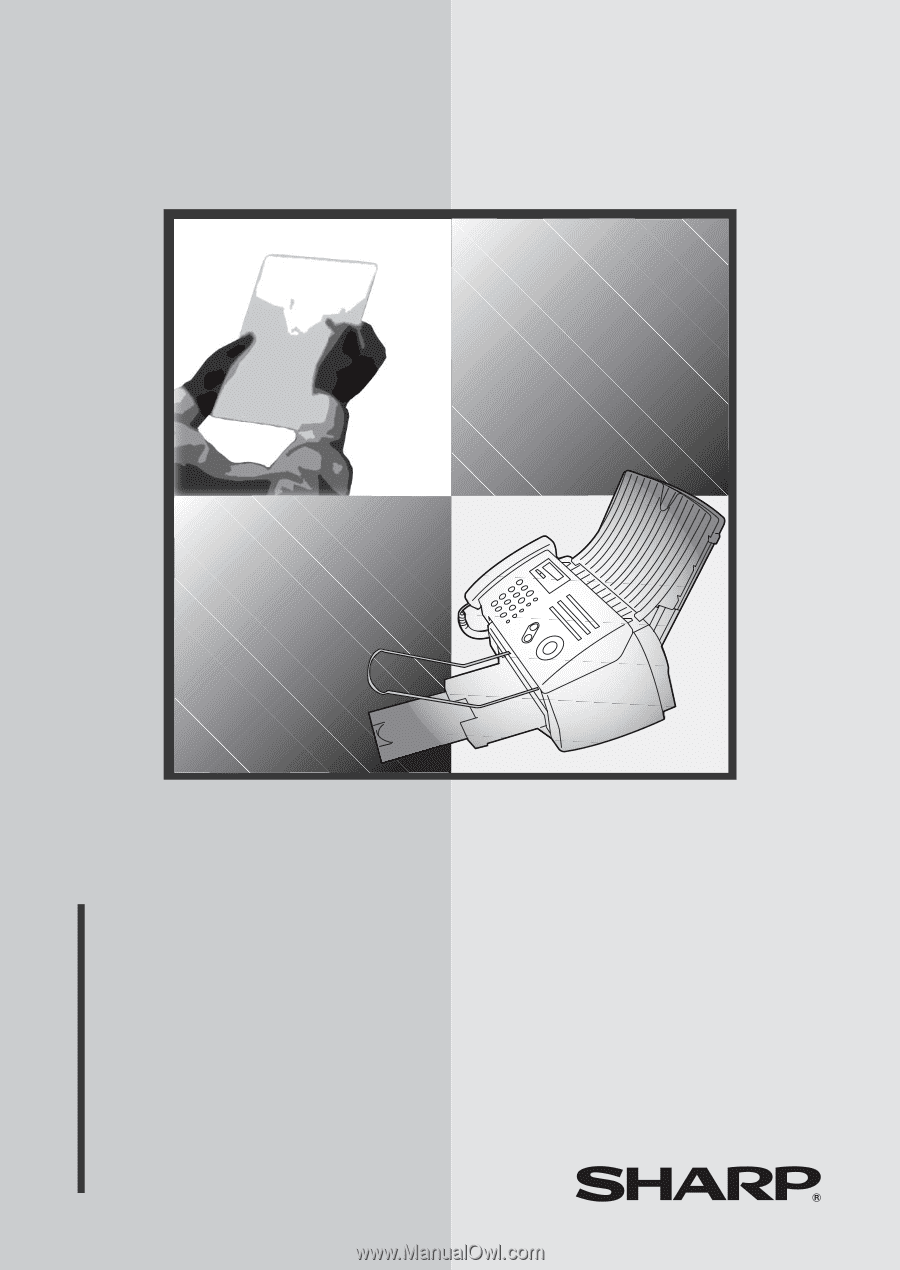
MODEL
UX-A1000
OPERATION MANUAL
FACSIMILE
1.
Installation
2.
Using the Answering System
3.
Sending Faxes
4.
Receiving Faxes
5.
Making Copies
6.
Special Functions
7.
Printing Lists
8.
Maintenance
9.
Troubleshooting