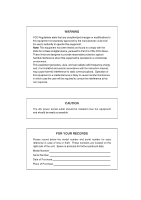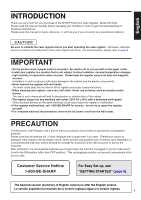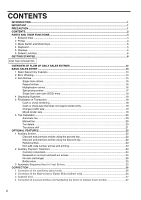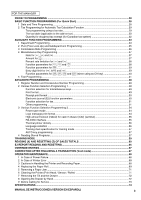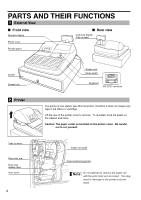Sharp XE A302 XE-A302 Operation Manual in English and Spanish
Sharp XE A302 - Cash Register Manual
 |
UPC - 074000048294
View all Sharp XE A302 manuals
Add to My Manuals
Save this manual to your list of manuals |
Sharp XE A302 manual content summary:
- Sharp XE A302 | XE-A302 Operation Manual in English and Spanish - Page 1
ELECTRONIC CASH REGISTER CAJA REGISTRADORA ELECTRONICA XE-A302 MODEL MODELO INSTRUCTION MANUAL MANUAL DE INSTRUCCIONES - Sharp XE A302 | XE-A302 Operation Manual in English and Spanish - Page 2
expressly approved by the manufacturer could void the user's authority to operate this equipment. Note: This for a Class A digital device, pursuant to Part 15 of the FCC Rules. These limits are designed and used in accordance with the instruction manual, may cause harmful interference to radio - Sharp XE A302 | XE-A302 Operation Manual in English and Spanish - Page 3
of the SHARP Electronic Cash Register, Model XE-A302. Please read this manual carefully before operating your machine in order to gain full understanding of functions and features. Please keep this manual for future reference. It will help you if you encounter any operational problems. CAUTION! Be - Sharp XE A302 | XE-A302 Operation Manual in English and Spanish - Page 4
18 5 Finalization of Transaction ...18 Cash or check tendering...18 Cash or check sale that does not require tender entry 19 Charge (credit) sale ...19 Mixed-tender sale ...19 6 Tax Calculation...20 Automatic tax ...20 Manual tax ...20 Tax delete ...20 Tax status shift ...21 OPTIONAL FEATURES...22 - Sharp XE A302 | XE-A302 Operation Manual in English and Spanish - Page 5
1 Register Number and Consecutive Number Programming 48 2 Various Function Selection Programming 1 48 Function selection for miscellaneous keys 49 Print format ...49 Receipt print format ...50 Electronic journal (EJ) function parameters 50 Function selection for tax...51 Other programming - Sharp XE A302 | XE-A302 Operation Manual in English and Spanish - Page 6
PARTS AND THEIR FUNCTIONS 1 External View Front view Operator display Printer cover Customer display (Pop-up type) Rear view Receipt paper Drawer Drawer lock 2 Printer Take-up spool Print roller arm Print roller release rever Inner cover 4 Power cord Mode switch Keyboard RS-232C connector - Sharp XE A302 | XE-A302 Operation Manual in English and Spanish - Page 7
OFF X1/Z1 VOID X2/Z2 PGM Manager key (MA) Operator key (OP) 4 Keyboard OP MA The mode switch has these settings: OFF: This mode locks all register operations. (AC power turns off.) No change occurs to register data. OP X/Z: To take individual clerk X or Z reports, and to take flash - Sharp XE A302 | XE-A302 Operation Manual in English and Spanish - Page 8
gets wet. Use of a wet keyboard sheet may cause problems. • Be sure to use only SHARP-supplied keyboard sheets. Thick or hard sheets can make key operations difficult. • Place the keyboard sheet evenly under the keyboard cover. • If you require a new keyboard sheet, please call the customer service - Sharp XE A302 | XE-A302 Operation Manual in English and Spanish - Page 9
to remove the money to a safe place. • Power save mark When the cash register goes into the power save mode, the power save mark (decimal point) lights of error messages, please refer to "Error message table" on page 73. Customer display (Pop-up type) Power save mark (Mark only lights up in the - Sharp XE A302 | XE-A302 Operation Manual in English and Spanish - Page 10
for one or two days before using the cash register for the first time. To charge the batteries, set the mode switch to a position other than "OFF" with the power cord plugged into the AC outlet. Unless the batteries have been charged, all of the programmed data and sales data is not saved. If - Sharp XE A302 | XE-A302 Operation Manual in English and Spanish - Page 11
or journals. For the printer, you must install the paper roll provided with the register. Install the paper roll according to the procedure shown below with the power cord connected and the mode switch set to the PGM position: 1. Push the printer cover forward and detach it. 2. Lift up the print - Sharp XE A302 | XE-A302 Operation Manual in English and Spanish - Page 12
the printer cover. When using a paper roll as journal paper, you must change the printing style. Refer to "Print Format" in "Various Function Selection Programming 1" section (Job code 6) for changing the printing style. 4 Programming date, time and tax The cash register provides text languages - Sharp XE A302 | XE-A302 Operation Manual in English and Spanish - Page 13
Manual tax amount The factory setting makes the maximum amount you can enter. You can program to limit the amount. • Sentinel - High amount lockout (HALO) for cash RS-232C programming • Specification of clerk to be trained Department programming: The cash register is pre-programmed for departments - Sharp XE A302 | XE-A302 Operation Manual in English and Spanish - Page 14
• Item multiplication entries • Single item cash sale (SICS), if programmed. • Split pricing entries, if programmed. • Displaying subtotals • Cash/Check/Charge sale • Cash tendering in a foreign currency, if the currency conversion rate is programmed. • Manual tax entry • Discount or premium using - Sharp XE A302 | XE-A302 Operation Manual in English and Spanish - Page 15
the customer. ( tax rate is set to 6.25%.) Receipt print Graphic logo Date/Time/Clerk code Register number /Consecutive number/Clerk name Items Price Merchandise subtotal Tax amount Not printed when non-taxable items only are sold. Tax status (T1: taxable 1) Total quantity Total amount Cash - Sharp XE A302 | XE-A302 Operation Manual in English and Spanish - Page 16
register will print reports regardless of the receipt state, so the paper roll must be installed. To issue a receipt when receipt ON/OFF function is set to OFF: If your customer entry beyond a programmed amount entry limit: l A • An including-tax subtotal exceeds eight digits: Delete cash sale. 14 - Sharp XE A302 | XE-A302 Operation Manual in English and Spanish - Page 17
. Every PLU and subdepartment has a code from 1 to 1800, and should belong to a department to obtain attributes of that department. The cash register is pre-programmed to PLU mode (belonging to dept. 1) and zero for unit price. To use PLU entries, their preset unit prices should be previously - Sharp XE A302 | XE-A302 Operation Manual in English and Spanish - Page 18
method. Enter quantity @ using numeric keys and press the key before starting item entry as shown in the example on the following page. When programmed to allow fractional quantity entries, you can enter up to four integers and three digit decimal, though the quantity is counted as one for sales - Sharp XE A302 | XE-A302 Operation Manual in English and Spanish - Page 19
entries This function is practical when the customer wants to purchase items normally sold in bulk. To realize this function, you must change the programmed setting. Refer to "Various Function Selection Programming 1" (job code 70) for programming details. To make split pricing entries, follow - Sharp XE A302 | XE-A302 Operation Manual in English and Spanish - Page 20
s Press the key to get a complete tax subtotal, enter the amount tendered by your customer, then press the A C key if it is a cash tender or press the key if it is a check tender. When the amount tendered is greater than the amount of the sale, the register will show the change due amount with - Sharp XE A302 | XE-A302 Operation Manual in English and Spanish - Page 21
and press the key if it is a cash sale or press the if it is a check sale. The register will display the total sale amount. Key operation example 300 ( º and cash, cash and charge, and check and charge. Example: The customer pays $9.50 in cash and $40.00 by charge 2 for an including-tax subtotal - Sharp XE A302 | XE-A302 Operation Manual in English and Spanish - Page 22
tax When the register is programmed with a tax rate (or tax table) and the tax status of an individual department is set for taxable, it computes the automatic tax 2) for cash Key operation example Receipt print 5 @ 670 ! 90 p A Manual tax The machine allows you to enter tax manually after it - Sharp XE A302 | XE-A302 Operation Manual in English and Spanish - Page 23
by T U pressing the and/or keys before those keys. After each entry is completed, the programmed tax status of each key is resumed. Example: Selling the following items for cash with their programmed tax status reversed • One $13.45 item of dept. 6 (non-taxable) as a taxable 1 item • One - Sharp XE A302 | XE-A302 Operation Manual in English and Spanish - Page 24
. In the default setting, you can manually enter a discount percent rate to both individual items and merchandise subtotal. For manual entry of discount or percent key. When using a preset rate (if programmed), press a percent key. When entry limit is programmed for a percent key, you can not enter - Sharp XE A302 | XE-A302 Operation Manual in English and Spanish - Page 25
7 d 675 d A (When a discount amount of $0.75 is programmed.) Receipt print Refund entries f For departments 1 to 6, enter the refund number such as a customer's code number and credit card number, a maximum of 16 digits, at any point during the entry of a sale. The cash register will print it - Sharp XE A302 | XE-A302 Operation Manual in English and Spanish - Page 26
X Receipt print 2 Auxiliary Payment Treatment Currency conversion V The register allows payment entries in a foreign currency (only cash payment is available). Pressing the key creates a subtotal in the foreign currency. V When using a programmed currency conversion rate, press the key after item - Sharp XE A302 | XE-A302 Operation Manual in English and Spanish - Page 27
from a customer or when entry, enter the amount and press the key. Cash tendering only available for RA and PO operation. Key to those departments that have been set for bottle return departments or their ) Entries a You can achieve a programmed transaction by pressing the key. Key operation example - Sharp XE A302 | XE-A302 Operation Manual in English and Spanish - Page 28
CORRECTION 1 Correction of the Last Entry (direct void) % & If you make an incorrect entry relating to a department, PLU/subdepartment, percentage ( and ), discount - v ( ) or refund, you can void this entry by pressing the key immediately after the incorrect entry. Key operation example 1250 ( v - Sharp XE A302 | XE-A302 Operation Manual in English and Spanish - Page 29
3 Subtotal Void You can void an entire transaction. Once subtotal void is executed, the transaction is aborted and the register issues a receipt. This function does not work when more than 30 items have been entered. Key operation example 1310 " " 1755 ( º fl s Subtotal void v s Receipt - Sharp XE A302 | XE-A302 Operation Manual in English and Spanish - Page 30
so the cash register suits your sales needs. In this manual, there are three sections, BASIC FUNCTION PROGRAMMING where required items must be programmed, AUXILIARY FUNCTION PROGRAMMING where you can program for more convenient use of keys on the keyboard, and ADVANCED PROGRAMMING where various - Sharp XE A302 | XE-A302 Operation Manual in English and Spanish - Page 31
1" section (Job code 61). 2 Tax Programming for Automatic Tax Calculation Function The cash register can support US and Canadian tax systems. If you use the Canadian tax system, you must first change the tax system, then program the tax rate or tax table and quantity for doughnut exempt which - Sharp XE A302 | XE-A302 Operation Manual in English and Spanish - Page 32
setting is ignored when you select VAT system for Canadian tax. The tax table (applicable to the add-on tax) If you are in an area that uses a tax table for tax calculation, you can program the cash register accordingly. Tax table programming can be performed for Tax 1 through Tax 4. Sample tax - Sharp XE A302 | XE-A302 Operation Manual in English and Spanish - Page 33
can support a tax table consisting of no more than 72 breakpoints. (The maximum number of breakpoints is 36 when the breakpoint difference is $1.00 or more.) If the number of breakpoints exceeds the register's table capacity, then the manual entry approach should be used. Example: Programming the - Sharp XE A302 | XE-A302 Operation Manual in English and Spanish - Page 34
M2 = 2.11, M = 100 Quantity for doughnut tax exempt (for Canadian tax system) This option is available only when the Canadian tax system is selected. s 19 @ To program zero Q'ty for doughnut tax exempt (max. 2 digits: 1 to 99) sA Example: To program the quantity "6" Key operation example s 19 - Sharp XE A302 | XE-A302 Operation Manual in English and Spanish - Page 35
99: Dept. code d To set all zeros * ABCDEFGHIJK @ A A To program another department, start from the beginning without pressing the key. *: Item: A Type B Group number C Commission group number D Tax 4 status E Tax 3 status F Tax 2 status G Tax 1 status H SICS / Normal I Sign - Sharp XE A302 | XE-A302 Operation Manual in English and Spanish - Page 36
1 through 4 / non-taxable) • When any entry of a taxable department is made in a transaction, tax is automatically computed according to the associated tax table or rate. SICS (Single Item Cash Sale) • If an entry of a department programmed for SICS is made first, the sale will be finalized as - Sharp XE A302 | XE-A302 Operation Manual in English and Spanish - Page 37
settings are possible tax status programmed commission rate and printed later on clerk reports. The cash register is preprogrammed so all 1800 codes are assigned as PLUs (commission group: 0) associated with department 1 and preset unit price "0". Totally 75 direct PLU keys are provided on the keyboard - Sharp XE A302 | XE-A302 Operation Manual in English and Spanish - Page 38
When you program the last PLU code, the programming sequence will be complete with a press of the s key. 3 Commission Rate Programming Based on each clerk's sales total of each - 999.99) Key operation example s 28 @ 1 @ 15 s A Print You must use a decimal point when setting a fractional rate. 36 - Sharp XE A302 | XE-A302 Operation Manual in English and Spanish - Page 39
4 Miscellaneous Key Programming The cash register provides miscellaneous keys such as %, &, -, f, r, R, V, t, C, X, Y and A. While the cash register is pre-programmed so you can use these keys, you must set a currency V conversion rate to use key. You can also program these keys for more convenient - Sharp XE A302 | XE-A302 Operation Manual in English and Spanish - Page 40
use a decimal point when setting fractional rates. Key operation example s 29 @ 15 P 00 % A Print Percentage limit Function parameters for %, & and - To program "0" for all items *ABCDEFGH @ % or & - To program for another key *: Item: Selection: A Tax 4 status Taxable Non-taxable - Sharp XE A302 | XE-A302 Operation Manual in English and Spanish - Page 41
), and for (manual tax), enter 0 to 7 (digits). By default, 9 for and R and 7 for t are set. • Entry digit limit is in effect for REG mode operation but can be overridden in the MGR mode. The entry digit limit is represented by the number of allowable digits for maximum entry or total amount. When - Sharp XE A302 | XE-A302 Operation Manual in English and Spanish - Page 42
To program "0" for all items *2 @ s C X Y *1ABC , , or A To program for another key *2:Press s key for CA key setting. *1:Item keys, program upper limit entry amount for the tendered amount. For the key, program upper limit entry for total cash amount which can be handled on the register. The - Sharp XE A302 | XE-A302 Operation Manual in English and Spanish - Page 43
5 Text Programming The register allows you to program text for clerk names, department item names, PLU/subdepartment item names, if necessary. Place the keyboard sheet for text programming over the keyboard sheet for ordinal use. For the placement, please refer to "Keyboard sheet" section on page 6. - Sharp XE A302 | XE-A302 Operation Manual in English and Spanish - Page 44
the keyboard : programmed To program the word "SHARP" in double-size characters : : : : : : 253 083 072 065 082 080 S H A R P P When you press an appropriate number key (job code number) and press the key for text entry just after you s start programming with the key, the cash register - Sharp XE A302 | XE-A302 Operation Manual in English and Spanish - Page 45
Alphanumeric character code table Code Character 001 á 002 â 003 ê 004 î 005 ì 006 í 007 ô 008 ó 009 û 010 ú 011 œ 012 ´u´ 013 ú 014 ´o´ 015 ó 016 ⌳ 017 ⌿ 018 ⌫ 019 ¨ 020 ⍀ 021 ⌬ 022 ⍜ 023 ⌶ 024 ⌸ 025 ⌺ 026 ⌼ 027 ⌽ 028 U´´ 029 Ú 030 O´´ - Sharp XE A302 | XE-A302 Operation Manual in English and Spanish - Page 46
text (item label) s1P Dept. key Dept. code (1 to 99) d To program another dept. Key operation example s1P ! FRUIT s A (Programming FRUIT for dept.1) To keep current setting Character keys (max.16 digits) s A Print Text programmed for dept. 1 PLU text (item label) To keep current - Sharp XE A302 | XE-A302 Operation Manual in English and Spanish - Page 47
Default setting 1 2 %1 3 %2 4 Net sales total (-) %1 %2 NET1 38 Subtotal void 39 No sale 40 RA 41 PO SBTL VD NO SALE RA PO 5 Net taxable 1 subtotal TAX1 ST 6 Gross tax 1 total GRS TAX1 7 Tax 1 total of refund entries RFD TAX1 42 Customer counter 43 Sales total 44 Cash - Sharp XE A302 | XE-A302 Operation Manual in English and Spanish - Page 48
for the Canadian tax system (2 GST, VAT type). Clerk names To keep current setting s 5 P Clerk code (1-40) @ Character keys (max. 8 digits) s To program another clerk Key operation example s5P 1 @ DAVID s A Print A Logo messages The register can print programmed messages on every - Sharp XE A302 | XE-A302 Operation Manual in English and Spanish - Page 49
6th line Text 1st line Text 2nd line Text 3rd line Default setting Header 3-line message Text 4th line Text 5th line Text 6th preprogrammed when shipped. Please start entering from the first line when you first program a logo message. Foreign currency symbol V Foreign currency symbol for the key - Sharp XE A302 | XE-A302 Operation Manual in English and Spanish - Page 50
Function Selection Programming 1 The cash register provides various detailed functions listed below. • Function selection for miscellaneous keys • Print format • Receipt print format • Electronic journal (EJ) function parameters • Function selection for tax • Others For this programming, the job - Sharp XE A302 | XE-A302 Operation Manual in English and Spanish - Page 51
set "00000000" *2ABCDEFGH s A *1 Enter job code using numeric keys specified in each section below. *2 Data entry details are listed on each table in each section below. Example: When programming Selection: Journal printing Receipt printing* Total Detailed* Allow time printing* Disallow it - Sharp XE A302 | XE-A302 Operation Manual in English and Spanish - Page 52
printing of number of purchases* 0 Disallow it 1 Electronic journal (EJ) function parameters Job code: 68 * REG/MGR/VOID modes operation Details* 0 records type Total 1 G Compression printing for EJ data No ( , the cash register is programmed to receipt printing and set Receipt ON - Sharp XE A302 | XE-A302 Operation Manual in English and Spanish - Page 53
memory nearly full message and when the memory is totally full, the cash register locks the sales/data entry with a display of the memory full message "EJ DATA FULL". You will only be able to issue an EJ report. Function selection for tax Job code: 15 * Item: A Always enter 0. B Always enter - Sharp XE A302 | XE-A302 Operation Manual in English and Spanish - Page 54
keyboard Void mode operation availability Void mode entry data print in Z2 reports Void mode entry data print in Z1 reports Addition of hourly sales total when "printing style" (job code 6) is set to "journal printing". Job code: 70 * position) Tax printing when GST is VAT Allow tax printing* - Sharp XE A302 | XE-A302 Operation Manual in English and Spanish - Page 55
cash register, four kinds of tax can be set and each tax is arranged to match GST or PST as follows: Tax 1: PST Tax 2: PST Tax 3: PST or GST Tax 4: GST Canadian tax type number 01 02 03 04 05 06 07 08 09 10 11 Tax 4 method GST VAT VAT VAT VAT Add on Tax Add on Tax Add on Tax Add on Tax - Sharp XE A302 | XE-A302 Operation Manual in English and Spanish - Page 56
3 Various Function Selection Programming 2 The cash register provides various options so you can use the register to suit your sales needs. In this section, you can program the following features (parameters within parentheses indicates default setting): • Power save mode (entering the power save - Sharp XE A302 | XE-A302 Operation Manual in English and Spanish - Page 57
s 11 @ 0sA Print High amount lockout (HALO) for cash in drawer (CID) (sentinel) s 20 @ HALO for * Item: A Transmission line form (3) RS-232C baud rate @ To set "0" Terminal number (max. 6 digits) sA To set "0" @ *A s A Selection: Full duplex system* Half duplex system Entry - Sharp XE A302 | XE-A302 Operation Manual in English and Spanish - Page 58
s 88 @ 2 A Print When you change the language, the texts such as clerk names, logo messages and function texts (refer to page 45), which you programmed, will be reset to the default settings. The language selection must be made before programming clerk names, logo messages and function texts. 56 - Sharp XE A302 | XE-A302 Operation Manual in English and Spanish - Page 59
unit price: 1.50) and a dept. 6 item (unit price: 1.00) Key operation example AUTO setting a ™ 100 ( a A Print a When the key has been programmed to execute a report job function, the mode switch must be in the appropriate position (OPX/Z for individual clerk reports, X1/Z1 for daily reports - Sharp XE A302 | XE-A302 Operation Manual in English and Spanish - Page 60
Sample printouts 1 Programming report 1 Mode Dept. code Dept. text Dept. unit price w/sign Dept. function Minus department Tax status Dept. group & commission group Function no.& its text Tax status Function parametrs (F-H) Discount amt. w/sign Function parametrs (F-H) Percent rate with sign Percent - Sharp XE A302 | XE-A302 Operation Manual in English and Spanish - Page 61
report PLU code PLU text 3 Auto key programming report Range Commission group Mode parameter Unit price Associated dept. code TRAINING MODE The training mode is used when the operator or the manager practices register operations. When a clerk in training is selected, the machine automatically - Sharp XE A302 | XE-A302 Operation Manual in English and Spanish - Page 62
1 to 6 : Dept. key ( to ) @ key: Amount of cash in drawer A key: Sales total Full sales report A -- X1, Z1 X2, Z2 Reading: P Resetting: A Department report -- d X1 X2 Reading: Individual group total report on department Full group total report on department PLU report by designated range - Sharp XE A302 | XE-A302 Operation Manual in English and Spanish - Page 63
is skipped. If you do not want to skip, change the programming. (Refer to "Print format" of "Various Function Selection Programming 1".) • "X" represents read symbol and "Z" represents reset symbol in the reports. • To stop reading and resetting the PLU sales report, turn the mode switch to the MGR - Sharp XE A302 | XE-A302 Operation Manual in English and Spanish - Page 64
, the following is printed here. Exempt total from GST PST total GST total 62 Taxable 1 total Gross tax 1 total Refund tax 1 total Net tax 1 total Manual tax total *3 Tax total Net total without tax Net total with tax Item counter and total Item percent 1 counter and total REG-mode void counter and - Sharp XE A302 | XE-A302 Operation Manual in English and Spanish - Page 65
Department report • Sample report Mode title Report title Full group total report on department • Sample report Mode title Report title Group 1 total Individual group total report on department • Sample report Mode title Report title PLU report by designated range • Sample report PLU code Item - Sharp XE A302 | XE-A302 Operation Manual in English and Spanish - Page 66
order of clerk code number (from #1 to #40). Hourly report • Sample report Mode title* Report title Customer counter Sales total Total in drawer report • Sample report Mode title Report title Cash in drawer Cash plus check in drawer *: When you take Z1 report, "Z1" is printed. When you take an - Sharp XE A302 | XE-A302 Operation Manual in English and Spanish - Page 67
Reset counter of daily total Reset counter of periodic consolidation Grand totals The subsequent printouts are the same in format as those in the X/Z report for daily totals. Daily net sales reports • Sample report Mode title* Date Customer counter Sales total Customer total Net amount total - Sharp XE A302 | XE-A302 Operation Manual in English and Spanish - Page 68
The cash register provides an electronic journal (EJ) function. This function is intended to record the journal data in a memory instead of journal paper, and print the data as an EJ report. The register records the journal data in REG, PGM, VOID, X1/Z1 and X2/Z2 modes. For details of EJ programming - Sharp XE A302 | XE-A302 Operation Manual in English and Spanish - Page 69
the MGR position. 2. Make an override entry. In this example, the register has been programmed not to allow REG OPX/Z OFF VOID PGM MGR X1/Z1 X2/Z2 the incorrect receipt is removed from register memory; the voided amounts are added to the void-mode transaction totalizer.) REG OPX/Z MGR OFF X1 - Sharp XE A302 | XE-A302 Operation Manual in English and Spanish - Page 70
information on sales entries. • When power failure is encountered in register idle state or during an entry, the machine returns to normal paper (thermal paper) • Use only paper specified by SHARP. • Do not unpack the thermal paper until you are ready to use it. • Avoid heat. The paper will - Sharp XE A302 | XE-A302 Operation Manual in English and Spanish - Page 71
specified by SHARP. The use of any other paper rolls other than those specified could cause paper jamming, resulting in register malfunction. Paper specification Paper width: 2.25 ± 0.02 in (57.5 ± 0.5 mm) Max. outside diameter: 3.15 in (80 mm) Quality: Thermal paper • Be sure to set the paper roll - Sharp XE A302 | XE-A302 Operation Manual in English and Spanish - Page 72
part of the arm as illustrated at the left. The paper will be fed automatically. If the print roller arm is not securely locked, printing is not done right. If this problem occurs, open the arm, and close the arm as instructed above. 7. Cut off the excess paper using the edge of the inner cover - Sharp XE A302 | XE-A302 Operation Manual in English and Spanish - Page 73
X2/Z2 modes even if you programmed so that the printer is used for issuance of receipts. This may be convenient to wind reports. In this case, set the roll paper to the take-up spool. 5 Removing a Paper Jam Caution: The paper cutter is mounted on the printer cover. Be careful not to cut yourself - Sharp XE A302 | XE-A302 Operation Manual in English and Spanish - Page 74
7 Removing the Till and the Drawer The till in the register is detachable. After closing your business for the day, remove the till from the drawer and keep the drawer open. To detach the drawer, pull - Sharp XE A302 | XE-A302 Operation Manual in English and Spanish - Page 75
calling for service. Fault (1) programmed settings stored in memory.) • Is power supplied to the electrical outlet? • Is the power cord plug out or loosely connected to the AC outlet? • Is a clerk code assigned to the register? • Is the mode switch set properly at the "REG" position? • Is the paper - Sharp XE A302 | XE-A302 Operation Manual in English and Spanish - Page 76
cable (QCNWG3190BHZZ) 1 Fixing tape for peripherals 1 set Keyboard sheet 1 (mounted on the keyboard) Keyboard sheet for text programming 1 (mounted on the keyboard) Customer support tool 1 disk Quick Start Guide 1 copy Instruction manual 1 copy * Specifications and appearance subject to - Sharp XE A302 | XE-A302 Operation Manual in English and Spanish - Page 77
sheet.) Function Dept. code Unit price BR G CM T4 T3 T2 T1 SICS SIGN LMT ENT Text A B C D E F GH I J K Ex. 5 100 0 1 0 0 0 0 1 0 0 5 3 FRUIT For details of programming 1) Taxable: 1, Non-taxable: 0 H SICS (single item cash sale) SICS: 1, Normal: 0 I SIGN Negative dept.: 1, - Sharp XE A302 | XE-A302 Operation Manual in English and Spanish - Page 78
for PLUs/subdepartments (Please make copies of this sheet.) Function PLU code Unit price/ Limit amount Associated dept. CM TYPE Text A B Ex. 1 125 1 1 1 MELON For details of programming refer to pages 35, 36 and 44. Unit price/Limit amount Max. 6 digits Enter unit price for PLUs - Sharp XE A302 | XE-A302 Operation Manual in English and Spanish - Page 79
adquisición de la caja registradora electrónica SHARP modelo XE-A302. Sírvase leer este manual detenidamente antes de hacer funcionar la caja registradora para familiarizarse y comprender por completo sus funciones y características. Guarde este manual para futura referencia dado que le servirá de - Sharp XE A302 | XE-A302 Operation Manual in English and Spanish - Page 80
IMPORTANTE...1 PRECAUCION ...1 INDICE ...2 PARTES Y SUS FUNCIONES ...3 PARA EMPEZAR INSTRUCCION ...36 LECTURA (X) Y REPOSICION (Z) DE LOS TOTALES DE VENTAS 37 LECTURA Y REPOSICION DE INFORMES EJ y del cajón 43 8 Abertura manual del cajón ...43 9 Antes de solicitar el servicio de un técnico 44 - Sharp XE A302 | XE-A302 Operation Manual in English and Spanish - Page 81
RS-232C La impresora es una impresora térmica de una estación, y por lo tanto no requiere ningún tipo de cartucho ni cinta entintada. Levante la parte posterior de la cubierta de la impresora para extraerla. Para volver a instalar la cubierta de la impresora, engánchela en los trinquetes que hay en - Sharp XE A302 | XE-A302 Operation Manual in English and Spanish - Page 82
46 47 48 49 50 51 52 53 54 55 %1 PLU @ SUB FOR CL TAX CONV 34 35 36 37 38 39 40 41 42 43 %2 44 7 8 9 SBTL visualización de la hora/subtotal CA/AT Tecla de total/importe recibido/no venta p En este manual, la parte superior de las teclas se muestra en una línea, como - Sharp XE A302 | XE-A302 Operation Manual in English and Spanish - Page 83
por cualquier motivo. El empleo de una lámina del teclado mojada puede causar problemas. • Asegúrese de emplear sólo láminas de teclado suministradas por SHARP. Las láminas gruesas o duras pueden dificultar la operación de las teclas. • Coloque bien la lámina del teclado debajo de la cubierta del - Sharp XE A302 | XE-A302 Operation Manual in English and Spanish - Page 84
de función Se visualizan las etiquetas de artículos de secciones y PLU/subsecciones y textos de función que usted usa, como por ejemplo, %1, (-), y CASH: Para los detalles de los textos de función, consulte la página 28. Cuando se debe introducir o se introduce un importe, se visualiza "AMOUNT - Sharp XE A302 | XE-A302 Operation Manual in English and Spanish - Page 85
de confirmación. Asegúrese que empuja con seguridad el centro de la parte del ala del brazo. El papel avanzará automáticamente. Si el diversas funciones" (Código de tarea 6) para cambiar el estilo de impresión. 3 Programe la fecha, la hora y los impuestos. La caja registradora le ofrece los - Sharp XE A302 | XE-A302 Operation Manual in English and Spanish - Page 86
el mismo que el subtotal.) A 7. Pulse la tecla , y se visualizará la vuelta (cuando no se ha introducido el importe recibido, se visualiza el importe total) y se abrirá el cajón. 8. Corte el recibo y déselo al cliente con su vuelta. 9. Cierre el cajón. Ejemplo de operación de teclas Asignaci - Sharp XE A302 | XE-A302 Operation Manual in English and Spanish - Page 87
Asignación de dependiente Antes de los registros de artículos, los dependientes deberán asignar sus códigos de dependiente a la caja registradora. Sin embargo, la entrada de códigos puede resultar innecesaria cuando el mismo dependiente maneja las transacciones consecutivas. ■ Activación de - Sharp XE A302 | XE-A302 Operation Manual in English and Spanish - Page 88
3 Registros de artículos Registros de un solo artículo Registros de sección • Cuando se emplean las teclas de sección (para las secciones 1 a 6) Cuando utilice un precio unitario programado Precio unitario * (máx. 7 dígitos) Tecla de sección * Menos que los importes de límite superior - Sharp XE A302 | XE-A302 Operation Manual in English and Spanish - Page 89
Registros de precios divididos Esta función es práctica cuando un cliente desea comprar artículos que normalmente se venden en lotes. Para llevar a cabo esta función, deberá cambiar el ajuste programado. Consulte el apartado "Programación 1 de selección de diversas funciones" (código de tarea 70) - Sharp XE A302 | XE-A302 Operation Manual in English and Spanish - Page 90
si es una venta con cheque. La caja registradora visualizará el importe total de la venta. Venta a cargo en cuenta (crédito) X Y mediante una PLU relacionada. Impuestos manuales La máquina le permite introducir pulse , y (se visualiza "TAX ST 0.00") t 12y pulse para borrar todos los - Sharp XE A302 | XE-A302 Operation Manual in English and Spanish - Page 91
para aplicar un importe de descuento o recargo manualmente introducido o preajustado a artículos individuales o a un subtotal de mercancías. Para el registro manual de los importes de descuento o de recargo, introduzca el importe con las teclas numéricas, y pulse la tecla de descuento. Cuando emplee - Sharp XE A302 | XE-A302 Operation Manual in English and Spanish - Page 92
entonces el importe recibido en la divisa si no se trata de un pago con el importe A justo, y pulse la tecla . Cuando efectúe un registro manual de una tasa de conversión de divisas, después de los registros de todos los artículos, introduzca la tasa de conversión (0,0000 a 9999,9999; necesitar - Sharp XE A302 | XE-A302 Operation Manual in English and Spanish - Page 93
Aplicación de la tasa de conversión manual Ejemplo de operación de teclas 2300 ( 7 d 4650 d Tasa de conversión 1 P 275 V 10000 A Registros de recibido a cuenta (RA) y de pagado (PO) r R Cuando reciba un pago a cuenta o - Sharp XE A302 | XE-A302 Operation Manual in English and Spanish - Page 94
CORRECCION 1 Corrección del último registro (cancelación directa) % & - Si hace un registro incorrecto relativo a una sección, PLU/subsección, porcentaje ( y ), descuento ( ) o v devolución, puede cancelar este registro pulsando la tecla inmediatamente después del registro incorrecto. 2 Corrección - Sharp XE A302 | XE-A302 Operation Manual in English and Spanish - Page 95
caja registradora pueden programarse cuatro tasas de impuestos distintas. En la mayor parte de estados, sólo será necesario programar los impuestos 1. Sin caja registradora para que calcule estos impuestos por separado. Cuando programe el estado de impuestos para una sección, los impuestos se - Sharp XE A302 | XE-A302 Operation Manual in English and Spanish - Page 96
Programación de los impuestos empleando una tasa de impuestos La tasa porcentual aquí especificada se emplea para calcular los impuestos sobre subtotales imponibles. s 9 @ Número de impuestos (1 a 4) @ Tasa de impuestos (0,0000 a 100,0000) Cuando el importe imponible más bajo es cero @ - Sharp XE A302 | XE-A302 Operation Manual in English and Spanish - Page 97
$1,00 o más.) Si el número de puntos de división excede la capacidad de tablas de la caja registradora, deberá emplear entonces el registro manual. PROGRAMACION DE FUNCIONES AUXILIARES 1 Programación de secciones La mercancía se puede clasificar en un máximo de 99 secciones. Cuando emplee una tecla - Sharp XE A302 | XE-A302 Operation Manual in English and Spanish - Page 98
Estado de sección Para ajustar todo ceros * ABCDEFGHIJK @ Tecla de sección A Para las secciones 7 a 99: Código de sección d Para ajustar todo ceros * ABCDEFGHIJK @ A Para programar otra sección, comience desde el principio sin pulsar la tecla . A *: Elemento: A Tipo B Número de grupo - Sharp XE A302 | XE-A302 Operation Manual in English and Spanish - Page 99
de modo que los 1.800 códigos están asignados a las PLU (grupo de comisión: 0) asociadas con la sección 1 y precio unitario preajustado "0". En total se proporcionan las 75 teclas de PLU directas en el teclado para los registros de PLU y subsecciones, y se asignan anteriormente los códigos de PLU - Sharp XE A302 | XE-A302 Operation Manual in English and Spanish - Page 100
de PLU/subsección Selección: Subsección PLU* Registro: 0 a 2 (0: Sin comisión) (ajuste inicial: 0) 0 1 3 Programación de la tasa de comisión Basándose en el total de ventas de cada dependiente de cada grupo de comisión y en la tasa de comisión correspondiente, se calculan los importes de comisi - Sharp XE A302 | XE-A302 Operation Manual in English and Spanish - Page 101
Límite de tasa porcentual para % y & s 29 @ Para programar cero Límite de porcentaje (0,00 a 100,00%) %o& Para programar otra tecla de porcentaje A • Los registros porcentuales que exceden al límite superior pueden suprimirse en el modo MGR. • Deberá emplear un punto decimal para ajustar - Sharp XE A302 | XE-A302 Operation Manual in English and Spanish - Page 102
t A (sólo para entrada manual) r R t *: Para y , introduzca 0 a 9 (dígitos), y para (impuestos manuales), introduzca 0 a 7 (dígitos registradora debe imprimir un mensaje en la parte inferior del recibo cuando se usa una , programe un importe de entrada de límite superior para el importe total en - Sharp XE A302 | XE-A302 Operation Manual in English and Spanish - Page 103
5 Programación de texto La caja registradora le permite programar el texto para los nombres de dependiente, nombres de artículos de sección y nombres de artículos de PLU/subsección, cuando sea necesario. Coloque la lámina del teclado para la programación del texto sobre la lámina del teclado para el - Sharp XE A302 | XE-A302 Operation Manual in English and Spanish - Page 104
de línea de mensajes de membrete. Aquí, se visualizan los caracteres introducidos. Número de caracteres programados Para programar la palabra "SHARP" en caracteres de tamaño doble : : : : : : 253 083 072 065 082 080 S H A R P P Cuando pulsa una tecla del número apropiado (número de - Sharp XE A302 | XE-A302 Operation Manual in English and Spanish - Page 105
Texto de sección (etiqueta de artículo) Para mantener el ajuste vigente s1P Tecla de sección Código de sección (1 a 99) d Teclas de caracteres (máx. 16 dígitos) s Para programar otra sección Ejemplo de operación de teclas s 1 P ! FRUIT s A (Programación de FRUIT para la sección 1) A - Sharp XE A302 | XE-A302 Operation Manual in English and Spanish - Page 106
Total bruto de impuestos manuales GRS MTAX 26 Total de impuestos manuales de devoluciones RFD MTAX 27 Total neto de impuestos manuales M-TAX * 28 * 29 * 30 Total de exención desde GST Total de PST Total clientes TRANS CT 43 Total de ventas NET3 44 Metálico CASH 45 Cheque CHECK 46 - Sharp XE A302 | XE-A302 Operation Manual in English and Spanish - Page 107
• Los ajustes iniciales son los de español (cambio del ajuste de programación para selección del idioma al español). • Los elementos marcados con "*" son sólo para Canadá. • Los elementos marcados con "**" son sólo para la visualización. • El número de función 55 "Exento de IVA" es sólo eficaz para - Sharp XE A302 | XE-A302 Operation Manual in English and Spanish - Page 108
digo de tarea: 6 * Elemento: Selección: A Estilo de impresión Impresión de registro diario Impresión de recibos* B Formato de impresión de recibos Total Detallado* C Impresión de la hora en todos los Habilitar la impresión de la hora* recibos Inhabilitarla D Impresión de la fecha en - Sharp XE A302 | XE-A302 Operation Manual in English and Spanish - Page 109
el modo Detalles* 0 PGM Sólo información de encabezamiento 1 F Tipo de registros de operación en el Detalles* 0 modo REG/MGR/VOID Total 1 G Impresión comprimida para datos de EJ No (tamaño normal) 0 Sí (tamaño pequeño)* 1 H Acción cuando el área de memoria de Continuación 0 EJ - Sharp XE A302 | XE-A302 Operation Manual in English and Spanish - Page 110
borrado de impuestos en el modo REG* 0 Inhabilitarlo 1 Habilitar la entrada de impuestos manuales en el modo REG* 0 Inhabilitarla 1 Otras programaciones Código de tarea: 61 Z1* Inhabilitarla 1 H Adición de datos de total de ventas No* 0 horario en el modo de cancelación Sí 1 32 - Sharp XE A302 | XE-A302 Operation Manual in English and Spanish - Page 111
A Impresión de un recibo después de la Sólo el total 0 transacción Detalles* 1 B Impresión del importe cuando el cálculo de impuestos • Para el sistema de impuestos de EE.UU., seleccione "auto-tax" (impuestos automáticos). 3 Programación 2 de selección de diversas funciones Modo de - Sharp XE A302 | XE-A302 Operation Manual in English and Spanish - Page 112
Formato de impresión del mensaje del membrete Podrá seleccionar el número de líneas del mensaje del membrete, y la posición en la que se imprime en el recibo. Para los detalles del tipo de mensaje del membrete, consulte el apartado "Mensajes de membrete" de la página 29. Para ajustar "0" s 11 @ *A s - Sharp XE A302 | XE-A302 Operation Manual in English and Spanish - Page 113
(4) Código inicial y código final de RS-232C Para ajustar "000000" s @ s 33 *ABCDEF *A a C: Código inicial 000 a 127 (ajuste inicial: 002) D a F: Código final 000 a 127 (ajuste inicial: 013) (5) Ajuste de tiempo vencido de RS-232C A s 35 @ Tiempo vencido (1 a 255 seg.) sA Ajuste inicial: - Sharp XE A302 | XE-A302 Operation Manual in English and Spanish - Page 114
Programación de la tecla AUTO - Tecla de secuencia automática a Si se programan transacciones que se realizan con frecuencia o secuencias de informes para la tecla , a puede volver a llamar estas transacciones y/o informes pulsando simplemente la tecla en las operaciones de teclas. a Borrar - Sharp XE A302 | XE-A302 Operation Manual in English and Spanish - Page 115
ón) Para borrar la visualización, X -- -- pulse la tecla l o gire el selector de modo a otra posición. Operación de teclas Código de sección d : Total de ventas de sección ! ( Para las secciones 1 a 6: Tecla de sección ( a ) @ Tecla : Importe de metálico en el cajón A Tecla - Sharp XE A302 | XE-A302 Operation Manual in English and Spanish - Page 116
Elemento Posición del selector de modo OPX/Z X1/Z1 X2/Z2 Informe del total en el cajón -- X1 X2 2 Lectura: Operación de teclas A Informe de dependiente individual Informe de todos los dependientes X, Z -- -- L Lectura: P Reposición: (El informe del dependiente actual) L -- - Sharp XE A302 | XE-A302 Operation Manual in English and Spanish - Page 117
Lectura y reposición de los datos del registro diario electrónico (emisión de informe EJ) Podrá leer los datos del registro diario almacenados en la memoria EJ en el formato del registro diario ejecutando el procedimiento siguiente en el modo X1/Z1 u OP X/Z. Para leer todos los datos: e (Sólo en el - Sharp XE A302 | XE-A302 Operation Manual in English and Spanish - Page 118
el papel de la impresora, se parará la impresora, y aparecerá "PAPER EMPTY" en el visualizador. No pueden aceptarse los registros de teclas. Consultando la registro (papel térmico) • Utilice solamente el papel especificado por SHARP. • No desembale el papel térmico hasta que esté listo utilizarlo - Sharp XE A302 | XE-A302 Operation Manual in English and Spanish - Page 119
rollo de papel Utilice siempre rollos de papel especificados por SHARP. Si usa otros rollos de papel que no sean los impresora. F 3. Pulse la tecla para hacer avanzar el papel de registro diario hasta que la parte impresa salga del paso. 4. Corte el papel y extraiga el carrete de toma. 5. Levante - Sharp XE A302 | XE-A302 Operation Manual in English and Spanish - Page 120
brazo del rodillo impresor, y empuje el brazo hacia abajo hasta oír un sonido seco de confirmación. Asegúrese que empuja con seguridad el centro de la parte del ala del brazo. El papel avanzará automáticamente. F 7. Inserte el extremo del papel en la ranura del carrete de papel. (Pulse la tecla para - Sharp XE A302 | XE-A302 Operation Manual in English and Spanish - Page 121
también es extraíble. Separador de dinero Caja de monedas 8 Abertura manual del cajón Palanca El cajón se abre automáticamente. Sin embargo, o la registradora quede fuera de servicio, deslice la palanca situada en la parte inferior de la registradora en la dirección de la flecha. (Vea la figura a - Sharp XE A302 | XE-A302 Operation Manual in English and Spanish - Page 122
INH. OPEN PR INH. UNIT PR NOT NON-TEND BUFFER FULL HEAD UP PAPER EMPTY Error de registro Error de operación incorrecta Se ha introducido un código Haga el registro con las teclas correctas. Introduzca un código correcto. a Programe la tecla con 25 pasos. s Pulse la tecla y prosiga la operación. - Sharp XE A302 | XE-A302 Operation Manual in English and Spanish - Page 123
Electronic Cash Register Warranty Period of this Product: One (1) year for parts and ninety (90) days parts and labor from the date of purchase. Additional items excluded from Any consumable items such as paper supplied with the Product. warranty coverage: Where to obtain service: At a Sharp - Sharp XE A302 | XE-A302 Operation Manual in English and Spanish - Page 124
SHARP ELECTRONICS CORPORATION Sharp Plaza, Mahwah, New Jersey 07430-2135 1-800-BE-SHARP http://www.sharp-usa.com SHARP CORPORATION Printed in China / Impreso en China KS(TINSZ2503RCZZ) ➀
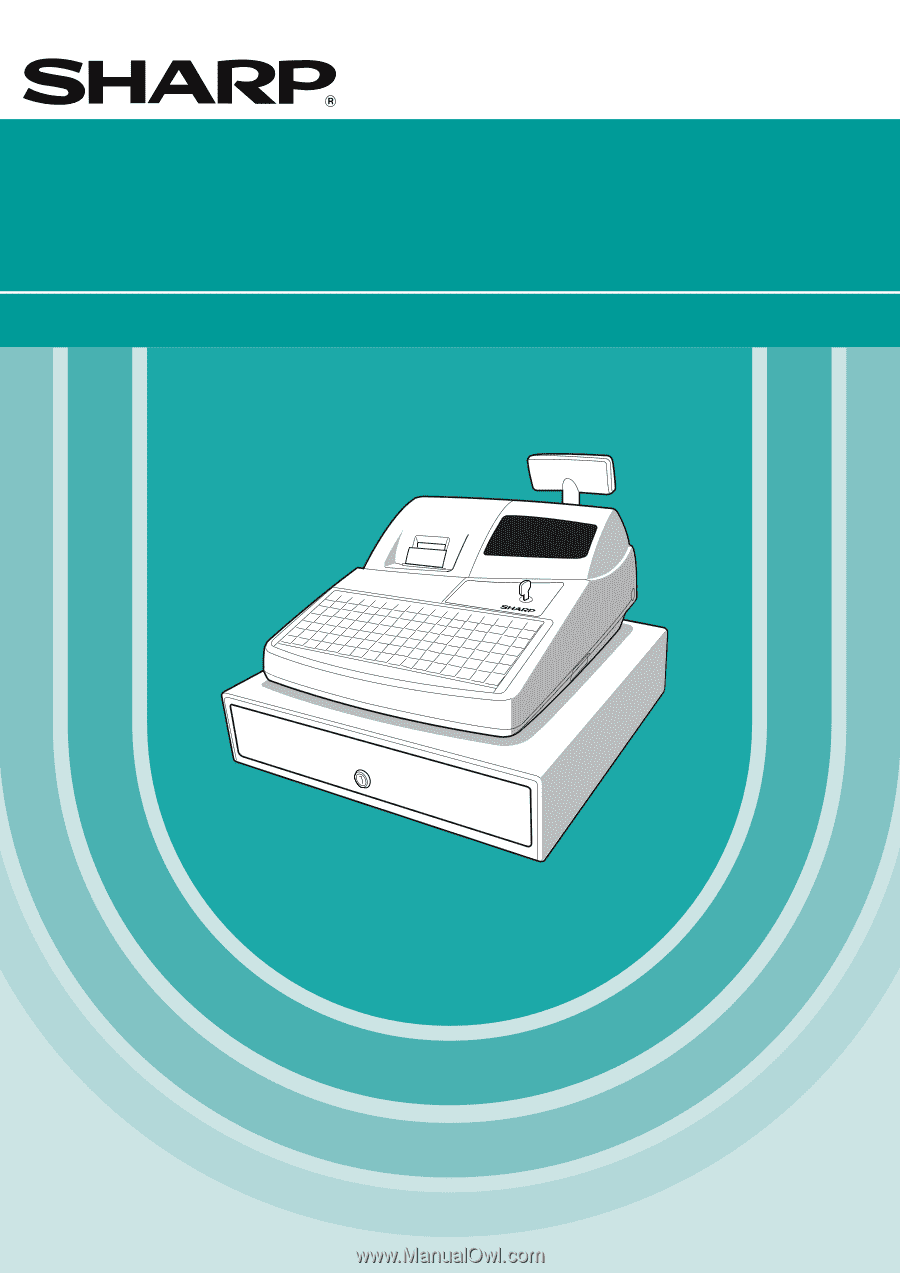
ELECTRONIC CASH REGISTER
CAJA REGISTRADORA ELECTRONICA
INSTRUCTION MANUAL
MANUAL DE INSTRUCCIONES
XE-A302
MODEL
MODELO