Sharp XG-PH80XN User Manual
Sharp XG-PH80XN Manual
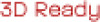 |
View all Sharp XG-PH80XN manuals
Add to My Manuals
Save this manual to your list of manuals |
Sharp XG-PH80XN manual content summary:
- Sharp XG-PH80XN | User Manual - Page 1
22 Controlling the Projector via LAN 24 Controlling the Projector Using Internet Explorer 24 Controlling the Projector and Confirming the Projector Status 25 Making General Settings for the Network 26 Operating the Projector Using the PJLinkTM Protocol 27 Troubleshooting 28 Dimensions 31 - Sharp XG-PH80XN | User Manual - Page 2
of the screen. If the projected image is reversed, readjust the setting to "Front" in the "PRJ Mode" menu. (See page 49 of the projector's operation manual.) • Place the projector so that an imaginary horizontal line that passes through the center of the lens is perpendicular to the screen. -2 - Sharp XG-PH80XN | User Manual - Page 3
Sharp Authorized Projector Dealer to details on all the lenses. (Refer to the lens operation manual when using a lens.) Install the projector Throw distance ratio 1:4.4-8.3 5 10 15 20 25 30 35 40 45 50 55 60 (ft) XG-PH80X-N The graph below is for 100-inch (254 cm) screen with 4:3 normal mode. Screen - Sharp XG-PH80XN | User Manual - Page 4
Distance Standard Zoom Lens (AN-PH818EZ: For XG-PH80W-N) F1.7-1.9, f = 26-34 mm ± 23.0 cm (9 1/16") ± 18.4 cm (7 1/4") ± 13.8 cm (5 7/16") When using the projector with screen sizes not listed in the above charts, calculate the values according to the formulas. L1: Minimum projection distance - Sharp XG-PH80XN | User Manual - Page 5
and Projection Distance Standard Zoom Lens (AN-PH818EZ: For XG-PH80X-N) F1.7-1.9, f = 26-34 mm 4:3 23/32") ± 17.7 cm (6 31/32") ± 13.3 cm (5 15/64") When using the projector with screen sizes not listed in the above charts, calculate the values according to the formulas. L1: Minimum projection - Sharp XG-PH80XN | User Manual - Page 6
Size and Projection Distance Fixed Wide Lens (AN-PH808EX: For XG-PH80W-N) F2.0, f = 11.4 mm 16:10 Signal (13 37/64") ± 23.0 cm (9 1/16") ± 18.4 cm (7 1/4") When using the projector with screen sizes not listed in the above charts, calculate the values according to the formulas. L: Projection - Sharp XG-PH80XN | User Manual - Page 7
Size and Projection Distance Fixed Wide Lens (AN-PH808EX: For XG-PH80X-N) F2.0, f = 11.4 mm 4:3 Signal Input 5/64") ± 22.1 cm (8 23/32") ± 17.7 cm (6 31/32") When using the projector with screen sizes not listed in the above charts, calculate the values according to the formulas. L: Projection - Sharp XG-PH80XN | User Manual - Page 8
Projection Distance Wide-zoom Lens (AN-PH814EZ: For XG-PH80W-N) F1.81-2.29, f = 19.3-25.8 23.0 cm (9 1/16") ± 18.4 cm (7 1/4") ± 13.8 cm (5 7/16") When using the projector with screen sizes not listed in the above charts, calculate the values according to the formulas. L1: Minimum projection - Sharp XG-PH80XN | User Manual - Page 9
and Projection Distance Wide-zoom Lens (AN-PH814EZ: For XG-PH80X-N) F1.81-2.29, f = 19.3-25.8 cm (8 23/32") ± 17.7 cm (6 31/32") ± 13.3 cm (5 15/64") When using the projector with screen sizes not listed in the above charts, calculate the values according to the formulas. L1: Minimum projection - Sharp XG-PH80XN | User Manual - Page 10
Projection Distance Tele-zoom Lens (AN-PH823EZ: For XG-PH80W-N) F2.1-2.9, f = 32-63 mm 16 23.0 cm (9 1/16") ± 18.4 cm (7 1/4") ± 13.8 cm (5 7/16") When using the projector with screen sizes not listed in the above charts, calculate the values according to the formulas. L1: Minimum projection - Sharp XG-PH80XN | User Manual - Page 11
and Projection Distance Tele-zoom Lens (AN-PH823EZ: For XG-PH80X-N) F2.1-2.9, f = 32-63 mm 4:3 (8 23/32") ± 17.7 cm (6 31/32") ± 13.3 cm (5 15/64") When using the projector with screen sizes not listed in the above charts, calculate the values according to the formulas. L1: Minimum projection - Sharp XG-PH80XN | User Manual - Page 12
Projection Distance Tele-zoom Lens (AN-PH845EZ: For XG-PH80W-N) F2.2-3.1, f = 63.5-117.4 mm 23.0 cm (9 1/16") ± 18.4 cm (7 1/4") ± 13.8 cm (5 7/16") When using the projector with screen sizes not listed in the above charts, calculate the values according to the formulas. L1: Minimum projection - Sharp XG-PH80XN | User Manual - Page 13
Projection Distance Tele-zoom Lens (AN-PH845EZ: For XG-PH80X-N) F2.2-3.1, f = 63.5-117.4 mm 4:3 (8 23/32") ± 17.7 cm (6 31/32") ± 13.3 cm (5 15/64") When using the projector with screen sizes not listed in the above charts, calculate the values according to the formulas. L1: Minimum projection - Sharp XG-PH80XN | User Manual - Page 14
Connecting Pin Assignments COMPUTER/COMPONENT input and COMPUTER/COMPONENT output Terminals: mini D-sub 15 pin female connector 10 6 5 1 15 11 COMPUTER Input/Output Pin No. Signal 1. Video input (red) 2. Video input (green/sync on green) 3. Video input (blue) 4. Not connected 5. Not - Sharp XG-PH80XN | User Manual - Page 15
CS CI Note • Depending on the controlling device used, it may be necessary to connect Pin 4 and Pin 6 on the controlling device (e.g. computer). Projector Pin No. 4 5 6 Computer Pin No. 4 5 6 USB Terminal: Type B USB connector 43 Pin No. 1. 2. 3. 4. Signal VCC USB- USB+ SG Name USB power USB - Sharp XG-PH80XN | User Manual - Page 16
type, commercially available) to the projector. (See page 24 of the projector's operation manual for connection.) Communication conditions Set the code (0DH) Problem response (communication error or incorrect command) ERR Return code (0DH) Info • When controlling the projector using RS-232C - Sharp XG-PH80XN | User Manual - Page 17
RS-232C Specifications and Commands Commands Example: When turning on the projector, make the following setting. Computer P OWR _ _ _ 1 o m Projector OK Power Projector Condition CONTROL CONTENTS On Off Status Lamp Name Input Change Lamp1 Status Lamp2 Status Power Status Quantity Lamp1 Usage - Sharp XG-PH80XN | User Manual - Page 18
settings may need to be changed. Please consult your network administrator for assistance with these settings. You can make network settings both on the projector and on the computer. The following procedure is for making settings on the computer. Network settings on the computer 1. Connecting the - Sharp XG-PH80XN | User Manual - Page 19
's LAN terminal and connect the other end of the cable to the computer's LAN terminal. 3 Plug the power cord into the AC socket of the projector. A LAN cable being connected to the network LAN cable (cross-over type, commercially available) 4 Turn on the computer. ON Info Confirm that the LINK - Sharp XG-PH80XN | User Manual - Page 20
Setting up the Projector Network Environment 2. Setting an IP Address for the Computer "Network and Internet", and click "View status" in the new window. • This manual uses examples to explain the operations in Category View. If you are using Classic View, double-click "Network and 1 Sharing - Sharp XG-PH80XN | User Manual - Page 21
IP address: 192.168.150.3 Subnet mask: 255.255.255.0 Default gateway: (Do not input any values.) Note • The factory default settings for the projector are as follows: DHCP Client: OFF IP address: 192.168.150.2 Subnet mask: 255.255.255.0 Default gateway: 0.0.0.0 7 After setting, click the "OK" button - Sharp XG-PH80XN | User Manual - Page 22
existing network. Set each item on the projector as follows. (See page 54 of the projector's operation manual for setting.) DHCP Client: Off IP key. 2 The "System Configuration" screen appears, ready for network settings for the projector. Items IP Address Subnet Mask Default Gateway DNS Server - Sharp XG-PH80XN | User Manual - Page 23
Setting up the Projector Network Environment 3 Confirm that the values are set properly, and then click the "Apply" button. • Close the browser. • This completes its original address, which you have noted down in Step 6-1 on page 21, and then connect the computer and the projector to the network. -23 - Sharp XG-PH80XN | User Manual - Page 24
operation. (See pages 21-25 of the projector's operation manual.) Complete the AC cord connection. (See page 27 of the projector's operation manual for the Projector" (pages 22-23), enter "http://192.168.150.2/system.html". 3 A screen for controlling the projector appears, ready for performing - Sharp XG-PH80XN | User Manual - Page 25
• Picture - Bright - Contrast - Color - Tint - Sharp • Input Select • Volume • AV Mute You can confirm the following items: • Status - Lamp life 1 - Lamp life 2 - Lamp time 1 - Lamp time 2 - Filter Timer - Condition Note • For details about each item, refer to the projector's operation manual. -25 - Sharp XG-PH80XN | User Manual - Page 26
a wired LAN, your computer will receive an error message via e-mail if the projector lamp reaches the end of its lifetime or if an error occurs in the projector. Originator Address Setting the projector's e-mail address. The e-mail address set here becomes Originator E-mail Address. SMTP Server - Sharp XG-PH80XN | User Manual - Page 27
Mute Status Query Lamp Query Error Condition Query Projector Name Query Manufacture Projector Name SHARP XG-PH80W-N/XG-PH80X-N Not used 1 PJLinkTM Authentication: To activate the password used for PJLinkTM, set "PJLink (Password)" to "Enable" and then enter the password (page 26). When operating - Sharp XG-PH80XN | User Manual - Page 28
Troubleshooting Communication cannot be established with the projector When connecting the projector using serial-connection ? Check that the RS-232C terminal of the projector and a computer or the commercially available controller are connected correctly. ? Check that the RS-232C cable is a cross- - Sharp XG-PH80XN | User Manual - Page 29
Troubleshooting ? Take the following steps for checking the network settings for the computer. 1. Open a command prompt. • In the case of Windows® 2000: click "start" ➔ "Programs" ➔ "Accessories" ➔ " - Sharp XG-PH80XN | User Manual - Page 30
Troubleshooting ? Check if the "TCP/IP" protocol is operating correctly using the "PING" command. Also, check if an IP address XXX.XXX" should be entered with an IP address to be connected to, such as the projector. 3. When connecting normally, the display will be as follows. (The screen may be - Sharp XG-PH80XN | User Manual - Page 31
Dimensions Units: inches (mm) 15 11 64/ (385) 7 41 64/ (194) 19 /57 64 (505) 9 /61 64 (252.5) 9 /61 64 (252.5) 1/8 (3) 4 13 64/ (106.5) 4 1/4 (108) 3 7/16 (87) 3 29 32/ (99) 5 /11 32 (135.7) 8 /49 64 (222.5) 4 /59 64 (125) 4 /13 64 (106.5) 8 /49 64 (222.5) 4 /59 64 (125) M4 M4 M4 1 3/ - Sharp XG-PH80XN | User Manual - Page 32
Dimensions Projector and Lens Dimensions [When AN-PH818EZ is installed] 1 /3 32 (27.7) Unit : inches (mm) 15 /11 64 (385) [When AN-PH808EX is installed] /7 64 (2.8) Unit : inches (

MODEL
XG-PH80W-N
XG-PH80X-N
DATA PROJECTOR
SETUP MANUAL
Setting up the Screen
..........................................................................
2
Screen Size and Projection Distance
................................................
3
Connecting Pin Assignments
...........................................................
14
RS-232C Specifications and Commands
........................................
16
Setting up the Projector Network Environment
.............................
18
1. Connecting the Projector to a Computer
.............................................
19
2. Setting an IP Address for the Computer
..............................................
20
3. Setting up a Network Connection for the Projector
.............................
22
Controlling the Projector via LAN
....................................................
24
Controlling the Projector Using Internet Explorer
.....................................
24
Controlling the Projector and Confirming the Projector Status
................
25
Making General Settings for the Network
................................................
26
Operating the Projector Using the PJLink
TM
Protocol
...................
27
Troubleshooting
.................................................................................
28
Dimensions
........................................................................................
31









