Sharp XG-SV200X Setup Manual
Sharp XG-SV200X Manual
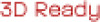 |
View all Sharp XG-SV200X manuals
Add to My Manuals
Save this manual to your list of manuals |
Sharp XG-SV200X manual content summary:
- Sharp XG-SV200X | Setup Manual - Page 1
DATA PROJECTOR MODEL XG-SV100W XG-SV200X SETUP MANUAL Connecting Pin Assignments 2 RS-232C Specifications and Commands 4 Operating the Projector Using the PJLinkTM Protocol 10 Setting up the Projector Network Environment 11 1. Connecting the Projector to a Computer 12 2. Setting an IP Address - Sharp XG-SV200X | Setup Manual - Page 2
Connecting Pin Assignments COMPUTER/COMPONENT 1, 2 input and COMPUTER/COMPONENT output Terminals: mini D-sub 15 pin female connector 11 15 1 5 6 10 COMPUTER Input/Output Pin No. Signal 1. Video input (red) 2. Video input (green/sync on green) 3. Video input (blue) 4. Not connected 5. - Sharp XG-SV200X | Setup Manual - Page 3
CS CI Note • Depending on the controlling device used, it may be necessary to connect Pin 4 and Pin 6 on the controlling device (e.g. computer). Projector Pin No. 4 5 6 Computer Pin No. 4 5 6 USB Terminal: Type B USB connector 43 Pin No. 1. 2. 3. 4. Signal VCC USB- USB+ SG Name USB power USB - Sharp XG-SV200X | Setup Manual - Page 4
type, commercially available) to the projector. (See page 25 of the projector's operation manual for connection.) Communication conditions Set the code (0DH) Problem response (communication error or incorrect command) ERR Return code (0DH) Info • When controlling the projector using RS-232C - Sharp XG-SV200X | Setup Manual - Page 5
1 0, 15, 30, 45 T L T L _ _ _ 1 0% - 100%(Integer) T N A M _ _ _ 1 XGSV100W/XGSV200X M N R D _ _ _ 1 XG-SV100W/XG-SV200X P J N 1 * * * * OK or ERR P J N 2 * * * * OK or ERR P J N 3 * * * * OK or ERR P J N 0 _ _ _ 1 Projector Name I R G B _ _ _ 1 OK or ERR ERR I R G B _ _ _ 2 OK or ERR ERR - Sharp XG-SV200X | Setup Manual - Page 6
S-VIDEO VIDEO Normal 16:9 Native Full Border (XG-SV200X only) Area Zoom V-Stretch Normal 16:9 Border (XG-SV200X only) Area Zoom V-Stretch Normal 16:9 Border (XG-SV200X only) Area Zoom V-Stretch Picture Mode Contrast Bright Red Blue Color Tint Sharp CLR Temp BrilliantColor™ DNR Picture Reset Signal - Sharp XG-SV200X | Setup Manual - Page 7
Signal Type Audio Input Dynamic Range Picture Mode Contrast Bright Red Blue Color Tint Sharp CLR Temp BrilliantColor™ DNR Picture Reset Audio Input Picture Mode Contrast Bright Red Blue Color Tint Sharp CLR Temp BrilliantColor™ DNR Picture Reset Audio Input Standard Presentation Movie Game sRGB -30 - Sharp XG-SV200X | Setup Manual - Page 8
RS-232C Specifications and Commands CONTROL CONTENTS Clock Phase H-position V-position Fine Sync Adjustment Reset Overscan OSD Display Video System Background Eco+Quiet Auto Sync Auto Power Off Auto Restart STANDBY Mode PRJ Mode Language -150 - +150 -30 - +30 -150 - +150 -60 - +60 On Off On - Sharp XG-SV200X | Setup Manual - Page 9
ERR ERR OK or ERR OK or ERR OK or ERR *1 For setting the projector name, send the commands in the order of PJN1, PJN2 and PJN3. *2 ceiling-mount rotating module (AN-SV100T: commercially available) is connected to the projector. *5 The Lamp Timer Reset command is available only in standby mode. *6 - Sharp XG-SV200X | Setup Manual - Page 10
5th Byte: Not Used, Return 0 6th Byte: Other Error Status 0: No Error Detected 1: Warning 2: Error Detected Projector Name SHARP XG-SV100W/XG-SV200X Not used 1 * You can set "Projector Name" at "Making General Setting for the Network (Network-General)" on page 20. PJLinkTM Authentication: The - Sharp XG-SV200X | Setup Manual - Page 11
settings may need to be changed. Please consult your network administrator for assistance with these settings. You can make network settings both on the projector and on the computer. The following procedure is for making settings on the computer. Network settings on the computer 1. Connecting the - Sharp XG-SV200X | Setup Manual - Page 12
's LAN terminal and connect the other end of the cable to the computer's LAN terminal. 3 Plug the power cord into the AC socket of the projector. A LAN cable being connected to the network LAN cable (cross-over type, commercially available) 4 Turn on the computer. ON Info Confirm that the LINK - Sharp XG-SV200X | Setup Manual - Page 13
Setting up the Projector Network Environment 2. Setting an IP Address for the Computer and tasks" of "Network and Internet", and click "View status" in the new window. • This manual uses examples to explain the operations in Category View. If you are using Classic View, double-click "Network - Sharp XG-SV200X | Setup Manual - Page 14
IP address: 192.168.150.3 Subnet mask: 255.255.255.0 Default gateway: (Do not input any values.) Note • The factory default settings for the projector are as follows: DHCP Client: OFF IP address: 192.168.150.2 Subnet mask: 255.255.255.0 Default gateway: 0.0.0.0 7 After setting, click the "OK" button - Sharp XG-SV200X | Setup Manual - Page 15
's IP address and subnet mask are compatible with the existing network. Set each item on the projector as follows. (See page 62 of the projector's operation manual for setting.) DHCP Client: Off IP Address: 192.168.150.002 Subnet Mask: 255.255.255.000 1 Start Internet Explorer (version 6.0 or - Sharp XG-SV200X | Setup Manual - Page 16
setting screen appears, ready for network settings for the projector. Items Setting example / Remarks New You can set having an IP address of "192.168.150.XXX", you don't have to change the projector IP address. • For details about each setting, consult your network administrator. 5 Click the - Sharp XG-SV200X | Setup Manual - Page 17
to external equipment before starting the operation. (See pages 22-26 of the projector's operation manual.) Complete the AC cord connection. (See page 26 of the projector's operation manual.) Note • When connecting the projector to the LAN, use a commercially available LAN cable (UTP cable, Category - Sharp XG-SV200X | Setup Manual - Page 18
") will be displayed. Wait for a moment and then operate again. • For details about each item, refer to the projector's operation manual. On this screen, you can perform projector control. You can control the following items: • Power • Input Select • Audio Input • Volume • AV Mute Note • If you - Sharp XG-SV200X | Setup Manual - Page 19
be displayed. Wait for a moment and then operate again. • You cannot operate this page while the projector is warming up. • For details about each item, refer to the projector's operation manual. On this screen, you can make settings relating to security. Items User Name Password Accept IP Address - Sharp XG-SV200X | Setup Manual - Page 20
/ Remarks Setting an SMTP server address for email transmission. e.g.1: 192.168.150.253 e.g.2: smtp123.sharp.co.jp * When using a domain name, make settings for the DNS server. Setting the projector's e-mail address. The e-mail address set here becomes Originator E-mail Address. Setting the sender - Sharp XG-SV200X | Setup Manual - Page 21
Controlling the Projector via LAN Setting Error Items and Destination Addresses to which E-mail is to be Sent when an Error Occurs (Mail - Recipient Settings) Setting Error Items and the URL that are to be Displayed when an Error Occurs (Service & Support - Access URL) On this screen, you can - Sharp XG-SV200X | Setup Manual - Page 22
• If you do not have HyperTerminal installed, see the operation manual of your computer. • Depending on the settings of your computer, IP address of the projector in the "Host address" field (see "TCP/IP" on the "Network" menu of the projector), and enter the data port of the projector in the "Port - Sharp XG-SV200X | Setup Manual - Page 23
Resetting the Lamp Timer of the Projector via LAN 5 Click "Properties" on the "File" menu. 6 Click the "Settings" window appears, click "OK". 8 If a user name and/or password is set for the projector, enter the user name and password. 9 Send the lamp reset command "LPRE0001". • This command can only be - Sharp XG-SV200X | Setup Manual - Page 24
Troubleshooting Communication cannot be established with the projector When connecting the projector using serial-connection ? Check that the RS-232C terminal of the projector and a computer or the commercially available controller are connected correctly. ? Check that the RS-232C cable is a cross- - Sharp XG-SV200X | Setup Manual - Page 25
Troubleshooting ? Take the following steps for checking the network settings for the computer. 1. Open a command prompt. • In the case of Windows® 2000: click "start" ➔ "Programs" ➔ "Accessories" ➔ " - Sharp XG-SV200X | Setup Manual - Page 26
Troubleshooting ? Check if the "TCP/IP" protocol is operating correctly using the "PING" command. Also, check if an IP have forgotten your user name or your password. ? Initialize the settings. (See page 62 of the projector's operation manual.) ? After the initialization, carry out setting again. -26

MODEL
XG-SV100W
XG-SV200X
DATA PROJECTOR
SETUP MANUAL
Connecting Pin Assignments
............................................................
2
RS-232C Specifications and Commands
.........................................
4
Operating the Projector Using the PJLink
TM
Protocol
..................
10
Setting up the Projector Network Environment
...............................
11
1. Connecting the Projector to a Computer
............................................
12
2. Setting an IP Address for the Computer
.............................................
13
3. Setting up a Network Connection for the Projector
............................
15
Controlling the Projector via LAN
...................................................
17
Controlling the Projector Using Internet Explorer
....................................
17
Confirming the Projector Status (Status)
.................................................
18
Controlling the Projector (Control)
...........................................................
18
Setting and Adjusting the Projector (Settings & Adjustments)
................
19
Setting the Security (Network – Security)
................................................
19
Making General Settings for the Network (Network – General)
...............
20
Setting for Sending E-mail when an Error Occurs
(Mail – Originator Settings)
............................................................
20
Setting Error Items and Destination Addresses to which E-mail is to be
Sent when an Error Occurs (Mail – Recipient Settings)
................
21
Setting Error Items and the URL that are to be Displayed
when an Error Occurs (Service & Support – Access URL)
............
21
Resetting the Lamp Timer of the Projector via LAN
.....................
22
Troubleshooting
................................................................................
24









