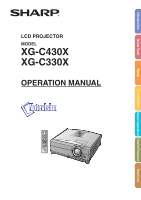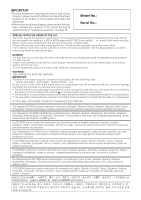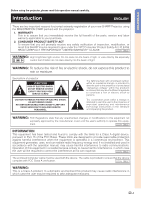Sharp XGC330X|XGC430X XGC330X|XGC430X Operation Manual
Sharp XGC330X|XGC430X Manual
 |
View all Sharp XGC330X|XGC430X manuals
Add to My Manuals
Save this manual to your list of manuals |
Sharp XGC330X|XGC430X manual content summary:
- Sharp XGC330X|XGC430X | XGC330X|XGC430X Operation Manual - Page 1
Introduction Quick Start LCD PROJECTOR MODEL XG-C430X XG-C330X OPERATION MANUAL Setup Connections Basic Operation Useful Features Appendix - Sharp XGC330X|XGC430X | XGC330X|XGC430X Operation Manual - Page 2
inserted elsewhere into a 10A socket outlet, as a serious electric shock may occur. To fit an appropriate plug to the mains lead, follow the instructions below: WARNING: THIS APPARATUS MUST BE EARTHED. IMPORTANT: The wires in this mains lead are coloured in accordance with the following code: Green - Sharp XGC330X|XGC430X | XGC330X|XGC430X Operation Manual - Page 3
user to the presence of important operating and maintenance (servicing) instructions in the literature accompanying the product. WARNING: FCC and, if not installed and used in accordance with the operation manual, may cause harmful interference to radio communications. Operation of this equipment - Sharp XGC330X|XGC430X | XGC330X|XGC430X Operation Manual - Page 4
WARNING: The cooling fan in this projector continues to run for about 90 seconds after the projector enters the standby mode. During normal operation, when putting the projector into standby mode always use the STANDBY button on the projector or on the remote control. Ensure the cooling fan has - Sharp XGC330X|XGC430X | XGC330X|XGC430X Operation Manual - Page 5
Introduction How to Read this Operation Manual • In this operation manual, the illustrations and on-screen displays are simplified for explanation. This may for setting up and operating the projector. For Future Reference Maintenance Page 55 Troubleshooting Pages 64 and 65 Index Page 68 -3 - Sharp XGC330X|XGC430X | XGC330X|XGC430X Operation Manual - Page 6
Contents Preparing Introduction How to Read this Operation Manual 3 Contents 4 How to Access the PDF Operation Manuals ... 6 IMPORTANT SAFEGUARDS 7 Accessories 10 Part Names and Functions 12 Using the Remote Control 15 Usable Range 15 Inserting the Batteries 15 Quick Start Quick Start - Sharp XGC330X|XGC430X | XGC330X|XGC430X Operation Manual - Page 7
and Installing the Lamp Unit 61 Resetting the Lamp Timer 62 Computer Compatibility Chart 63 Troubleshooting 64 For SHARP Assistance 66 Specifications 67 Index 68 SETUP MANUAL Refer to the "SETUP MANUAL" contained on the supplied CDROM for details. Setting up the Screen 2 Screen Size and - Sharp XGC330X|XGC430X | XGC330X|XGC430X Operation Manual - Page 8
. For Macintosh®: 1 Insert the CD-ROM in the CD-ROM drive. 2 Double click the "CD-ROM" icon. 3 When you want to view the operation manual 1) Double click the "MANUALS" folder. 2) Double click the language (name of the folder) that you want to view. 3) Double click the "C430_" pdf file to access the - Sharp XGC330X|XGC430X | XGC330X|XGC430X Operation Manual - Page 9
the following basic rules for its installation, use and servicing. 1. Read Instructions All the safety and operating instructions should be read before the product is operated. 2. Retain Instructions The safety and operating instructions should be retained for future reference. 3. Heed Warnings All - Sharp XGC330X|XGC430X | XGC330X|XGC430X Operation Manual - Page 10
these environments will not reduce the overall operation life of the unit. Internal cleaning should only be performed by a Sharp Authorized Projector Dealer or Service Center. Do not set up the projector in places exposed to direct sunlight or bright light. ■ Position the screen so that it is not - Sharp XGC330X|XGC430X | XGC330X|XGC430X Operation Manual - Page 11
connected. ■ Please read the operation manuals of the projector and the equipment to be connected for instructions on how to make the connections. Temperature monitor function ■ If the projector starts to over- heat due to setup problems or blockage of the air vents, " " and " " will illumi- - Sharp XGC330X|XGC430X | XGC330X|XGC430X Operation Manual - Page 12
)) QCNWGA015WJPZ Lens cap (attached) Lens cap strap PCAPHA003WJSA UBNDTA017WJZZ Storage case GCASNA020WJSA • Operation manual (this manual (TINS-C555WJZZ) and CD-ROM (UDSKAA080WJZZ)) Optional accessories ■ 3 RCA to 15-pin with your nearest Sharp Authorized Projector Dealer or Service Center. -10 - Sharp XGC330X|XGC430X | XGC330X|XGC430X Operation Manual - Page 13
. Please see your nearest Sharp Authorized Projector Dealer for details on all the lenses. (Refer to the SETUP MANUAL on the supplied CD-ROM for details.) Also, be sure to have service personnel install the optional lenses. Throw Distance The graph below is for 100 inches (254 cm) screen with - Sharp XGC330X|XGC430X | XGC330X|XGC430X Operation Manual - Page 14
Part Names and Functions Numbers in refer to the main pages in this operation manual where the topic is explained. Projector Top View Power indicator 30·58 STANDBY/ON button 30 For turning the power on and putting the projector - Sharp XGC330X|XGC430X | XGC330X|XGC430X Operation Manual - Page 15
Lock • This projector has a Kensington Security Standard connector for use with a Kensington MicroSaver Security System. Refer to the information that came with the system for instructions on how to use it to secure the projector. -13 - Sharp XGC330X|XGC430X | XGC330X|XGC430X Operation Manual - Page 16
(Rear view) To WIRED REMOTE terminal To WIRED R/C JACK Remote control ø3.5 mm minijack cable (commercially available or available as Sharp service part QCNWGA038WJPZ) Note • The wireless remote function is not possible when the ø3.5 mm minijack cable is connected to the projector. Should - Sharp XGC330X|XGC430X | XGC330X|XGC430X Operation Manual - Page 17
Using the Remote Control Introduction Usable Range The remote control can be used to control the projector within the ranges shown in the illustration. Note • The signal from the remote control can be re- flected off a screen for easy operation. However, the effective distance of the signal may - Sharp XGC330X|XGC430X | XGC330X|XGC430X Operation Manual - Page 18
Quick Start This section shows the basic operation (projector connecting with the computer). For details, see the page described below for each step. Setup and Projection In this section, connection of the projector and the computer is explained using one example. 3 7 STANDBY/ON button 6 INPUT - Sharp XGC330X|XGC430X | XGC330X|XGC430X Operation Manual - Page 19
4. Adjust the angle Adjust the projector angle • Adjust the projector angle using the Height Adjustment buttons. • Rotate the Tilt dial to adjust the horizontal tilt of the projector. • This projector is equipped with an "Auto Keystone Correction" function that automatically corrects any - Sharp XGC330X|XGC430X | XGC330X|XGC430X Operation Manual - Page 20
to the desired picture size. (For details, refer to the "SETUP MANUAL" contained on the supplied CD-ROM.) Example of standard setup Side View the projector, contact your nearest Sharp Authorized Projector Dealer or Service Center to obtain the recommended ceiling-mount bracket (sold separately). - Sharp XGC330X|XGC430X | XGC330X|XGC430X Operation Manual - Page 21
(with a translucent screen) [Menu item ➞ "Ceiling + Rear"] Indication of the Projection Image Size and Projection Distance For details, refer to the "SETUP MANUAL" contained on the supplied CD-ROM. Example: NORMAL Mode (4:3) for standard lens Picture Size 500" 400"×300" 200" 100" 84" 60" 160 - Sharp XGC330X|XGC430X | XGC330X|XGC430X Operation Manual - Page 22
Storing the Projector How to Use the Storage Case When storing the projector, attach the lens cap to the lens, and place it in the supplied storage case. 1 Open the cover of the storage case. 2 Place the projector into the stor- age case. Info • Ensure the projector has cooled down sufficiently - Sharp XGC330X|XGC430X | XGC330X|XGC430X Operation Manual - Page 23
• For more details of connection and cables, refer to the operation manual of the connecting equipment. • You may need other cables or connectors mm stereo or mono audio cable (commercially available or available as Sharp service part QCNWGA038WJPZ) DVI-D AUDIO (for COMPUTER/ COMPONENT 1, 2, DVI-D) - Sharp XGC330X|XGC430X | XGC330X|XGC430X Operation Manual - Page 24
Samples of Cables for Connection Equipment Audio-visual equipment Terminal on connected equipment Cable Audio output terminal ø3.5 mm stereo minijack to RCA audio cable (commercially available) Terminal on the projector AUDIO (for COMPUTER/ COMPONENT 1, 2, DVI-D) Monitor Amplifier Terminal - Sharp XGC330X|XGC430X | XGC330X|XGC430X Operation Manual - Page 25
ø3.5 mm stereo or mono audio cable (commercially available or available as Sharp service part QCNWGA038WJPZ) * When using the ø3.5 mm mono audio cable, the notebook computer). Refer to the specific instructions in your computer's operation manual to enable your computer's external output port. - Sharp XGC330X|XGC430X | XGC330X|XGC430X Operation Manual - Page 26
DVI-D) DVI Digital cable (commercially available) To DVI-D input terminal * ø3.5 mm stereo or mono audio cable (commercially available or available as Sharp service part QCNWGA038WJPZ) * When using the ø3.5 mm mono audio cable, the volume level will be half of when using the ø3.5 mm stereo audio - Sharp XGC330X|XGC430X | XGC330X|XGC430X Operation Manual - Page 27
Connecting to Video Equipment The image quality is highest in order of the Component signal, the RGB signal, the S-video signal and the Video signal. If your audio-visual equipment has a component output terminal or RGB output terminal, use the COMPUTER/COMPONENT terminal 1 or 2 on the projector for - Sharp XGC330X|XGC430X | XGC330X|XGC430X Operation Manual - Page 28
Connecting to Video Equipment When connecting video equipment with S-video output terminal To audio output terminal To S-video output terminal To S-VIDEO input terminal To AUDIO input terminal Video Equipment RCA audio cable (commercially available) S-video cable (commercially available) When - Sharp XGC330X|XGC430X | XGC330X|XGC430X Operation Manual - Page 29
(cross type, commercially available) Note • The RS-232C function may not operate if your computer terminal is not correctly set up. Refer to the operation manual of the computer for details. Info • Do not connect the RS-232C cable to a port other than the RS-232C terminal on the computer. This - Sharp XGC330X|XGC430X | XGC330X|XGC430X Operation Manual - Page 30
Controlling the Projector by a Computer When connecting to the LAN terminal using a LAN cable HUB or Computer TX/RX LED (yellow) Illuminates when transmitting/receiving data. LINK LED (green) Illuminates when linked. LAN cable (Category 5 type, commercially available) * To ensure safety, do not - Sharp XGC330X|XGC430X | XGC330X|XGC430X Operation Manual - Page 31
Connecting to an Amplifier or Other Audio Equipment Audio signals input from equipment connected to each audio input terminal of the projector can be output to audio equipment. Amplifier To AUDIO output terminal (MONITOR OUT) To audio input terminal ø3.5 mm minijack to RCA audio cable ( - Sharp XGC330X|XGC430X | XGC330X|XGC430X Operation Manual - Page 32
Turning the Projector On/Off Connecting the Power Cord Plug the supplied power cord into the AC socket on the rear of the projector. Then plug into the AC outlet. Supplied accessory Power cord Turning the Projector On Before performing the steps in this section, connect any equipment that you - Sharp XGC330X|XGC430X | XGC330X|XGC430X Operation Manual - Page 33
" (see page 48), keystone correction functions automatically to correct trapezoidal distortion. When you want to adjust the automatically corrected image, use the manual keystone correction. (See page 32.) Top View Height Adjustment button Info • Do not press the Height Adjustment button when the - Sharp XGC330X|XGC430X | XGC330X|XGC430X Operation Manual - Page 34
decline is within ±12 degrees. Note • When not using the Auto Keystone Correction function, set "Auto Keystone" on the "Options1" menu to "Off". Manual Keystone Correction When you want to make fine adjustments after the Auto Keystone Correction function has been activated, or when you want to make - Sharp XGC330X|XGC430X | XGC330X|XGC430X Operation Manual - Page 35
Adjusting the Lens The image is focused and adjusted to the screen size using the focus ring or zoom knob on the projector. Focus ring Zoom knob 1 The focus is adjusted by rotat- ing the focus ring. 2 Zooming is adjusted by moving the zoom knob. Zoom out Zoom in Basic Operation -33 - Sharp XGC330X|XGC430X | XGC330X|XGC430X Operation Manual - Page 36
Image Projection Switching the INPUT Mode Select the appropriate input mode for the connected equipment. On the remote control Press , , , or on the remote control to select the input mode. On the projector 1 Press an INPUT ('/") button. • The INPUT list appears. 2 Press '/" to select an item on - Sharp XGC330X|XGC430X | XGC330X|XGC430X Operation Manual - Page 37
MOUSE/Adjustment buttons ('/"/\/|) ENLARGE (Enlarge/Reduce) buttons FREEZE button RETURN button Volume buttons AV MUTE button RESIZE button Adjusting the Volume Press / VOL on the projector or / VOL on the remote control to adjust the volume. "On-screen Display Note • Pressing or Pressing or - Sharp XGC330X|XGC430X | XGC330X|XGC430X Operation Manual - Page 38
Image Projection MOUSE/Adjustment buttons ('/"/\/|) BREAK TIMER button RETURN button PICTURE MODE button ECO/QUIET button Displaying and Setting the Break Timer This function allows you to show the remaining time for break during meeting. 1 Press BREAK TIMER. The break timer starts to count - Sharp XGC330X|XGC430X | XGC330X|XGC430X Operation Manual - Page 39
Resize Mode This function allows you to modify or customize the resize mode to enhance the input image. Depending on the input signal, you can choose a desired image. MOUSE/Adjustment buttons ('/"/\/|) RESIZE button Basic Operation COMPUTER 4:3 aspect ratio Other aspect ratios SVGA (800 × 600) - Sharp XGC330X|XGC430X | XGC330X|XGC430X Operation Manual - Page 40
Image Projection VIDEO Input signal DVD / Video Image type NORMAL For 4:3 screen AREA ZOOM V-STRETCH For 16:9 screen BORDER STRETCH * * 480I, 480P, 576I, 576P, NTSC, PAL, SECAM 4:3 aspect ratio Squeeze * * * * Letter box 720P, 1035I, 1080I 16:9 aspect ratio * 540P 16:9 aspect - Sharp XGC330X|XGC430X | XGC330X|XGC430X Operation Manual - Page 41
For de- tails, see the operation manual of the receiver. Connecting with a USB cable (commercially available or available as Sharp service part QCNWGA014WJPZ) The mouse pointer can be work with the following operation systems that do not support USB. • Versions earlier than Windows® 95 • Versions - Sharp XGC330X|XGC430X | XGC330X|XGC430X Operation Manual - Page 42
Menu Items The following shows the items that can be set in the projector. "Picture" menu COMPUTER/COMPONENT 1, 2, DVI-D (RGB signal) Picture Picture Mode Contrast 0 Bright 0 Red 0 Blue 0 CLR Temp Reset Signal Type COMP.1 Standard 7500K Auto SEL./ADJ. RETURN ENTER END COMPUTER/ - Sharp XGC330X|XGC430X | XGC330X|XGC430X Operation Manual - Page 43
"Options1" menu Options1 Lamp Timer (Life) Resize Image Shift 0 Keystone 0 Auto Keystone OSD Display Background Eco/Quiet Mode Auto Power Off System Sound Menu Position System Lock Direct Power On SEL./ADJ. RETURN VIDEO 0 h ( 100%) Normal On On Logo On On On Center Disable Disable - Sharp XGC330X|XGC430X | XGC330X|XGC430X Operation Manual - Page 44
Using the Menu Screen Adjustment buttons ('/"/\/|) ENTER button MENU button RETURN button MOUSE/Adjustment buttons ('/"/\/|) ENTER button MENU button RETURN button Menu Selections Example: Adjusting "Bright" • This operation can also be performed by using the buttons on the projector. 1 Press - Sharp XGC330X|XGC430X | XGC330X|XGC430X Operation Manual - Page 45
3 Press ' or " to select the item you want to adjust. • The selected item is highlighted. To adjust the projected image while viewing it Press ENTER. • The selected single adjustment item (e.g. "Bright") appears instead of the menu. • When pressing ' or ", the following item ("Red" after "Bright") - Sharp XGC330X|XGC430X | XGC330X|XGC430X Operation Manual - Page 46
Picture Adjustment ("Picture" menu) | Example: "Picture" screen menu for DVI-D mode Picture DVI 1 Picture Mode Standard Contrast 0 2 Bright Red 0 0 Blue 0 3 CLR Temp 7500K Reset 4 Signal Type D. PC RGB 5 Dynamic Range Standard SEL./AD.J RETURN ENTER END 1 Selecting the - Sharp XGC330X|XGC430X | XGC330X|XGC430X Operation Manual - Page 47
3 Adjusting the Color Temperature Selectable items Description 5500K For lower color temperature for warmer, 6500K reddish incandescent-like images. 7500K 8500K 9300K For higher color temperature for cooler, 10500K bluish, fluorescent-like images. Note • Values on "CLR Temp" are only - Sharp XGC330X|XGC430X | XGC330X|XGC430X Operation Manual - Page 48
Computer Image Adjustment ("Fine Sync" menu) Fine Sync Clock 1 Phase H-Pos V-Pos 2 Reset Resolution 3 Auto Sync Signal Info 4 COMP.1 0 0 0 0 640 × 480 On Menu operation Page 42 SEL./ADJ. RETURN ENTER END 1 Adjusting the Computer Image If the optimum image cannot be obtained with Auto - Sharp XGC330X|XGC430X | XGC330X|XGC430X Operation Manual - Page 49
Using the "Options1" Menu Options1 VIDEO 1 Lamp Timer (Life) 0 h ( 100%) 2 Resize Normal 3 Image Shift 0 4 Keystone 0 Auto Keystone On 5 OSD Display On 6 Background Logo 7 Eco/Quiet Mode On 8 Auto Power Off On 9 System Sound On 0 Menu Position Center q System Lock - Sharp XGC330X|XGC430X | XGC330X|XGC430X Operation Manual - Page 50
be adjusted up to an angle of approximately ±12 degrees with the "Auto Keystone" and up to an angle of approximately ±40 degrees with the manual "Keystone". (when "Resize" is set to "Normal") • When the screen is slanting or the image is deteriorated, set "Auto Keystone" to "Off". • When adjusting - Sharp XGC330X|XGC430X | XGC330X|XGC430X Operation Manual - Page 51
safe place where only authorized users have access. Info • If you lose or forget your keycode, contact your nearest Sharp Authorized Projector Dealer or Service Center (see page 66). Even if the product warranty is valid, the keycode reset will incur a charge. Setting/Changing the keycode 1 Select - Sharp XGC330X|XGC430X | XGC330X|XGC430X Operation Manual - Page 52
turns on when the power cord is plugged into the AC outlet or the breaker switch is turned on. Disable The projector is turned on manually (see page 30), and does not turn on automatically when the power cord is plugged into the AC outlet or the breaker switch is turned - Sharp XGC330X|XGC430X | XGC330X|XGC430X Operation Manual - Page 53
Helpful Functions Set during Installation ("Options2" menu) Options2 COMP.1 1 Password 2 Speaker 3 Audio Out 4 PRJ Mode 5 Fan Mode 6 Monitor Out 7 LAN/RS232C 8 RS-232C 9 DHCP Client 0 TCP/IP q MAC Address Disable On FAO Front Normal Enable Enable 9600 bps On 08:00:1F:B1:B7:74 - Sharp XGC330X|XGC430X | XGC330X|XGC430X Operation Manual - Page 54
bps 115200 bps Description Transmission speed is slow. Transmission speed is rapid. Note • Refer to the "SETUP MANUAL" contained on the supplied CD-ROM for RS-232C Specifications and Command Settings. • Refer to the computer's operation manual for instructions for setting the computer's baud rate. - Sharp XGC330X|XGC430X | XGC330X|XGC430X Operation Manual - Page 55
function does not work. Selectable items Description On Obtains configuration parameters for TCP/IP network automatically. Off Sets the TCP/IP manually. Select "On" for "DHCP Client", then press ENTER. "Obtaining IP Address..." appears, then the menu screen appears. Confirm the parameters of - Sharp XGC330X|XGC430X | XGC330X|XGC430X Operation Manual - Page 56
English Deutsch Español Nederlands Français Italiano Svenska Português COMP.1 Note • For information on how to change the projector name, see "SETUP MANUAL" contained in the supplied CD-ROM. w Returning to the Default Settings This function allows you to initialize the settings you have made in - Sharp XGC330X|XGC430X | XGC330X|XGC430X Operation Manual - Page 57
Maintenance Cleaning the projector ■ Ensure the power cord is unplugged before cleaning the projector. ■ The cabinet as well as the operation panel is made of plastic. Avoid using benzene or thinner, as these can damage the finish on the cabinet. ■ Do not use volatile agents such as insecticides on - Sharp XGC330X|XGC430X | XGC330X|XGC430X Operation Manual - Page 58
projector is equipped with air filters to ensure the optimal operating condition of the projector. • Ask your nearest Sharp Authorized Projector Dealer or Service Center to exchange the filter (PFILDA022WJKZ) when it is no longer possible to clean. Replacing the Air Filter 1 Press STANDBY/ON on the - Sharp XGC330X|XGC430X | XGC330X|XGC430X Operation Manual - Page 59
5 Place a replacement air filter. • Place the new air filter onto the filter cover. 6 Replace the filter cover. • Slide the filter cover in the direction of the arrow to close it. Note • Ensure the filter cover is securely installed. The power will not turn on unless it is correctly installed. -57 - Sharp XGC330X|XGC430X | XGC330X|XGC430X Operation Manual - Page 60
Maintenance Indicators ■ The warning lights on the projector indicate problems inside the projector. ■ If a problem occurs, either the temperature indicator or the lamp indicator will illuminate red, and the projector will enter the standby mode. After the projector has entered - Sharp XGC330X|XGC430X | XGC330X|XGC430X Operation Manual - Page 61
Temperature warning indicator Off Red on (Standby) Problem The internal temperature is abnormally high. Cause Possible projector to your nearest • Cooling fan break- Sharp Authorized Projector Dealer down or Service Center (see page 66) • Internal circuit failure for repair. • Clogged air - Sharp XGC330X|XGC430X | XGC330X|XGC430X Operation Manual - Page 62
before removing the lamp unit. ■ Carefully change the lamp by following the instructions described in this section. *If you wish, you may have the lamp replaced at your nearest Sharp Authorized Projector Dealer or Service Center. * If the new lamp does not illuminate after replacement, take your - Sharp XGC330X|XGC430X | XGC330X|XGC430X Operation Manual - Page 63
cord from the AC socket. • Leave the lamp until it has fully cooled down (about 1 hour). 3 Remove the lamp unit cover. • Loosen the user service screw (1) that secures the lamp unit cover. Slide down (2) and remove the lamp unit cover (3). 4 Remove the lamp unit. • Loosen the securing screws from - Sharp XGC330X|XGC430X | XGC330X|XGC430X Operation Manual - Page 64
• Align the lamp unit cover and slide it to close. Then tighten the user service screw to secure the lamp unit cover. Info • If the lamp unit and lamp • You can also reset the lamp timer via the LAN. (Refer to the SETUP MANUAL on the supplied CD-ROM for details.) 1 Connect the power cord. • Plug the - Sharp XGC330X|XGC430X | XGC330X|XGC430X Operation Manual - Page 65
.0 47.8 62.6 47.7 47.8 34.9 37.8 49.7 60.2 68.7 Vertical Frequency (Hz) VESA Standard DVI Support 60 70 85 ✔ 60 70 85 ✔ 50 60 ✔ 70 72 ✔ ✔ 75 ✔ 85 ✔ 50 56 modes can be found in your notebook computer's operation manual. • When this projector receives 640 × 350 VESA format - Sharp XGC330X|XGC430X | XGC330X|XGC430X Operation Manual - Page 66
Troubleshooting Problem No picture and no sound or projector does not start. Check • Projector power cord is not plugged into the wall outlet. • Power to the external - Sharp XGC330X|XGC430X | XGC330X|XGC430X Operation Manual - Page 67
Problem Maintenance indicator illuminates or blinks in red. The projector cannot be turned on or put into the standby mode using the STANDBY/ON button on - Sharp XGC330X|XGC430X | XGC330X|XGC430X Operation Manual - Page 68
problems during setup or operation of this projector, first refer to the "Troubleshooting" section on pages 64 and 65. If this operation manual does not answer your question, please contact the SHARP Service ( Nordic ) AB (46) 8 6343600 [email protected] http://www.sharp.se Austria - Sharp XGC330X|XGC430X | XGC330X|XGC430X Operation Manual - Page 69
RS-232C adaptor (QCNWGA015WJPZ), Storage case (GCASNA020WJSA), Lens cap (PCAPHA003WJSA), Lens cap strap (UBNDTA017WJZZ), Projector manual and technical reference CD-ROM (UDSKAA080WJZZ), Operation manual (TINS-C555WJZZ) As a part of policy of continuous improvement, SHARP reserves the right to make - Sharp XGC330X|XGC430X | XGC330X|XGC430X Operation Manual - Page 70
Index 2D Progressive 45 3D Progressive 45 AC socket 30 Adjustment buttons 42 All Reset 54 Area Zoom 38 Aspect ratio 37, 38 AUDIO input terminal 23-26 Audio Output 52 AUDIO output terminal 29 Auto Keystone 48 Auto Power Off 48 Auto Sync (Auto Sync adjustment 46 AUTO SYNC button 46 AV - Sharp XGC330X|XGC430X | XGC330X|XGC430X Operation Manual - Page 71
SHARP CORPORATION
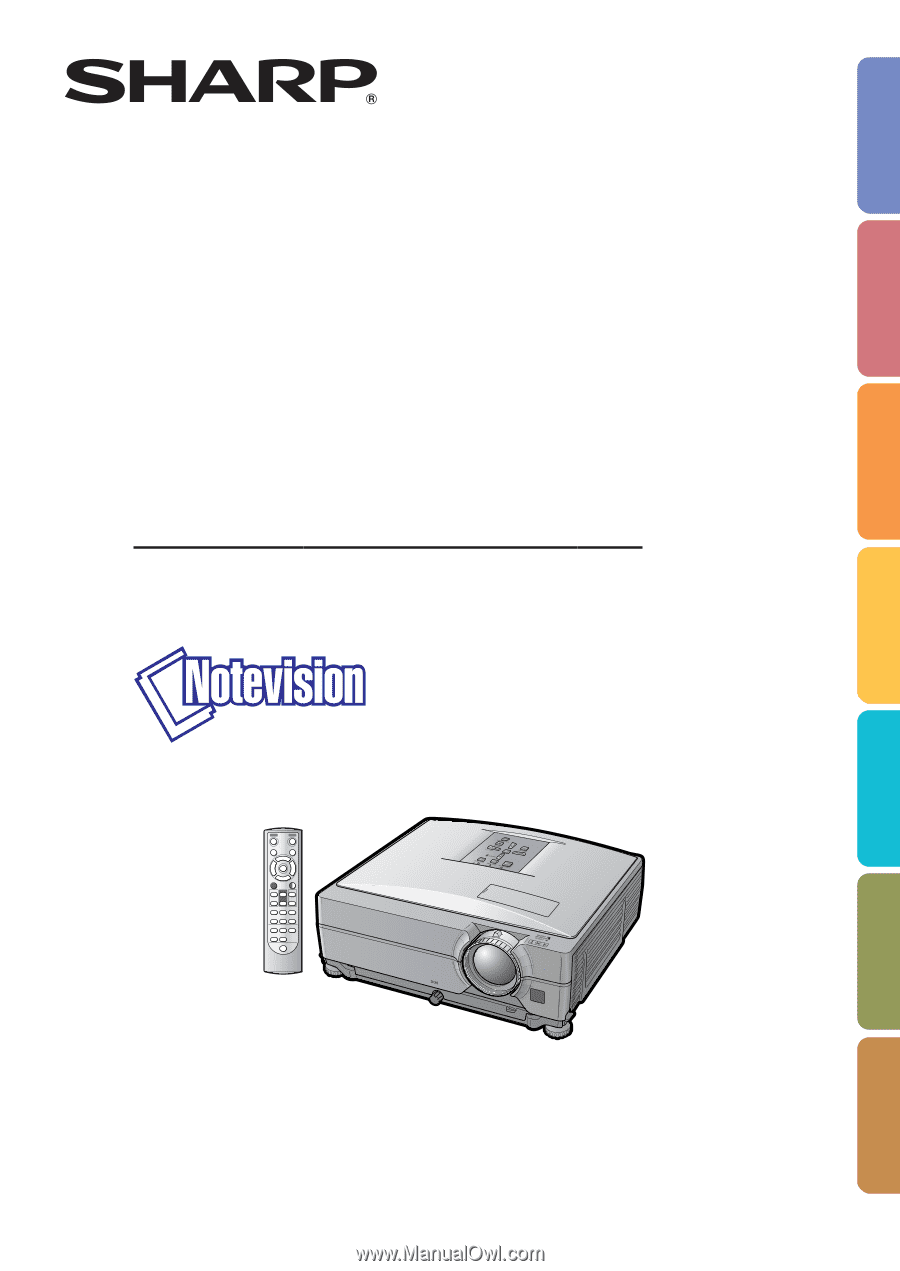
LCD PROJECTOR
MODEL
XG-C430X
XG-C330X
OPERA
TION MANU
AL
Introduction
Quick Start
Setup
Connections
Basic Operation
Useful Features
Appendix