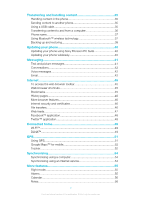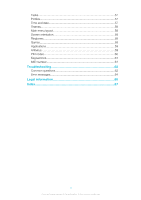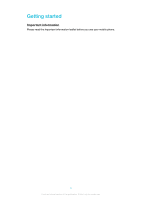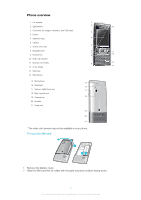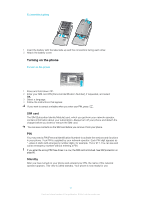Sony Ericsson Elm User Guide
Sony Ericsson Elm Manual
 |
View all Sony Ericsson Elm manuals
Add to My Manuals
Save this manual to your list of manuals |
Sony Ericsson Elm manual content summary:
- Sony Ericsson Elm | User Guide - Page 1
photos 27 Using web albums 28 Accessing videos in your phone 28 Music 30 Stereo portable handsfree 30 Music player 30 Playlists 30 SensMe™ technology 31 Audio books 32 Buy Now 32 PlayNow™ application 32 TrackID™ application 32 Online music and video clips 33 Radio 33 Recording sound - Sony Ericsson Elm | User Guide - Page 2
phone 35 Sending content to another phone 35 Using a USB cable 35 Transferring content to and from a computer 36 Phone name 37 Using Bluetooth™ wireless technology 37 Backing up and restoring 38 Updating your phone 40 Updating your phone using Sony Ericsson PC Suite 40 Updating your phone - Sony Ericsson Elm | User Guide - Page 3
Tasks 57 Profiles 57 Time and date 57 Themes 58 Main menu layout 58 Screen orientation 58 Ringtones 58 Games 59 Applications 59 Antivirus 59 PIN codes 60 Keypad lock 61 IMEI number 61 Troubleshooting 62 Common questions 62 Error messages 64 Legal information 65 Index 67 3 This is - Sony Ericsson Elm | User Guide - Page 4
Getting started Important information Please read the Important information leaflet before you use your mobile phone. 4 This is an Internet version of this publication. © Print only for private use. - Sony Ericsson Elm | User Guide - Page 5
Phone overview 1 Ear speaker 2 Light sensor 1 2 10 3 Connector for charger, handsfree, and USB cable 3 4 Screen 5 Selection keys 4 6 Call key 7 Activity video call camera may not be available in your phone. To insert the SIM card 1 Remove the battery cover. 2 Slide the SIM card into its - Sony Ericsson Elm | User Guide - Page 6
Follow the instructions that appear. If you want to correct a mistake when you enter your PIN, press . SIM card The SIM (Subscriber Identity Module) card, which you get from your network operator, contains information about your subscription. Always turn off your phone and detach the charger before - Sony Ericsson Elm | User Guide - Page 7
your operator for more information. Help In addition to this User guide, Feature guides and more information are available at www.sonyericsson.com/support. There are also help functions and a User guide in your phone. See the following instructions on how to access them. To access the User guide in - Sony Ericsson Elm | User Guide - Page 8
™ connection, and GPS when you do not need these functions. • Do not cover the phone antenna when you are engaged in a call. Go to www.sonyericsson.com/support to learn more about how to maximise the battery performance. 8 This is an Internet version of this publication. © Print only for private use - Sony Ericsson Elm | User Guide - Page 9
screen: Icon Description The battery is almost fully charged The battery phone is connected to a Wi-Fi network The phone is connected to the Internet Secure website An alarm is activated Appointment reminder Task reminder GPS is activated A Java™ application is activated Activating Antivirus USB - Sony Ericsson Elm | User Guide - Page 10
Online services Radio TrackID™ Games Record sound Demo tour Media Photo Music Video Games Web feeds Settings Calendar Settings General Profiles Time & date Language Update software Voice control Shortcuts Flight mode Automatic keylock PIN codes Security Accessibility Phone status Master reset - Sony Ericsson Elm | User Guide - Page 11
, press , and then press the centre selection key to select Menu. To navigate the phone menus • Press the navigation key upwards, downwards, left or right to move through the menus. To select actions on the screen • Press the left, centre or right selection key. To view options for an item • Select - Sony Ericsson Elm | User Guide - Page 12
apps - applications supports a microSD™ memory card, adding more storage space to your phone. This type of card can also be used as a portable memory card with other compatible devices. You can move content between a memory card and the phone memory. To insert a memory card • Remove the battery - Sony Ericsson Elm | User Guide - Page 13
battery cover and slide the memory card to remove it. Phone language You can select a language to use in your phone. To change the phone language 1 Select Menu > Settings > General > Language > Phone a dictionary application in your phone. To appears at the top of the screen. . To enter a number - Sony Ericsson Elm | User Guide - Page 14
hold down to change to multitap text input. 3 Press - repeatedly until the desired letter appears. 4 Press to add a space. To add words to the phone dictionary 1 When you enter text using Quick text input, select Options > Spell word. 2 Write the word using multitap input and select Save. 14 This is - Sony Ericsson Elm | User Guide - Page 15
Calling You need to turn on your phone and be within range of a network. Making and answering calls To make a call 1 Enter a phone number (with international country code and area code, if applicable). 2 Press . You can call numbers from your contacts and call list. To end a call • Press . To - Sony Ericsson Elm | User Guide - Page 16
a video call, both parties on the call must have a 3G (UMTS) phone subscription that supports 3G (UMTS) service and 3G (UMTS) coverage. To make a video call 1 Enter a phone number (with international country code and area code, if applicable). 2 Select Options > Make video call. To use the zoom with - Sony Ericsson Elm | User Guide - Page 17
or a number and press . Contacts You can save names, phone numbers and personal information in Contacts. Information can be saved in the phone memory or on the SIM card. You can synchronise your contacts using the Sony Ericsson PC Suite. Default contacts You can choose which contact information is - Sony Ericsson Elm | User Guide - Page 18
are shown in a list. 2 Scroll to a contact or a phone number and press . To turn on or off Smart search 1 Select Menu > Settings > Calls subscription supports Calling Line Identification (CLI) services, you can assign personal ringtones and pictures to contacts. To copy names and numbers to phone - Sony Ericsson Elm | User Guide - Page 19
> Groups. 3 Scroll to New group and select Add. 4 Enter a name for the group and select Continue. 5 Scroll to New and select Add. 6 For each contact phone number or email address you want to mark, scroll to it and select Mark. 7 Select Continue > Done. Speed dial Speed dialling lets you select nine - Sony Ericsson Elm | User Guide - Page 20
and select OK. To call your voicemail service • Press and hold down . Voice control recorded voice command, for example "John mobile." The phone plays the command back to you and connects No to make a new recording. 6 Follow the instructions that appear and select Continue. 7 Select the environments - Sony Ericsson Elm | User Guide - Page 21
Diverting calls You can divert calls, for example, to an answering service. When Restrict calls is used, some divert call options are not available. To divert calls 1 Select Menu > Settings > Calls > Divert calls. 2 Select a call type and a - Sony Ericsson Elm | User Guide - Page 22
You can restrict outgoing and incoming calls. A password from your service provider is required. If you divert incoming calls, you cannot 4 Enter your password and select OK. Call time and cost During a call, the phone shows how long you have been talking. You can also check on the duration of your - Sony Ericsson Elm | User Guide - Page 23
To hide your phone number 1 Select Menu > Settings > Calls > Show/hide my no.. 2 Select Hide number. 23 This is an Internet version of this publication. © Print only for private use. - Sony Ericsson Elm | User Guide - Page 24
. Face detection You can use face detection to bring an off-centre face into focus. The camera automatically detects up to three faces, indicated by white frames. A green frame shows which face has been selected for focus. Focus is set to the face closest to the camera. 24 This is an - Sony Ericsson Elm | User Guide - Page 25
improve photos. In a one-click operation, brightness, light and contrast are adjusted Review is set to On. Select > Settings and scroll to Review > On. Select to return to the viewfinder. 3 Take a photo. 4 When you review the photo, select Options > Photo fix. 5 Review phone is steady when the photo - Sony Ericsson Elm | User Guide - Page 26
background A plain background helps highlight your subject. Keep your lens clean Mobile phones are used in all kinds of weather and places, and carried in application. It is available for download at www.sonyericsson.com/support. Use theMedia Go™ application to transfer content to and from your phone - Sony Ericsson Elm | User Guide - Page 27
services on page 62. Information acquired by cell-id is approximate. Sony Ericsson takes no responsibility for the accuracy of such location data. To view photos on a map • Select Menu > Media > Photo > Geotags. To turn photo during phone startup, as a wallpaper in standby, or as a screen saver. To - Sony Ericsson Elm | User Guide - Page 28
cable to the printer. 7 Wait for feedback in the phone. 8 Set printer settings if required and select Print. Disconnect and re-connect the USB cable if there is a printer error. Using web albums If your subscription supports this service, you can send photos or videos to a web album. If you cannot - Sony Ericsson Elm | User Guide - Page 29
move between videos • Press the navigation key right or left. To change the volume • Press the volume keys up or down. To change the video screen size • Press the navigation key downwards. 29 This is an Internet version of this publication. © Print only for private use. - Sony Ericsson Elm | User Guide - Page 30
books and podcasts. Use the Media Go™ application to transfer content to and from your phone. For more information, see Transferring content to Within a category, you can press - to go to entries beginning with a specific letter. To stop playing music • Press the centre selection key. To fast - Sony Ericsson Elm | User Guide - Page 31
you can create playlists in two ways: by mood or from all the tracks in your phone. To create playlists by mood, you first need to use the Media Go™ application to transfer tracks to your phone. Information such as mood, tempo and chords is then added. The tracks are displayed as dots - Sony Ericsson Elm | User Guide - Page 32
PlayNow™, where you can download music, games, ringtones, themes and wallpapers. You can preview or listen to content before you purchase and download it to your phone. If you cannot use the PlayNow™ application, see I cannot use Internet-based services on page 62. This service is not available in - Sony Ericsson Elm | User Guide - Page 33
Online music and video clips You can view video clips and listen to music by streaming them to your phone from the Internet. If you cannot use the Internet, see I cannot use Internet-based services > Channels > Auto save. To save channels manually 1 When you find a radio channel, select Options - Sony Ericsson Elm | User Guide - Page 34
Recording sound You can record a voice memo or a call. Recorded sounds can also be set as ringtones. In some countries or states, it is required by law that you inform the other person before recording a call. To record a sound 1 Select Menu > Entertainment > Record sound > Record. 2 To stop - Sony Ericsson Elm | User Guide - Page 35
using a computer running a Microsoft® Windows® operating system and you have not already installed the necessary USB software, you are asked to install PC Companion. You may have to purchase a USB cable separately. Only use a USB cable supported by your phone. Check that Autoplay functionality is - Sony Ericsson Elm | User Guide - Page 36
, you need to install PC Companion. Also, Autoplay functionality needs to be enabled on your PC. 1 Using a USB cable supported by your phone, connect the phone to a computer that runs a Microsoft® Windows® operating system. 2 Computer: Follow the on-screen instructions. Dragging and dropping content - Sony Ericsson Elm | User Guide - Page 37
is available for download through PC Companion or from www.sonyericsson.com/support. To set up Media Home 1 Computer: Open the Media Go™ application and enable Media sharing. 2 Phone: Select Menu > Organiser > Media Home > Options > Setup wizard and follow the instructions. To transfer content - Sony Ericsson Elm | User Guide - Page 38
You can back up and restore your contacts, calendar, tasks, notes and bookmarks using the Sony Ericsson PC Suite, which is available through PC Companion or from www.sonyericsson.com/support. You can also back up and restore contacts in your phone by moving content between the memory card and the - Sony Ericsson Elm | User Guide - Page 39
1 Computer: Start the Sony Ericsson PC Suite from Start/Programs/Sony Ericsson/ Sony Ericsson PC Suite. 2 Follow the instructions in the Sony Ericsson PC Suite on how to connect. 3 Go to the backup and restore section in the Sony Ericsson PC Suite and restore your phone content. 39 This is an - Sony Ericsson Elm | User Guide - Page 40
using Sony Ericsson PC Suite You can update your phone using a USB cable and Sony Ericsson PC Suite. When the phone is connected, it will automatically check for and notify you of new updates. Updating your phone wirelessly You can update your phone over the air using the Update Service application - Sony Ericsson Elm | User Guide - Page 41
, see I cannot use Internet-based services on page 62. Sending messages You can send messages from your phone. The maximum size of a standard , scroll to the phone number and press . Message options You can set some options, such as the Message alert and default storage location, to apply to all - Sony Ericsson Elm | User Guide - Page 42
for your email account can be automatically downloaded. If this does not work, you will be prompted to enter settings manually. To use email, you need the correct Internet settings in your phone. If you cannot use the Internet, see I cannot use Internet-based services on page 62. To create an email - Sony Ericsson Elm | User Guide - Page 43
a time interval for the check, or you can let the phone stay connected to the email server (push email). The phone will only check for email messages for the active email account. When you receive a new email message, appears on the screen. 43 This is an Internet version of this publication. © Print - Sony Ericsson Elm | User Guide - Page 44
the interval for checking for new email messages 1 Select Menu > Messaging > Email. 2 If you have several email accounts, select an account. 3 Select Settings > the Download tab > Check interval. 4 Select an option. 44 This is an Internet version of this publication. © Print only for private use. - Sony Ericsson Elm | User Guide - Page 45
you cannot use the Internet, see I cannot use Internet-based services on page 62. To start browsing 1 Select Menu > Internet. enter a web address Manage your favourite web pages Manage the files you have downloaded from the Internet Web browser shortcuts You can use the keypad to go directly to - Sony Ericsson Elm | User Guide - Page 46
method you select. Internet security and certificates Your phone supports secure browsing. Certain Internet services, such as banking, require certificates in your phone. Your phone may already contain certificates when you buy it or you can download new certificates. To view certificates in the - Sony Ericsson Elm | User Guide - Page 47
to and download web feed content to a computer using the Media Go™ application. See To transfer content using Media Go™ on page 36. Updating web feeds You can manually update your feeds, or schedule updates. When updates arrive, appears on the screen. To schedule web feed updates 1 Select Menu - Sony Ericsson Elm | User Guide - Page 48
feeds and download photos. To access photo feeds • Select Menu > Media > Photo > Photo feeds. Facebook™ application The Facebook™ application is select Twitter™ application, press the navigation key left or right. 3 Press Select to start the application. 4 Enter your Twitter™ user name and password - Sony Ericsson Elm | User Guide - Page 49
require you to log on to an operator's service before you get Internet access. Using Wi-Fi™ To be able to browse the Internet using Wi-Fi you need to search for and connect to an available network and then open the Internet browser. To turn on Wi-Fi™ • Select Menu > Settings > Connectivity - Sony Ericsson Elm | User Guide - Page 50
and select a title. 4 Select Options > Play on. 5 Select a DLNA device from the list. To play music stored on another DLNA device in your phone 1 Select Menu > Media > Music > Media servers. 2 Select a Media server from the list. 3 Browse by category using the navigation key. 4 Scroll to a title and - Sony Ericsson Elm | User Guide - Page 51
Assisted start helps calculate your location more quickly. If not turned off, Assisted start will automatically be used to find your location when Assisted GPS (A-GPS) technology is available. To set when to use Assisted start 1 Select Menu > Location services > Settings > Assisted start. 2 Select - Sony Ericsson Elm | User Guide - Page 52
the GPS receiver to find your location. To turn on or off GPS manually 1 Select Menu > Location services > Settings. 2 Select Enable GPS or Disable GPS. Google Maps™ for mobile The Google Maps™ application lets you view your current location, find other locations and calculate routes. When you start - Sony Ericsson Elm | User Guide - Page 53
> Personal profile. 2 Select an item, enter data and select OK. 3 When finished, select Options > Save profile. To turn on energy consumption • Select Menu > Location services > Tracker > Settings > Energy consumption > On. 53 This is an Internet version of this publication. © Print only for - Sony Ericsson Elm | User Guide - Page 54
an online service or a computer program such as the Microsoft® Outlook® application. Before synchronising, you need to install the Sony Ericsson PC Suite. Sony Ericsson PC Suite software is available for download through PC Companion or from www.sonyericsson.com/support. Mac® compatible software is - Sony Ericsson Elm | User Guide - Page 55
Select Menu > Settings > General > Flight mode > Continue > Show at startup. To select flight mode 1 When the flight mode menu is activated, turn off your phone. 2 Turn on your phone and select Flight mode. appears. Alarms You can set a sound or the radio as an alarm signal. The alarm sounds even if - Sony Ericsson Elm | User Guide - Page 56
to Silent mode: and select Edit. 5 Select an option. Calendar You can synchronise your phone calendar with a computer calendar, with a calendar on the web or with the Microsoft® Outlook® application. Appointments You can add new appointments or reuse existing appointments. To add an appointment - Sony Ericsson Elm | User Guide - Page 57
set in Calendar. Profiles You can change settings such as the ring volume and vibrating alert to suit different locations. You can reset all profiles to the phone's original settings. To select a profile 1 Select Menu > Settings > General > Profiles. 2 Select a profile. To view and edit a profile - Sony Ericsson Elm | User Guide - Page 58
Display > Clock size. 2 Select an option. This application may not be available in all markets. Themes You can change the appearance of the screen using options such as different colours and wallpaper. You can also create new themes and download them. For more information, go to www.sonyericsson.com - Sony Ericsson Elm | User Guide - Page 59
option. Games Your phone contains preloaded games. You can also download games. For more information, go to www.sonyericsson.com/fun. Help texts are available for most games. To start a game 1 Select Menu > Media > Games. 2 Select a game. To end a game • Press . Applications You can download and run - Sony Ericsson Elm | User Guide - Page 60
you forget it, you need to take your phone to your local Sony Ericsson retailer. To activate the phone lock 1 Select Menu > Settings > General > PIN codes > Phone protection > Protection. 2 Select On if you want to enter a lock code every time you start the phone, or select Automatic if you want the - Sony Ericsson Elm | User Guide - Page 61
To unlock the phone • When Phone locked appears, enter your phone lock code and select OK. To change the phone lock code 1 Select Menu > Settings > General > PIN codes > Phone protection > Change code. 2 Enter the old code and select OK. 3 Enter the new code and select OK. 4 Repeat the code and - Sony Ericsson Elm | User Guide - Page 62
Troubleshooting Some problems can be fixed using Update Service. Using Update Service on a regular basis will optimise the phone's performance. See Updating your phone on page 40. Some problems will require you to call your network operator. For more support go to www.sonyericsson.com/support. - Sony Ericsson Elm | User Guide - Page 63
or transfer content between my phone and the computer, when using a USB cable. The software or the USB drivers have not been properly installed. Go to www.sonyericsson.com/support to read Feature guides which contain detailed installation instructions and troubleshooting sections. 63 This is an - Sony Ericsson Elm | User Guide - Page 64
works, it is probably your phone that is causing the problem. Please contact the nearest Sony Ericsson service location. Emergency calls only You are within range of a network, but you are not allowed to use it. However, in an emergency, some network operators allow you to call the international - Sony Ericsson Elm | User Guide - Page 65
Such changes will, however, be incorporated into new editions of this User guide. All rights reserved. ©Sony Ericsson Mobile Communications AB, 2010 Publication number: 1234-9306.1 Your mobile phone has the capability to download, store and forward additional content, e.g. ringtones. The use of such - Sony Ericsson Elm | User Guide - Page 66
Any rights not expressly granted herein are reserved. All illustrations are for illustration only and may not accurately depict the actual phone. 66 This is an Internet version of this publication. © Print only for private use. - Sony Ericsson Elm | User Guide - Page 67
7 music feed 46, 48 music player 30 SensMe™ technology 31 my numbers 22 my phone number 7 N navigating menus 11 notes 56 O online music 33 video clips 33 P pan and zoom web pages 46 PC Companion 36 PC Suite 54 67 This is an Internet version of this publication. © Print only for private - Sony Ericsson Elm | User Guide - Page 68
25 screen icons 9 screen orientation 58 search on web pages 46 selection keys 11 SensMe™ technology 31 setting ringtones 58 settings download 63 content 35 turning on/off Bluetooth™ function 37 phone lock 60 SIM lock protection 60 U updating phone software 40 USB cable 35

Contents
Getting started
..............................................................................
4
Phone overview
...................................................................................
5
Turning on the phone
..........................................................................
6
Help
....................................................................................................
7
Charging the battery
...........................................................................
7
Maximising battery performance
.........................................................
8
Screen icons
.......................................................................................
9
Menu overview
..................................................................................
10
Navigation
.........................................................................................
11
Memory
............................................................................................
12
Phone language
................................................................................
13
Entering text
......................................................................................
13
Calling
..........................................................................................
15
Making and answering calls
..............................................................
15
Contacts
..........................................................................................
17
Speed dial
.........................................................................................
19
More calling features
.........................................................................
20
Imaging
.......................................................................................
24
Viewfinder and camera keys
..............................................................
24
Using the still camera
........................................................................
24
Using the video camera
.....................................................................
26
Working with photos
.........................................................................
26
Viewing and tagging photos
..............................................................
26
Using photos
.....................................................................................
27
Printing photos
..................................................................................
27
Using web albums
............................................................................
28
Accessing videos in your phone
........................................................
28
Music
..........................................................................................
30
Stereo portable handsfree
.................................................................
30
Music player
......................................................................................
30
Playlists
.............................................................................................
30
SensMe™ technology
.......................................................................
31
Audio books
......................................................................................
32
Buy Now
...........................................................................................
32
PlayNow™ application
......................................................................
32
TrackID™ application
.......................................................................
32
Online music and video clips
.............................................................
33
Radio
...............................................................................................
33
Recording sound
..............................................................................
34
1
This is an Internet version of this publication. © Print only for private use.