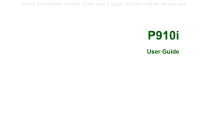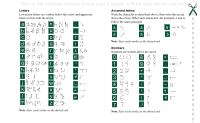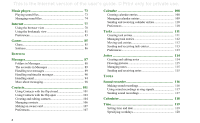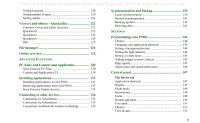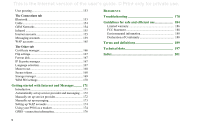Sony Ericsson P910i User Guide
Sony Ericsson P910i Manual
 |
View all Sony Ericsson P910i manuals
Add to My Manuals
Save this manual to your list of manuals |
Sony Ericsson P910i manual content summary:
- Sony Ericsson P910i | User Guide - Page 1
This is the Internet version of the user's guide. © Print only for private use. P910i User Guide - Sony Ericsson P910i | User Guide - Page 2
This is the Internet version of the user's guide. © Print only for private use. Letters Lowercase letters are written below the arrow and uppercase letters in line with the arrow. a n . b o , c p ? d q !1 2 e r & f s 2 1 @ g 1 t2 ' h u " i2 1 v j2 2 11 w - Sony Ericsson P910i | User Guide - Page 3
21 Memory Stick 22 Connecting the accessories 24 Services 25 Applications - overview 25 Updating the software 28 General functions 28 Entering text with the flip closed 32 Entering text with the flip open 33 P910i locks 37 Phone 40 Call handling with the flip closed 40 Call handling with - Sony Ericsson P910i | User Guide - Page 4
user's guide. © Print only for private use. Music player 73 Playing sound files 73 Managing sound files 74 Internet 77 Using the browser view 78 Using the bookmark view 81 Preferences 83 Games with the flip closed 101 Using Contacts with the flip open date 119 Specifying workdays 120 4 - Sony Ericsson P910i | User Guide - Page 5
FUNCTIONS PC Suite and Content and Application 129 Sony Ericsson PC Suite 129 Content and Application CD 130 Installing applications 131 Installing applications on your P910i 131 Removing applications from your P910i 133 Sony Ericsson Update Service 133 Connecting to other devices 134 - Sony Ericsson P910i | User Guide - Page 6
167 Language selection 167 Master reset 168 Secure tokens 168 Storage manager 169 WIM PIN settings 170 Getting started with Internet and Messages ......... 171 Introduction 171 Automatically set up service provider and messaging ... 172 Manually set up service provider 172 Manually set - Sony Ericsson P910i | User Guide - Page 7
user's guide. © Print only for private use. Sony Ericsson P910i User Guide Second edition (December 2004) This User Guide is published by Sony Ericsson Mobile Communications AB, without any warranty. Improvements and changes to this User Guide or import Software. Software may not be downloaded, or - Sony Ericsson P910i | User Guide - Page 8
is the Internet version of the user's guide. © Print only for private use. Important Your mobile phone has the capability to load, under applicable copyright laws. You, and not Sony Ericsson, are entirely responsible for additional content that you download to or forward from your mobile phone. - Sony Ericsson P910i | User Guide - Page 9
Word and Excel®. With Sony Ericsson Update Service you can keep your phone updated with the latest P910i software. The complete P910i documentation consists of the following parts: • Quick Guide • User Guide • Instruction for removing the flip • Help texts in the P910i • Complementary information on - Sony Ericsson P910i | User Guide - Page 10
stylus B Battery C Travel charger D SyncStation E Stereo headset F Protective carry case and strap G Extra stylus H Memory Stick J Memory Stick adapter K Flip replacement cover L Flip replacement tool set M User documentation package N Two CDs, Sony Ericsson PC Suite and Content and Application Note - Sony Ericsson P910i | User Guide - Page 11
release F Internet button for activation of the browser G Slot for Memory Stick E A Stylus B External antenna connector C CommuniCorder D Battery compartment E Connector for accessories and charger F Connector for stereo headset G Jog Dial H Infrared port I On/Off button Getting to know your P910i - Sony Ericsson P910i | User Guide - Page 12
of your phone number, the services included in your subscription and your phone book information, among other things. A PIN (Personal Identity Number) code is supplied with the SIM card from your operator and must be entered when switching on the P910i. Open the battery cover by pressing sligthly - Sony Ericsson P910i | User Guide - Page 13
supplied with other Sony Ericsson mobile phones using the same connector plug, for example, T300 or P900. 1. Make sure the battery is inserted in your P910i and the cover is closed. 2. Connect the charger to the P910i at the base of the phone by the flash symbol. The charger plug flash symbol must - Sony Ericsson P910i | User Guide - Page 14
in 'Language selection' on page 167. 3. Open the flip. Press the On/Off button again. The Setup Wizard starts and guides you through the essential settings. 4. The Power menu opens. Select Phone on. 5. Enter your PIN when the dialog box appears and press . Press to delete a digit. Turning your P910i - Sony Ericsson P910i | User Guide - Page 15
This is the Internet version of the user's guide. © Print only for private use. Flip closed mode D Shortcut to the Calendar application E Shows all applications available in flip closed mode C B D A Sony Ericsson E Applications 1 CommuniCorder 2 Music player 3 Messages 4 Contacts 5 - Sony Ericsson P910i | User Guide - Page 16
feature, so that you can use the stylus to write on the screen. A Shortcut to the Messages application B Shortcut to the Contacts application C Shortcut to the Phone application D Shortcut to the Calendar application E Shortcut to the Internet application F Shows all applications available in flip - Sony Ericsson P910i | User Guide - Page 17
the organizer applications easier to access. When the flip is removed, the P910i works in flip open mode. Note Turn off the P910i before you remove the flip to avoid to damage your phone. To remove and attach the flip, refer to the separate instructions. Note Please note that Sony Ericsson does not - Sony Ericsson P910i | User Guide - Page 18
Dial. When the flip is open the screen is touch-sensitive. The screen is divided into a number of areas: see the figure and table below. A B ICnhteartneEt dit Edit E 11:03 F John Smith +4613244500 (h) C C Sony Ericsson D E B End call Item Description A Application Displays six icons - Sony Ericsson P910i | User Guide - Page 19
the user's guide. flip open. Flip closed: Brings up the Options menu. Press and hold takes you to the Applications list. Flip open: Toggles the Application, Edit and Category menus. Press and hold takes you to the Application launcher. Up Down Inwards Backwards Forwards Getting to know your P910i - Sony Ericsson P910i | User Guide - Page 20
is useful when writing SMS or similar texts. • Press and hold to change between T9 and multitap. HASH • Enter the character #. • Press and hold to see a list with special characters. • Terminate the input of PIN and security codes. • Retrieve a phone number from the SIM card phone book. Enter the - Sony Ericsson P910i | User Guide - Page 21
of the user's guide. © Print only for private use. Indicators and status bar icons These icons appear in the flip closed standby screen or in the status bar when the flip is open. When the flip is open, you can often tap the icons to get more detailed information or start an application. Icon - Sony Ericsson P910i | User Guide - Page 22
a PC or Mac. • Providing storage for third-party applications. Note Insert the Memory Stick correctly to avoid damage to your P910i or the Memory Stick. The Memory Stick supplied with the P910i may or may not be a version that contains the lock function. Remember, you can overwrite existing files - Sony Ericsson P910i | User Guide - Page 23
its own folder structure on a Memory Stick. Each application has its own set of folders. A folder created in one application is not visible in another. Other devices must access the same folder structure to interact with the P910i files. If you are using a PC, this is easily done by browsing to the - Sony Ericsson P910i | User Guide - Page 24
is the Internet version of the user's guide. © Print only for private use. Connecting the accessories C E D B A A The travel charger is connected to the SyncStation or to the P910i. Note The design of the charger will differ depending on the market. B The USB connector from the SyncStation is - Sony Ericsson P910i | User Guide - Page 25
OK. If the flip is closed, open it. Phone This is the mobile phone application. When the flip is opened, select to start it. Demo application (Not in all phone versions) The Demo application shows some of the most common functions in your P910i. You can release this application to remove memory - Sony Ericsson P910i | User Guide - Page 26
them from your PC. The player supports the most common sound formats. You can save music tracks on the Memory Stick. Internet (flip open only) The Internet browser can access both Web and WAP pages. It can also download images, video clips, audio files, and Java applications. Messages You can - Sony Ericsson P910i | User Guide - Page 27
all settings that are system-wide and affect more than one application. This is the main view to use when initially setting up your P910i. Note Settings for Flight mode and P910i locks are located under Control panel > Device Calculator (flip open only) A standard 10-digit calculator. You can add - Sony Ericsson P910i | User Guide - Page 28
user's guide. © Print only for private use. Updating the software With Sony Ericsson Update Service you can keep your phone updated with the latest P910i software. See "Sony Ericsson Update Service" on page 133 how to download the software from the Internet. General functions Application launcher - Sony Ericsson P910i | User Guide - Page 29
This is the Internet version of the user's guide. © Print only for private use. folder does not display the entries in the SIM phone book). All is the default value in list views and when an application is first launched. Use the Edit Folders menu item to: • Rename a folder, or move a folder to or - Sony Ericsson P910i | User Guide - Page 30
using Send as 1. Enter the Send as menu in the specific application. 2. Depending on the application and item, you can choose between the following transfer methods: • Text message (using SMS): P910i will create a new text message. Add the mobile number of the recipient and tap Send. • Email: the - Sony Ericsson P910i | User Guide - Page 31
to save the item in the Beamed inbox in Messages. Select Delete to delete the item. Methods for storing data Your P910i can store data in different ways: • Internal memory. Used for storing pictures, messages, music, applications, and so on. • Memory Stick (expansion memory). • SIM card, for phone - Sony Ericsson P910i | User Guide - Page 32
user's guide. © Print only for private use. Entering text with the flip closed With the flip you can press and, depending on the application, choose Add symbol or Text options > shows how to start writing a text. To enter letters using T9 Text Input 1. Select, for example, Messages > Create SMS - Sony Ericsson P910i | User Guide - Page 33
version of the user's guide. © Print entered word. • My words, to view the user dictionary. • Language, to change language. • Show suggestion list / Hide suggestion list, to switch the cursor. Entering text with the flip open There are three ways of entering text with the flip open: • Use the on- - Sony Ericsson P910i | User Guide - Page 34
user's guide. © Print only for private use. On-screen keyboard When you need to edit text, tap the keyboard icon in the status bar and then select characters. Tap Done when ready. Tap > Setup to change language Jones Job title Graphic Desig Phone (w) Phone (h) Mobile (w) Ring tone Email (w) P910i - Sony Ericsson P910i | User Guide - Page 35
This is the Internet version of the user's guide. © Print only for private use. Letters Lowercase letters are written below the arrow and uppercase letters in line with the 1 9 . 2 + , 3 * 4 / 5 \ 6 ( 7 ) Note Start each stroke at the dotted end. or * Getting to know your P910i 35 - Sony Ericsson P910i | User Guide - Page 36
user's guide. © Print only for private use. Extended characters To write symbols and characters that are not shown in these tables, please consult the Extended characters section of the Handwriting recognition help topic in your phone. Flip key is released, the or 'caps-lock' characters on lock - Sony Ericsson P910i | User Guide - Page 37
eight digits. If you activate the SIM card lock, the P910i will ask for the PIN code every time you turn it on. You unlock the SIM card by entering the PIN code. To activate the SIM card lock 1. Select Control panel > Device > Locks. 2. Select a lock option. 3. Select Done. An error message informs - Sony Ericsson P910i | User Guide - Page 38
code to unlock the P910i before you can use it. This means that if someone steals your P910i and puts another SIM card into it, they will not be able to use it. Note Your operator can block your SIM, if you report that your phone has been stolen. The device lock is not on when you buy - Sony Ericsson P910i | User Guide - Page 39
This is the Internet version of the user's guide. © Print only for private use. Change code To change a code 1. Select Control panel > Device > Locks. 2. Select Change Codes. 3. Select the code you want to change. 4. First enter the old code, then the new one. (To ensure that you have typed the new - Sony Ericsson P910i | User Guide - Page 40
the user's guide. © Print only for private use. Phone The Phone application is easy for the beginner, yet powerful for the advanced user. It can be used together with the other functions of the P910i, including applications from developers outside Sony Ericsson. The phone includes useful features - Sony Ericsson P910i | User Guide - Page 41
user's guide. © Print only for private use. • Press to delete a typed character. Press and hold to delete all characters. • Press and hold to insert the international call prefix +. • Press and select Hide my number when you have entered the phone number, if you do not want to show your phone - Sony Ericsson P910i | User Guide - Page 42
version of the user's guide. © Print only Dial. Usually, but not always, no SIM card or PIN code is required for emergency calls and you will be able to supported. To end a call Press , or press the Jog Dial. Shortcuts • Press and hold to dial your voicemail. With the flip open, select Phone - Sony Ericsson P910i | User Guide - Page 43
of the user's guide. © Print tone-based services' on page 49. • Microphone mute On/Off - Turn the microphone on or off. • Copy number - Copy a phone number to P910i as a speakerphone. See 'Speakerphone' on page 48. • Applications - Open another application, and, for example, paste a copied phone - Sony Ericsson P910i | User Guide - Page 44
the Internet version of the user's guide. © Print only for private use. 2. Tap on the button bar. 3. Enter the numbers with the virtual keypad and tap keypad, or press the Jog Dial inwards. on the To delete a typed character - tap . If you do not want to show your phone number to the party you - Sony Ericsson P910i | User Guide - Page 45
the Internet version of the user's guide. © Print only for private page 54. • Show contact - Display the entry in Contacts, if any, that corresponds to the phone number of the active call. • Copy number - Copy a phone number to the to release the held call and answer the incoming call. Phone 45 - Sony Ericsson P910i | User Guide - Page 46
calls - Connect the held call to the active call and disconnect yourself from the call. - Release all - End both calls. - Show contact - Display the entry in Contacts, if any, that corresponds to the phone number of the active call. Conference calls A conference call can be started when you have - Sony Ericsson P910i | User Guide - Page 47
you can press once to view the call list. Press twice to call the last number used in the P910i. To view the Call log with the flip open: 1. In the Phone application, select from the button bar. 2. Select a listed call to see more detailed information about it. Call list and call log The - Sony Ericsson P910i | User Guide - Page 48
of the user's guide. © Print only for private use. Hints and smart functions Speakerphone If you open the flip during a call, the speakerphone function is activated and the volume will increase. This lets you continue the conversation while using other functions of the P910i. Close the flip or tap - Sony Ericsson P910i | User Guide - Page 49
To set flight mode on or off 1. Select Control panel > Device > Flight mode. 2. Select Flight mode now / Phone on now. 3. Tap Done. Controlling tone-based services You can use your P910i to control phone banking services or other tone-based services that use DTMF (Dual Tone Multi Frequency). The - Sony Ericsson P910i | User Guide - Page 50
not store any personal codes in your P910i, in case your phone is stolen or lost. Support for TTY Teletype (TTY) accessory, text phone, is an aid for people with speech impairments. To use the TTY device together with the P910i 1. Connect the TTY device to the accessories connector at the base - Sony Ericsson P910i | User Guide - Page 51
equipped with a mobile extension facility (like Ericsson MD110 or Ericsson BusinessPhone). End call New call Call back Programmable feature buttons Used in a corporate environment, the P910i provides programmable feature buttons Intrude More for easier use of corporate phone services. When, for - Sony Ericsson P910i | User Guide - Page 52
also hand over a call from the desk phone to your P910i. Configuring corporate phone service Your corporate phone administrator can program feature buttons, call routing, and commands in your phone via a settings file. Contact him to receive a user guide valid for the company and the configuration - Sony Ericsson P910i | User Guide - Page 53
user's guide. © Print only for private use. Preferences In this menu you can change the settings for the phone options. (Settings on your P910i that are system-wide and affect more than one application supported with the Bluetooth headset/ car kit in the P910i word will increase battery drain. • - Sony Ericsson P910i | User Guide - Page 54
of the user's guide. © Print parties to Contacts. After a call has ended, if the phone number is not already stored in the Contacts, you are asked 5 seconds - P910i answers automatically after five seconds. You can also select to use a Bluetooth headset as the preferred sound device. See 'Pairing - Sony Ericsson P910i | User Guide - Page 55
of the user's guide. © Print phone you. - Speed dial list - Only people in your Speed dial list can phone you. - No one - No one can phone you. You can still receive messages such as SMS You can set restrictions for calls made from or to your P910i. You can, for example, protect it from being used - Sony Ericsson P910i | User Guide - Page 56
card services instruct their users to select a language by pressing a digit. When using the P910i calling card feature, you can insert such a digit in one of these places: • Immediately after the access number, but preceded by a pause sign, p. • In the verification code. • In the phone number - Sony Ericsson P910i | User Guide - Page 57
you import it. To set up corporate phone services 1. Place the file in the Document > Unfiled folder of the P910i or the Memory Stick. 2. Select Edit > Preferences > Calling cards and enter your device lock code. 3. Tap Import. 4. Select the settings pbx file and tap Import. 5. Select the card among - Sony Ericsson P910i | User Guide - Page 58
This is the Internet version of the user's guide. © Print only for private use. Not all networks provide charging information to the phone during a call. If your network provides this service and your subscription is for Advice of Charge Charging, you cannot make or receive any chargeable calls if - Sony Ericsson P910i | User Guide - Page 59
wallpaper, or they can be added to the contacts in your phone book. See 'Personalizing your P910i' on page 144 to find out more about using pictures. A button on the camera activates the CommuniCorder application and acts as the shutter release when taking pictures. The Jog Dial is used to set the - Sony Ericsson P910i | User Guide - Page 60
Internet version of the user's guide. © Print only for private use. You can also press the Jog Dial, or, when the flip is open, tap the in Video mode to limit the file size. Open the flip to access the full range of CommuniCorder settings. With the flip open, the CommuniCorder is activated by - Sony Ericsson P910i | User Guide - Page 61
1. Press the camera button application. to activate the CommuniCorder 2. Rotate, if required, the Jog Dial to the desired mode. 3. Press again to capture the image on the screen. The picture is automatically saved in Pictures. You can also press the Jog Dial, the flip is open, tap the capture - Sony Ericsson P910i | User Guide - Page 62
user's guide. © Print only for private use. Delay timer CommuniCorder has a delay timer with a delay of 1-25 seconds. The delay time is the time between the moment you activate the shutter release the image status. Icons show whether the CommuniCorder is ready or busy, delay timer 62 CommuniCorder - Sony Ericsson P910i | User Guide - Page 63
This is the Internet version of the user's guide. © Print only for private use. Camera settings You may behind the subject is brighter than the light in front of the subject. Turn the flicker free function On to reduce the effects of flicker from, for example, fluorescent light. Choose white - Sony Ericsson P910i | User Guide - Page 64
can manage all pictures saved in your P910i. The pictures can be taken using the CommuniCorder or received via Messages, Bluetooth wireless technology or infrared communication. They can also be downloaded via the browser or transferred from your PC via a cable. Your P910i supports JPEG, GIF, MBM - Sony Ericsson P910i | User Guide - Page 65
This is the Internet version of the user's guide. © Print only for private use. To rename a picture 1. Select Pictures > send pictures to other phones or to a PC via multimedia messaging, IR or Bluetooth. See 'Sending and receiving items' on page 30. You can also save pictures that you have - Sony Ericsson P910i | User Guide - Page 66
This is the Internet version of the user's guide. © Print only for private use. To copy, text - Crop picture - Resize picture Select rotation Select rotation - clockwise or anti-clockwise You can save the edited image by selecting Image editor > Done. Copy and paste by selecting Edit > Copy and - Sony Ericsson P910i | User Guide - Page 67
This is the Internet version of the user's guide. © Print only for private use. To zoom in and out This is not available in all formats. • Tap to zoom in. • Tap and drag the zoomed picture to view specific details in the picture. • Tap to zoom out. • Select Edit > Zoom, and select between Fit - Sony Ericsson P910i | User Guide - Page 68
material which is encapsulated within an MPEG file or streamed. You can download video clips from an Internet site or transfer them from a PC via a cable, or from a Memory Stick. You can also exchange video clips with other phones or PCs via infrared communication, Bluetooth wireless technology or - Sony Ericsson P910i | User Guide - Page 69
of the user's guide. © Print CommuniCorder Press the camera button or select to activate the CommuniCorder application. takes you back to the list view. Managing video clips delete or move your video clips. Only the video clips saved in your P910i or on the Memory Stick (that is not streamed) can - Sony Ericsson P910i | User Guide - Page 70
the user's guide. © Print only for private use. To delete a video clip 1. Select the video clip you want to delete. 2. Select Video > Delete clips. Saving video clips When you play video clips that you have received via email or multimedia messaging, or that you have downloaded to your P910i from - Sony Ericsson P910i | User Guide - Page 71
user's guide. © Print only for private use. How to connect to a streaming service • If you know the URL of the streaming service: 1. Select Video > Open location. 2. Enter the URL of the streaming service, or select a service you download a video clip to your P910i, it is saved in the download cache - Sony Ericsson P910i | User Guide - Page 72
This is the Internet version of the user's guide. © Print only for private use. 3. Select Clear Cache > Done. When you view a video proxy settings set in the control panel are to be used, tap Automatic configuration. • If the manual settings are to be used, enter the relevant information. 72 Video - Sony Ericsson P910i | User Guide - Page 73
version of the user's guide. © Print only for private use. Music player Your P910i has mobile music in the form of a stereo music player. With the music player you can listen to single music tracks or entire folders with tracks. You can download tracks to your P910i from a PC, the Internet or - Sony Ericsson P910i | User Guide - Page 74
user's guide. © Print only for private use. Track-folder view This view is intended for Music Edit All playing entire folders with MP3 files. In the track-folder Sony Ericsson Night Rooster Song for you Sony Ericsson theme Standing Still Manage tracks to move to the file list view. Loop and - Sony Ericsson P910i | User Guide - Page 75
This is the Internet version of the user's guide. © Print only for private use. Detail view The detail view is intended for managing one file at a time. Tap a file name to open the detail view. You can also play and pause the file by tapping and . In the detail view you can move tracks between - Sony Ericsson P910i | User Guide - Page 76
From the viewer you can then save the sound file to your P910i. To save a track from another application 1. Tap the save (floppy disk) icon or select Music and tap Save. 2. Select the folder you want to save the track in and tap Save. Sending and receiving sound files You can send and receive sound - Sony Ericsson P910i | User Guide - Page 77
Internet version of the user's guide. © Print only for private use. Internet You use Internet, the P910i browser, to: • Connect to the Internet to view and access Web and WAP pages. • Receive and view Push messages from your WAP service provider. • Download Java applications, images and audio. The - Sony Ericsson P910i | User Guide - Page 78
user's guide. © Print only for private use. Using the browser view The P910i frequently used commands. A Internet menu. B Edit menu. C H Sony Ericsson D E G C Go to the next page. F D Go the folder to save it in. - Save page - Enter the name of the page and select the folder to save it in. - Sony Ericsson P910i | User Guide - Page 79
This is the Internet version of the user's guide. © Print only for private use. - Paste - Paste the active link URL to the bookmark list. • Loaded picture (with or without link) - Save image - Save the picture in the P910i. - Copy image - Copy the picture to the clipboard. - View image - View the - Sony Ericsson P910i | User Guide - Page 80
the bookmark name, if required, and select a folder to save it in. 3. Select Done. To download and upload files, for example, applications • When you select a link to a downloadable file, for example, applications, images and so on, information on the file is displayed. Select Yes to start the - Sony Ericsson P910i | User Guide - Page 81
This is the Internet version of the user's guide. © Print only for private use. To view information on the open connection, you have to enter the correct PIN. For more information, please contact your service provider or IT department. Signing documents You have to enter the signing PIN each time - Sony Ericsson P910i | User Guide - Page 82
user's guide. © Print only for private use. Bookmark view options • Internet menu - Open page - Enter the URL, or select from the drop-down list. - New bookmark - Enter the URL, the name of the bookmark and select the folder to save P910i. Icons Bookmark Saved page Push message from the WAP service - Sony Ericsson P910i | User Guide - Page 83
This is the Internet version of the user's guide. © Print only for private use. Preferences The browser is initially set up to work, but you have to set up your own account. A simple way of setting up an Internet account is to use the Web phone setup-message generator on www.SonyEricsson.com. See - Sony Ericsson P910i | User Guide - Page 84
version of the user's guide. © Print only for private use. Advanced settings - Select if you want to be able to receive messages from your WAP service provider. - Select if you want to automatically open the URL in WAP Push messages. - Select if you want to remove out-of-date messages automatically - Sony Ericsson P910i | User Guide - Page 85
the card game Solitaire. More games are available on the Content and Application CD in your original P910i box. You can also install games from other developers, see 'Installing applications' on page 131. Chess You can play Chess against the P910i, or against another P910i user via SMS. Please read - Sony Ericsson P910i | User Guide - Page 86
Solitaire is only available with the flip open. 1. Select the icon for Solitaire. The game will either start with a new game or with the layout for an earlier, interrupted game. (the game data is saved on return to desktop, when the flip is closed or when the battery is low). 2. Select the card you - Sony Ericsson P910i | User Guide - Page 87
user's guide. © Print only for private use. BUSINESS Messages With Messages you can create, send, and receive different types of messages: SMS (Short Message Service synchronization with your PC, an account for synchronized email is automatically created on your P910i. With the flip closed, text and - Sony Ericsson P910i | User Guide - Page 88
of the user's guide. © Print only for private use. A simple way of setting up an Internet, email, or MMS account is to ask your service provider to send you a message that contains the required information to create an account automatically on your P910i. You can also use the Web phone setup - Sony Ericsson P910i | User Guide - Page 89
version of the user's guide. © Print only your Inbox will be emptied. Use the Get&send command to download your messages again. See "Get and send" on page 98 text messages A text message is sent via SMS (Short Message Service). It can contain up to 160 characters P910i as a text message. Messages 89 - Sony Ericsson P910i | User Guide - Page 90
Internet version of the user's guide. © Print only for private use. If you leave the message before sending it, it will automatically be stored in the Draft folder (unless you edit a message which was already located in Outbox). Tip To enter several addresses manually (without using Contacts) in - Sony Ericsson P910i | User Guide - Page 91
can be sent to a mobile phone or an email account. How a recipient receives an MMS you send depends on your MMS service and how the receiving phone complies to MMS specifications. Phones can, for example, only receieve pictures of a maximum size, video and sound. Your P910i can help you to create - Sony Ericsson P910i | User Guide - Page 92
the user's guide. © editor presents a white background onto which manual graphics can be added. The Image order in the message. To enter the recipient's phone number 1. Select the address tab. 2. Select To line beside To and enter the recipient's mobile number or email address. To insert an - Sony Ericsson P910i | User Guide - Page 93
user's guide. © Print only for private use. • Hide number - Prevent your phone number from being displayed in the recipient's phone page. The default is 0, meaning show or play immediately. 4. The default • To make a template from a message, select Save as template, give the template a name, and tap - Sony Ericsson P910i | User Guide - Page 94
the Internet version of the user's guide. © Print only for private use. To set the download method for receiving multimedia messages, manual or automatic • In Control panel, select Connections > Messaging accounts > MMS > Automatic. - Off means that only headers will be downloaded and can be viewed - Sony Ericsson P910i | User Guide - Page 95
of the user's guide. © applications, document editors, Internet, Calendar, Contacts, Tasks, and Jotter. You can use this service if Send as is available in the application office. This can be done manually using the Get & send function or automatically by requesting the P910i to check for new email - Sony Ericsson P910i | User Guide - Page 96
of file.Your P910i comes with pre-installed viewers for Microsoft Word, Excel, and Adobe Acrobat (PDF) files. To save an attachment, for example a picture 1. Open the email message and select the tab. 2. Tap the attachment, which opens the Pictures application. 3. Select Pictures > Save. 4. Select - Sony Ericsson P910i | User Guide - Page 97
is GPRS, it may be suspended to enable a phone call to be made or received. You may need to repeat the data activity (Web page fetch, get email) after the call has ended. If your P910i cannot connect to the email account, automatic download will fail, and will be displayed next to the - Sony Ericsson P910i | User Guide - Page 98
be downloaded to your P910i. Note If the email account is set up to access the mail server through a Secure access connection (see 'Secure tokens' on page 168) you must have the flip open when you use Get&send. If the flip is closed you will see an error message. Mark read and unread - Sony Ericsson P910i | User Guide - Page 99
This is the Internet version of the user's guide. © Print only for private use. and to play received MMS in full screen by default, see "MMS Advanced settings tabs" on page 163. Saving contact details When you receive a message, you can save the contact details of the person who sent you the - Sony Ericsson P910i | User Guide - Page 100
This is the Internet version of the user's guide. © Print only for private use. Area information Area received on the same channel. Please consult your service provider for more information about the availability of area information services and area information channel numbering. See ''Area tab - Sony Ericsson P910i | User Guide - Page 101
are useful for service and information, and are accessible from the SIM within Contacts. You can synchronize the contents in Contacts with one of the PIM applications in your PC supported by the P910i. See 'Synchronization and backup' on page 139. Using Contacts with the flip closed With the - Sony Ericsson P910i | User Guide - Page 102
service numbers stored on the SIM card. • Information numbers - As for service numbers above. • Find - Search for a specific contact. • # Applications - Will access the application Select a phone number. 2. Select Send SMS from the options menu. To send a multimedia message 1. Select a phone number. - Sony Ericsson P910i | User Guide - Page 103
version of the user's guide. © Print Application launcher . Using Contacts with the flip open Open the flip and tap or select Contacts in the Application launcher to open Contacts. Contacts has three views when the flip the phone number to make a call. - Select or the email address to send - Sony Ericsson P910i | User Guide - Page 104
as Business or Personal. To create a new contact 1. Select Contacts > New. 2. Enter the desired information. When applicable, select from the drop-down menus. Note Save mobile numbers as mobile numbers. Otherwise they will not be available when addressing text messages. To add a field to a contact - Sony Ericsson P910i | User Guide - Page 105
This is the Internet version of the user's guide. © Print only for private use. 1. Select at the bottom of the screen. 2. Edit > Edit contact, or tap the tab. 3. Change the desired information. When applicable, select from the drop-down menus. To delete a contact 1. Select the contact. Contacts 105 - Sony Ericsson P910i | User Guide - Page 106
the user's guide. send contacts as a Vcard to another device, or to delete them. You can from the Folders menu. Selecting All will show all the contacts from all the folders except to confirm the action. To search for an entry containing specific text 1. Select Contacts > Find. 2. Enter the text - Sony Ericsson P910i | User Guide - Page 107
. You can then send this card to another device. To create your owner card 1. Select Contacts > New and enter your details. 2. Select Contacts > Set as my card. Preferences Contacts tab To sort the contact list and show the preferred phone number 1. Select Edit > Preferences. 2. Select the desired - Sony Ericsson P910i | User Guide - Page 108
in the current view Tap the day, week or month heading at the top of the display to show a calendar pop-up in which you can select a specific date. Creating calendar entries To create a new calendar entry 1. Select Calendar > New and enter a short description of the entry. This is the description - Sony Ericsson P910i | User Guide - Page 109
of the user's guide. © Print only for private use. - Private - Select the check box to prevent the item from being viewed by others than yourself if you synchronize your calendar with, for example, your PC. 4. Select the note page tab to write a note for this entry. 5. Select to save and close - Sony Ericsson P910i | User Guide - Page 110
user's guide. © Print only for private use. To move a Calendar item to Tasks 1. Open the entry and select Calendar > Move to Tasks. 2. The entry is moved, not copied. If you move an entry with an alarm, the alarm will also sound in Tasks. To cut or copy Calendar entries to the Tasks application - Sony Ericsson P910i | User Guide - Page 111
version of the user's guide. © Print P910i to alert you about the task. Select the time and date that appears for your settings. - Private - Select the check box to prevent the task from being visible by others, when synchronized with shared calendars or tasks in other devices, for example your PC - Sony Ericsson P910i | User Guide - Page 112
This is the Internet version of the user's guide. © Print only for private use. Managing task entries To open an will lose the priority it was assigned in Tasks. If you do not set a due date for the task entry, the current date will be used for the new Calendar entry. If you move or copy an entry - Sony Ericsson P910i | User Guide - Page 113
This is the Internet version of the user's guide. © Print only for private use. Sending and receiving task entries You can send and receive task entries using Send as. See 'Sending and receiving items' - Sony Ericsson P910i | User Guide - Page 114
of the user's guide. © Print only for private use. Jotter The Jotter works as a notebook where you can write notes and draw pictures. The folders help you to separate different types of notes. A Jotter entry consists of two pages. One text page and one drawing page. With the flip closed, you - Sony Ericsson P910i | User Guide - Page 115
user's guide. © Print only for private use. Edit a note with the flip closed 1. Select Applications >Jotter with the flip Send as SMS will send files (both text and drawings) are automatically stored in the P910i. The list view will be presented to you as soon as you start the Jotter application - Sony Ericsson P910i | User Guide - Page 116
user's guide. © Print only for private use. TOOLS Sound recorder In Sound recorder you can record and listen to your own sound recordings. You can also send your recordings to other devices sound recording is automatically saved in the list of sound recordings with the current date and time. To - Sony Ericsson P910i | User Guide - Page 117
This is the Internet version of the user's guide. © Print only for private use. Using sound recordings ' on page 30 for more information. Note All other sound media on your P910i is handled via the Music player application. You can send sound items from Music player and all received sound items are - Sony Ericsson P910i | User Guide - Page 118
This is the Internet version of the user's guide. © Print only for private use. Calculator The Calculator is delete the last digit you entered. C Tap once to reset the screen to 0. You can copy and paste values to and from other applications by selecting Calculator > Copy or Paste. Values stored - Sony Ericsson P910i | User Guide - Page 119
This is the Internet version of the user's guide. © Print only for private use. Time The time and date are always displayed on the flip closed standby screen. You can customize the display of times and dates throughout your P910i. You can set your current location and another location of your - Sony Ericsson P910i | User Guide - Page 120
of the user's guide. © Print Tap the clock, or select Time > Set time & date, to view the current time and date settings. 3. Select Workdays. 4. Select the check boxes next want the measurements and numbers in your P910i to be displayed in all your applications. Distances can be displayed using the - Sony Ericsson P910i | User Guide - Page 121
the Internet version of the user's guide. © Print only for private use. 4. Choose separators and symbol positions from the drop-down lists. You can tap the keyboard icon to find currency symbols. 5. Tap Done. Setting alarms You can set up to three different alarms in your P910i. You can choose to - Sony Ericsson P910i | User Guide - Page 122
Power Point presentations • Pdf+ - view Adobe™ Acrobat™ (PDF) documents When the flip is open there are two views: List view Detail view An alphabetical list of files, for selecting a file to view. The contents of a file, for viewing and editing the file. The applications are also started - Sony Ericsson P910i | User Guide - Page 123
user's guide. © Print only for private use. Quickword Quicksheet To save and copy the document to a specific folder 1. In the list view, select Quickword > Copy. 2. Select where to save ) transferred to your P910i, you have to rename it. When you select OK, your P910i copies the document with - Sony Ericsson P910i | User Guide - Page 124
user's guide. © Print only for private use. Quickpoint Store large presentations on the Memory Stick to leave the phone memory available for running applications. Animations and embedded objects will be shown as plain text. To handle a presentation file to Slide view to show the slides. Navigate - Sony Ericsson P910i | User Guide - Page 125
the Internet version of the user's guide. © Print only for private use. Pdf+ To save and copy a received document 1. In the detail view, from the toolbar at the bottom of the screen, select the save icon . 2. Name the document, select where to save it, and select Save. Wrap the document, that is - Sony Ericsson P910i | User Guide - Page 126
This is the Internet version of the user's guide. © Print only for private use. File manager With the File manager you can view, rename, copy, move, and delete files and folders on the P910i. You can also add folders, send files and rename and format the Memory Stick. Initially, the root view is - Sony Ericsson P910i | User Guide - Page 127
version of the user's guide. © Print only for private use. To delete one or more folders or files Note Only empty folders can be deleted. 1. Select the folders or files to delete. 2. Select File > Delete. 3. Tap Delete. To change properties for one or more folders or files 1. Select the folders - Sony Ericsson P910i | User Guide - Page 128
is the Internet version of the user's guide. © Print only for private use. Online services i Online services is a customized service offered by a network operator. This function is network- or subscription-dependent. Online services provides a mechanism that allows applications that exist on the SIM - Sony Ericsson P910i | User Guide - Page 129
/support • Dial-Up Networking Wizard - Wizard for GPRS and HSCSD settings for using your P910i as a modem. • Drivers - Drivers for modem and the USB cable connected SyncStation. Refer to the online help for each specific application. Installation of the Sony Ericsson PC Suite The Sony Ericsson PC - Sony Ericsson P910i | User Guide - Page 130
version of the user's guide. © Print only for private use. Content and Application CD The Multimedia for P910i CD contains a number of applications and files to be installed in, or downloaded to, your P910i and used together with its applications. • Games • Audio files • Pictures • Video clips - Sony Ericsson P910i | User Guide - Page 131
work correctly or securely, and users install them at their own risk. Product failures caused by applications not approved or made for Sony Ericsson will not be covered by your warranty. Installing applications on your P910i Installation file security Installation files in SIS format are typically - Sony Ericsson P910i | User Guide - Page 132
taskbar on the PC. 2. Start the PC software Install Software and select the application (.sis file) to install. You can also open a .sis file directly in your PC. 3. Confirm to install the application in the P910i. 4. Select target drive (phone memory or Memory Stick). Download to the P910i begins - Sony Ericsson P910i | User Guide - Page 133
can be reinstalled from the Sony Ericsson PC Suite CD or the Content and Application CD. Sony Ericsson Update Service With Sony Ericsson Update Service you can keep your phone updated with the latest P910i software. When a new software version is available, you can download and install it using the - Sony Ericsson P910i | User Guide - Page 134
a cordless headset. PC connectivity software Your P910i is delivered with a CD, Sony Ericsson PC Suite. This software must be installed in the PC you want to connect to. See 'Installing applications' on page 131 for more information. You do not need to install the Sony Ericsson PC Suite if you only - Sony Ericsson P910i | User Guide - Page 135
version of the user's guide. © Print only for private use. Set the P910i in PC connect mode for • Synchronization. • Installation of software. • Backup and restore. Set the P910i in Modem mode when using • P910i as a modem. • Dial-up network wizard. You should disable the USB cable connection in - Sony Ericsson P910i | User Guide - Page 136
is the Internet version of the user's guide. © Print only for private use. Connection via Bluetooth wireless technology You can connect your P910i to other products equipped with Bluetooth wireless technology, for example PCs, car handsfree devices, or other mobile phones, and exchange data. Since - Sony Ericsson P910i | User Guide - Page 137
This is the Internet version of the user's guide. © Print only for private use. - Devices that are within range but unknown are shown with a preset name. 4. Select the device you want your P910i to pair with, and enter a passcode when asked for it. When the passcode is accepted, the pairing process - Sony Ericsson P910i | User Guide - Page 138
and each enter the same code into both devices when asked for it. The actual code is up to you; the important thing is that you both enter the same code. Accessories like headsets often have a default passcode, usually '0000', see the specific user guide. Shared folder, a request dialog is shown - Sony Ericsson P910i | User Guide - Page 139
This is the Internet version of the user's guide. © Print only for private use. Synchronization and backup With Sony Ericsson PC Suite installed in your PC, your P910i can synchronize with the following PC applications, also called Personal Information Managers (PIMs): • Lotus® Organizer® 5 & 6, - Sony Ericsson P910i | User Guide - Page 140
This is the Internet version of the user's guide. © Print only for private use. Local synchronization settings Local synchronization is initiated from the PC and all settings are made in the P910i PC software (included on the Sony Ericsson PC Suite CD). The easiest way to synchronize is to set the - Sony Ericsson P910i | User Guide - Page 141
keep the P910i up-to-date while on the move. Using GPRS, the P910i can be continuously connected to the remote synchronization server. GPRS, HSCSD or CSD PIM Application Sync Server Firewall Internet/Intranet Synchronization services may be offered by mobile operators, third-party service providers - Sony Ericsson P910i | User Guide - Page 142
and choose what to back up: P910i and/or Memory Stick. 5. Click Yes and follow the instructions in the PC and in the P910i. 6. The backup is complete. Preconditions The Sony Ericsson PC Suite must be installed in the PC and the P910i must be connected to the PC via cable. 142 Synchronization and - Sony Ericsson P910i | User Guide - Page 143
can be backed up to the same PC. 4. Select one of the backups in the list of previously saved backups and click Restore. 5. Click Yes and follow the instructions in the PC and in the P910i. 6. The restore is complete. Note Everything in your P910i will be overwritten by the chosen backup. Once - Sony Ericsson P910i | User Guide - Page 144
This is the Internet version of the user's guide. © Print only for private use. SETTINGS Personalizing your P910i There are a number of ways you can give your P910i a personal touch and change its settings to suit your requirements. Themes Themes control the colour of screen and text, the icons, - Sony Ericsson P910i | User Guide - Page 145
enter the device lock code. The images can be JPEG, GIF (including animated), BMP, WBMP, MBM or PNG format. Image format for the screen saver is 208 x 320 pixels. Note Using animated GIF uses more power. If your network operator provides a CLI (Calling Line Identity) service, your P910i can display - Sony Ericsson P910i | User Guide - Page 146
user's guide contact' on page 105. Note The mobile network must provide the CLI (Calling alerts' on page 149. Note If your P910i finds that you have renamed, moved or . Note If you use an audio file as alarm or notification signal, it will and notifications in these applications: Time Calendar See - Sony Ericsson P910i | User Guide - Page 147
tab contains settings related to the behaviour of your P910i device itself. Application shortcuts Use this dialog to configure the application shortcuts shown in the flip closed standby view, and the Application picker shortcuts in the flip open mode. See 'Standby view' on page 15 and 'Navigation - Sony Ericsson P910i | User Guide - Page 148
the user's guide. © Print only for private use. Wallpaper tab You can set a picture to be the background, wallpaper, for the standby screen. 1. Select if the flip closed or flip open wallpaper should be changed. 2. Tap the image showing the current picture. 3. Browse to see picture files available - Sony Ericsson P910i | User Guide - Page 149
of Power menu Clear the Prompt me... check box and tap Done. Locks Locks contains options for activating the locks on the device, the SIM card and the keys on the keypad, and for changing the lock codes, see 'P910i locks' on page 37. International Use these settings to set the locations shown - Sony Ericsson P910i | User Guide - Page 150
This is the Internet version of the user's guide. © Print only for private use. You can choose to use any sound recording or audio file. You can select ring signals that are stored on your phone or on a Memory Stick. If the selected file is later deleted or moved, the Default Melody will be played - Sony Ericsson P910i | User Guide - Page 151
Internet version of the user's guide. © Print only for flip closed. If you load other text input software, select it and adjust its settings here. Themes You can set the look of the user interface by changing the theme. • To change the theme, select a theme from the list. The picture shows the flip - Sony Ericsson P910i | User Guide - Page 152
version of the user's guide. © Print only for private use. Time & date Adjusting the time and date here sets these throughout your P910i. The dialog has three tabs. You can set: Time & date Format Workdays The current time and date. Here you can also turn Summertime (daylight saving time) on or - Sony Ericsson P910i | User Guide - Page 153
the user's guide. user greeting text (up to 32 characters). The Connections tab connecting to other devices using Bluetooth wireless technology in 'Connection via Bluetooth wireless technology' on page 136. Bluetooth settings are shown on two tabs: Settings Devices • A device name for your P910i - Sony Ericsson P910i | User Guide - Page 154
When connecting your P910i via the SyncStation to a USB port on your PC, use the following (default) settings: Baud rate Parity Stop bits Character length Flow control 115200 None 1 8 CTS/RTS Tip You can set the cable connection mode when the flip is closed by selecting Applications > Connections - Sony Ericsson P910i | User Guide - Page 155
more about connecting to other devices using infrared in 'Connection via Infrared port' on page 135. Internet accounts You access the Internet using an Internet Service Provider (ISP), who supplies you with account details including: a username, a password, and the phone number or Web site address - Sony Ericsson P910i | User Guide - Page 156
the user's guide. © Print only for private use. Accounts tab The Internet accounts dialog lists all the Internet accounts that have been set up on your P910i. User name and password Normally, you do not have to enter a username and password when you connect to a GPRS account. However, some service - Sony Ericsson P910i | User Guide - Page 157
your company's Information Services department or Remote Sync provider must give you instructions. Other If your ISP supports Point to Point Protocol (PPP) extensions, you can select the Enable PPP extensions check box. PPP extensions allow your P910i to provide features such as encryption, which - Sony Ericsson P910i | User Guide - Page 158
from the drop-down lists. Other If your Internet Service Provider (ISP) supports Point to Point Protocol (PPP) extensions, you can select the Enable PPP extensions check box. PPP extensions allow your P910i to provide features such as encryption, which increases the security of your Internet - Sony Ericsson P910i | User Guide - Page 159
the user's guide. © services, such as banking. • If you select GSM only, your P910i will not be connected to the GPRS network. If you choose to download email or browse the Web, your P910i transfer (Icon: ) your P910i may Messaging accounts The Messages application can handle many different types of - Sony Ericsson P910i | User Guide - Page 160
user's guide. © Print only for private use. The Messaging accounts dialog has four tabs, one for each type of messaging account: Email SMS P910i uses when you use Send as to send an entry as email directly from one of your P910i applications address Your Internet Service Provider (ISP) supplies - Sony Ericsson P910i | User Guide - Page 161
user's guide. © Print only for private use. Email account Inbox tab settings Username Password Incoming server address Your Internet Service , and date only) or set a size limit (if a message is larger than the Smaller than limit, only the headers are downloaded). You can download the complete - Sony Ericsson P910i | User Guide - Page 162
user's guide. © Print only for private use. Email account Advanced tab settings Incoming mail port Normally 110. Do not change unless your ISP instructs SMS tab settings SMS Service centre address The SMS Service centre address is the phone the service centre address when you travel - Sony Ericsson P910i | User Guide - Page 163
This is the Internet version of the user's guide. © Print only for private use. MMS tab Use these settings to set up multimedia messaging: Messaging accounts MMS tab settings Service centre address The MMS Service centre address is the URL to the server on which your multimedia messages are - Sony Ericsson P910i | User Guide - Page 164
This is the Internet version of the user's guide. © Print only for private use. MMS services. The availability of Cell and Area Information Services is operator-dependent. Your network may broadcast the area code as cell information. Your P910i can display it below the network name in the flip - Sony Ericsson P910i | User Guide - Page 165
version of the user's guide. © Print only your Internet accounts. For security reasons, some WAP pages and services, for example online banking, can only be accessed from a the Open page command in the Internet application and when a page is opened from another P910i application. If you do not set a - Sony Ericsson P910i | User Guide - Page 166
user's guide. © Print only for private use. The Other tab The other tab contains all settings that are not related to the device cannot be sure of the origin of the page or software. For example, security you view or the software that you download. Your P910i compares these certificates with - Sony Ericsson P910i | User Guide - Page 167
you format a disk, you delete all the information on it, including any applications that you may have installed. You also delete all information placed on it by other devices (these folders are hidden except in File Manager). IP Security manager The IP security manager displays stored policies and - Sony Ericsson P910i | User Guide - Page 168
from the memory of your P910i. You can, at any time, download additional languages from www.SonyEricsson.com/support Master reset Use Master reset to reset your P910i. Note All user data, as well as pre-installed media files and application data files (including, for example, backgrounds, ring - Sony Ericsson P910i | User Guide - Page 169
This is the Internet version of the user's guide. © Print only for private use. you use your P910i as a Hard Token). You can configure as many tokens as needed. Tip Dialog details when using secure access are vendor, system and network-specific. You should contact the administrator of the network - Sony Ericsson P910i | User Guide - Page 170
of the user's guide. © Print only for private use. To uninstall applications 1. Select Uninstall. A list of applications that can be uninstalled is shown. 2. Select the application to uninstall. 3. Select Uninstall. Note You cannot uninstall the standard applications that come with your P910i. WIM - Sony Ericsson P910i | User Guide - Page 171
send or receive messages, you will need to make some user-specific settings in the Control Panel. Service provider You will need a service provider to connect your P910i to the network.The service provider could be: • An Internet Service Provider (ISP) which connects you to the Internet. • An access - Sony Ericsson P910i | User Guide - Page 172
is the Internet version of the user's guide. © Print only for private use. Automatically set up service provider and messaging The easiest way to set up your P910i is automatically, through your service provider. For Messages settings your P910i supports automatic setup of: • email accounts • MMS - Sony Ericsson P910i | User Guide - Page 173
the Internet version of the user's guide. © Print only for private use. First collect all the information you will need. You can obtain this information from your ISP (Internet Service Provider), or if you are connecting to a corporate network, your information services department. All settings are - Sony Ericsson P910i | User Guide - Page 174
(USB or serial).The connection over the air can be by any of the bearers that your P910i supports: • GPRS • HSCSD (High-speed Circuit Switched Data) • CSD (Circuit Switched Data). A Windows modem driver file and a PC utility, the Dial-Up Networking Wizard, is provided on your Sony Ericsson PC Suite - Sony Ericsson P910i | User Guide - Page 175
Wizard software included in the Sony Ericsson PC Suite must be installed in your PC and your P910i must be connected to the PC via cable, infrared or Bluetooth wireless technology. See 'Connecting to other devices' on page 134. Make sure that you have any information concerning, for example, phone - Sony Ericsson P910i | User Guide - Page 176
is the Internet version of the user's guide. © Print only for private use. To set up a Dial-Up entry for CSD or HSCSD 1. On the PC, open the Control Panel. 2. Choose to install a new modem. 3. Choose your P910i as the modem. 4. Select the port where the P910i is connected. 5. Confirm the selection - Sony Ericsson P910i | User Guide - Page 177
This is the Internet version of the user's guide. © Print only for private use. GPRS status information When the signal strength icon is selected, network, GPRS status information and, if applicable, GPRS error text appear. To reset the log of an account 1. Select an account in the list. 2. Select - Sony Ericsson P910i | User Guide - Page 178
the help icon . To improve performance, you can update the software of your P910i. See "Sony Ericsson Update Service" on page 133. If you need to hand in your P910i for repair, please note that you may lose information and content that you have saved in your P910i. You are advised to make a copy of - Sony Ericsson P910i | User Guide - Page 179
This is the Internet version of the user's guide. © Print only for private use. Device lock Phone locked is displayed followed by the prompt Enter lock code. Your P910i is locked to prevent unauthorized use. To unlock the P910i: • Enter your device lock code, 0000 by default, then press or . - Sony Ericsson P910i | User Guide - Page 180
This is the Internet version of the user's guide. © Print only for private use. The person I am talking to has a problem hearing what I am saying • Make sure you do not cover the microphone when you talk. You find the microphone at the bottom of the phone, next to the connector. • You could be - Sony Ericsson P910i | User Guide - Page 181
• Make sure the device lock is not active. • Uninstall Sony Ericsson PC Suite. Connect the SyncStation with the P910i to the PC. Reinstall Sony Ericsson PC Suite, following the installation procedure carefully. • Check for Sony Ericsson PC Suite updates on www.SonyEricsson.com/support. If you find - Sony Ericsson P910i | User Guide - Page 182
on page 139 and the help files in Sony Ericsson PC Suite. See also Knowledge base on www.SonyEricsson.com/support Memory full When your P910i has no more space available to save or store information, the icon is shown in the status bar. You must then free up memory to ensure the proper functioning - Sony Ericsson P910i | User Guide - Page 183
the Sony Ericsson PC Suite CD. From the CD, you can install the language you want. You can find more languages on www.SonyEricsson.com/support • When you have installed a new language, you have to turn your P910i off and then on again for the change to take effect. Applications • Close the flip and - Sony Ericsson P910i | User Guide - Page 184
your car's airbag. • Do not attempt to disassemble your product. Only Sony Ericsson authorized personnel should perform any service. Antenna Only use an antenna that has been specifically designed by Sony Ericsson for your mobile phone. Use of unauthorized or modified antennas could damage your - Sony Ericsson P910i | User Guide - Page 185
replace your battery. Sony Ericsson recommends that you use only batteries and chargers approved by Sony Ericsson. • Warning! May explode if disposed of in fire. • Use only Ericsson or Sony Ericsson branded original batteries and chargers intended for use with your mobile phone. Other chargers may - Sony Ericsson P910i | User Guide - Page 186
in municipal waste. Use a battery disposal facility if available. Limited warranty Sony Ericsson Mobile Communications AB, S-221 88 Lund, Sweden, (Sony Ericsson), provides this Limited Warranty for your mobile phone and original accessory delivered with your mobile phone (hereinafter referred to as - Sony Ericsson P910i | User Guide - Page 187
is the Internet version of the user's guide. © Print only for private use. 6. The warranty does not cover Product failures which have been caused by use of accessories or other peripheral devices which are not Ericsson or Sony Ericsson branded original accessories intended for use with the Product - Sony Ericsson P910i | User Guide - Page 188
Halogenated flame retardants are not used in cabinets or the printed wiring board of the phone. • Power consumption of charger during standby < 0.3W. Declaration of Conformity We, Sony Ericsson Mobile Communications AB of Nya Vattentornet S-221 88 Lund, Sweden declare under our sole responsibility - Sony Ericsson P910i | User Guide - Page 189
stored in the phone, enabling the user to go directly to a Web or WAP page. bps Bits per second - rate of data flow. cHTML A version of HTML optimised for small devices. CLI Calling Line Identity. Shows the number of the person calling you in your mobile phone display. Your P910i will also display - Sony Ericsson P910i | User Guide - Page 190
user's guide. © Print only for private use. CSS Cascading Style Sheet. A feature of browsers. DTMF Dual Tone Multi Frequency. A method of coding digits as a combination of two audible tones. GIF Graphics Interchange Format. Format for storing images which also supports Service. An extension of SMS - Sony Ericsson P910i | User Guide - Page 191
High-Speed Circuit-Switched Data (HSCSD) is circuit-switched wireless data transmission for mobile users at data rates of up to 64 kbps. HTML Hypertext Markup Language is the set of markup symbols or codes inserted in a file intended for display on a World Wide Web browser page. The markup tells the - Sony Ericsson P910i | User Guide - Page 192
Internet version of the user's guide. © Print only for private use. MBM Multiple Bit Map. Symbian OS bitmap format. MeT Mobile Electronic Transactions. An initiative founded by Ericsson, Nokia and Motorola to establish a secure and consistent framework for mobile transactions. MIDI MIDI (Musical - Sony Ericsson P910i | User Guide - Page 193
and peripheral devices PNG Portable Network Graphics. Format for storing images on file with data compression but without lowering of quality (loss of information). SC Service Centre (for SMS). Service Provider A company that provides services and subscriptions to mobile phone users. Terms and - Sony Ericsson P910i | User Guide - Page 194
providing mobile commerce applications. SMIL Synchronized Multimedia Integration Language. Used by MMS to describe how media items are to be played. SMS Short Message Service. Allows messages of up to 160 characters to be sent and received via the network operator's message centre to a mobile phone - Sony Ericsson P910i | User Guide - Page 195
Wireless Application Protocol is a specification for a set of communication protocols to standardise the way that wireless devices, such as cellular phones and radio transceivers, can be WAV A Wave file is an audio file format, created by Microsoft, that has become a standard PC audio file format - Sony Ericsson P910i | User Guide - Page 196
of the user's guide. © Print only for private use. WTLS Wireless Transport Layer Security. Part of WAP, WTLS provides privacy, data integrity and authentication on transport layer level between two applications. W3C The main standards body for the WWW. xHTML Extensible Hypertext Markup Language - Sony Ericsson P910i | User Guide - Page 197
user's guide. © Print only for private use. Technical data General Product P910i standard version, Latin character set Size 115 x 57 x 26 mm Weight 155 grams with battery and flip. System and power class E-GSM 900 Class 4 GSM 1800 Class 1 GSM 1900 Class 1 Antenna Built in Speech Coding - Sony Ericsson P910i | User Guide - Page 198
user's guide. © Print only for private use. Infrared transceiver Phone Data transmission rate Max speed between phone and IrDA device (that is a PC or another phone on the Coding Scheme supported by the GSM Network. HSCSD Maximum Data Rates (kbps) Personal ring tones supported formats Sound - Sony Ericsson P910i | User Guide - Page 199
15 - 120kbyte user-configurable; 30kbyte default. Content download OMA Download OTA ver 1.0 SMS Bearer Concatenated GSM and GPRS Up to 255 messages Markup languages HTML 3.2 (excluding features not relevant to a small screen device) WML 1.3 WBXML xHTML Basic xHTML Mobile Profile cHTML WAP - Sony Ericsson P910i | User Guide - Page 200
This is the Internet version of the user's guide. © Print only for private use. Email Incoming mail server support POP3, IMAP4 Outgoing mail server support SMTP Content coding MIME compliant Security SMTP authentication, SSL encrypted IMAP4 and SMTP Attachments Receiving and sending - Sony Ericsson P910i | User Guide - Page 201
the user's guide. © Print only for private use. Index A Accented letters - handwriting 2, 35 Accepted callers 55 Accessories 24 Add to contacts 54 Alarm tones 146 Alarms 121 ALS - settings 58 - support 51 Antenna 184 AoC - Call meter settings 57 Application shortcuts 144 Applications - flip closed - Sony Ericsson P910i | User Guide - Page 202
the Internet version of the user's guide. © Print only for private use. D Data backup 142 Data restore 143 Data storage 31 Date settings 119 Demo application 25 Device lock 38, 179 Dial-Up Networking Wizard 175 Disk formatting 166 Display 147 Disposing of the battery 186 Diverting calls 54 Drawing - Sony Ericsson P910i | User Guide - Page 203
2, 35 O Off 14 On 14 Online services 128 Options menu 16 Owner card 107 P P910i Locks 37 P910i overview 11 P910i package 10 PC connectivity software 134 PC Suite for P910i 129 Pdf documents - viewing 122 Personalizing your P910i 144 Phone book - importing entries 14 Pictures 64 - drawing - Sony Ericsson P910i | User Guide - Page 204
Tone based services 49 Touchscreen lock 39 Transfer items with Send As 30 Troubleshooting 178 TTY settings 57 TTY support 50 Turning on and off 14 U Uninstalling applications 133, 169 Updating the software 133 User greeting 152 V Vibrating alert 45, 48, 150 Video 59, 68 Video clips - downloading 71
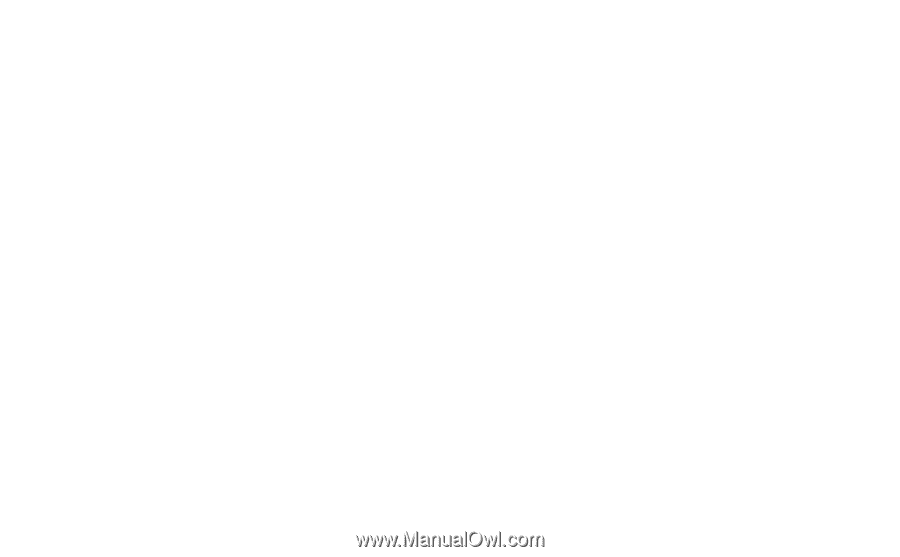
This is the Internet version of the user°s guide. ' Print only for private use.
P910i
User Guide