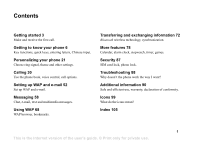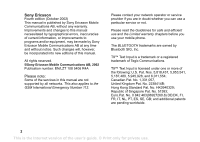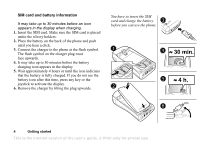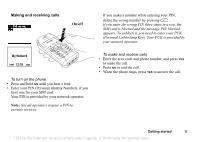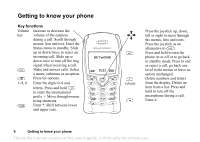Sony Ericsson T68i User Guide
Sony Ericsson T68i Manual
 |
View all Sony Ericsson T68i manuals
Add to My Manuals
Save this manual to your list of manuals |
Sony Ericsson T68i manual content summary:
- Sony Ericsson T68i | User Guide - Page 1
ring signal, theme and other settings. Calling 30 Use the phone book, voice control, call options. Setting up WAP and e-mail 52 Set up WAP and e-mail. Messaging 58 Chat, e-mail, text and multimedia messages. Using WAP 68 WAP browser, bookmarks. Transferring and exchanging information 72 Bluetooth - Sony Ericsson T68i | User Guide - Page 2
will, however, be incorporated into new editions of this manual. All rights reserved. ©Sony Ericsson Mobile Communications AB, 2002 Publication number: EN/LZT 108 5406 R4A Please note: Some of the services in this manual are not supported by all networks. This also applies to the GSM International - Sony Ericsson T68i | User Guide - Page 3
For ease of reference, the "Getting to know your phone" chapter gives a quick overview of the main functions of the phone, shortcuts and general information. Available services Some services and functions described in this user's guide are network- or subscription-dependent. Because of this, all - Sony Ericsson T68i | User Guide - Page 4
key or the joystick to activate the display. 6. Remove the charger by tilting the plug upwards. You have to insert the SIM card and charge the battery before you can use the phone. ≈ 30 min. ≈ 4 h. 4 Getting started This is the Internet version of the user's guide. © Print only for private use. - Sony Ericsson T68i | User Guide - Page 5
network operator. To make and receive calls • Enter the area code and phone number, and press YES to make the call. • Press NO to end the call. • When the phone rings, press YES to answer the call. Getting started 5 This is the Internet version of the user's guide. © Print only for private use. - Sony Ericsson T68i | User Guide - Page 6
your phone Key functions Volume Increase or decrease the key volume of the earpiece during a call. Scroll through menus, lists and text. Enter the Status menu in standby. Slide up or down twice to reject an incoming call. Slide up or down once to turn off the ring signal when receiving - Sony Ericsson T68i | User Guide - Page 7
you are using slide the volume key up or down see today's date slide the volume key up or down change the language to Automatic press 8888 change the language to English press 0000 Getting to know your phone 7 This is the Internet version of the user's guide. © Print only for private use. - Sony Ericsson T68i | User Guide - Page 8
the volume key down and press enter a space press delete letters and numbers press shift between input methods press and hold 8 Getting to know your phone This is the Internet version of the user's guide. © Print only for private use. - Sony Ericsson T68i | User Guide - Page 9
input methods shift between input languages When entering letters using T9™ phone has help texts that explain the menus. • To get help, select the menu you want information about and then press . Select Help, YES. Getting to know your phone 9 This is the Internet version of the user's guide - Sony Ericsson T68i | User Guide - Page 10
SIM card which supports Online services works in the same way as a normal SIM card. When you have inserted your SIM card and turned on your phone, your network operator can download data to your SIM card. 10 Getting to know your phone This is the Internet version of the user's guide. © Print only - Sony Ericsson T68i | User Guide - Page 11
picture My sounds Composer Sound recorder Games CommuniCam™ Organizer Calendar Notes Alarms Timer Stopwatch Calculator Code memo Connect Online services** Receive item Infrared port Bluetooth Synchronization GSM Networks Data comm. Accessories My shortcuts Select profile Ring volume Switch to - Sony Ericsson T68i | User Guide - Page 12
YES again. 2. When the language is abc, press the appropriate key, - , or , repeatedly until the character you want appears in the display. See the table of the Latin alphabet below: 12 Getting to know your phone This is the Internet version of the user's guide. © Print only for private - Sony Ericsson T68i | User Guide - Page 13
letter you want is not the first letter on the key. Note: T9 Text Input does not work with Chinese characters. Getting to know your phone 13 This is the Internet version of the user's guide. © Print only for private use. - Sony Ericsson T68i | User Guide - Page 14
input. • Text format - Change style, size and alignment. • Rel. caps lock/Caps lock - Switch between capital and lower-case letters. 14 Getting to know your phone This is the Internet version of the user's guide. © Print only for private use. - Sony Ericsson T68i | User Guide - Page 15
by the cursor. The next most frequently used characters appear at either side. If the character that is highlighted is the Getting to know your phone 15 This is the Internet version of the user's guide. © Print only for private use. - Sony Ericsson T68i | User Guide - Page 16
, , is used when you are not sure of which stroke to use. See "Example of Stroke input" on page 18. 16 Getting to know your phone This is the Internet version of the user's guide. © Print only for private use. - Sony Ericsson T68i | User Guide - Page 17
6"7"8"9 A"B"C"D E"F"G"H"I J"H"K"L"M N"O"P"Q"R S" - Sony Ericsson T68i | User Guide - Page 18
components and characters starting with " - " appear in the candidate row, see also "General instructions for entering Chinese characters" on page 15. Press YES. 2. Move the cursor to " 4. 18 Getting to know your phone This is the Internet version of the user's guide. © Print only for private use. - Sony Ericsson T68i | User Guide - Page 19
Note: 1 2 3 4 5 are tone marks in the phonetic scheme. They are the first, the second, the third, the fourth and the light tone respectively. On the keypad, the letter ü is replaced by v. Getting to know your phone 19 This is the Internet version of the user's guide. © Print only for private use. - Sony Ericsson T68i | User Guide - Page 20
, when in Chinese input mode, briefly press . Select and enter the appropriate punctuation by means of the joystick and YES. 20 Getting to know your phone This is the Internet version of the user's guide. © Print only for private use. - Sony Ericsson T68i | User Guide - Page 21
1. Scroll to Fun & Games, YES, Themes, YES. 2. Select a theme, press . 3. Select Send, YES. 4. Select a transfer method, YES. If you use infrared make sure that the infrared ports are facing each other. Personalizing your phone 21 This is the Internet version of the user's guide. © Print only for - Sony Ericsson T68i | User Guide - Page 22
appears in the display (provided your subscription supports the Calling Line Identification service). See "To add a picture to a phone book contact" on page 34. • Enclose a picture in a text message. All pictures are saved in My pictures, in the Fun & Games menu. You can also save animations in - Sony Ericsson T68i | User Guide - Page 23
saved in My pictures. To draw a picture • To draw your own pictures, scroll to Fun & Games/ Draw picture. When editing or drawing a picture: Press... to... move the cursor up and left . Personalizing your phone 23 This is the Internet version of the user's guide. © Print only for private use. - Sony Ericsson T68i | User Guide - Page 24
phone book and you can save pictures in that album if you send the pictures as attachments. To send a picture 1. Scroll to Fun & Games the infrared port and the Bluetooth function are activated for three minutes phone This is the Internet version of the user's guide. © Print only for private use. - Sony Ericsson T68i | User Guide - Page 25
silent or Turn off silent. All signals except the alarm and timer signals are turned off. Composing melodies You can compose and edit melodies using the keypad for notes and to set tones. To compose a ring signal or melody 1. Scroll to Fun & Games, YES, Composer, YES. • Press a key to enter a note - Sony Ericsson T68i | User Guide - Page 26
continue composing. Note: To edit a melody, scroll to Fun & Games/My sounds, select the melody and press . To use the piano 1. In the Composer, slide service, you can assign a Personal ring signal to up to ten callers. 26 Personalizing your phone This is the Internet version of the user's guide - Sony Ericsson T68i | User Guide - Page 27
YES. 4. Select a ring signal, YES. Sounds & alerts You can choose to be notified of an incoming call by the buzzing of the vibrating alert. You can set the phone's vibrating alert to one . Personalizing your phone 27 This is the Internet version of the user's guide. © Print only for private use. - Sony Ericsson T68i | User Guide - Page 28
the Sony Ericsson greeting appears in the display. Your operator's own greeting may be shown instead. To select a greeting 1. Scroll to Settings, YES, Display, YES, User greeting, YES. 2. Select a greeting, YES. 28 Personalizing your phone This is the Internet version of the user's guide. © Print - Sony Ericsson T68i | User Guide - Page 29
. Profiles Your phone has a number of pre-set profiles which are set to suit a certain environment. You can add accessories to, rename or change these profiles. For example, when you go to a meeting, you can simply choose the Meeting profile and a number of settings such as the ring signal is turned - Sony Ericsson T68i | User Guide - Page 30
are automatically activated when used with a specific accessory. When disconnected, the profile is changed back. the phone and be within range of a network. See "Making and receiving calls" on page 5. Making calls 1. Enter the area code and the phone number user's guide. © Print only for private use. - Sony Ericsson T68i | User Guide - Page 31
hold the phone to your ear while waiting. When the call is connected, the phone gives a loud signal. Automatic re-dialling is not available for fax and data calls. , scroll to Phone book/Special numbers/SOS numbers. Calling 31 This is the Internet version of the user's guide. © Print only for - Sony Ericsson T68i | User Guide - Page 32
phone rings and the display shows Answer?. If your subscription includes the Calling Line Identification service and the caller's number is identified, the number is displayed. If you have saved the number in the phone This is the Internet version of the user's guide. © Print only for private use. - Sony Ericsson T68i | User Guide - Page 33
supports the call priority service. phone book is empty, you will be prompted to copy information from your SIM card. If you press NO, you can add new contacts. If you press YES, your contact list will be copied from your SIM. Calling 33 This is the Internet version of the user's guide - Sony Ericsson T68i | User Guide - Page 34
rings and voice commands You can add a picture, personal ring signal and voice command to a contact. To add a picture to a phone book contact 1. Scroll to Phone book the Phone book menu to call a contact. 34 Calling This is the Internet version of the user's guide. © Print only for private use. - Sony Ericsson T68i | User Guide - Page 35
number. The first phone number you link to a contact automatically becomes the default number. If you scroll to a certain contact in the Call contact list and then press and hold YES, the default number is dialled. Calling 35 This is the Internet version of the user's guide. © Print only for - Sony Ericsson T68i | User Guide - Page 36
To be able to receive a business card using the infrared port or Bluetooth wireless technology, you need to select the Receive menu in order to activate the infrared port or to make the phone discoverable. 36 Calling This is the Internet version of the user's guide. © Print only for private use. - Sony Ericsson T68i | User Guide - Page 37
to the phone • Scroll to Phone book/Advanced/Copy from SIM. Tip: When you have selected a contact on the SIM card in the Call from SIM menu, you can copy it to the phone by pressing and then selecting Copy to phone. Calling 37 This is the Internet version of the user's guide. © Print only - Sony Ericsson T68i | User Guide - Page 38
you have left in your memory for the phone, SIM, e-mail and voice commands. To check the memory • Scroll to Phone book/Advanced/Memory status. Voice control With your phone, you can use your voice to: • Voice Calling This is the Internet version of the user's guide. © Print only for private use. - Sony Ericsson T68i | User Guide - Page 39
to record a voice command for each number type you use with your phone book contacts, for example, "home" or "mobile". 3. Instructions appear. Press YES. 4. Select a number type, YES. 5. Lift the phone to your ear, wait for the tone and say the command that you want to record. The voice command is - Sony Ericsson T68i | User Guide - Page 40
Instructions appear. Press YES. 5. Lift the phone to your ear, wait for the tone and say "Answer", or another word. If the recording sounds OK, press YES. If not, press NO and repeat step 5. 6. Say "Busy", or another word. Press YES. 40 Calling This is the Internet version of the user's guide - Sony Ericsson T68i | User Guide - Page 41
accessories you want to be able to use with the magic word by pressing , YES. 4. Instructions appear. Press YES twice. 5. Lift the phone to your ear, wait for the tone . 3. Instructions appear. Press YES. 4. Select a profile, YES. Calling 41 This is the Internet version of the user's guide. © - Sony Ericsson T68i | User Guide - Page 42
control, YES, Sound recorder, YES. 2. Select On, YES. 3. Instructions appear. Press YES. 4. Lift the phone to your ear, wait for the tone and say "Record", then press YES. 5. Say "Play", press Play voice. 42 Calling This is the Internet version of the user's guide. © Print only for private use. - Sony Ericsson T68i | User Guide - Page 43
or too soon - speak immediately after the tone. • You did not record the voice command service You can easily call your voice mail service by pressing and holding , if you have saved your voice mail number in the phone. You get the number from your service user's guide. © Print only for private use. - Sony Ericsson T68i | User Guide - Page 44
the code for the currency you want, (for example GBP for Pounds Sterling), YES. 5. Enter the price per call unit, YES. To enter a decimal point, press . Diverting calls If you cannot answer incoming voice, fax or data calls, you can divert them to another number, for example your answering service - Sony Ericsson T68i | User Guide - Page 45
the Ongoing call menu replaces the Calls menu. Call waiting service If the call waiting service is activated, you hear a beep in the earpiece if you from the phone book. Note: You can only put one call on hold. Calling 45 This is the Internet version of the user's guide. © Print only for - Sony Ericsson T68i | User Guide - Page 46
call and continue the ongoing call, select Busy. • Select Release&answer to answer the second call and to end the ongoing charges for calls involving multiple parties, contact your service provider for more information. Creating a conference call user's guide. © Print only for private use. - Sony Ericsson T68i | User Guide - Page 47
The numbers and the codes associated with them are protected by the code. Before making a calling card call, you need to select and activate a card. Note: You cannot use the calling card service for fax and data calls. Calling 47 This is the Internet version of the user's guide. © Print only for - Sony Ericsson T68i | User Guide - Page 48
, for example, when you are abroad. To use this service, you need a password which you get from your service provider. Note: If you divert incoming calls, you cannot activate some Restrict calls options. 48 Calling This is the Internet version of the user's guide. © Print only for private use. - Sony Ericsson T68i | User Guide - Page 49
YES, Options, YES, Fixed dialling, YES. 2. Enter your PIN2, YES. 3. Select On or Off, YES. • To save a fixed number, scroll to Phone book/Special numbers/Fixed numbers. Select Add new? and enter the number. Calling 49 This is the Internet version of the user's guide. © Print only for private use. - Sony Ericsson T68i | User Guide - Page 50
User Group, select Open calls and then select On. Accept calls With the accept calls service, you can choose to receive calls only from certain numbers. Other calls are automatically rejected by a busy tone. The phone This is the Internet version of the user's guide. © Print only for private use. - Sony Ericsson T68i | User Guide - Page 51
If your subscription supports the Calling Line Identification Restriction (CLIR) service, you can hide your phone number when making a call. Tone signals You can use telephone banking services or control an answering machine by sending tone signals (also known as DTMF tones or touch tones) during - Sony Ericsson T68i | User Guide - Page 52
settings in a text message Your GSM network operator or Internet service provider may be able to send the required data account, WAP and e-mail settings direct to your phone in a text message (SMS). To request settings from Sony Ericsson 1. Use a PC to go to http://www.SonyEricsson.com/. By - Sony Ericsson T68i | User Guide - Page 53
Service) allows access where you can always be online. Note: You need a subscription that supports GPRS. GPRS settings that are available: • APN (Access point name address) - the address of the external data network you want to connect to, either an IP address or a text string. • User id - your user - Sony Ericsson T68i | User Guide - Page 54
want to edit. Preferred service You can set GPRS or GSM as the preferred service. • To select preferred mode, scroll to Connect/Data comm./Pref. service and select GPRS and GSM or GSM only. 54 Setting up WAP and e-mail This is the Internet version of the user's guide. © Print only for private - Sony Ericsson T68i | User Guide - Page 55
to change the network connection. To enter WAP profile settings manually 1. Make sure you have a data account set up between your phone and the Internet server, as described in "Data account settings" on page 53. 2. Scroll to WAP services, YES, Options, YES, WAP profiles, YES. 3. Select Add profile - Sony Ericsson T68i | User Guide - Page 56
when browsing. A contract, which contains details about the transaction, can be saved in your phone. • To check your contracts, scroll to WAP services/ Options/Common/Security/Contracts. 56 Setting up WAP and e-mail This is the Internet version of the user's guide. © Print only for private use. - Sony Ericsson T68i | User Guide - Page 57
the data accounts that you have saved in your phone. 6. Select the data account phone also to be sent to an e-mail address of your choice. This way, your sent messages are copied and can be saved for future reference. Setting up WAP and e-mail 57 This is the Internet version of the user's guide - Sony Ericsson T68i | User Guide - Page 58
, animations, melodies and sounds. Before you start • First make sure that the number of your service center is set. The number is supplied by your service provider and is usually saved on the SIM card. 58 Messaging This is the Internet version of the user's guide. © Print only for private use. - Sony Ericsson T68i | User Guide - Page 59
Service centres, YES. If the service center number is saved on the SIM card it appears in the display. 2. If there is no number in the list, select Add new?, YES. 3. Enter the number, including the international "+" sign and country or state code of the user's guide. © Print only for private use. - Sony Ericsson T68i | User Guide - Page 60
select to save the item and press YES. • A picture or animation is saved in My pictures. • A melody is saved in My sounds. • A phone number is saved in Phone book. • A WAP address is saved in Bookmarks. 60 Messaging This is the Internet version of the user's guide. © Print only for private use. - Sony Ericsson T68i | User Guide - Page 61
the settings each time you send a message. • SMS type - The phone supports different types of messages. Your service provider may offer the facility of converting a text message into a format option, YES. Messaging 61 This is the Internet version of the user's guide. © Print only for private use. - Sony Ericsson T68i | User Guide - Page 62
an area information message, the message automatically appears in the display. You cannot save area messages. 62 Messaging This is the Internet version of the user's guide. © Print only for private use. - Sony Ericsson T68i | User Guide - Page 63
Area info/ Cell information. Multimedia Messages Multimedia messages (MMS) can be sent to a mobile phone and e-mail WAP profile settings manually" on page 55. Note: Your operator can automatically download all the settings you need. To compose and send a user's guide. © Print only for private use. - Sony Ericsson T68i | User Guide - Page 64
. Select Item timing, YES. To set the timing for the page, select the Compose icon in the message, press YES and select Page timing, YES. • Add page - Insert a new page. • Delete page - Remove a page. 64 Messaging This is the Internet version of the user's guide. © Print only for private use. - Sony Ericsson T68i | User Guide - Page 65
to scroll through the message again. When an item is highlighted, press to save it in your phone. When you have read the message, select Proceed to select one of the following options: Reply, message. Messaging 65 This is the Internet version of the user's guide. © Print only for private use. - Sony Ericsson T68i | User Guide - Page 66
phone to send and receive e-mail messages. Please note that you need a subscription that supports data transmission. For more information, consult your service provider. Before you start First make sure that you have: • Set up a data account. See "Data the user's guide. © Print only for private use. - Sony Ericsson T68i | User Guide - Page 67
press YES. 5. Write a message, YES. To save an e-mail address or a phone number 1. When the e-mail address or phone number is highlighted, press YES. 2. Select Save, YES. Archiving You can archive an . Messaging 67 This is the Internet version of the user's guide. © Print only for private use. - Sony Ericsson T68i | User Guide - Page 68
Internet to your mobile phone. A wide range of services are available, for example, news, entertainment, timetables, reservations, banking, e-commerce, positioning and e-mail. Before you start First make sure that you have: • A phone subscription that supports data transmission. • Correct settings - Sony Ericsson T68i | User Guide - Page 69
or press NO to disconnect). • Scroll to WAP services, YES, Resume to continue browsing again. Options when current WAP page to another phone. • Send link - Send a link to the current site to another phone via Bluetooth wireless technology or infrared. • user's guide. © Print only for private use. - Sony Ericsson T68i | User Guide - Page 70
Using bookmarks You use bookmarks in your mobile phone just as you do with a PC Internet browser. You can have up to a maximum of 25 bookmarks. To work with bookmarks 1. Scroll to WAP services, YES. 2. Select the bookmark you want to work with, and press . 3. Select one of the following options and - Sony Ericsson T68i | User Guide - Page 71
risk if your phone is misplaced, lost or stolen. To clear cache, password list, cookies or push inbox 1. Scroll to WAP services, YES, Advanced, YES. 2. Select the information to be cleared. 3. Press YES to confirm. Using WAP 71 This is the Internet version of the user's guide. © Print only for - Sony Ericsson T68i | User Guide - Page 72
Internet, you also need to install software on your PC from the Sony Ericsson Web site, www.SonyEricsson.com/support/. You can exchange items or play games without having to pair your phone with the other device. Pairing Pairing is the process of associating Bluetooth devices with each other so that - Sony Ericsson T68i | User Guide - Page 73
name is shown in other devices when your phone is discovered, and is also used for the infrared port. • To enter a name, scroll to Connect/Bluetooth/Options/ Phone name/Edit. Transferring and exchanging information 73 This is the Internet version of the user's guide. © Print only for private use. - Sony Ericsson T68i | User Guide - Page 74
within 10 metres of each other and that the operation mode is set to Automatic or On. • To change the operation mode, scroll to Connect/ Bluetooth/Options/Operation mode. 74 Transferring and exchanging information This is the Internet version of the user's guide. © Print only for private use. - Sony Ericsson T68i | User Guide - Page 75
/Transfer sound. Then select to either transfer sound to the phone or to other paired handsfree devices. Light signals • Steady blue light - the Bluetooth function is on and the phone is charging. • Blue light flashing slowly - the Bluetooth function is either on, in receive mode, discoverable, or - Sony Ericsson T68i | User Guide - Page 76
nearby devices After installing the synchronization program from the Sony Ericsson Web site, www.SonyEricsson.com/support/, you can synchronize your phone with your PC. A status bar shows the progress of the synchronization. If you use a cable, the synchronization starts as soon as you connect the - Sony Ericsson T68i | User Guide - Page 77
Sound. Fax and data calls Send fax and data calls To send fax messages and make data calls you need to connect your phone to a computer, and then start the appropriate software program. Transferring and exchanging information 77 This is the Internet version of the user's guide. © Print only for - Sony Ericsson T68i | User Guide - Page 78
Answer the call from within the software program (if it does not answer automatically). You cannot answer a fax or data call by pressing the YES key on the phone. One number If you have a SIM card that does not support separate fax and data numbers, the phone does not recognize the type of incoming - Sony Ericsson T68i | User Guide - Page 79
password for the code memo and to prevent unauthorized access to your codes, you must enter a checkword. When you enter your password to open the code memo, the checkword is shown for a short time. If the password is More features 79 This is the Internet version of the user's guide. © Print only - Sony Ericsson T68i | User Guide - Page 80
only you know the checkword. • All codes are encrypted in the mobile phone. • When you access your codes, they are shown for a limited time only. To open code memo for the first time 1. Scroll to Organizer, YES, Code memo, YES. A message with instructions appears. 2. Press YES. 3. Enter a four-digit - Sony Ericsson T68i | User Guide - Page 81
to set a reminder for your appointment, select a reminder, YES. Note: A Lunar calendar appears under Organizer/ Calendar if you have set Chinese to be the menu language of your phone. More features 81 This is the Internet version of the user's guide. © Print only for private use. - Sony Ericsson T68i | User Guide - Page 82
sound even though the phone is turned off. Check the status You can check how much space is left for new appointments and tasks • To check the status, scroll to Organizer/Calendar/ Advanced/Memory status. 82 More features This is the Internet version of the user's guide. © Print only for private - Sony Ericsson T68i | User Guide - Page 83
and tasks using Bluetooth wireless technology, mobile phone and can be accessed even if you change your SIM card. Note: In some countries or states it is required by law that you inform the other person before recording the call. More features 83 This is the Internet version of the user's guide - Sony Ericsson T68i | User Guide - Page 84
a tone a few Games, YES, Sound recorder, YES. 2. Scroll to the recording you wish to send. 3. Press and select Send in MMS. Tip: To see how many seconds you have left for recording, press and scroll to "Remaining time", YES. 84 More features This is the Internet version of the user's guide - Sony Ericsson T68i | User Guide - Page 85
to a recording. Press . 3. Select Set view, YES. 4. Select Date and time or Length, or both, YES. Games Your phone has several games. You can play some of the games with another person, both using your phone, or you can play on two phones, using Bluetooth wireless technology or IR. Help texts are - Sony Ericsson T68i | User Guide - Page 86
press and scroll to Receive item, YES. Both the infrared port and the Bluetooth function are activated for three minutes. 2. Add note? appears. Press YES to save the note among your other notes. 86 More features This is the Internet version of the user's guide. © Print only for private use. - Sony Ericsson T68i | User Guide - Page 87
you buy the phone. You can change the phone lock code (0000) to any four- to eight-digit personal code. The phone lock can be set to on, automatic or off. • To edit your PIN, scroll to Settings/Locks/SIM lock/ Change PIN. Security 87 This is the Internet version of the user's guide. © Print only - Sony Ericsson T68i | User Guide - Page 88
in your phone to your local Sony Ericsson retailer. To set the phone lock 1. Scroll to Settings, YES, Locks, YES, Phone lock, YES, Protection, YES. 2. Select an alternative and press YES. 3. Enter the phone lock code and press YES. Troubleshooting This chapter lists some problems that you might - Sony Ericsson T68i | User Guide - Page 89
, see "SIM card lock" on page 87. PUK blocked - contact operator You entered your personal unblocking key code (PUK) incorrectly 10 times in a row. Contact your network operator or service provider. Troubleshooting 89 This is the Internet version of the user's guide. © Print only for private use. - Sony Ericsson T68i | User Guide - Page 90
is not an Sony Ericssonapproved battery and is charging slowly for safety reasons. Additional information Sony Ericsson Consumer web site On www.SonyEricsson.com/support/ you will find a support section where help and tips are only a few clicks away. Here you find the latest software updates, tips - Sony Ericsson T68i | User Guide - Page 91
normal use. • Do not attempt to disassemble your product. Your product does not contain consumer serviceable components. Only Sony Ericsson authorised personnel should perform service. • Do not use any accessories other than Ericsson or Sony Ericsson branded originals intended for use with your - Sony Ericsson T68i | User Guide - Page 92
do not allow use of mobile phones in their vehicles, unless a Hands Free kit with an external antenna supports the installation. Check with your vehicle manufacturer's representative to 92 Additional information This is the Internet version of the user's guide. © Print only for private use - Sony Ericsson T68i | User Guide - Page 93
your mobile phone when in a blasting area or in areas posted "turn off two-way radio" to avoid interfering with blasting operations. Construction crews often use remote control RF devices to set off explosives. Additional information 93 This is the Internet version of the user's guide. © Print - Sony Ericsson T68i | User Guide - Page 94
MOBILE PHONE OR ITS ACCESSORIES. THEY COULD HURT THEMSELVES OR OTHERS, OR COULD ACCIDENTALLY DAMAGE THE MOBILE PHONE OR ACCESSORY. YOUR MOBILE PHONE OR ITS ACCESSORY This mobile phone, like any mobile phone, operates using radio signals, cellular and landline networks as well as user-programmed - Sony Ericsson T68i | User Guide - Page 95
, less power is required and talk and standby times are prolonged. • Use only Ericsson or Sony Ericsson branded original batteries and chargers intended for use with your mobile phone. Using other batteries and chargers could be dangerous, and the warranty does not cover product failures which have - Sony Ericsson T68i | User Guide - Page 96
Limited Warranty Sony Ericsson Mobile Communications AB, S-221 88 Lund, Sweden, (Sony Ericsson), provides this Limited Warranty for your mobile phone and original accessory delivered with your mobile phone (hereinafter referred to as "Product"). Should your Product need warranty service, please - Sony Ericsson T68i | User Guide - Page 97
of accessories or other peripheral devices which are not Ericsson or Sony Ericsson branded original accessories Sony Ericsson Customer Care Centre. Please observe that certain services may not be possible elsewhere than in Additional information 97 This is the Internet version of the user's guide - Sony Ericsson T68i | User Guide - Page 98
undesired operation. Declaration of Conformity We, Sony Ericsson Mobile Communications AB of Nya Vattentornet S-221 88 Lund, Sweden. declare under our sole responsibility that our product Sony Ericsson type 113 0202-CN and in combination with our accessories, to which this declaration relates is - Sony Ericsson T68i | User Guide - Page 99
during calls. Handling of pictures, sounds and themes. Play games. Personal settings, profiles, divert calls, networks and voice control. Gives you access to WAP services on the Internet. Calendar, notes, alarm clock and other extras. Bluetooth function, synchronization, infrared port. Create your - Sony Ericsson T68i | User Guide - Page 100
have received a WAP push message. The Bluetooth function is on. The Bluetooth function is in discoverable mode. Bluetooth communication is in progress. The infrared port A group of contacts in the phone book. 100 Icons This is the Internet version of the user's guide. © Print only for private use. - Sony Ericsson T68i | User Guide - Page 101
phone book by pressing . A home number in the phone book. A work number in the phone book. A mobile number in the phone book. A fax number in the phone book. Another number in the phone book. An e-mail address in the phone version of the user's guide. © Print only for private use. Icons 101 - Sony Ericsson T68i | User Guide - Page 102
(not editable). User-defined message template. A Bluetooth headset, paired with your phone. A Bluetooth phone, paired with your phone. A Bluetooth PC, paired with your phone. A Bluetooth printer, paired with your phone. A Bluetooth PDA, paired with your phone. Other Bluetooth device. The appointment - Sony Ericsson T68i | User Guide - Page 103
to a multimedia message. A theme is attached to a multimedia message. A multimedia message contains a melody. A multimedia message contains a recorded sound. Cursor in a multimedia message. More message options. Chat message prompt. This is the Internet version of the user's guide. © Print only for - Sony Ericsson T68i | User Guide - Page 104
104 Icons This is the Internet version of the user's guide. © Print only for private use. - Sony Ericsson T68i | User Guide - Page 105
99 light 27 Diverting calls 44 Drawing pictures 23 E E-mail 66 Emergency calls 31 Error messages 89 F Fax, sending and receiving 77 Fixed dialling 49 G Games 85 GPRS 53 Greeting 28 This is the Internet version of the user's guide. © Print only for private use. Index 105 - Sony Ericsson T68i | User Guide - Page 106
50 Notes 85 O Online services 10 Own number 29 P Passkey 73 Pause 9 Personal ring signal 26 Phone book 33 check memory 38 Phone lock 87 Pictures 22 background picture R Redialling 31 Reset 21 Ring signals 25 106 Index This is the Internet version of the user's guide. © Print only for private use. - Sony Ericsson T68i | User Guide - Page 107
87 SMS, see Text messages 58 Sony Ericsson web site 90 Sound recorder 83 Speed dialling 38 Stopwatch 79 Stroke categories (Chinese) 17 Stroke input (Chinese) 16 Synchronization 76 T T9 Text input 13 Text messages 58 Themes 21 Time settings 28 Timer 79 Turning the phone on/off 5 Two voice lines 47

This is the Internet version of the user's guide. © Print only for private use.
1
Contents
Getting started 3
Make and receive the first call.
Getting to know your phone 6
Key functions, quick keys, entering letters, Chinese input.
Personalizing your phone 21
Choose ring signal, theme and other settings.
Calling 30
Use the phone book, voice control, call options.
Setting up WAP and e-mail 52
Set up WAP and e-mail.
Messaging 58
Chat, e-mail, text and multimedia messages.
Using WAP 68
WAP browser, bookmarks.
Transferring and exchanging information 72
Bluetooth
wireless technology, synchronization.
More features 78
Calendar, alarm clock, stopwatch, timer, games.
Security 87
SIM card lock, phone lock.
Troubleshooting 88
Why doesn°t the phone work the way I want?
Additional information 90
Safe and efficient use, warranty, declaration of conformity.
Icons 99
What do the icons mean?
Index 105