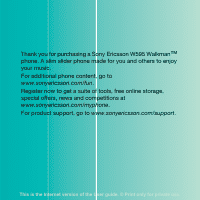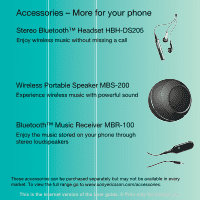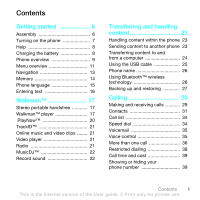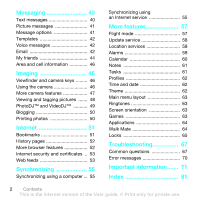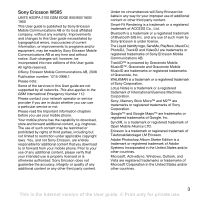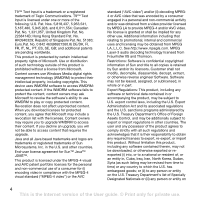Sony Ericsson W595 User Guide
Sony Ericsson W595 Manual
 |
View all Sony Ericsson W595 manuals
Add to My Manuals
Save this manual to your list of manuals |
Sony Ericsson W595 manual content summary:
- Sony Ericsson W595 | User Guide - Page 1
Thank you for purchasing a Sony Ericsson W595 Walkman™ phone. A slim slider phone made for you and others to enjoy your music. For additional phone content, go to www.sonyericsson.com/fun. Register now to get a suite of tools, free online storage, special offers, news and competitions at www. - Sony Ericsson W595 | User Guide - Page 2
Accessories - More for your phone Stereo Bluetooth™ Headset HBH-DS205 Enjoy wireless music sound Bluetooth™ Music Receiver MBR-100 Enjoy the music stored on your phone through stereo loudspeakers These accessories can be purchased separately but may not be available in every market. To view the full - Sony Ericsson W595 | User Guide - Page 3
8 Charging the battery 8 Phone overview 9 Menu overview 11 Navigation 13 Memory 14 Phone language 15 Entering text 16 Walkman 17 Stereo portable handsfree 17 Walkman™ player 17 PlayNow number 39 Contents 1 This is the Internet version of the User guide. © Print only for private use. - Sony Ericsson W595 | User Guide - Page 4
date 62 Theme 62 Main menu layout 63 Ringtones 63 Screen orientation 63 Games 63 Applications 64 Walk Mate 64 Locks 65 Troubleshooting 67 Common questions 67 Error messages 70 Important information....... 71 Index 81 2 Contents This is the Internet version of the User guide. © Print - Sony Ericsson W595 | User Guide - Page 5
will, however, be incorporated into new editions of this User guide. All rights reserved. ©Sony Ericsson Mobile Communications AB, 2008 Publication number: 1215-2998.1 Please note: Some of the services in this User guide are not supported by all networks. This also applies to the GSM International - Sony Ericsson W595 | User Guide - Page 6
disassemble, decrypt, extract, or otherwise reverse engineer Software. Software may not be leased, assigned, or sublicensed, in whole or in part. Export Regulations: This product, including any software or entity on 4 This is the Internet version of the User guide. © Print only for private use. - Sony Ericsson W595 | User Guide - Page 7
as set forth in the Rights in Technical Data and Computer Software Clauses in DFARS 252.227-7013(c) (1) (ii) and FAR 52.227-19(c) (2) as applicable. Other depict the actual phone. Instruction symbols These symbols may appear in the User guide. Note Tip Warning A service or function is networkor - Sony Ericsson W595 | User Guide - Page 8
card To insert the battery 1 Remove the battery cover. 2 Slide the SIM card into its holder with the gold-coloured contacts facing down. 1 Insert the battery with the label side up and the connectors facing each other. 2 Slide the battery cover into place. 6 Getting started This is the Internet - Sony Ericsson W595 | User Guide - Page 9
phone and detach the charger before you insert or remove the SIM card. 1 Press and hold down . 2 Enter your SIM card PIN, if requested and select OK. 3 Select a language. 4 Select Cont. to use the setup wizard while Internet and picture message settings are downloaded. To correct a mistake when - Sony Ericsson W595 | User Guide - Page 10
. To view the phone status • From standby press the volume key up. Phone, memory and battery information is shown. Charging the battery The phone battery is partly charged when you buy it. To charge the battery 1 Connect the charger to the phone. It takes approximately 2.5 hours to fully charge the - Sony Ericsson W595 | User Guide - Page 11
keys 4 Call key 5 Activity menu key 6 Selection key, Walkman™ player control 7 Volume key 8 Walkman™ key 9 End key, On/off key 10 C key (Clear) 11 Navigation key, Walkman™ player control 12 Silent key Getting started 9 This is the Internet version of the User guide. © Print only for private use. - Sony Ericsson W595 | User Guide - Page 12
13 Camera lens 14 Speaker 15 Connector for charger, handsfree and USB cable 16 Strap holder 10 Getting started This is the Internet version of the User guide. © Print only for private use. - Sony Ericsson W595 | User Guide - Page 13
New contact Entertainment Online services* TrackID™ Location services Games VideoDJ™ PhotoDJ™ MusicDJ™ Remote control Record sound Demo tour Media Photo Music Video Games TV Web feeds Settings WALKMAN Getting started 11 This is the Internet version of the User guide. © Print only for private - Sony Ericsson W595 | User Guide - Page 14
Calls** All Answered Dialled Settings** Missed Organizer File manager** Alarms Applications Video call Calendar Tasks Notes Synchronization Timer Stopwatch Calculator Code memo General Profiles Time & date Language Update service Voice control New events Shortcuts Flight mode Security Setup - Sony Ericsson W595 | User Guide - Page 15
items such as numbers, letters, pictures and sounds. Tabs Tabs may be available. For example, Settings have tabs. 1 From standby select Menu. 2 Use the navigation key to move through the a function. Getting started 13 This is the Internet version of the User guide. © Print only for private use. - Sony Ericsson W595 | User Guide - Page 16
apps - applications that are running in the background. • My shortcuts - add your favourite functions to access them quickly. • Internet - quick access to the Internet. To open the activity menu • Press . Memory You can save content on the memory card, in the phone memory and on the SIM card - Sony Ericsson W595 | User Guide - Page 17
and remove the memory card. To view memory card options 1 From standby select Menu > Organizer > File manager > the On memory card tab. 2 Select Options. Phone language You can select a language to use in your phone. Getting started 15 This is the Internet version of the User guide. © Print only - Sony Ericsson W595 | User Guide - Page 18
language 1 From standby select Menu > Settings > the General tab > Language for example, Menu > Messaging > Write new > Text message. 2 If is not displayed, press and hold down to change to T9 Text Input. 3 Press each key only Internet version of the User guide. © Print only for private use. - Sony Ericsson W595 | User Guide - Page 19
Sony Ericsson Media Manager to transfer content to and from your phone. See Transferring content to and from a computer on page 24 for more information. Stereo portable handsfree Walkman the call has ended. Walkman™ 17 This is the Internet version of the User guide. © Print only for private use. - Sony Ericsson W595 | User Guide - Page 20
hold down and shake your phone. To change the volume 1 When music is playing, hold the phone out in front of you facing upwards. 18 Walkman™ This is the Internet version of the User guide. © Print only for private use. - Sony Ericsson W595 | User Guide - Page 21
, or a track from a playlist, does not delete the track from the memory, just the reference to the track. It may take a few minutes for the mood. By using Sony Ericsson Media Manager to analyze and transfer music to your Walkman™ 19 This is the Internet version of the User guide. © Print only - Sony Ericsson W595 | User Guide - Page 22
™, see Troubleshooting on page 67. This service is not available in all countries. To use PlayNow™ 1 From standby select Menu > PlayNow™. 2 Scroll the PlayNow™ Web site and follow the instructions to preview and purchase content. 20 Walkman™ This is the Internet version of the User guide. © Print - Sony Ericsson W595 | User Guide - Page 23
Internet. If you cannot use the Internet, see Troubleshooting on page 67. To select a data account for streaming 1 From standby select Menu > Settings > the Connectivity tab > Streaming settings Select Search. Walkman™ 21 This is the Internet version of the User guide. © Print only for private use. - Sony Ericsson W595 | User Guide - Page 24
channels manually • can record a voice memo or a call. Recorded sounds can also be set as ringtones. In some countries or states it is required by law File manager. 2 Scroll to Music and select Open. 3 Scroll to a recording and select Play. 22 Walkman™ This is the Internet version of the User guide - Sony Ericsson W595 | User Guide - Page 25
memory and the memory card 1 From standby select Menu > Organizer > File manager. 2 Find an item and select Options > Manage file > Move. 3 Select Memory card device supports the transfer method you select. Transferring and handling content 23 This is the Internet version of the User guide. © - Sony Ericsson W595 | User Guide - Page 26
to and from a computer You can use Sony Ericsson Media Manager to transfer content between your phone and a computer. Sony Ericsson Media Manager software is included on the CD that comes with your phone and available for download at www.sonyericsson.com/support. When you move or copy content from - Sony Ericsson W595 | User Guide - Page 27
copy the files immediately if you formatted the phone drive on the PC. In that case, remove the memory appear as external disks in Windows Explorer. 4 Drag and drop selected files between the phone and the computer. Transferring and handling content 25 This is the Internet version of the User guide - Sony Ericsson W595 | User Guide - Page 28
select Menu > Settings > the Connectivity Internet. • Exchange items. • Play multiplayer games standby select Menu > Settings > the Connectivity tab set to on. To pair the phone with a device 1 From standby select Menu > Settings 1 From standby select Menu > Settings > the Connectivity tab > Bluetooth - Sony Ericsson W595 | User Guide - Page 29
backup and restore content such as music, pictures and video clips. Before backing up and restoring, you need to install the Sony Ericsson PC Suite and the Sony Ericsson Media Manager. Transferring and handling content 27 This is the Internet version of the User guide. © Print only for private use. - Sony Ericsson W595 | User Guide - Page 30
upgrading can clear the user content. To make a backup using the Sony Ericsson PC Suite 1 Computer: Start the Sony Ericsson PC Suite from Start/Programs/ Sony Ericsson/PC Suite. 2 Follow the instructions in the Sony Ericsson PC Suite for how to connect. 3 Phone: Select Phone mode. 4 Computer: Go to - Sony Ericsson W595 | User Guide - Page 31
backup section in the Sony Ericsson Media Manager. 5 Select the files you want to restore and restore them. For more information on backing up and restoring in Sony Ericsson Media Manager see the Sony Ericsson Media Manager Getting started guide at www.sonyericsson.com/support. Calling Making and - Sony Ericsson W595 | User Guide - Page 32
manually. To switch networks manually 1 From standby select Menu > Settings > the Connectivity tab > Mobile networks > GSM/3G networks. 2 Select an option. Emergency calls Your phone supports have saved additional local emergency numbers on the SIM card. To make an emergency call • From standby enter - Sony Ericsson W595 | User Guide - Page 33
that supports the 3G (UMTS) service, and you need to be within range of a 3G (UMTS) network. 3G (UMTS) service is memory or on the SIM card. You can synchronize your contacts using the Sony Ericsson PC Suite memory. Calling 31 This is the Internet version of the User guide. © Print only for - Sony Ericsson W595 | User Guide - Page 34
From standby select Menu > Settings > the Calls tab > supports Calling Line Identification (CLI) service card 1 From standby select Menu > Contacts. 2 Scroll to New contact and select Options > Advanced > Copy to SIM. 3 Select an option. 32 Calling This is the Internet version of the User guide - Sony Ericsson W595 | User Guide - Page 35
and, for example, send your business card. To enter Myself information 1 From standby select Menu > Contacts. 2 Scroll to Myself and select Open. 3 Scroll to an option and edit the information. 4 Select Save. Calling 33 This is the Internet version of the User guide. © Print only for private use. - Sony Ericsson W595 | User Guide - Page 36
To add your own business card 1 From standby select Menu > Contacts. 2 Scroll to Myself and select Open. 3 Scroll to My contact > Speed dial. 3 Scroll to a position number and select Add. 4 Select a contact. 34 Calling This is the Internet version of the User guide. © Print only for private use. - Sony Ericsson W595 | User Guide - Page 37
when you cannot answer a call. To enter your voicemail number 1 From standby select Menu > Messaging > Settings > Voicemail number. 2 Enter the number and select OK. To call your voicemail service • From standby press and hold down . Voice control By creating voice commands you can: • Voice dial - Sony Ericsson W595 | User Guide - Page 38
Menu > Settings > the General tab > Voice control > Voice answer > Activate. 2 Follow the instructions that appear You can divert calls, for example, to an answering service. When Restrict calls is used, some divert call options Internet version of the User guide. © Print only for private use. - Sony Ericsson W595 | User Guide - Page 39
To activate call waiting • From standby select Menu > Settings > the Calls tab > Manage calls > Call waiting > Activate. To make a second call 1 Options > Release party. 2 Select the participant to release. Calling 37 This is the Internet version of the User guide. © Print only for private use. - Sony Ericsson W595 | User Guide - Page 40
callers list 1 From standby select Menu > Settings > the Calls tab > Manage calls > calls • From standby select Menu > Settings > the Calls tab > Manage calls A password from your service provider is required. restrict calls 1 From standby select Menu > Settings > the Calls tab > Manage calls > - Sony Ericsson W595 | User Guide - Page 41
, you cannot view or manage any phone numbers saved on the SIM card, but you can still call the international emergency number, 112. To use select Menu > Settings > the Calls tab > Show/hide my no. 2 Select Hide number. Calling 39 This is the Internet version of the User guide. © Print only for - Sony Ericsson W595 | User Guide - Page 42
card. To save a message on a memory card • From standby select Menu > Messaging > Settings > General > Save to > Memory card. To save a message on the SIM card > Settings > Text message. 2 Select Max. msg length > Max. available. 40 Messaging This is the Internet version of the User guide. © - Sony Ericsson W595 | User Guide - Page 43
message. 2 Scroll to an option and select Edit. To set options for a specific message 1 When the message is ready and a recipient is selected, select Options > Advanced. 2 Scroll to an option and select Edit. Messaging 41 This is the Internet version of the User guide. © Print only for private use. - Sony Ericsson W595 | User Guide - Page 44
. Before you use email You can use the setup wizard to check if settings are available for your email account or you can enter them manually. You can also receive settings at www.sonyericsson.com/support. 42 Messaging This is the Internet version of the User guide. © Print only for private use. - Sony Ericsson W595 | User Guide - Page 45
New account and select Add. If you enter settings manually, you can contact your email provider for more Edit and enter the text. Select OK. 7 Select Add and choose a file to attach. 8 Select Continue > Send. To receive and read an Internet version of the User guide. © Print only for private use. - Sony Ericsson W595 | User Guide - Page 46
use My friends, see Troubleshooting on page 67. Before you use My friends If no settings exist in your phone, you need to enter server settings. Your service provider can provide standard settings information such as: • Username • Password • Server address • Internet profile To enter My friends - Sony Ericsson W595 | User Guide - Page 47
select Menu > Messaging > My friends > Options > Settings > Show my status. 2 Select an option. To service provider, by an individual My friends user or by yourself. You can save chat groups by saving a chat invitation or by searching for a specific Internet version of the User guide. © Print - Sony Ericsson W595 | User Guide - Page 48
find saved pictures and video clips in Media and in File manager. Viewfinder and camera keys 1 Zoom in or out 2 Take pictures/Record video clips Using the camera To activate the camera • From standby press . 46 Imaging This is the Internet version of the User guide. © Print only for private use. - Sony Ericsson W595 | User Guide - Page 49
background. Use a support or the self-timer settings • Scroll to a setting and select . Camera shortcuts Key Shortcut Activate the camera Zoom out Zoom in Camera: Shoot mode Video: Video length Self-timer Night mode Camera key guide Imaging 47 This is the Internet version of the User guide - Sony Ericsson W595 | User Guide - Page 50
View. 4 Select Options > View on map. To change the geo tagging setting 1 Activate the camera and select . 2 Scroll to Settings > Add position. Photo tags You can tag pictures to categorize them in key. 48 Imaging This is the Internet version of the User guide. © Print only for private use. - Sony Ericsson W595 | User Guide - Page 51
set a Java™ application as a wallpaper 1 From standby select Menu > Settings > the Display tab. 2 Select Wallpaper > Application. 3 Select a Java application. You can only see the Java™ applications that have support download at www.sonyericsson.com/support. Use Sony Ericsson File > File manager - Sony Ericsson W595 | User Guide - Page 52
supports this service, you can send pictures or video clips to a blog. If you cannot use picture or video blog, see Troubleshooting on page 67. Web services compatible printer that supports the Object Push Profile. 50 Imaging This is the Internet version of the User guide. © Print only for private - Sony Ericsson W595 | User Guide - Page 53
printer settings (if Internet If you cannot use the Internet, see Troubleshooting on page 67. To start browsing 1 From standby select Menu > Internet Internet. 2 Select Options > Go to > Bookmarks. 3 Scroll to a bookmark and select Go to. Internet 51 This is the Internet version of the User guide - Sony Ericsson W595 | User Guide - Page 54
Menu > Internet > Options > Go to > History. More browser features To use pan and zoom on a Web page 1 When you browse the Internet, press . Internet, select Options > Tools > Send link. 2 Select a transfer method. Make sure the receiving device supports the transfer method you select. Internet - Sony Ericsson W595 | User Guide - Page 55
Your phone supports secure browsing. Certain Internet services, such as banking, require certificates in your phone. Your phone may already contain certificates when you buy it or you can download new certificates. To view certificates in the phone • From standby select Menu > Settings > the General - Sony Ericsson W595 | User Guide - Page 56
2 Scroll to a feed and select Options > Settings > Standby ticker > Show in standby. To access files, for example, radio programs or video content, you can download and play. You subscribe to and download feeds You can subscribe to Photo feeds and download photos. To start using Photo feeds, see - Sony Ericsson W595 | User Guide - Page 57
synchronizing, you need to install the Sony Ericsson PC Suite. Sony Ericsson PC Suite software is included on the CD with your phone and available for download at www.sonyericsson.com/support. See Required operating systems on 24. To install the Sony Ericsson PC Suite 1 Turn on your computer and - Sony Ericsson W595 | User Guide - Page 58
with an Internet service, see Troubleshooting on page 67. SyncML You can synchronize remote content and personal information using SyncML. Before you synchronize using SyncML You must enter settings for SyncML synchronization and register a synchronization account online with a service provider. You - Sony Ericsson W595 | User Guide - Page 59
standby select Menu > Settings > the General tab > Flight mode > Cont. > Show at startup. To select flight mode 1 When the flight mode menu is activated, turn off your phone. 2 Turn on your phone and select Flight mode. More features 57 This is the Internet version of the User guide. © Print only - Sony Ericsson W595 | User Guide - Page 60
location with a GPS accessory supported by your phone. Some features of Location services use the Internet. To use Google Maps™ for mobile • From standby select Menu > Entertainment > Location services > Google Maps. 58 More features This is the Internet version of the User guide. © Print only for - Sony Ericsson W595 | User Guide - Page 61
From standby select Menu > Entertainment > Location services > My favourites. 2 Scroll to a location sounds you can silence it or turn it off. To set the alarm 1 From standby select Menu > Organizer > Alarms features 59 This is the Internet version of the User guide. © Print only for private use. - Sony Ericsson W595 | User Guide - Page 62
to the tab. 4 Scroll to Silent mode: and select Edit. 5 Select an option. To set the snooze duration 1 From standby select Menu > Organizer > Alarms. 2 Scroll to an alarm an appointment and select View. 60 More features This is the Internet version of the User guide. © Print only for private use. - Sony Ericsson W595 | User Guide - Page 63
> Advanced > Reminders. 4 Select an option. A reminders option set in calendar affects a reminders option set in tasks. Notes You can make notes and save them. You 4 Enter details and confirm each entry. More features 61 This is the Internet version of the User guide. © Print only for private use. - Sony Ericsson W595 | User Guide - Page 64
saving time changes. Theme You can change the appearance of the screen through items such as colours and wallpaper. You can also create new themes and download them. For more information, go to www.sonyericsson.com/fun. 62 More features This is the Internet version of the User guide. © Print only - Sony Ericsson W595 | User Guide - Page 65
> Settings > Orientation. 2 Select an option. Games Your phone contains preloaded games. You can also download games. Help texts are available for most games. To start a game 1 From standby select Menu > Media > Games. 2 Select a game. More features 63 This is the Internet version of the User guide - Sony Ericsson W595 | User Guide - Page 66
Mate. You can also set Walk Mate as wallpaper to view in standby. To set Walk Mate as wallpaper 1 From standby select Menu > Settings > the Display tab. 2 Select Wallpaper > Application. 3 Select Walk Mate. 64 More features This is the Internet version of the User guide. © Print only for private - Sony Ericsson W595 | User Guide - Page 67
select OK. 3 Re-enter the new PIN and select OK. To edit the PIN 1 From standby select Menu > Settings > the General tab > Security > Locks > SIM protection > Change PIN. 2 Enter your PIN and select OK. More features 65 This is the Internet version of the User guide. © Print only for private use. - Sony Ericsson W595 | User Guide - Page 68
select OK. Keypad lock You can set this lock to avoid accidental dialling. Incoming calls can be answered without unlocking the keypad. Calls to the international emergency number 112 can still be made. 66 More features This is the Internet version of the User guide. © Print only for private use - Sony Ericsson W595 | User Guide - Page 69
com/support. To download settings using the Setup wizard 1 From standby select Menu > Settings > the General tab > Setup wizard > Settings download. 2 Follow the instructions that appear. Contact your network operator or service provider for more information. Troubleshooting 67 This is the Internet - Sony Ericsson W595 | User Guide - Page 70
your phone every day to free memory or do a Master reset. Master reset If you select Reset settings, the changes that you have made to settings will be deleted. If you select Reset all, your settings and content, such as contacts, messages, pictures, sounds and downloaded games, will be deleted. You - Sony Ericsson W595 | User Guide - Page 71
, when using the USB cable. The cable or software that came with your phone has not been properly installed. Go to www.sonyericsson.com/support to read Getting started guides which contain detailed installation instructions and troubleshooting guides. I have forgotten my code memo passcode If you - Sony Ericsson W595 | User Guide - Page 72
want to change a security code, for example, your PIN, you have to confirm the new code. See SIM card lock on page 65. No netw. coverage Your phone is in flight mode. See Flight mode on page 57. 70 Troubleshooting This is the Internet version of the User guide. © Print only for private use. - Sony Ericsson W595 | User Guide - Page 73
Important information Sony Ericsson Consumer Web site On www.sonyericsson.com/support there is a support section where help and tips are only a few clicks away. Here you will find the latest computer software updates and tips on how to use your product more efficiently. Service and support You have - Sony Ericsson W595 | User Guide - Page 74
.sonyericsson.com [email protected] [email protected] [email protected] [email protected] [email protected] 72 Important information This is the Internet version of the User guide. © Print only for - Sony Ericsson W595 | User Guide - Page 75
or try to bend your product. • Do not paint or attempt to disassemble or modify your product. Only Sony Ericsson authorized personnel should perform service. • Consult with authorized medical staff and the instructions of the medical device manufacturer before using your product near pacemakers or - Sony Ericsson W595 | User Guide - Page 76
depends on temperatures, signal strength, usage patterns, features selected and voice or data transmissions. Only Sony Ericsson service partners should remove or replace built-in batteries. Use of batteries that are not Sony Ericsson branded may pose increased safety risks. Personal medical - Sony Ericsson W595 | User Guide - Page 77
when downloading content or accepting applications, refraining from opening or responding to messages from unknown sources, using trustworthy services to access the Internet, and only downloading content to your mobile phone from known, reliable sources. Accessories Use only Sony Ericsson branded - Sony Ericsson W595 | User Guide - Page 78
office, your household waste disposal service, the shop where you purchased the product or calling a Sony Ericsson Call Center. Disposing of the battery Check local regulations or call a Sony Ericsson Call Center for information. Never use municipal waste. Memory Card If your product comes complete - Sony Ericsson W595 | User Guide - Page 79
When applicable, the foregoing applies to statutory consumer rights. Limited Warranty Sony Ericsson Mobile Communications AB, Nya Vattentornet, SE-221 88 Lund, Sweden, (Sony Ericsson) or its local affiliated company, provides this Limited Warranty for your mobile phone, original accessory delivered - Sony Ericsson W595 | User Guide - Page 80
to the conditions below. Please note that some of your personal settings, downloads and other information may be lost when your Sony Ericsson Product is repaired or replaced. At present Sony Ericsson may be prevented by applicable law, other regulation or technical restrictions from making a backup - Sony Ericsson W595 | User Guide - Page 81
applicable legislation in force, nor the consumer's rights against the dealer arising from their sales Sony Ericsson Call Center. Please observe that certain services card) may be requested. FCC Statement This device complies with Part Internet version of the User guide. © Print only for private use. - Sony Ericsson W595 | User Guide - Page 82
W595 We, Sony Ericsson Mobile Communications AB of Nya Vattentornet SE-221 88 Lund, Sweden declare under our sole responsibility that our product Sony Ericsson type AAD-3052111-BV and in combination with our accessories This is the Internet version of the User guide. © Print only for private use. - Sony Ericsson W595 | User Guide - Page 83
alarms 59 answering service 35 applications 64 appointments 60 assembly 6 audio book 20 auto rotate 63 B backing up and restoring 27 battery charging 8 inserting 6 blog camera 50 video 50 Bluetooth™ wireless technology ......... 26 bookmarks creating 51 selecting 51 business cards 34 - Sony Ericsson W595 | User Guide - Page 84
46 IMEI number 67 Internet bookmarks 51 security and certificates 53 K keypad lock 66 automatic 67 keys 9 L language 15 location data 48 location services 58 lock keypad 66 phone 66 SIM card 65 M master reset 68 Media Manager 24 media transfer 24, 25 memory card 14 memory status 23 - Sony Ericsson W595 | User Guide - Page 85
pages 52 PC Suite 55 Internet settings 67 shortcuts 13 SIM card copying to/from 32 inserting 6 locking 65 unblocking 65 smart search 32 SMS See text messages SOS See emergency numbers sound recorder 22 speed dialling 34 standby 7 Index 83 This is the Internet version of the User guide - Sony Ericsson W595 | User Guide - Page 86
16 tasks 61-62 templates 42 text messages 40 theme 62 time 62 time zone 62 TrackID 21 Walkman™ player 17 warranty 77 Web feeds 53 Web pages, history 52 Z zoom 47 U Update service 58 USB cable 25 V video blog 50 editing 49 84 Index This is the Internet version of the User guide
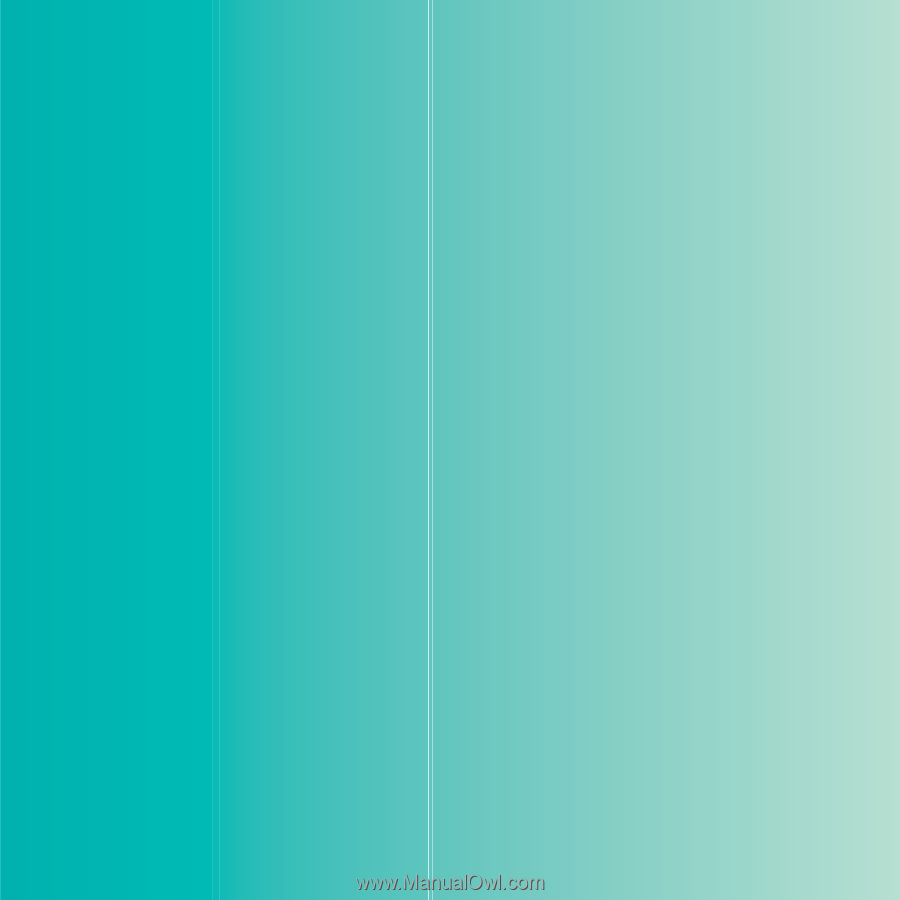
Thank you for purchasing a Sony Ericsson W595 Walkman
™
phone. A slim slider phone made for you and others to enjoy
your music.
For additional phone content, go to
www.sonyericsson.com/fun
.
Register now to get a suite of tools, free online storage,
special offers, news and competitions at
www.sonyericsson.com/myphone
.
For product support, go to
www.sonyericsson.com/support
.
This is the Internet version of the User guide. ' Print only for private use.