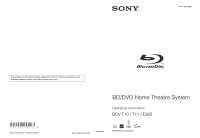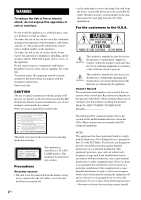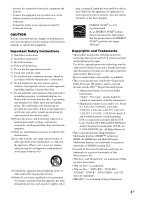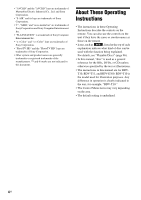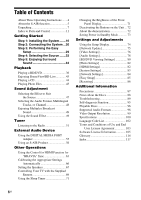Sony BDVT11 Operating Instructions
Sony BDVT11 - Blu-ray Disc/DVD Home Theater System Manual
 |
UPC - 027242778016
View all Sony BDVT11 manuals
Add to My Manuals
Save this manual to your list of manuals |
Sony BDVT11 manual content summary:
- Sony BDVT11 | Operating Instructions - Page 1
4-147-229-13(1) The software of this system may be updated in the future. To find out details on any available updates, please visit: http://esupport.sony.com (1) Sony Corporation Printed in Malaysia BD/DVD Home Theatre System Operating Instructions BDV-T10 / T11 / E300 © 2009 Sony Corporation - Sony BDVT11 | Operating Instructions - Page 2
with the installation instructions. Indoor use only. CAUTION The use of optical instruments with this product will increase eye hazard. As the laser beam used in this BD/ DVD Home Theatre System is harmful to eyes, do not attempt to disassemble the cabinet. Refer servicing to qualified personnel - Sony BDVT11 | Operating Instructions - Page 3
trademarks of Sun Microsystems, Inc. • "BD-Live" and "BonusView" are trademarks of Bluray Disc Association. • "Blu-ray Disc" is a trademark. • "Blu-ray Disc," "DVD+RW," "DVD-RW," "DVD+R," "DVD-R," "DVD VIDEO," and "CD" logos are trademarks. • "BRAVIA" is a trademark of Sony Corporation. 3US - Sony BDVT11 | Operating Instructions - Page 4
. For details, see "Playable Discs" (page 96). • In this manual, "disc" is used as a general reference for the BDs, DVDs, or CDs unless otherwise specified by the text or illustrations. • The instructions in this manual are for BDV- T10, BDV-T11, and BDV-E300. BDV-T10 is the model used for - Sony BDVT11 | Operating Instructions - Page 5
speaker sound wirelessly. • Surround back amplifier: You can enjoy surround back speaker sound wirelessly. • S-AIR receiver: You can enjoy system sound in another room. The S-AIR products can be purchased as options (the S-AIR product lineup differs depending on the area). Notes or instructions - Sony BDVT11 | Operating Instructions - Page 6
BD/DVD Viewing Settings 80 [Photo Settings 82 [HDMI Settings 82 [System Settings 83 [Network Settings 84 [Easy Setup 85 [Resetting 86 Additional Information Precautions 87 Notes about the Discs 88 Troubleshooting 89 Self-diagnosis Function 95 Playable Discs 96 Supported Audio Formats 98 - Sony BDVT11 | Operating Instructions - Page 7
cords (5, white/red/ blue/gray/green) • Operating Instructions • Speaker and TV Connections guide • Setup Disc (DVD) • DIGITAL MEDIA PORT adapter (TDM-iP20) (1) • Video cord (1) • Subwoofer (1) • Remote commander (remote) (1) • Operating Instructions for the DIGITAL MEDIA PORT adapter (TDM-iP20 - Sony BDVT11 | Operating Instructions - Page 8
/red/ blue/gray/green) • Operating Instructions • Speaker and TV Connections guide • Setup Disc (DVD) • DIGITAL MEDIA PORT adapter (TDM-iP20) (1) • Video cord (1) • Subwoofer (1) • Remote commander (remote) (1) • R6 (size AA) batteries (2) • Operating Instructions for the DIGITAL MEDIA PORT - Sony BDVT11 | Operating Instructions - Page 9
BDV-E300 • Front speakers (2) • Surround speakers (2) • Center speaker (1) • Subwoofer (1) • FM wire antenna (aerial) (1) • Foot pads (1 set) or • Speaker cords (6, white/red/ blue/gray/green/purple) • Operating Instructions • Speaker and TV Connections guide • Setup Disc (DVD) • DIGITAL MEDIA - Sony BDVT11 | Operating Instructions - Page 10
. • Do not use a new battery with an old one. • Do not drop any foreign object into the remote casing, particularly when replacing the batteries. • If you do not intend to use the remote for an extended period of time, remove the batteries to avoid possible damage from battery leakage and corrosion - Sony BDVT11 | Operating Instructions - Page 11
indicated in parentheses. Remote control TOP ONE-TOUCH THEATER PLAY TV BRAVIA Sync S-AIR DYNAMIC MODE NIGHT BASS TV 123 456 789 ENTER CLEAR 0 TIME FAVORITES CC WIDE SYSTEM AUDIO SUBTITLE ANGLE MENU D.TUNING RED GREEN BLUE YELLOW DISPLAY U P 1 2 3 4 5 6 GUIDE MEN OP UP/MENU - Sony BDVT11 | Operating Instructions - Page 12
DVD's menu. OPTIONS (pages 36, 44, 45, 51) Displays the options menu on the TV screen. HOME (pages 29, 36, 44, 45, 51, 66, 74) Enters or exits the system's home . DISPLAY (page 51) Changes the radio information in the front panel display between radio frequency and station name. J SCENE SEARCH (page - Sony BDVT11 | Operating Instructions - Page 13
when the S-AIR transceiver is inserted in the unit and the system transmits sound. D VIRTUAL 7.1CH indicator (page 33) Lights up while virtual 7.1ch decoding is activated. E Power indicator Lights up while the system is turned on. F Front panel display G Disc tray (page 36) H (remote sensor) 13US - Sony BDVT11 | Operating Instructions - Page 14
the indications in the front panel display PL x NEO:6 TUNED ST SLEEP EXT HDMI HD 24P NIGHT BASS A Current surround format B Lights up when a station when the DYNAMIC BASS function is on. (page 49) J Displays system's status such as chapter, title, or track number, time information, radio frequency, - Sony BDVT11 | Operating Instructions - Page 15
Rear panel SPEAKER CENTER SUBWOOFER Screws* COMPONENT VIDEO OUT VIDEO OUT Y PB / CB PR / CR LAN(100) SPEAKER HDMI OUT DMPORT DC5V 700mA MAX FRONT R FRONT L SUR R SUR L EZW-T100 SAT/CABLE TV DIGITAL IN DIGITAL IN EXT DC5V 500mA MAX COAXIAL OPTICAL ANTENNA COAXIAL 75 FM TV L R AUDIO - Sony BDVT11 | Operating Instructions - Page 16
Getting Started Getting Started Step 1: Installing the System Positioning the speakers For the best possible surround sound, place all speakers at the same distance from the listening position (A). The distance can be between 0 to 23 feet (0.0 to 7.0 meters). If you cannot place the center - Sony BDVT11 | Operating Instructions - Page 17
To add the optional surround back speakers You can enjoy 7.1 surround sound by purchasing the Wireless Surround Speaker Kit (WAHT-SBP1, optional). The optional product lineup differs depending on the area. For the position of the surround back speakers, refer the illustration below (C). Subwoofer - Sony BDVT11 | Operating Instructions - Page 18
applied. • Sony is not responsible for accidents or damage caused by improper installation, insufficient wall strength or improper screw installation, natural calamity, etc. To install the speakers on a wall Before installing the speakers on a wall, connect the speaker cord to the speaker. Be sure - Sony BDVT11 | Operating Instructions - Page 19
2 Fasten the screws to the wall. BDV-T10/BDV-T11 For the center speaker 160 mm (6 3/8 inches) BDV-E300 For the center speaker 219 mm (8 5/8 inches) 8 to 10 mm (11/32 to 13/32 inch) For the other speakers 8 to 10 mm (11/32 to 13/32 inch) For the other speakers 8 to 10 mm (11/32 to - Sony BDVT11 | Operating Instructions - Page 20
TV DIGITAL IN DC5V EXT 500mA MAX COAXIAL OPTICAL COAAXNITAELN7N5 A FM TV L R AUDIO IN AUDIO L AM AE.CCMAL-AMCI2C R AUDIO IN Blue (Surround left speaker (L)) Gray (Surround right speaker (R)) To connect speaker cords to the speaker Connector (-) 20US Color tube (+) Rear of the - Sony BDVT11 | Operating Instructions - Page 21
sends a video signal to the TV. Depending on the jacks on your TV, select the connection method. Rear panel of the unit SPEAKER CENTER SUBWOOFER B HDMI cable* EZW-T100 COMPONENT VIDEO OUT PR / CR PB / CB Y LAN(1S0PE0A)KER VIDEO OUT HDMI OUT DMPORT D70C05mVA MAX FRONT R FRONT L - Sony BDVT11 | Operating Instructions - Page 22
Getting Started Connecting the TV (Audio connection) This connection sends an audio signal to the unit from the TV. To listen to TV sound via the system, perform this connection. Rear panel of the unit SPEAKER CENTER SUBWOOFER EZW-T100 COMPONENT VIDEO OUT PR / CR PB / CB Y LAN(1S0PE0A)KER - Sony BDVT11 | Operating Instructions - Page 23
, or portable audio source, etc. (not supplied): G • VCR or digital satellite receiver, etc. (not supplied) which has a digital coaxial output jack: H Rear panel of the unit EZW-T100 slot (See "Wireless system options".) F DIGITAL MEDIA PORT adapter (page 55) SPEAKER CENTER SUBWOOFER H Digital - Sony BDVT11 | Operating Instructions - Page 24
Getting Started If your TV has multiple audio/video inputs You can enjoy sound with the speakers of the system through the connected TV. Connect the components as follows. TV VCR, digital satellite receiver, PlayStation, etc. System VCR, digital satellite receiver, PlayStation, etc. :Signal - Sony BDVT11 | Operating Instructions - Page 25
(aerial) To assemble the AM loop antenna (aerial) Getting Started To connect the antenna (aerial) Rear panel of the unit EZW-T100 DC5V EXT 500mA MAX COAAXNITAELN7N5 A FM TV L R AUDIO IN AUDIO L AM AE.CCMAL-AMCI2C R AUDIO IN AM or AM loop antenna (aerial) (supplied) FM wire antenna - Sony BDVT11 | Operating Instructions - Page 26
Sony USM2GL, USM4GL, or USM1GH, not supplied) into the EXT slot. Check that "EXT" lights up in the front panel display when turning the system on. By connecting an external memory, you can enjoy additional contents (BonusView/BD-Live) depending on the disc (page 43). Rear panel of the unit SPEAKER - Sony BDVT11 | Operating Instructions - Page 27
COAXIAL 75 FM TV L R AUDIO IN AUDIO AM L A. CAL MIC ECM-AC2 R AUDIO IN Rear panel of the unit When connecting to a broadband router directly Network cable (not supplied) LAN(100) When connecting via a wireless LAN router Network cable (not supplied) Wireless LAN router (access point - Sony BDVT11 | Operating Instructions - Page 28
(Except for U.S. models) After connecting the AC power cord (mains lead), the demonstration appears in the front panel display. You can turn off the demonstration simply by pressing "/1 on the remote. For details, see "About the demonstration" (page 72). To turn the system on/off (standby mode) 123 - Sony BDVT11 | Operating Instructions - Page 29
the basic adjustments for using the system. Displayed items vary depending on the country model. 123 456 789 0 "/1 C/X/x/c, HOME 1 Turn on the TV. 8 and set the video output resolution to match your TV. • When you connect the unit and TV with a component video cord, select [Component Video], go - Sony BDVT11 | Operating Instructions - Page 30
are no problems with the Format] in [Video Settings] (page 77). 9 Press or c. The Setup Display for selecting the aspect ratio of the TV to be connected connect the unit and TV with an HDMI cable The Setup Display for the [Control for HDMI] function appears. Go to Step 12. When you do not connect - Sony BDVT11 | Operating Instructions - Page 31
your TV settings when using this function. On Select [On] to use the [Control for HDMI] function (page 63) when connecting Sony components that are compatible with the Control for HDMI function. If you do not use the [Control for HDMI] function, select [Off]. 13 Press or c. The Setup Display for [BD - Sony BDVT11 | Operating Instructions - Page 32
"SAT/CABLE" t "DMPORT" t "AUDIO" t ... Function "BD/DVD" "TUNER FM"/ "TUNER AM" "TV" "SAT/CABLE" "DMPORT" "AUDIO" Source Disc that is played by the system FM/AM radio (page 51) TV (component that is connected to the TV (AUDIO IN L/R) jacks or TV (DIGITAL IN OPTICAL) jack on the rear panel (page 22 - Sony BDVT11 | Operating Instructions - Page 33
bring the exciting and powerful sound of movie theaters into your home. X/x/c, 123 456 789 0 SYSTEM MENU Selecting surround sound effects based on your listening preference 1 Press SYSTEM MENU. 2 Press X/x repeatedly until "AUDIO MENU" appears in the front panel display, then press or c. 3 Press - Sony BDVT11 | Operating Instructions - Page 34
channel surround sound. "A.F.D. 7.1CH" (AUTO FORMAT DIRECT 7.1CH) "PLIIx MOVIE" "PLIIx MUSIC" These decoding modes appear only when you use the Wireless Surround Speaker Kit (WAHT-SBP1, optional) for the surround back speakers (page 17). • 2 channel source: The system simulates surround sound from - Sony BDVT11 | Operating Instructions - Page 35
connect headphones to the surround amplifier. The system outputs the sound from the headphones regardless of sound format or number of channels. Multichannel surround formats stream, system memorizes the last decoding mode selected for each function. Whenever you select a function such as "BD/DVD - Sony BDVT11 | Operating Instructions - Page 36
. Refer to the operating instructions supplied with your disc. FUNCTION "/1 Nx Z FUNCTION VOLUME Disc tray VOLUME +/- ONE-TOUCH PLAY "/1 SUBTITLE DISPLAY TOP MENU C/X/x/c, HOME FUNCTION / SCENE SEARCH MUTING VOLUME +/- 123 456 789 0 Number buttons TIME SYSTEM MENU ANGLE POP UP - Sony BDVT11 | Operating Instructions - Page 37
. scene3) 1)Scan speeds may differ with some discs. 2)BD/DVD VIDEO/DVD-RW/DVD-R only. 3)BD/DVD VIDEO/DVD-RW/DVD-R/DVD+RW/ DVD+R only. To play a restricted BD or DVD (Parental Control) When you play a restricted BD Change [BD Parental Control] in [BD/DVD Viewing Settings] (page 80). When you play - Sony BDVT11 | Operating Instructions - Page 38
on the TV is switched to the system; then you can enjoy the contents of a disc. Note • When using the HDMI connection, there may be a delay before the title from the beginning. Displays the disc's Top Menu (page 39). Displays the BD-ROM's Pop-up Menu or DVD's menu (page 39). Stops playback. Searches - Sony BDVT11 | Operating Instructions - Page 39
may be cleared when: - you open the disc tray. - you play another title. - you change the settings on the system. - you disconnect the AC power cord These sections are called "titles." When you play a BD/ DVD which contains several titles, you can select the title you want using instructions. 39US - Sony BDVT11 | Operating Instructions - Page 40
within the title currently being played back. 1 Press SCENE SEARCH during [Title Search] (for a BD-ROM/DVD VIDEO): Searches the desired title. • [ and shorter than 100 hours. • Depending on the disc, this function may not work. 3 Press the system starts playback from the selected number. To cancel - Sony BDVT11 | Operating Instructions - Page 41
on the disc type and system status. Example: When playing a BD-ROM To view the playing time and remaining time in the front panel display Press name C The currently selected audio setting D Available functions ( angle/ audio/ subtitle) E Playback information Displays Disc type/Play mode/Video - Sony BDVT11 | Operating Instructions - Page 42
] is disabled when the connected TV is set to Theater Mode (page 64). • Depending on the disc or the scene being played SYSTEM MENU. 2 Press X/x repeatedly until "AUDIO MENU" appears in the front panel display, then press or c. 3 Press X/x repeatedly until "A/V SYNC" appears in the front panel - Sony BDVT11 | Operating Instructions - Page 43
to a network (page 27). 5 Turn the system on. 6 Set [BD Internet Connection] to [Allow] in [BD/DVD Viewing Settings] (page 81). 7 Insert a BD-ROM with BONUSVIEW/ BD-LIVE. The operation method differs depending on the disc. Refer to the instruction manual supplied with the disc. To delete data in the - Sony BDVT11 | Operating Instructions - Page 44
. 2 Press C/c to select [Music]. 123 456 789 0 TIME C/X/x/c, HOME FUNCTION N OPTIONS ./> m/M x MUTING X VOLUME +/- 1 Press FUNCTION repeatedly until "BD/ DVD" appears in the front panel display. 2 Insert a CD. The Music Player screen appears. 3 Press N. Playback starts. Music CD Stereo - Sony BDVT11 | Operating Instructions - Page 45
then press . The available items differ depending on the disc type or system situation. Items [Play] [Play from beginning] (during playback Press FUNCTION repeatedly until "BD/ DVD" appears in the front panel display. 2 Insert a disc that contains photo files. 3 Press HOME. 4 Press C/c to select [ - Sony BDVT11 | Operating Instructions - Page 46
any format other than UDF (Universal Disk Format) 2.6 - Photo files recorded on BD-REs in any format other than UDF (Universal Disk Format) you have a Sony TV compatible with "PhotoTV HD," you can enjoy images in high picture quality by the following connection and setting. 1 Connect the unit to - Sony BDVT11 | Operating Instructions - Page 47
sound effect depending on the disc or sound stream. • "MOVIE": The system provides the sound for movies. • "MOVIE-D.C.S.-"*: The system reproduces the sound characteristics of the Sony Pictures Entertainment "Cary Grant Theater" cinema production studio. • "MUSIC": The system provides the sound for - Sony BDVT11 | Operating Instructions - Page 48
and left speakers. AUDIO 123 456 789 0 x DVD-VR The types of sound tracks recorded on a disc are displayed. Example: • [ Stereo] • [ Stereo (Audio1)] • [ Stereo (Audio2)] • [ Main] • [ Sub] • [ Main/Sub] Note • [ Stereo (Audio1)] and [ Stereo (Audio2)] do not appear when only one audio stream is - Sony BDVT11 | Operating Instructions - Page 49
the system receives or plays a Dolby Digital multiplex broadcast signal. Note • To receive the Dolby Digital signal, you need to connect a 456 789 0 DYNAMIC BASS SYSTEM MENU AUDIO 123 456 789 0 Press AUDIO repeatedly until the desired signal appears in the front panel display. • "MAIN": Sound - Sony BDVT11 | Operating Instructions - Page 50
theater, even at low volume. It is useful for watching movies at night. Press NIGHT. "NIGHT ON" appears in the front panel speaker, or you are using the headphones, the system optimally adjusts the volume. To turn off the sound effect Press NIGHT so that "NIGHT" disappears from the front panel - Sony BDVT11 | Operating Instructions - Page 51
system's speakers. CLEAR D.TUNING 123 456 789 0 "/1 Number buttons SYSTEM MENU C/X/x/c, HOME FUNCTION TUNING +/- OPTIONS PRESET +/- x VOLUME +/- DISPLAY Current station Current band and preset number FM 7 88.00 MHz SONY panel display. Tip • To improve reception, reorient the connected - Sony BDVT11 | Operating Instructions - Page 52
To view the station name or frequency in the front panel display When the system is set to "TUNER FM" or "TUNER AM," you can check the frequency using the front panel display. Press DISPLAY. Each time you press DISPLAY on the remote, the display changes as shown. 1 Station name* 2 Frequency** * This - Sony BDVT11 | Operating Instructions - Page 53
. • [Monaural]: Monaural reception. 4 Press . The setting is made. Operating the tuner function using the system menu You can operate the tuner function using the system menu on the front panel display. To preset radio stations 1 Press FUNCTION repeatedly until "TUNER FM" or "TUNER AM" appears in - Sony BDVT11 | Operating Instructions - Page 54
If an FM program is noisy, you can select monaural reception. There will be no stereo effect, but reception will improve. 1 Press SYSTEM MENU. 2 Press X/x repeatedly until "TUNER MENU" appears in the front panel display, then press or c. 3 Press X/x repeatedly until "FM MODE" appears in the front - Sony BDVT11 | Operating Instructions - Page 55
) at the same time, place the Wireless Network Audio Adapter as far as possible from the system. Playing the connected component on the system 1 Press FUNCTION repeatedly until "DMPORT" appears in the front panel display. 2 Start playback of the connected component. The sound and images from the - Sony BDVT11 | Operating Instructions - Page 56
sub unit: This is for receiving sound. - Surround amplifier: You can enjoy surround speaker sound wirelessly. - S-AIR receiver: You can enjoy system sound in another room. Room A S-AIR main unit Inserting the wireless transmitter/transceiver To make use of the S-AIR function, you need to insert - Sony BDVT11 | Operating Instructions - Page 57
AUDIO IN EZW-T100 Note • Do not use other screws to fasten the wireless transmitter. To insert the wireless transceiver into the S-AIR sub unit For details on installing the wireless transceiver into the S-AIR sub unit, such as a surround amplifier or S-AIR receiver, see the operating instructions - Sony BDVT11 | Operating Instructions - Page 58
the operating instructions of the S-AIR receiver. 1 Press SYSTEM MENU. 2 Press X/x repeatedly until "S-AIR MENU" appears in the front panel display, then press or c. 3 Press X/x repeatedly until "S-AIR MODE" appears in the front panel display, then press or c. Note • When the wireless transmitter is - Sony BDVT11 | Operating Instructions - Page 59
of the unit. To set "S-AIR MODE" via the remote Press S-AIR MODE. The S-AIR mode appears in the front panel display. Each time you press S-AIR MODE, the S-AIR mode changes. To control the system from the S-AIR receiver You can control the system from the S-AIR receiver by using the following buttons - Sony BDVT11 | Operating Instructions - Page 60
amplifier (if connected). 2 instructions of the S-AIR sub unit. 3 Press SYSTEM MENU. 4 Press X/x repeatedly until "S-AIR MENU" appears in the front panel display, then press or c. 5 Press X/x repeatedly until "PAIRING" appears in the front panel display, then press or c. Note • When the wireless - Sony BDVT11 | Operating Instructions - Page 61
the unit appears in the front panel display. When the unit is paired, "(PAIRING)" appears beside ID. 4 Press SYSTEM MENU. The system menu turns off. If sound transmission is unstable For the surround amplifier For the S-AIR receiver If you use multiple wireless systems which share the 2.4 GHz band - Sony BDVT11 | Operating Instructions - Page 62
/g channel 6 - S-AIR ID C: equivalent channel for IEEE 802.11b/g channel 11 • The transmission may be improved by changing the transmission channel (frequency) of the other wireless system(s). For details, refer to the operating instructions of the other wireless system(s). 62US - Sony BDVT11 | Operating Instructions - Page 63
" Sync function only. By connecting Sony components that are compatible with the Control for HDMI function with an HDMI cable, operation is simplified as below: - Theater Mode (page 64) - One-Touch Play (page 64) - System Power Off (page 64) - Volume Limit (page 65) - System Audio Control (page 65 - Sony BDVT11 | Operating Instructions - Page 64
/DVD" Switches to HDMI input. function. r r Minimizes sound level. Starts playing the disc and (System Audio Control) outputs the sound. Turning the system off in sync with the TV (System Power Off) When you turn the TV off by using the POWER button on the TV's remote or TV "/1 on the system - Sony BDVT11 | Operating Instructions - Page 65
To use this function, connect the system and the TV with an audio cord and an HDMI cable (page 21). You can use the System Audio Control function as follows: • You can enjoy TV sound from the speakers of the system by means of a simple operation. For details, see the operating instructions of the TV - Sony BDVT11 | Operating Instructions - Page 66
location, such as another room, proper measurement will not be obtained. • When you use the Wireless Surround Speaker Kit (WAHT-SBP1, optional) for the surround back speakers (page 17), install the speakers in appropriate location and turn the surround amplifier on. • Loud test sound is output when - Sony BDVT11 | Operating Instructions - Page 67
] If you do not connect center or surround speakers, set the parameters for [Center] and [Surround]. Since the front speaker and subwoofer settings are fixed, you cannot change them. When you use the Wireless Surround Speaker Kit (WAHT-SBP1, optional) for the surround back speakers (page 17), set - Sony BDVT11 | Operating Instructions - Page 68
m: Set the surround speaker distance. [Surround Back Left/Right]* 10 ft/3.0 m: Set the surround back speaker distance. [Subwoofer] 10 ft/3.0 m: Set the subwoofer distance. * This item appears when you set to [Yes] in the [Connection] setting. Note • Depending on the input stream, [Distance] may not - Sony BDVT11 | Operating Instructions - Page 69
speakers at one time, press VOLUME +/-. Controlling Your TV with the Supplied Remote By adjusting the remote signal, you can control your TV with the supplied remote. Note • When you replace the batteries of the remote with your TV. Manufacturer Code number SONY 501 (default), 502 DAEWOO 506 - Sony BDVT11 | Operating Instructions - Page 70
dot) when inputting numerics. WIDE Change the aspect ratio of the connected TV. C/X/x/c, Select the item on the menu. DISPLAY Display the information. Tip • The function of these buttons are same as the remote buttons of the SONY TV. For details, refer to the operating instructions of the TV. - Sony BDVT11 | Operating Instructions - Page 71
, so you can fall asleep listening to music. You can preset the time in 10-minute increments. 1 Press SYSTEM MENU. 2 Press X/x repeatedly until "SLEEP MENU" appears in the front panel display, then press or c. 3 Press X/x to select a setting. The minutes display (the remaining time) changes by 10 - Sony BDVT11 | Operating Instructions - Page 72
misoperation, such as child mischief (child lock function). Press x on the unit for more than 5 seconds. "CHILD LOCK" and "ON" appear in the front panel display. The child lock function is activated and the buttons on the unit are locked. (You can operate the system by using the remote.) To cancel - Sony BDVT11 | Operating Instructions - Page 73
Other Operations Saving Power in Standby Mode Check that the following settings are made: - [Control for HDMI] is set to [Off] (page 63). - "S-AIR STBY" is set to "STBY OFF" (page 59). - "DEMO" is set to "DEMO OFF" (page 72). - [Standby Mode] is set to [Normal] (page 83). 73US - Sony BDVT11 | Operating Instructions - Page 74
the system. Note • Playback settings stored in the disc take priority over the Setup Display settings and not all the functions described may work. 1 Press HOME. The home menu appears on the TV screen. 2 Press C/c to select [Setup]. Network Update Setup Video Settings Audio Settings BD/DVD Viewing - Sony BDVT11 | Operating Instructions - Page 75
of your TV. Screen Format Original DVD Aspect Ratio Letter Box Cinema Conversion Mode Auto Selected setting [Network Update] You can update and improve the functions of the system. For information about update functions, refer to the following website: http://esupport.sony.com Note • Do not - Sony BDVT11 | Operating Instructions - Page 76
of the system using an update disc provided by a Sony dealer or local authorized Sony service facility. 1 Insert the update disc. The display asks for confirmation. 2 Select [OK], and press . Software update starts. When updating finishes, "COMPLETE" appears for 5 seconds in the front panel display - Sony BDVT11 | Operating Instructions - Page 77
asks for confirmation. Follow the on-screen instructions. "HD" lights up in the front panel display when outputting 720p/1080i/1080p video seconds to reset the video output resolution to the lowest resolution. • When connecting the HDMI OUT jack and other video output jacks at the same time, video - Sony BDVT11 | Operating Instructions - Page 78
by the disc (BD-ROM only). [Off]: No compression of dynamic range. [On]: The system reproduces the sound track with the kind of dynamic range that the recording engineer intended. x [Attenuate - TV] Distortion may occur when you listen to a component connected to the TV (AUDIO IN L/ R) jacks - Sony BDVT11 | Operating Instructions - Page 79
jack. [HDMI priority]: Outputs 2-channel stereo sound from the system's speakers, and enables sound output from the HDMI OUT jack. Sound format from the HDMI OUT jack depends on the connected component. Note • When you set [BD/DVD Audio Output] to [HDMI priority], a confirmation message appears on - Sony BDVT11 | Operating Instructions - Page 80
[Audio] You can select the default track language for BD-ROMs or DVD VIDEOs. When you select [Original], the language given priority in the disc is 81). x [DVD Parental Control] Playback of some DVD VIDEOs can be limited according to a predetermined level such as the age of the users. Scenes may be - Sony BDVT11 | Operating Instructions - Page 81
] You can select the layer priority when playing a Hybrid Disc. To change the setting, turn the system off and on again. [BD]: Plays BD layer. [DVD/CD]: Plays DVD or CD layer. x [BD Internet Connection] You can set whether or not to allow Internet connections from the contents of a BD (in BDMV mode - Sony BDVT11 | Operating Instructions - Page 82
On]: On. You can operate mutually between components that are connected with an HDMI cable. [Off]: Off. x [Volume Limit] If you change the output method of the TV to the system speaker on the TV menu or by pressing THEATER, the System Audio Control (page 65) is activated and loud sound may be output - Sony BDVT11 | Operating Instructions - Page 83
when you do not use the system for more than 15 minutes while an on-screen display, such as the home menu, is displayed on your TV Update Notification] You can get information on newer software versions. The information appears on the TV screen when you turn the system on. Network connections - Sony BDVT11 | Operating Instructions - Page 84
when you connect to the Internet via a network cable. Enter the respective (alphanumeric) values for your broadband router or Wireless LAN router. The items that need to be set may differ, depending on the Internet service provider or the router. For details, refer to the instruction manuals that - Sony BDVT11 | Operating Instructions - Page 85
Finish] The input is entered, and the system returns to the previous display. CLEAR Erases characters as follows: 1Select a character selection panel using C/X/x/c, and press . 2Select a character then press . 2 Follow the instructions for "Step 3: Performing the Easy Setup" (page 29 - Sony BDVT11 | Operating Instructions - Page 86
the following settings: - [Video Settings] - [Audio Settings] - [BD/DVD Viewing Settings] (except for the [BD Parental Control], [DVD Parental Control], [Parental Control Region Code], [Password] settings) - [Photo Settings] - [HDMI Settings] - [System Settings] - [Network Settings] - [All Settings - Sony BDVT11 | Operating Instructions - Page 87
the cabinet, panel, and controls with a soft cloth slightly moistened with a mild detergent solution. Do not use any type of abrasive pad, scouring powder or solvent such as alcohol or benzine. If you have any questions or problems concerning your system, please consult your nearest Sony dealer. On - Sony BDVT11 | Operating Instructions - Page 88
-static spray intended for vinyl LPs. This system can only playback a standard circular disc. Using neither standard nor circular discs (e.g., card, heart, or star shape) may cause a malfunction. Do not use a disc that has a commercially available accessory attached, such as a label or ring. 88US - Sony BDVT11 | Operating Instructions - Page 89
you experience any of the following difficulties while using the system, use this troubleshooting guide to help remedy the problem before requesting repairs. Should any problem persist, consult your nearest Sony dealer. Note that if service personnel changes some parts during repair, these parts may - Sony BDVT11 | Operating Instructions - Page 90
or noise is heard. The sound loses stereo effect when you play a CD. Remedy • The speaker cord is not connected securely. • Press MUTING on the remote if "MUTING ON" is displayed in the front panel display. • The system is in pause mode. Press N to return to normal play mode. • Fast forward or fast - Sony BDVT11 | Operating Instructions - Page 91
track is recorded in Dolby Digital or MPEG audio format. The sound comes from the center • Depending on the disc, the sound may come from the center speaker only. speaker only. No sound is heard from the center speaker. • Check the speaker connections and settings (pages 20, 67). • Check the - Sony BDVT11 | Operating Instructions - Page 92
lead) from the wall outlet (mains), then reconnect after several minutes. A disc cannot be ejected and • Contact your Sony dealer or local authorized Sony service facility. "LOCKED" appears in the front panel display. The system does not work normally. • Disconnect the AC power cord (mains lead - Sony BDVT11 | Operating Instructions - Page 93
data in the external memory (page 43). The unit does not work and "CHILD LOCK" appears in the front panel display when you press any button on the unit. • Set the child lock function to off (page 72). The system menu does not work. • Press HOME on the remote. Additional Information 93US - Sony BDVT11 | Operating Instructions - Page 94
(page 57). • Install the S-AIR main unit and S-AIR sub unit away from other wireless products. • Stop using another wireless product. • The S-AIR sub unit is turned off. Make sure the AC power cord (mains lead) is connected and turn on the S-AIR sub unit. No sound is heard from the S-AIR sub - Sony BDVT11 | Operating Instructions - Page 95
cases, check the following. When an error code appears in the front panel display Error code Corrective action Exxxx Contact your nearest Sony dealer or local authorized Sony service facility and give the error code. SYSTEM ERR UPDATE NG Turn off the system and disconnect the AC power cord - Sony BDVT11 | Operating Instructions - Page 96
AVCHD format disc will not play if it has not been correctly finalized. Notes about BD-ROM compatibility Since the Blu-ray Disc specifications are new and evolving, some discs may not be playable depending on the disc type and the version. The audio output differs depending on the source, connected - Sony BDVT11 | Operating Instructions - Page 97
set by software producers. Since this system plays a BD/DVD according to the disc contents the software producers designed, some playback features may not be available. Refer to the instructions supplied with the BD/DVD. Region code (BD-ROM/DVD VIDEO only) Your system has a region code printed on - Sony BDVT11 | Operating Instructions - Page 98
Supported Audio Formats Audio formats supported by this system are as follows. Function Format LPCM 2ch LPCM 5.1ch, Dolby Digital Dolby DTS LPCM 7.1ch TrueHD, Dolby Digital Plus "BD/DVD" a a a a a "SAT/CABLE" a - a - a "TV" (DIGITAL IN) DTS-ES Discrete 6.1, DTS-ES Matrix 6.1, - Sony BDVT11 | Operating Instructions - Page 99
480i 480i 480i 480i 480p 480p 480i 720p* 720p* 480i 1080i* 1080i* unselectable unselectable unselectable * Protected contents on DVDs are output at 480p resolution. When [Output Video Format] is set to [Video] 480i video signals are output from the VIDEO OUT or COMPONENT VIDEO OUT jack - Sony BDVT11 | Operating Instructions - Page 100
Section (BDV-E300) AUDIO (AUDIO IN) Sensitivity: 450/250 mV Impedance: 50 kilohms Inputs (Digital) TV (OPTICAL) Impedance: - SAT/CABLE (COAXIAL) Impedance: 75 ohms Video Section Outputs BD/DVD/CD System Signal format system Speakers (BDV-T10/BDV-T11) Front (SS-TSB95) Speaker system Speaker - Sony BDVT11 | Operating Instructions - Page 101
7/8 in) (w/h/d) 5.6 kg (12 lb 6 oz) Speakers (BDV-E300) Front (SS-TSB93) Speaker system Speaker unit Rated impedance Dimensions (approx.) Mass (approx.) 2-Way LAN (100) 100BASE-TX Terminal EXT External memory slot (For connecting the external memory) DC output: 5 V 500 mA Max Dimensions - Sony BDVT11 | Operating Instructions - Page 102
Ukrainian 1564 Urdu 1572 Uzbek 1581 Vietnamese 1587 Volapük 1613 Wolof 1632 Xhosa 1665 Yoruba 1684 Chinese 1697 Zulu 1703 Not specified Parental Control/Area Code List Code Area 2044 Argentina 2047 Australia 2046 Austria 2057 Belgium 2070 Brazil 2079 Canada 2090 Chile 2092 China 2115 Denmark Code - Sony BDVT11 | Operating Instructions - Page 103
of Use and End User License Agreement The Sony Blu-ray Disc player ("Product") and associated software ("Software") are provided and maintained by Sony Electronics Inc. and its affiliates ("Sony"). Sony also provides and maintains associated service (the "Service"), including any subsite accessible - Sony BDVT11 | Operating Instructions - Page 104
sony.com/linux for access to and instructions on obtaining such source code. 6. Changes to Service Sony upgrade or modify the Service, Site and/ or Software without notice. You may, at Sony Parties in connection with any ERRORS OR OMISSIONS IN THE SOFTWARE, SERVICE, PRODUCT, AND/OR SITE, EVEN IF SONY - Sony BDVT11 | Operating Instructions - Page 105
Service or Site, together constitute the entire agreement between Sony and you with respect to your use of the Product, Service, Site, Content, and Software. Any notice by Sony is free for all its users. This General Public License referring to freedom, not price. Our General Public Licenses are - Sony BDVT11 | Operating Instructions - Page 106
not the original, so that any problems introduced by others will not reflect that users may redistribute the program under these conditions, and telling the user how is to exercise the right to control the distribution of derivative or collective on) of the operating system on which the executable - Sony BDVT11 | Operating Instructions - Page 107
system in reliance on consistent application of that system differ in detail to address new problems or concerns. Each version is Our decision will be guided by the two goals ASSUME THE COST OF ALL NECESSARY SERVICING, REPAIR OR CORRECTION. 12. use to the public, the best way to achieve this is to - Sony BDVT11 | Operating Instructions - Page 108
of use, not price. Our General Public charge for this service if you not be affected by problems that might be introduced system, as well as its variant, the GNU/Linux operating system. Although the Lesser General Public License is Less protective of the users' freedom, it does ensure that the user - Sony BDVT11 | Operating Instructions - Page 109
entirely by you; rather, the intent is to exercise the right to control the distribution of derivative or collective works based on the Library. In at run time a copy of the library already present on the user's computer system, rather than copying library functions into the executable, and (2) will - Sony BDVT11 | Operating Instructions - Page 110
user has already received a copy of these materials or that you have already sent this user system in reliance on consistent application of that system in detail to address new problems or concerns. Each version decision will be guided by the two COST OF ALL NECESSARY SERVICING, REPAIR OR CORRECTION. - Sony BDVT11 | Operating Instructions - Page 111
copyright holder of said software, Sony conveys the following notice and asks that you read it. Package name: sony-target-grel-openssl-0.9.8g-020201. DAMAGES (INCLUDING, BUT NOT LIMITED TO, PROCUREMENT OF SUBSTITUTE GOODS OR SERVICES; LOSS OF USE, DATA, OR PROFITS; OR BUSINESS INTERRUPTION) HOWEVER - Sony BDVT11 | Operating Instructions - Page 112
TO, PROCUREMENT OF SUBSTITUTE GOODS OR SERVICES; LOSS OF USE, DATA, OR Project by Wasabi Systems, Inc. This results of the Independent JPEG Group. Package name sony-target-grel-libjpeg-6b-020201.src.rpm. In software is granted only if the user accepts full responsibility for any undesirable - Sony BDVT11 | Operating Instructions - Page 113
putty-0.58.tar.gz License text: http://www.chiark.greenend.org.uk/~sgtatham/putty/ licence.html PuTTY is copyright 1997-2006 Simon Tatham. AN ACTION OF CONTRACT, TORT OR OTHERWISE, ARISING FROM, OUT OF OR IN CONNECTION WITH THE SOFTWARE OR THE USE OR OTHER DEALINGS IN THE SOFTWARE. Except as - Sony BDVT11 | Operating Instructions - Page 114
, and slideshow. Although a BD-ROM may contain any form of data, most BD-ROM discs will contain movies in High Definition format, for playback on Blu-ray Disc/DVD players. Blu-ray Disc (BD) A disc format developed for recording/playing high-definition (HD) video (for HDTV, etc.), and for storing - Sony BDVT11 | Operating Instructions - Page 115
video and audio on a single digital connection, allowing you to enjoy high quality digital picture and sound. The HDMI specification supports HDCP (High-bandwidth Digital Content Protection), a copy protection technology that incorporates coding technology for digital video signals. Interlace format - Sony BDVT11 | Operating Instructions - Page 116
all scanning lines (525 lines for the NTSC system). The overall picture quality increases and still images, text and horizontal lines appear sharper. This format is compatible with the 525 or 625 progressive format. S-AIR (Sony Audio Interactive Radio frequency) Recent times have seen the - Sony BDVT11 | Operating Instructions - Page 117
Display 83 AVCHD 96, 114 B BD Audio Setting 78 BD Data 43 BD Internet Connection 81 BD Parental Control 80 BD/DVD Menu 80 BD/DVD Viewing Settings 80 BDAV 96 BD-Live 43 BDMV 96 BD-R 114 BD-RE 114 Blu-ray Disc 114 C CD 44, 96 Child Lock 72 Cinema Conversion Mode 77 Control for HDMI 38, 63, 82 - Sony BDVT11 | Operating Instructions - Page 118
- Sony BDVT11 | Operating Instructions - Page 119
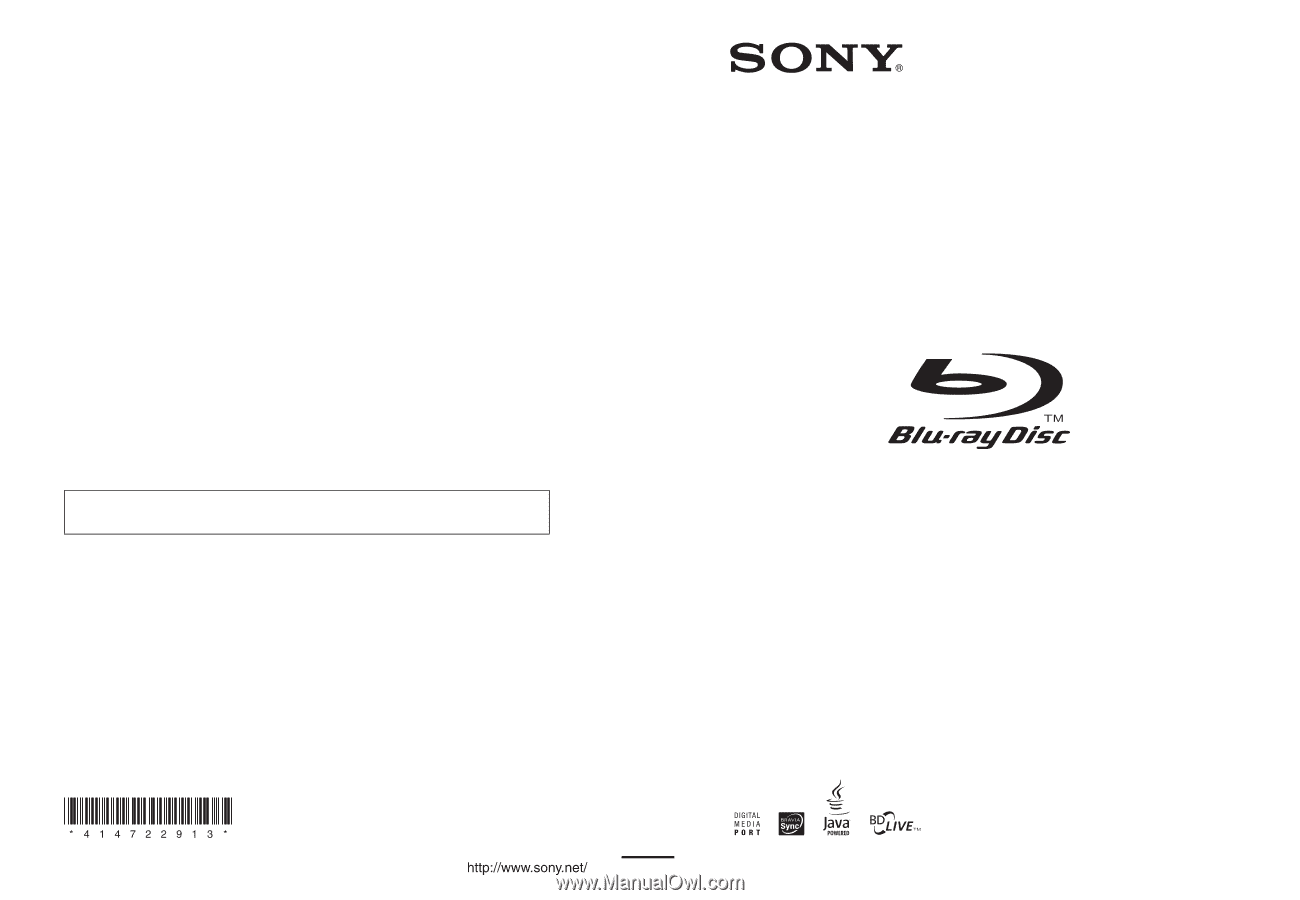
© 2009 Sony Corporation
Sony Corporation
Printed in Malaysia
(1)
The software of this system may be updated in the future. To find out details on any
available updates, please visit: http://esupport.sony.com
4-147-229-
13
(1)
Operating Instructions
BDV-T10 / T11 / E300
BD/DVD Home Theatre System