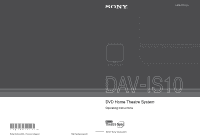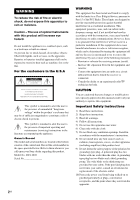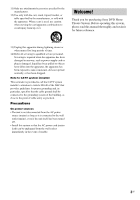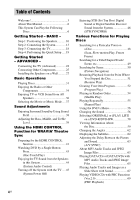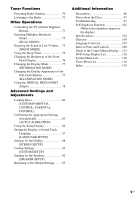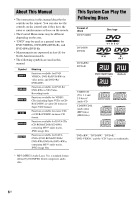Sony DAV IS10 Operating Instructions
Sony DAV IS10 Manual
 |
UPC - 027242713246
View all Sony DAV IS10 manuals
Add to My Manuals
Save this manual to your list of manuals |
Sony DAV IS10 manual content summary:
- Sony DAV IS10 | Operating Instructions - Page 1
3-276-977-11(1) (1) Sony Corporation Printed in Malaysia DVD Home Theatre System Operating Instructions http://www.sony.net/ ©2007 Sony Corporation - Sony DAV IS10 | Operating Instructions - Page 2
of important operating and maintenance (servicing) instructions in the literature accompanying the Sony dealer regarding this product. Model No. DAV-IS10 Serial No 2US WARNING This equipment has been tested and found to comply with the limits for a Class B digital device, pursuant to Part - Sony DAV IS10 | Operating Instructions - Page 3
11) Only use attachments/accessories specified by the manufacturer. 12) Use only with the cart, stand, tripod, bracket, or table specified over. Welcome! Thank you for purchasing Sony DVD Home Theatre System. Before operating this system, please read this manual thoroughly and retain it for future - Sony DAV IS10 | Operating Instructions - Page 4
CONTROL Function for 'BRAVIA' Theatre Sync Preparing for the HDMI CONTROL function 41 Watching DVD by a Single Button Press 43 (One-Touch Play) Enjoying the TV Sound from the Speakers in this System 44 (System Audio Control) Turning off the System with the TV ..... 45 (System Power Off) Enjoying - Sony DAV IS10 | Operating Instructions - Page 5
the Supplied Remote 73 Enjoying Troubleshooting 97 Self-diagnosis Function 101 (When letters/numbers appear in the display) Specifications 102 Glossary 104 Language Code List 107 Index to Parts and Controls 108 Guide to the Control Menu Display ... 113 DVD Setup Display List 116 System - Sony DAV IS10 | Operating Instructions - Page 6
instructions in this manual describe the controls on the remote. You can also use the controls on the control unit if they have the same or similar names as those on the remote. • The Control Menu items may be different depending on the area. • "DVD" may be used as a general term for DVD VIDEOs, DVD - Sony DAV IS10 | Operating Instructions - Page 7
the formats listed on page 6 • CD-ROMs recorded in PHOTO CD format • Data part of CD-Extras • DVD Audios • DATA DVDs that do not contain MP3 audio tracks or JPEG image files. • DVD-RAMs • A DVD VIDEO with a different region code (page 8, 105). • Super Audio CD • A disc that has a non-standard shape - Sony DAV IS10 | Operating Instructions - Page 8
printed on the bottom of the control unit and will only play DVDs labeled with the same region code. DVD VIDEOs labeled ALL will also play on this system. If you try to play any other DVD VIDEO, the message [Playback prohibited by area limitations.] will appear on the TV screen. Depending on the - Sony DAV IS10 | Operating Instructions - Page 9
unit (1) • Speakers (5) • Subwoofer (1) • AM loop antenna (aerial) (1) • FM wire antenna (aerial) (1) • Video Cord (1) • Remote Commander (remote) (1) • R6 (size AA) batteries (2) • Calibration mic (1) • Brackets (5) • Wrench (1) • Operating Instructions • Quick Start Guide (card) (1) • DIGITAL - Sony DAV IS10 | Operating Instructions - Page 10
to a wall. Close to a wall Note • If the subwoofer is to be placed ahead of the front speaker, the distance should be less than 0.5 m (1.6 ft).* * 1 1 Surround speaker (L) Surround speaker (R) Tip • You can also place the subwoofer either side, facing the listening position. • When you install - Sony DAV IS10 | Operating Instructions - Page 11
• Use caution when placing the speakers and/or speaker stands (not supplied) that are attached with the speakers on a specially treated (waxed, the positions of the speakers, it is recommended that you change the settings. For details, see "Calibrating the Appropriate Settings Automatically" - Sony DAV IS10 | Operating Instructions - Page 12
- Note on handling the subwoofer • Do not place your hand into the slit of the subwoofer when lifting it. The speaker driver may be damaged. When lifting, hold the bottom of the subwoofer. Subwoofer Slits • Do not push the top of the subwoofer where the speaker unit is installed. Speaker unit 12US - Sony DAV IS10 | Operating Instructions - Page 13
the following pages. 2 Front speaker (L) 3 AM loop antenna (aerial) 2 Center speaker Rear of the control unit DMPORT 2 Front speaker (R) 3 FM wire antenna (aerial) Bottom of the subwoofer 1 Plug Subwoofer SYSTEM CONTROL ONLY FOR HCD-IS10 SPEAKER ONLY FOR SS-IS10 FRONT R FRONT L SUR R SUR - Sony DAV IS10 | Operating Instructions - Page 14
the control unit to the SYSTEM CONTROL jack of the subwoofer. Insert the plug of the SYSTEM CONTROL cord, then secure the screws of the plug. Bottom of the subwoofer Rear of the control unit Subwoofer SYSTEM CONTROL ONLY FOR HCD-IS10 SPEAKER ONLY FOR SS-IS10 FRONT R FRONT L SUR R SUR L CENTER - Sony DAV IS10 | Operating Instructions - Page 15
. Front speaker (R) Front speaker (L) Center speaker Red Subwoofer SYSTEM CONTROL ONLY FOR HCD-IS10 SPEAKER ONLY FOR SS-IS10 FRONT R FRONT L SUR R SUR L CENTER Speaker cords Green White Bottom of the subwoofer Gray Blue Speaker cords Surround speaker (R) Surround speaker (L) 3 Connecting - Sony DAV IS10 | Operating Instructions - Page 16
The cords can be connected to either terminal. Insert the cords pushing down the terminal clamp. DMPORT Insert until this part. Note • Do not place the AM loop antenna (aerial) near the system or other AV equipment, as noise may result. Tip • Adjust the direction of the AM loop antenna (aerial) for - Sony DAV IS10 | Operating Instructions - Page 17
the AC power cord (mains lead) Before connecting the AC power cord (mains lead) of the subwoofer to a wall outlet (mains), connect all the speakers to the subwoofer (page 15). Subwoofer To a wall outlet (mains) AC power cord (mains lead) Note • After connecting the AC power cord (mains lead - Sony DAV IS10 | Operating Instructions - Page 18
the image to the TV. Connect the VIDEO OUT (VIDEO) jack of the control unit to the VIDEO IN jack of the TV. B Audio cord (not supplied) White (L/audio) Red (R/audio) This connection sends TV sound to the system. You can enjoy TV sound from the speakers with this connection. Connect the TV (AUDIO - Sony DAV IS10 | Operating Instructions - Page 19
21) and perform again. 5 Press X/x to select a language. The system displays the menu and subtitles in the selected language. 6 Press . The Setup SCAN] (page 88) 8 Press . The [AUTO CALIBRATION] display appears. AUTO CALIBRATION Connect calibration mic. Start measurement? YES NO continued 19US - Sony DAV IS10 | Operating Instructions - Page 20
the system is installed may affect measurements. • If measurement fails, follow the message then retry [AUTO CALIBRATION]. 12 CALIBRATION], perform the speaker settings in "Settings for the Speakers" (page 92). • If you change the position of the speakers, reset the speaker settings. See "Calibrating - Sony DAV IS10 | Operating Instructions - Page 21
the Quick Setup display 1 Press DISPLAY when the system is in stop mode. The Control Menu display appears on the TV screen. 2 Press X/x to select press . [SETUP], then The options for [SETUP] appear. 1 2 ( 2 7 ) 1 8 ( 3 4 ) T 0:00:02 DVD VIDEO QUICK QUICK CUSTOM RESET BNR 3 Press X/x to - Sony DAV IS10 | Operating Instructions - Page 22
Getting Started - ADVANCED - Connecting the TV (Advanced) Connecting the TV with the video cord/component video cord/ HDMI cable Sends the played back DVD image to the connected TV. Check the jacks of your TV, and choose connection method A, B, or C. Picture quality improves in order from A ( - Sony DAV IS10 | Operating Instructions - Page 23
jacks, your TV monitor must be equipped with COMPONENT VIDEO IN jacks (Y, PB/CB, PR/CR). If your TV accepts progressive format signals, you can use this connection and set the output channel of the system to progressive format (this system is compatible with the 525 progressive format) (page 89 - Sony DAV IS10 | Operating Instructions - Page 24
.) can be connected to the TV (DIGITAL IN OPTICAL) jack instead of the TV (AUDIO IN) jacks on the rear of the control unit. The system can accept both the digital and analog signals. Digital signals have priority over analog signals. If the digital signal ceases, the analog signal will be - Sony DAV IS10 | Operating Instructions - Page 25
Getting Started - ADVANCED - Connecting Other Components You can enjoy other components. Connecting the system and the other component Outputs the other component through the speakers of this system. To the digital coaxial output jack VCR, digital satellite receiver, etc. COAXIAL DIGITAL OUT - Sony DAV IS10 | Operating Instructions - Page 26
(not supplied) for the SAT/CABLE (DIGITAL IN COAXIAL) jack or digital optical cord (not supplied) for the TV (DIGITAL IN OPTICAL) jack. The system can accept both digital and analog signals. Digital signals have priority over analog signals. If the digital signal ceases, the analog signal will be - Sony DAV IS10 | Operating Instructions - Page 27
of the bracket. 2 Secure the bracket to the wall using hole 1. 1 2 34 Tip • To prevent the speaker from rotating, use the hole 2, too. 3 Remove the rear cap using the wrench (supplied), and remove the speaker pedestal using a screwdriver (+) (not supplied). Wrench (supplied) Rear cap continued 27US - Sony DAV IS10 | Operating Instructions - Page 28
is down, the When the lever is up, the speaker cords are locked. speaker cords can be removed. 5 Thread the speaker cords through hole 3. 3 6 Reconnect the detached speaker cords, matching 3/# to the appropriate speaker terminals (1), and then push the lever down completely (2). (2) (1) 3 # Tip - Sony DAV IS10 | Operating Instructions - Page 29
the screws securely to a beam and fasten them to the wall. Install the speakers on a vertical and flat wall where reinforcement is applied. • Contact a screw installer regarding the wall material or screws to be used. • Sony is not responsible for accident or damage caused by improper installation, - Sony DAV IS10 | Operating Instructions - Page 30
, press and hold the connector down against a flat surface (1) and remove the speaker cords from the connector (2). (1) (2) Catch To avoid short-circuiting the speakers Short-circuiting of the speakers may damage the system. To prevent this, be sure to follow these precautions when connecting the - Sony DAV IS10 | Operating Instructions - Page 31
Basic Operations Basic Operations Playing Discs Depending on the DVD or VIDEO CD, some operations may be different or restricted. Refer to the operation details supplied with your disc. Soft-touch buttons "/1 FUNCTION VOLUME Z Z "/1 Disc slot Note • - Sony DAV IS10 | Operating Instructions - Page 32
on your TV. 2 Switch the input selector on the TV to this system. 3 Press "/1. The system turns on. Unless the mode of the system is set to "DVD," press FUNCTION on the remote or FUNCTION (soft-touch button) on the control unit to select "DVD." "No Disc" appears in the front panel display and the - Sony DAV IS10 | Operating Instructions - Page 33
the system is turned off, do not push a disc into the control unit. Additional operations To Press Stop x Pause X Resume play after pause X / H on the remote instant advance) during playback. * DVD VIDEOs/DVD-RWs/DVD-Rs only. ** DVD VIDEOs/DVD-RWs/DVD-Rs/DVD+RWs/DVD+Rs only. Note • You may - Sony DAV IS10 | Operating Instructions - Page 34
on the rear of the control unit. Refer to the operating instructions supplied with the components for further information. FUNCTION Press FUNCTION you press FUNCTION, the mode of the system changes in the following sequence. DVD t FM t AM t TV t SAT/CABLE t DMPORT t DVD t ... Tip • You can assign - Sony DAV IS10 | Operating Instructions - Page 35
repeatedly until "TV" appears in the front panel display. 2 Press SYSTEM MENU. 3 Press X/x repeatedly until "ATTENUATE" appears in the front panel input level. 5 Press . The setting is made. 6 Press SYSTEM MENU. The system menu turns off. Note • "ATTENUATE" appears only when the function is - Sony DAV IS10 | Operating Instructions - Page 36
Basic Operations Enjoying TV or VCR Sound from All Speakers You can enjoy TV or VCR sound from all the speakers in this system. For details, see "Step 3: Connecting the TV" (page 18), "Connecting the TV (Advanced)" (page 22), and "Connecting Other Components" (page 25). FUNCTION SOUND FIELD 1 Press - Sony DAV IS10 | Operating Instructions - Page 37
Basic Operations Selecting the Movie or Music Mode You can choose a suitable sound mode for movies or music. MOVIE/ MUSIC With the cover opened. Press MOVIE/MUSIC during playback. Press MOVIE/MUSIC repeatedly until the mode you want appears in the front panel display. The default setting is - Sony DAV IS10 | Operating Instructions - Page 38
selecting one of system's preprogrammed sound fields. They bring the exciting and powerful sound of movie theaters into your home. SOUND FIELD audio playback of all types of discs from multiple speakers. Note • The sound is not output from multiple speakers depending on the source. • Depending on the - Sony DAV IS10 | Operating Instructions - Page 39
SOUND This mode reproduces the stereo effect everywhere surrounding by five satellite speakers. To turn the surround effect off Press SOUND FIELD repeatedly until Tip • The system memorizes the last sound field selected for each function mode. Whenever you select a function such as DVD or TUNER, the - Sony DAV IS10 | Operating Instructions - Page 40
is simplified as below: • One-Touch Play (page 43): By pressing only H on the remote, the TV turns on and is set for DVD input mode automatically, and the sound is output automatically from the speakers of this system. • System Audio Control (page 44): While watching TV, you can select to output the - Sony DAV IS10 | Operating Instructions - Page 41
Function for 'BRAVIA' Theatre Sync Preparing for the HDMI CONTROL function To use the HDMI CONTROL function, set up the system and the TV system and the TV. For details on this system, see "Setting [HDMI CONTROL] function" below. For details on the setting up TV, see the operating instructions - Sony DAV IS10 | Operating Instructions - Page 42
Function for 'BRAVIA' Theatre Sync 2 Press X/x to select [SETUP], then press . The options for [SETUP] appear. 1 2 ( 2 7 ) 1 8 ( 3 4 ) T 0:00:02 DVD VIDEO QUICK QUICK CUSTOM • If [Please verify the HDMI connection.] appears, check that this system and the TV are connected properly. 42US - Sony DAV IS10 | Operating Instructions - Page 43
(One-Touch Play) Simply pressing by H (one-touch) on the remote, the system and the components with the HDMI connections turn on simultaneously, and then DVD playback starts automatically. Using the HDMI CONTROL Function for 'BRAVIA' Theatre Sync H Check the HDMI connections of the respective - Sony DAV IS10 | Operating Instructions - Page 44
is output from the system speakers automatically. • You can adjust the system volume using the TV volume. • If you turn off the system, the sound will be output from the TV speakers. You can also operate System Audio Control from the TV menu. For details, see the operating instructions of the TV - Sony DAV IS10 | Operating Instructions - Page 45
44. When you turn off the system by pressing "/1 on the remote of the system or on the control unit, the TV will not turn off. Note • Before using the System Power Off function, the TV function to link a power supply should be on. For details, see the operating instructions of the TV. • Depending on - Sony DAV IS10 | Operating Instructions - Page 46
system. Note • To enjoy STB sound, the TV must be equipped with 2 HDMI input jacks. • The names of HDMI inputs in the following illustration are examples. : Video signal flow : Audio signal flow To HDMI 2 (HDMI cable) TV To HDMI 1 (HDMI cable) Using the HDMI CONTROL Function for 'BRAVIA' Theatre - Sony DAV IS10 | Operating Instructions - Page 47
Using the HDMI CONTROL Function for 'BRAVIA' Theatre Sync 6 Press X/x to select [STB SYNCHRO], then press . 7 Press your TV connected to the STB or digital satellite receiver (HDMI 1 shown above). The system accepts the signal from the SAT/CABLE (DIGITAL IN COAXIAL or OPTICAL) jack automatically and - Sony DAV IS10 | Operating Instructions - Page 48
. With each press the indication changes as follows: Playback direction 2 y1 Opposite direction (DVD VIDEO/DVD-R/ DVD-RW only) 2 y1 Playing one frame at a time (Freeze Frame) (DVD VIDEO, DVD-R, DVD-RW, VIDEO CD only) When the system is in the pause mode, press STEP C ( ) to go to the next frame - Sony DAV IS10 | Operating Instructions - Page 49
you make a mistake Cancel the number by pressing CLEAR, then select another number. 5 Press . The system starts playback from the selected number. To search for a scene using the time code (DVD VIDEO and DVD-VR mode only) 1 In Step 2, select [TIME/TEXT]. [T **:**:**] (playing time of the current - Sony DAV IS10 | Operating Instructions - Page 50
Control Menu display is turned off, you can search for a chapter (DVD VIDEO/DVD-R/DVDRW) or track (VIDEO CD/CD) by pressing the number buttons and . Note • You cannot search for a scene on a DVD+R/ DVD+RW using the time code. Searching by Scene (Picture Navigation) You can divide the screen into - Sony DAV IS10 | Operating Instructions - Page 51
not be able to select some items. When you stop the disc, the system remembers the point where you pressed x and "Resume" appears in the front long as you do not remove the disc, Resume Play will work even if the system enters standby mode by pressing "/1. "/1 H x 1 While playing a disc, press - Sony DAV IS10 | Operating Instructions - Page 52
is deleted. To activate this function, set [MULTI-DISC RESUME] in [CUSTOM SETUP] to [ON]. For details, see "[MULTI-DISC RESUME] (DVD VIDEO/VIDEO CD only)" (page 92). Tip • This system can store at least 10 resume playback points. • To play from the beginning of the disc, press x twice, then press - Sony DAV IS10 | Operating Instructions - Page 53
Various Functions for Playing Discs 3 Press X/x to select [SET t], then press . [TRACK] is displayed when you play a VIDEO CD or CD. PROGRAM ALL CLEAR 1. TRACK 2. TRACK - - 3. TRACK - - 4. TRACK - - 5. TRACK - - 6. TRACK - - 7. TRACK - - 0:00:00 T - - 01 02 03 04 05 06 Tracks recorded on a disc - Sony DAV IS10 | Operating Instructions - Page 54
You can have the system "shuffle" tracks. Subsequent Press X/x to select the item to be shuffled. x When playing a VIDEO CD or CD • [TRACK]: shuffles tracks on the disc. x When selected in Program Play. x When playing a DATA CD or DATA DVD • [ON (MP3)]: shuffles MP3 audio tracks in the album on - Sony DAV IS10 | Operating Instructions - Page 55
is turned off. Note • You can quickly display the [REPEAT] status. Press REPEAT on the remote. • You cannot use this function with VIDEO CDs and Super VCDs with PBC playback. • When playing a DATA CD/DATA DVD which contains MP3 audio track and JPEG image files, and their playing time are not the - Sony DAV IS10 | Operating Instructions - Page 56
, you can also change the language. With VIDEO CDs, CDs, DATA CDs, or DATA DVDs, you can select the sound from the right or left channel and listen to the sound of the selected channel through both the right and left speakers. 1 Press DVD TOP MENU or DVD MENU. The disc's menu appears on the - Sony DAV IS10 | Operating Instructions - Page 57
four digits are displayed, they indicate a language code. Refer to "Language Code List" (page 107) to see which language the code represents. When the same language is displayed two or more times, the DVD VIDEO is recorded in multiple audio formats. x When playing a DVD-VR The types of sound tracks - Sony DAV IS10 | Operating Instructions - Page 58
speaker. Video Recording) mode have two types of titles for playback: originally recorded titles ([ORIGINAL]) and titles that can be created on recordable DVD players for editing ([PLAY LIST]). You can select the type of title to be played. 58US X/x, DISPLAY 1 Press DISPLAY when the system - Sony DAV IS10 | Operating Instructions - Page 59
time and remaining time in the front panel display You can check disc information, such as the remaining time, total number of titles in a DVD, tracks in a VIDEO CD, CD, or MP3 using the front panel display (page 110). Press DISPLAY. Each time you press DISPLAY while playing the disc, the front - Sony DAV IS10 | Operating Instructions - Page 60
time and number of the current track 2 Track (file) name Tip • When playing VIDEO CDs with PBC functions, the playing time is displayed in the front panel display. Note • The system can only display the first level of the DVD/CD text, such as the disc name or title. • If an MP3 file - Sony DAV IS10 | Operating Instructions - Page 61
. If the disc does not contain text, "NO TEXT" appears. BRAHMS SYMPHONY To check DATA CD/DATA DVD (MP3 audio) text By pressing DISPLAY while playing MP3 audio tracks on a DATA CD/DATA DVD, you can display the name of the album/track, and the audio bit rate (the amount of data - Sony DAV IS10 | Operating Instructions - Page 62
. SUBTITLE With the cover opened. Press SUBTITLE during playback. Each time you press SUBTITLE, the subtitle language changes. Note • Depending on the DVD VIDEO, you may not be able to change the subtitles even if multilingual subtitles are recorded on it. You also may not be able to turn - Sony DAV IS10 | Operating Instructions - Page 63
9660 Level 1, Level 2 or Joliet format and DATA DVDs of Universal Disk Format (UDF) for the system to recognize the tracks (or files). You can also play discs recorded in Multi Session. See the operating instructions supplied with the CD-R/CD-RW or DVD-R/DVD-RW drives and the recording software (not - Sony DAV IS10 | Operating Instructions - Page 64
Playing this data may generate a loud noise which could damage your speaker system. • The system does not conform to audio in MP3PRO format. Playback order of MP3 : C contains D so 4 is played before 5.) When you press DVD MENU and the list of album names appears on the TV screen (page 65 - Sony DAV IS10 | Operating Instructions - Page 65
WALTZ FOR DEBBY Press X/x to select a track and press . The selected track starts playing. You can turn the track list off by pressing DVD MENU. Pressing DVD MENU again will display the album list. To stop playback Press x. To play the next or previous MP3 audio track Press ./>. Note that you can - Sony DAV IS10 | Operating Instructions - Page 66
Selecting a JPEG image file or album 1 Load a DATA CD or DATA DVD. 2 Press DVD MENU. The albums recorded on the DATA CD or DATA DVD appear on the TV screen. When an album is being played, its title is shaded. 3( 30) BOSSA NOVA CLASSIC JAZZ KARAOKE MY FAVOURITE SONG R&B ROCK - Sony DAV IS10 | Operating Instructions - Page 67
JPEG files in the same album on a DATA CD or DATA DVD. When you play back the DATA CD or DATA DVD, select [AUTO] mode as explained below. X/x, H DVD MENU DISPLAY x 1 Load a DATA CD or DATA DVD. 2 Press x. 3 Press DISPLAY when the system is in stop mode. The Control Menu display appears on the - Sony DAV IS10 | Operating Instructions - Page 68
Specifying the slide show duration (JPEG only) When you play JPEG image files using slide show, you can specify the duration for slides to appear on the screen. 1 Press DISPLAY twice. The Control Menu display for JPEG appears on the TV screen. 2 Press X/x to select [INTERVAL], then press . The - Sony DAV IS10 | Operating Instructions - Page 69
on the TV screen. Note • Depending on the VIDEO CD, [Press ENTER] in Step 3 may appear as [Press SELECT] in the operating instructions supplied with the disc. In this case, press H. Tip • To play without PBC, press ./> or the number buttons while the system is in stop mode to select a track, then - Sony DAV IS10 | Operating Instructions - Page 70
"FM" or "AM" appears in the front panel display. 2 Press and hold TUNING + or - until the auto scanning starts. Scanning stops when the system tunes in a station. "TUNED" and "STEREO" (for stereo program) light up in the front panel display. 3 Press TUNER MENU. 4 Press X/x repeatedly until "Memory - Sony DAV IS10 | Operating Instructions - Page 71
+ or - repeatedly. For automatic tuning, press and hold TUNING + or -. The automatic tuning stops automatically when the system receives the radio station. To stop the automatic tuning manually, press TUNING + or -. To listen to radio stations when you know the frequencies Use direct tuning in Step - Sony DAV IS10 | Operating Instructions - Page 72
repeatedly until "Name In?" appears in the front panel display. TUNED STEREO Viewing the station name or frequency in the front panel display When the system is set to "FM" or "AM," you can check the frequency using the front panel display. Press DISPLAY. Each time you press DISPLAY, the front - Sony DAV IS10 | Operating Instructions - Page 73
Note • When you replace the batteries of the remote, the code number may reset itself to the default (SONY) setting. Reset the appropriate code number. Controlling TVs with the remote Press and hold TV [/1 while entering your TV's manufacturer's code (see the table) using the number buttons. Then - Sony DAV IS10 | Operating Instructions - Page 74
517, 566 542, 543, 567 CATV Manufacturer SONY AMSTRAD BSKYB GRUNDIG HAMLIN/REGAL HUMAX JERROLD JERROLD/GI MOTOROLA NOKIA OAK PACE PANASONIC PHILIPS PIONEER SCIENTIFIC ATLANTA THOMSON ZENITH Code number 802, 821, 822, 823, 824, 825 turns off when you do not operate the remote for 10 seconds. 74US - Sony DAV IS10 | Operating Instructions - Page 75
DUAL MONO) You can enjoy multiplex broadcast sound when the system receive the Dolby Digital multiplex broadcast signal. Note • NIGHT MODE) You can enjoy sound effects or dialog, as you would in a movie theater, even at low volume. It is useful for watching movies at night. Other Operations AUDIO - Sony DAV IS10 | Operating Instructions - Page 76
Using the Sleep Timer You can set the system to turn off at a preset time, so you can fall asleep listening to music. You can preset the time in 10 minutes decrements. SLEEP Changing - Sony DAV IS10 | Operating Instructions - Page 77
" (page 110). • "SIMPLE": displays the selected function name only. 4 Press . The setting is made. 5 Press SYSTEM MENU. The system menu turns off. SYSTEM MENU With the cover opened. 1 Press SYSTEM MENU. 2 Press X/x repeatedly until "ILLUM MODE" appears in the front panel display, then press or - Sony DAV IS10 | Operating Instructions - Page 78
the DIGITAL MEDIA PORT adapter to/from the control unit while the system is turned on. • Depending on the type of DIGITAL MEDIA PORT adapter, images may also be output. In this case, the system outputs only a composite video signal (see page 22, connection method A) regardless of the type of - Sony DAV IS10 | Operating Instructions - Page 79
component are played on the system or connected TV. For operation details, see the operating instructions of the DIGITAL MEDIA PORT adapter be able to operate a connected component using either the buttons on the remote or the control unit. The following illustration shows an example of buttons that - Sony DAV IS10 | Operating Instructions - Page 80
playback restrictions for the desired disc. • Custom Parental Control You can set playback restrictions so that the system will not play inappropriate discs. • Parental Control Playback of some DVD VIDEOs can be limited according to a predetermined level such as the age of the users. Scenes may be - Sony DAV IS10 | Operating Instructions - Page 81
through 3 of "Preventing playback of specific discs [CUSTOM PARENTAL CONTROL]." 2 system is in stop mode. The Control Menu display appears on the TV screen. 2 Press X/x to select [PARENTAL CONTROL], then press . The options for [PARENTAL CONTROL] appear. 1 2 ( 2 7 ) 1 8 ( 3 4 ) T 1:32:55 DVD VIDEO - Sony DAV IS10 | Operating Instructions - Page 82
When you select [OTHERS t], select and enter a standard code in the table of "Parental Control Area Code List" (page 107) using the number buttons. 82US . The system starts playback. Tip • If you forget your password, remove the disc and repeat steps 1 to 3 of "Preventing playback of specific discs - Sony DAV IS10 | Operating Instructions - Page 83
the level returns to the previous level. Changing the password 1 Press DISPLAY while the system is in stop mode. The Control Menu display appears on the TV screen. 2 number. Calibrating the Appropriate Settings Automatically (AUTO CALIBRATION) D. C. A. C. (Digital Cinema Auto Calibration) can - Sony DAV IS10 | Operating Instructions - Page 84
unit DMPORT To ECM-AC2 jack Calibration mic 4 Press X/x to select [AUTO CALIBRATION], then press . 1 ( 4 4 ) 3 ( 2 8 ) T 0:03:04 AUTO CALIBRATION START DVD VIDEO 5 Press . The [AUTO CALIBRATION] display appears. AUTO CALIBRATION Connect calibration mic. Start measurement? YES NO 6 Press - Sony DAV IS10 | Operating Instructions - Page 85
be damaged. [Mic input level The calibration mic or system may overloaded.] be damaged. Contact your Sony dealer or local authorized Sony service facility. [Check front speaker connection.] Front speakers are not connected. Check that the front speakers are connected properly (page 13). [Check - Sony DAV IS10 | Operating Instructions - Page 86
front panel display. 2 Press DISPLAY when the system is in stop mode. The Control Menu display appears on the TV screen. 3 Press X/x to select [SETUP], then press . The options for [SETUP] appear. 1 2 ( 2 7 ) 1 8 ( 3 4 ) T 0:00:02 DVD VIDEO 4 Press X/x to select [CUSTOM], then press . The - Sony DAV IS10 | Operating Instructions - Page 87
in [MENU], [AUDIO], and [SUBTITLE], select and enter a language code from "Language Code List" (page 107) using the number buttons. Note • When you select a language in [MENU], [AUDIO], or [SUBTITLE] that is not recorded on the DVD VIDEO, one of the recorded languages will be automatically selected - Sony DAV IS10 | Operating Instructions - Page 88
when you leave the system in pause or stop mode for 15 minutes, or when you play back a CD, DATA CD (MP3 audio), or DATA DVD (MP3 audio) for in stop mode or while playing a CD, DATA CD (MP3 audio), or DATA DVD (MP3 audio). [JACKET PICTURE] [GRAPHICS] [BLUE] [BLACK] The jacket picture (still - Sony DAV IS10 | Operating Instructions - Page 89
for the video signals output from the VIDEO OUT (COMPONENT) jacks. You cannot select this and the setting is not effective when the system outputs progressive signal front panel display when the system outputs progressive signals. 1 Press FUNCTION repeatedly to select "DVD." 2 Press RESOLUTION. The - Sony DAV IS10 | Operating Instructions - Page 90
control unit and the TV with the HDMI cable during the system is set to "INTERLACE" (NORMAL), the system is set to "PROGRE" (PROGRESSIVE) automatically. Tip • instructions supplied with the TV/projector, etc. 1 Press FUNCTION repeatedly to select "DVD." 2 Press RESOLUTION. The current type of video - Sony DAV IS10 | Operating Instructions - Page 91
see "Enjoying STB (Set Top Box) Digital Sound or Digital Satellite Receiver Sound from the System" (page 46). [OFF] Sets the [STB SYNCHRO] function to off. [ON] Sets are assigned to "SAT/CABLE" function. x [PAUSE MODE] (DVD VIDEO/DVD-R/ DVD-RW only) Selects the picture in pause mode. [AUTO] [ - Sony DAV IS10 | Operating Instructions - Page 92
at the resume point only for the current disc in the system. x [AUDIO DRC] (DVD VIDEO only) Narrows the dynamic range of the sound track. Useful TV. Settings for the Speakers [SPEAKER SETUP] To obtain the best possible surround sound, set connection of the speakers and their distance from your - Sony DAV IS10 | Operating Instructions - Page 93
set from 0.00 to 7.01 meters (0 to 23 ft). [CENTER] 3.04 m/10 ft* (appears when you set [CENTER] to [YES] in the [CONNECTION] setting.) Center speaker distance from the listening position can be set from 0.00 to 7.01 meters (0 to 23 ft). [SUBWOOFER] 3.04 m/10 ft* Subwoofer distance from the - Sony DAV IS10 | Operating Instructions - Page 94
] to [YES] in the [CONNECTION] setting.) To adjust the volume of all the speakers at one time Press VOLUME +/- on the remote or touch VOLUME +/- (soft-touch button) on the control unit. x [TEST TONE] The speakers will emit a test tone to adjust [LEVEL (FRONT)] and [LEVEL (SURROUND)]. [OFF] [ON - Sony DAV IS10 | Operating Instructions - Page 95
default 1 Press FUNCTION repeatedly until "DVD" appears in the front panel display. 2 Press DISPLAY when the system is in stop mode. The Control system as it takes a few seconds to complete. Note • When you turn the system on after resetting and no disc is in the control unit, the guide message - Sony DAV IS10 | Operating Instructions - Page 96
or benzine. If you have any questions or problems concerning your system, please consult your nearest Sony dealer. On cleaning discs, disc/lens cleaners • persist, place the speakers further away from the TV set. IMPORTANT NOTICE Caution: This system is capable of holding a still video image or on- - Sony DAV IS10 | Operating Instructions - Page 97
following difficulties while using the system, use this troubleshooting guide to help remedy the problem before requesting repairs. Should any problem persist, consult your nearest Sony dealer. Note that if service personnel changes some parts during repair, these parts may be retained. Power The - Sony DAV IS10 | Operating Instructions - Page 98
magnetic object (magnetic latch on a TV stand, health care device, toy, etc.) is placed near the speakers. Sound There is no sound. • The speaker cord is not connected securely. • Press MUTING on the remote if "MUTING ON" is displayed in the front panel display. • The system is in pause mode or in - Sony DAV IS10 | Operating Instructions - Page 99
VIDEO of the surround speakers may be less remote are weak. A disc does not play. • There is no disc inserted. • The disc is upside down. Insert the disc with the playback side facing down. • The system cannot play CD-ROMs, etc. (page 6). • The region code on the DVD does not match the system - Sony DAV IS10 | Operating Instructions - Page 100
remote and then start playback (page 51). • The title, DVD or PBC menu automatically appears on the TV screen. The system starts playing the disc automatically. • The DVD Sony dealer or local authorized Sony service facility. [Data error] appears on the TV screen when playing a DATA CD or DATA DVD. - Sony DAV IS10 | Operating Instructions - Page 101
disc correctly. E XX To prevent a malfunction, the (xx is a number) system has performed the selfdiagnosis function. ,Contact your nearest Sony dealer or local authorized Sony service facility and give the 5- character service number. Example: E 61 10 Additional Information continued 101US - Sony DAV IS10 | Operating Instructions - Page 102
the TV screen. Although this is not a malfunction and for Sony service use only, normal system operation will not be possible. Turn off the system, and then turn on the system again to operate. VER.X.XX Specifications Amplifier section Power output and total harmonic distortion (FTC Output Power - Sony DAV IS10 | Operating Instructions - Page 103
Video section Outputs VIDEO: 1 Vp-p 75 ohms COMPONENT: Y: 1 Vp-p 75 ohms PB/CB, PR/CR: 0.7 Vp-p 75 ohms HDMI OUT: Type A (19 pin) Speakers Front/Center/Surround (SS-IS10) Speaker system Full range speaker system Speaker mode) Control unit (HCD-IS10) Dimensions (approx.) 215 specifications - Sony DAV IS10 | Operating Instructions - Page 104
on a DVD. A title is composed of several chapters. Digital Cinema Auto Calibration Digital Cinema Auto Calibration was developed by Sony to automatically measure and adjusts the speaker settings to your listening environment in a short period of time. Dolby Digital This movie theater sound format - Sony DAV IS10 | Operating Instructions - Page 105
you to enjoy high quality digital picture and sound. The HDMI specification supports HDCP (high-bandwidth digital contents protection), a copy protection technology that incorporates coding technology for digital video signals. Interlace format (Interlaced scanning) The Interlace format is the NTSC - Sony DAV IS10 | Operating Instructions - Page 106
developed by Sony, which effectively minimizes the occurrence of sound fragmentation and jitter, delivering superb dialog clarity and faithful reproduction of the original sound. The compact amplifier section supports a higher power efficiency and improved thermal performance. Scene On a VIDEO CD - Sony DAV IS10 | Operating Instructions - Page 107
Greek 1144 English 1145 Esperanto 1149 Spanish 1150 Estonian 1151 Basque 1157 Persian 1165 Finnish 1166 Fiji 1171 Faroese 1174 French 1181 Frisian Code Language 1183 Irish 1186 Scots Gaelic 1194 Galician 1196 Guarani 1203 Gujarati 1209 Hausa 1217 Hindi 1226 Croatian 1229 Hungarian 1233 Armenian - Sony DAV IS10 | Operating Instructions - Page 108
Index to Parts and Controls For more information, refer to the pages indicated in parentheses. Control unit (front panel) FUNCTION VOLUME A Soft-touch buttons (N/x/FUNCTION/ VOLUME -/+) (31) B Remote sensor (9) C Front panel display (110) D [/1 (on/standby) (31) E Disc slot (31) F Z (eject) (31) - Sony DAV IS10 | Operating Instructions - Page 109
OUT jack (22) D ECM-AC2 jack (19, 83) E TV (DIGITAL IN OPTICAL) jack (24) F SAT/CABLE (DIGITAL IN COAXIAL) jack (25) G VIDEO OUT (VIDEO) jack (18, 22) H VIDEO OUT (COMPONENT) jacks (22) I Ventilation slots J DMPORT jack (25, 78) K FM 75Ω COAXIAL jack (13) Additional Information continued 109US - Sony DAV IS10 | Operating Instructions - Page 110
visual interface) input. (22) I Current repeat mode (55) J Lights up when the system outputs progressive signals (DVD function only). (89) K Lights up when a disc is loaded (DVD function only). L Displays system's status such as chapter, title, or track number, time information, radio frequency - Sony DAV IS10 | Operating Instructions - Page 111
Subwoofer Bottom of the subwoofer SYSTEM CONTROL ONLY FOR HCD-IS10 SPEAKER ONLY FOR SS-IS10 FRONT R FRONT L SUR R SUR L CENTER A Ventilation slots B SYSTEM CONTROL jack (13) C SPEAKER jacks (13) Additional Information continued 111US - Sony DAV IS10 | Operating Instructions - Page 112
74) wj ENTER1) 3) (19, 35, 39, 41, 49, 70, 74, 80) wk SOUND FIELD (36, 38) wl DVD MENU (56) TOOLS3) (74) e; DISPLAY (19, 41, 49, 80, 113) TV MENU3) (74) ea H (play when operating the system. 3) These buttons change to the TV operation buttons when the remote is in TV mode. The remote is in TV - Sony DAV IS10 | Operating Instructions - Page 113
Guide to the Control Menu Display DISPLAY Use the Control Menu display to select a function and to view related information. on the disc type. For details about each item, see the pages in parentheses. Example: Control Menu display 1 when playing a DVD VIDEO. continued 113US Additional Information - Sony DAV IS10 | Operating Instructions - Page 114
32:55 OFF OFF DISC TITLE CHAPTER DVD VIDEO Type of disc being played3) Playing VIDEO CDs (PBC is on), track number for VIDEO CDs/CDs, album number for DATA CDs/DATA DVDs. 2)Displays the index number for VIDEO LIST] (page 58) Selects the type of titles (DVD-R/DVD-RW) to be played, the [ORIGINAL] one, - Sony DAV IS10 | Operating Instructions - Page 115
CALIBRATION] (page 83) Adjust the level of each speaker system. [SETUP] (page 86) [QUICK] Setup (page 19) Use Quick Setup to choose the desired language of the on-screen display, the aspect ratio of the TV, choose [YES] or [NO] to start the [AUTO CALIBRATION a DATA CD/DATA DVD. Tip • The Control - Sony DAV IS10 | Operating Instructions - Page 116
Setup Display List You can set the following items with the DVD Setup Display. The order of the displayed items may be different from the actual display. The default settings are underlined. LANGUAGE SETUP OSD* MENU* AUDIO* - Sony DAV IS10 | Operating Instructions - Page 117
CUSTOM SETUP SPEAKER SETUP HDMI OFF CONTROL ON CONNECTION FRONT CENTER STB OFF SYNCHRO ON SURROUND DIGITAL IN PAUSE MODE TV t OPT, SAT/CABLE t COAX TV t COAX, SAT/ - Sony DAV IS10 | Operating Instructions - Page 118
List You can set the following items with SYSTEM MENU on the remote. The default settings are underlined. System menu A/V SYNC ATTENUATE* ILLUM MODE INFO MODE LONG SHORT OFF ATT ON ATT OFF STANDARD SIMPLE STANDARD SIMPLE * "ATTENUATE" appears only when the function is - Sony DAV IS10 | Operating Instructions - Page 119
C. 83, 104 DATA CD 65 DATA DVD 65 Digital Cinema Auto Calibration 83, 104 Digital connection 26 DIGITAL IN INDEX 49 INFORMATION MODE 77 Installing the speakers on a wall 27 Instant advance 33 Instant replay 105 PAUSE MODE 91 PBC Playback 69 PCM (Pulse Code Modulation) 105 PICTURE NAVI 50, 66 PLAY LIST - Sony DAV IS10 | Operating Instructions - Page 120
, 87 Subwoofer 111 SYSTEM MENU 35, 63, 77 System menu list 118 T TEST TONE 94 TIME/TEXT 49 TITLE 49 Title 106 TRACK 49 Track 106 TRACK SELECTION 91 TREBLE 39 Troubleshooting 97 Tuner menu list 118 TV connection 22 TV TYPE 88 U Unpacking 9 Usable discs 6 V Video based software 105 VIDEO CD 106 120US - Sony DAV IS10 | Operating Instructions - Page 121
- Sony DAV IS10 | Operating Instructions - Page 122
- Sony DAV IS10 | Operating Instructions - Page 123
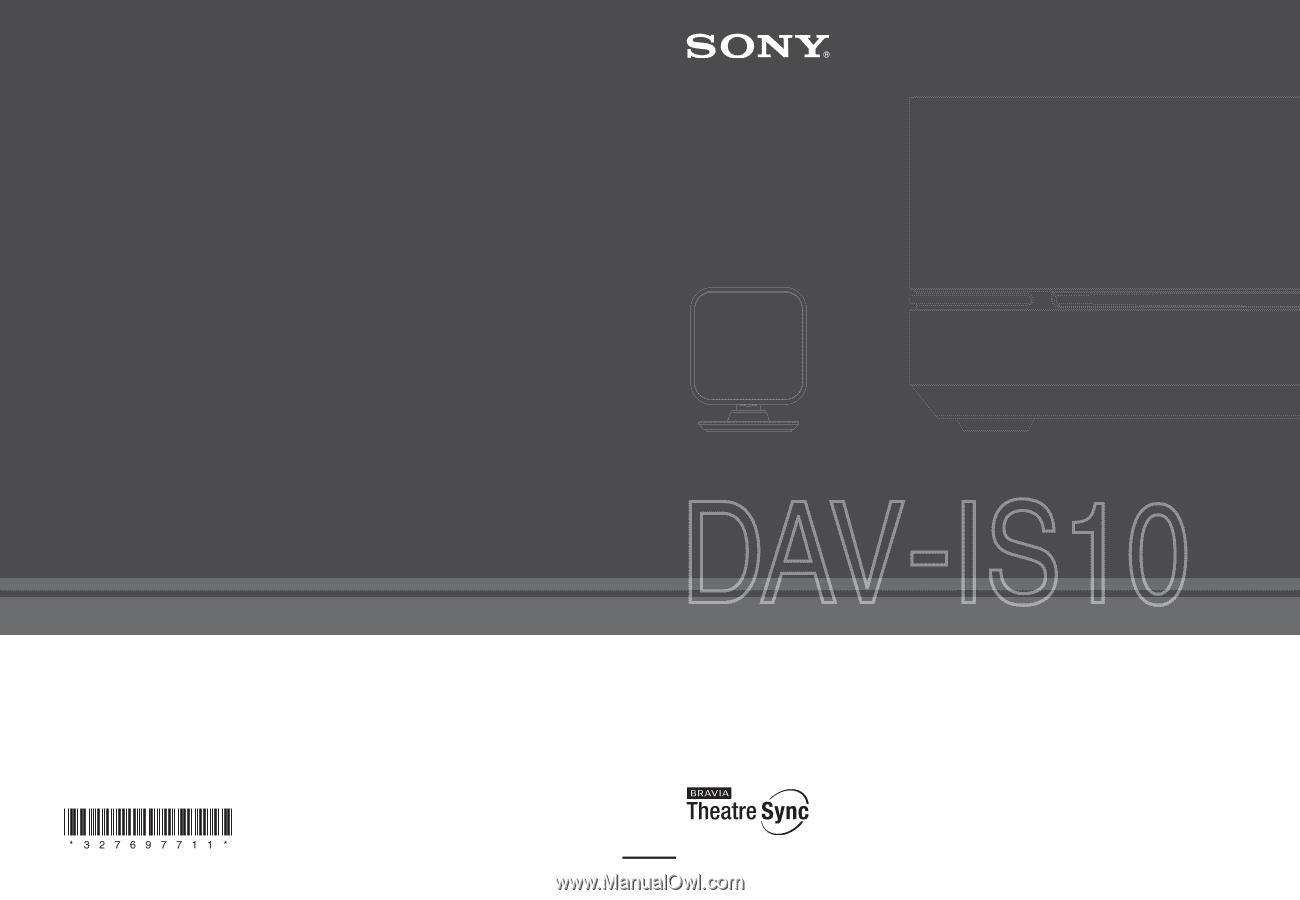
Sony Corporation
Printed in Malaysia
(1)
3-276-977-
11
(1)
©2007 Sony Corporation
DVD Home Theatre System
Operating Instructions