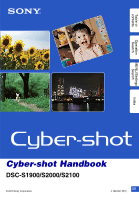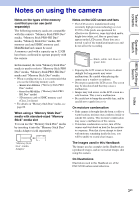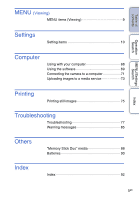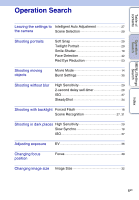Sony DSC-S1900 Operating Instructions
Sony DSC-S1900 Manual
 |
View all Sony DSC-S1900 manuals
Add to My Manuals
Save this manual to your list of manuals |
Sony DSC-S1900 manual content summary:
- Sony DSC-S1900 | Operating Instructions - Page 1
Table of contents Operation Search MENU/Settings Search Index Cyber-shot Handbook DSC-S1900/S2000/S2100 © 2010 Sony Corporation GB 4-188-081-11(1) - Sony DSC-S1900 | Operating Instructions - Page 2
used in this handbook In this handbook, the sequence of operations is shown by arrows (t). Operate the camera in the order indicated. Marks are shown as they appear in the camera's default setting. The default setting is indicated by . Indicates cautions and limitations relevant to the correct - Sony DSC-S1900 | Operating Instructions - Page 3
a capacity up to 32 GB have been confirmed to operate properly with the camera. In this manual, the term "Memory Stick Duo" media is used to refer to "Memory Stick images shot using this camera. On Illustrations Illustrations used in this Handbook are of the DSC-S2100 unless noted otherwise. Index - Sony DSC-S1900 | Operating Instructions - Page 4
Table of contents Table of contents Operation Search MENU/Settings Search Index Notes on using the camera How to use this handbook 2 Notes on using the camera 3 Operation Search 6 MENU/Settings Search 8 Identifying parts 11 List of icons displayed on the screen 12 Using the mode switch - Sony DSC-S1900 | Operating Instructions - Page 5
10 Computer Using with your computer 68 Using the software 69 Connecting the camera to a computer 71 Uploading images to a media service 73 Printing Printing still images 75 Troubleshooting Troubleshooting 77 Warning messages 85 Others "Memory Stick Duo" media 88 Batteries 90 Index - Sony DSC-S1900 | Operating Instructions - Page 6
Search Leaving the settings to Intelligent Auto Adjustment 27 the camera Scene Selection 29 Shooting portraits Soft Snap 29 Twilight blur High Sensitivity 29 2-second delay self-timer 20 ISO 37 SteadyShot 34 Shooting with backlight Forced Flash 18 Scene Recognition 27, 31 Shooting - Sony DSC-S1900 | Operating Instructions - Page 7
Table of contents Operation Search MENU/Settings Search Deleting images Delete 24, 46 Format 61 Displaying enlarged images Playback zoom 22 Trimming (Resize 45 Editing images Retouch 45 Playing back a series of Slideshow 44 images in order Shooting/Viewing with Easy Mode 31, 43 easy - Sony DSC-S1900 | Operating Instructions - Page 8
the available modes. Mode switch Menu items REC Mode REC Mode - Scene Selection - - - (Easy Mode) - Image Size SteadyShot - Burst Settings - EV ISO - - - White Balance - Focus - - - Metering Mode - - Smile Detection Sensitivity - Face Detection - (Settings) Note - Sony DSC-S1900 | Operating Instructions - Page 9
Table of contents Operation Search MENU/Settings Search MENU items (Viewing) You can select the various viewing functions easily from the MENU button. 1 Press the (Playback) button to switch to playback mode. 2 Press the MENU button to display the MENU screen. 3 Select the desired menu item - Sony DSC-S1900 | Operating Instructions - Page 10
Memory Tool Clock Settings Items Grid Line Digital Zoom Red Eye Reduction Beep Language Setting Function Guide Power Save Initialize USB Connect LUN appears only when a memory card is inserted in the camera, while [Internal Memory Tool] appears only when a memory card is not inserted. Index - Sony DSC-S1900 | Operating Instructions - Page 11
/ / / R Buzzer S Tripod receptacle T Memory card slot U Battery/Memory card cover V Batteries insertion slot * Using the wrist strap The wrist strap is already attached to the camera at the factory. Place your hand through the loop to prevent the - Sony DSC-S1900 | Operating Instructions - Page 12
displayed only for the DSC-S2100. • / are displayed only for the DSC-S1900/S2000. Scene Selection Camera mode (Intelligent Auto Adjustment, Program Auto, Movie Mode) Scene Recognition icon White balance When playing back Metering Mode SteadyShot Vibration warning Smile Detection Sensitivity - Sony DSC-S1900 | Operating Instructions - Page 13
finder frame indicator Recording a movie/Standby a movie Recording time (m:s) Folder-file number Recorded date/time of the playback image Function guide for playing image Selecting images Indication Recording folder Playback folder Number of recordable images Image number/Number of images recorded - Sony DSC-S1900 | Operating Instructions - Page 14
Table of contents Operation Search Using the mode switch Set the mode switch to the desired function. Shutter button Mode switch (Still Image) (Movie) MENU button Allows you to shoot still images (pages 27, 28, 29). You can set the desired still image shooting mode with MENU t [REC Mode]. - Sony DSC-S1900 | Operating Instructions - Page 15
computer Perform the procedure on page 71 without a memory card inserted in the camera. To copy (back up) data on a memory card Prepare a memory card card to the internal memory. • By making a USB connection between the camera and a computer with the dedicated USB cable, you can transfer data stored - Sony DSC-S1900 | Operating Instructions - Page 16
Table of contents Operation Search Zoom You can enlarge the image when shooting. The camera's optical zoom function can enlarge images up to 3×. 1 Press the W/T (zoom) button. Press the T button to zoom in, and the W button to zoom out. • When - Sony DSC-S1900 | Operating Instructions - Page 17
Table of contents Operation Search MENU/Settings Search DISP (Screen Display Settings) 1 Press DISP (Screen Display Settings) on the control button. 2 Select the desired mode with the control button. (Bright + Image Only) Sets screen brighter and displays only images. (Bright + Exposure Data) - Sony DSC-S1900 | Operating Instructions - Page 18
quantity. • While charging the flash, is displayed. • You cannot use the flash during burst shooting. • You can select only [Auto] or [Off] when the camera is in Intelligent Auto Adjustment mode or Easy Mode. zWhen the "White circular spots" appears in flash photos This is caused by particles (dust - Sony DSC-S1900 | Operating Instructions - Page 19
be detected correctly depending on the conditions. • You cannot use the digital zoom function. • When shooting movies, Smile Shutter cannot be used. zHints , masks, sunglasses, etc. 2 Try to orient the face in front of the camera and be as level as possible. Keep the eyes narrowed. 3 Give a clear - Sony DSC-S1900 | Operating Instructions - Page 20
Use the 2-second delay self-timer to prevent blur of an image. The shutter is released 2 seconds after you press the shutter button, which reduces camera shake when the shutter button is pressed. MENU/Settings Search Index 20GB - Sony DSC-S1900 | Operating Instructions - Page 21
Table of contents Operation Search MENU/Settings Search Index Viewing still images 1 Press the (Playback) button to switch to playback mode. 2 Select an image with the control button. 21GB - Sony DSC-S1900 | Operating Instructions - Page 22
Table of contents Operation Search Playback zoom Plays back the enlarged image. 1 Press (Playback zoom) button during still image playback. The image is enlarged to twice the previous size, at the center of the image. 2 Adjust the position with the control button. 3 Change the zoom scale with - Sony DSC-S1900 | Operating Instructions - Page 23
index screen with even more images. 3 To return to the single-image screen, select an image with the control button, then press z. Note • When the camera is set to Easy Mode during image index display, the LCD screen changes to the single- image screen. You cannot view images in index mode - Sony DSC-S1900 | Operating Instructions - Page 24
Table of contents Operation Search MENU/Settings Search Delete Allows you to select unwanted images for deletion. You can also delete images from the MENU button (page 46). 1 Press the (Playback) button to switch to playback mode. 2 (Delete) button t desired mode t z on the control button All - Sony DSC-S1900 | Operating Instructions - Page 25
Normal playback/Pause Fast forward Fast rewind Notes • You cannot listen to the audio with this camera when a movie is played back. • You may not be able to play back some images shot using other cameras. zOn the movie viewing screen Select the image you want to display using b/B on the control - Sony DSC-S1900 | Operating Instructions - Page 26
Table of contents REC Mode Allows you to set the shooting Still Image mode. 1 Set the mode switch to (Still Image). 2 MENU t (REC Mode) t desired mode (Intelligent Auto Adjustment) (Program Auto) (Scene Selection) Allows you to shoot still images with the setting adjusted automatically (page - Sony DSC-S1900 | Operating Instructions - Page 27
shooting conditions and shoot the image. Scene Recognition icon and guide The camera recognizes (Twilight), (Twilight Portrait), (Backlight), (Backlight Portrait), (Landscape), (Macro) or (Portrait), and displays the corresponding icon and guide on the LCD screen when the scene is recognized. zIf - Sony DSC-S1900 | Operating Instructions - Page 28
Table of contents Program Auto Allows you to shoot with the exposure adjusted automatically (both the shutter speed and the aperture value). Also you can select various settings using the menu. 1 Set the mode switch to (Still Image). 2 MENU t button (REC Mode) t (Program Auto) t z on the - Sony DSC-S1900 | Operating Instructions - Page 29
Table of contents Operation Search MENU/Settings Search Scene Selection Allows you to shoot with preset settings according to the scene. 1 Set the mode switch to (Still Image). 2 MENU t (REC Mode) t control button t desired mode (Scene Selection) t z on the (High Sensitivity) Allows you to - Sony DSC-S1900 | Operating Instructions - Page 30
can use in Scene Selection For shooting an image appropriately according to the scene condition, a combination of functions is determined by the camera. indicates settings that can be changed, while - indicates settings that cannot be changed. The icons below [Flash] indicate the available flash - Sony DSC-S1900 | Operating Instructions - Page 31
Scene Recognition operates in Easy Shooting mode. This function lets the camera automatically recognize the shooting conditions and shoot the image. Scene Recognition icon The camera recognizes (Twilight), (Twilight Portrait), (Backlight), (Backlight Portrait), (Landscape), (Macro) or (Portrait - Sony DSC-S1900 | Operating Instructions - Page 32
to L/2L/A4 size No. of images Printing Less Fine (640×480) For e-mail attachments (4000×2248) For viewing on wide monitors (DSC-S2100 only) (3648×2056) (DSC-S1900/ S2000 only) (1920×1080) More Rough Less Fine More Rough Index Note • When you print images recorded with 16:9 aspect ratio - Sony DSC-S1900 | Operating Instructions - Page 33
Easy Mode Large Small Shoots images in [12M] size (DSC-S2100). Shoots images in [10M] size (DSC-S1900/S2000). Shoots images in [5M] size. When shooting movies The larger the image size, the higher the image quality. The movies shot with this camera will be recorded in AVI (Motion JPEG), Approx - Sony DSC-S1900 | Operating Instructions - Page 34
to cause camera shake. You can stabilize images even when zooming up on a far subject. Notes • [SteadyShot] is fixed to [Off] when the camera is in though the camera is steady, the subject moves during the exposure so the subject is shot blurred when the shutter button is pressed. Camera shake is - Sony DSC-S1900 | Operating Instructions - Page 35
Table of contents Operation Search Burst Settings You can select single image mode or burst mode as the shooting mode. 1 MENU t (Burst Settings) t desired mode (Single) (Burst) Records a single image. Records up to 100 images in succession when you press and hold down the shutter button. Notes - Sony DSC-S1900 | Operating Instructions - Page 36
Table of contents Operation Search MENU/Settings Search Index EV You can adjust the exposure manually in 1/3 EV steps in a range of -2.0 EV to +2.0 EV. 1 MENU t (EV) t desired EV setting Notes • In Easy Mode, the EV setting cannot be adjusted. • If - Sony DSC-S1900 | Operating Instructions - Page 37
Table of contents Operation Search MENU/Settings Search ISO Sets the luminous sensitivity when the camera is in Program Auto mode. 1 MENU t mode (REC Mode) t (Program Auto) t (ISO) t desired (Auto) /// // Sets the ISO sensitivity automatically. You can reduce image blurring in - Sony DSC-S1900 | Operating Instructions - Page 38
of the subject is affected by the lighting conditions. The color tones are adjusted automatically, but you can adjust color tones manually using the White Balance function. Weather/lighting Characteristics of light Daylight White (standard) Cloudy Bluish Fluorescent Green-tinged Incandescent - Sony DSC-S1900 | Operating Instructions - Page 39
Notes • When you use [Digital Zoom], the AF range finder frame is disabled and appears in a dotted line. In this case, the camera works to focus on the AE/AF lock indicator stops flashing and remains on, return to the fully composed shot, and press the shutter button fully down. • As long as you do - Sony DSC-S1900 | Operating Instructions - Page 40
the mode switch to desired mode. (Movie) t MENU t (Metering Mode) t (Multi) (Center) (Spot) Divides into multiple regions and measures each region. The camera determines a well-balanced exposure (Multi-pattern metering). Measures the center of the image, and determines the exposure based on the - Sony DSC-S1900 | Operating Instructions - Page 41
Table of contents Smile Detection Sensitivity Sets the sensitivity of the Smile Shutter function for detecting smiles. 1 MENU t (Smile Detection Sensitivity) t desired mode (Big Smile) (Normal Smile) (Slight Smile) Detects a big smile. Detects a normal smile. Detects even a slight smile. Notes - Sony DSC-S1900 | Operating Instructions - Page 42
Off) (Auto) Does not use Face Detection function. Selects the face the camera is to automatically focus on. Notes • [Face Detection] cannot be selected set to [Multi]. • The Face Detection function does not work when using the digital zoom. • Up to 8 faces of your subjects can be detected. • During - Sony DSC-S1900 | Operating Instructions - Page 43
Table of contents Operation Search Easy Mode When viewing still images in Easy Mode, the playback screen text becomes larger, indicators become easier to see. 1 Press the 2 MENU t (Playback) button to switch to playback mode. (Easy Mode) t [OK] t z on the control button Notes • The battery - Sony DSC-S1900 | Operating Instructions - Page 44
Table of contents Operation Search MENU/Settings Search Slideshow Images are automatically played back in succession. 1 Press the (Playback) button to switch to playback mode. 2 MENU t (Slideshow) t z on the control button 3 Select a desired setting. 4 [Start] t z 5 Press z to end the slideshow. - Sony DSC-S1900 | Operating Instructions - Page 45
Table of contents Operation Search Retouch Retouches a recorded image and records it as a new file. The original image is retained. 1 Press the (Playback) button to switch to playback mode. 2 MENU t (Retouch) t desired mode t z on the control button 3 Perform retouching according to the operation - Sony DSC-S1900 | Operating Instructions - Page 46
Table of contents Operation Search Delete Allows you to select unwanted images for deletion. You can also delete images using the (Delete) button (page 24). 1 Press the 2 MENU t 3 [OK] t z (Playback) button to switch to playback mode. (Delete) t desired mode t z on the control button (This - Sony DSC-S1900 | Operating Instructions - Page 47
Table of contents Operation Search Protect Protects recorded images against accidental erasure. The mark is displayed for registered images. 1 Press the 2 MENU t (Playback) button to switch to playback mode. (Protect) t desired mode t z on the control button (This Image) (Multiple Images) - Sony DSC-S1900 | Operating Instructions - Page 48
Table of contents Operation Search DPOF DPOF (Digital Print Order Format) is a function that allows you to specify the images of the memory card that you want to print out later. The (Print - Sony DSC-S1900 | Operating Instructions - Page 49
3 Rotate the image with [ / ] t b/B. 4 [OK] t z Notes • You cannot rotate the movies and protected still images. • You may not be able to rotate images shot with other cameras. • When viewing images on a computer, the image rotation information may not be reflected depending on the software. 49GB - Sony DSC-S1900 | Operating Instructions - Page 50
Table of contents Operation Search MENU/Settings Search Index Select Folder When multiple folders are created in a memory card, this selects the folder containing the image you want to play back. 1 Press the (Playback) button to switch to playback mode. 2 MENU t (Select Folder) t z on the - Sony DSC-S1900 | Operating Instructions - Page 51
Table of contents Grid Line With reference to the grid lines, you can easily set a subject in a horizontal/vertical position. 1 Set the camera to shooting mode. 2 MENU t (Settings) t (Shooting Settings) t [Grid Line] t desired mode t z on the control button On Displays the grid lines. The grid - Sony DSC-S1900 | Operating Instructions - Page 52
set to the following sizes: - [12M], [16:9(9M)] (DSC-S2100) - [10M], [16:9(7M)] (DSC-S1900/S2000) • The Face Detection function does not work when using the digital zoom. Total zoom scale when using Smart zoom (including optical zoom 3×) The supported zoom ratio differs depending on the image size - Sony DSC-S1900 | Operating Instructions - Page 53
phenomenon. The flash always strobes to reduce the red-eye phenomenon. Does not use Red Eye Reduction. Notes • To avoid blurring of images, hold the camera firmly until the shutter is released. It usually takes a second until the shutter is released, and also be sure not to allow the subject to - Sony DSC-S1900 | Operating Instructions - Page 54
Table of contents Beep Selects or turns off the sound produced when you operate the camera. 1 MENU t (Settings) t (Main Settings) t [Beep] t desired mode t z on the control button Shutter On Off Turns on the shutter sound when you press the shutter button. - Sony DSC-S1900 | Operating Instructions - Page 55
Table of contents Operation Search MENU/Settings Search Index Language Setting Selects the language to be used in the menu items, warnings and messages. 1 MENU t (Settings) t (Main Settings) t [Language Setting] t desired mode t z on the control button 55GB - Sony DSC-S1900 | Operating Instructions - Page 56
can select whether or not function guide is displayed when you operate the camera. 1 MENU t (Settings) t (Main Settings) t [Function Guide] t desired mode t z on the control button On Displays the function guide. Off Does not display the function guide. Operation Search MENU/Settings Search - Sony DSC-S1900 | Operating Instructions - Page 57
Sets the length of time until the LCD screen goes dark and the time until the camera turns off. If you do not operate the camera for a certain period of time, the screen goes dark and the camera later turns off automatically to prevent wearing down the batteries (Auto power-off function). 1 MENU - Sony DSC-S1900 | Operating Instructions - Page 58
execute this function, the images are retained. 1 MENU t (Settings) t (Main Settings) t [Initialize] t [OK] t z on the control button Note • Be sure not to turn off the camera while initializing. 58GB - Sony DSC-S1900 | Operating Instructions - Page 59
1 MENU t (Settings) t (Main Settings) t [USB Connect] t desired mode t z on the control button PictBridge Mass Storage Connects the camera to a PictBridge-compliant printer. When you connect the camera to a computer, the AutoPlay Wizard appears, and the still images in the recording folder on the - Sony DSC-S1900 | Operating Instructions - Page 60
displayed on a computer screen or other monitor when the camera is connected with a computer or AV component using you connect the camera to a computer. When the memory card is inserted into the camera, the images on not displayed when the camera is connected to a device other than a computer. - Sony DSC-S1900 | Operating Instructions - Page 61
the memory card or the internal memory. To ensure stable operations of the memory card, we recommend that you use this camera to format any memory card being used with this camera for the first time. Note that formatting will erase all data recorded on the memory card. This data cannot be - Sony DSC-S1900 | Operating Instructions - Page 62
is not displayed when the internal memory is used to record images. • When you insert a memory card that was used with other equipment into the camera and shoot images, a new folder may be automatically created. • Up to 9,999 images can be stored in one folder. When the folder capacity is exceeded - Sony DSC-S1900 | Operating Instructions - Page 63
Table of contents Change REC.Folder Changes the folder in the memory card that is currently used to store recorded images. 1 MENU t (Settings) t REC.Folder] (Memory Card Tool) t [Change 2 Select a folder with b/B on the control button. 3 [OK] t z Notes • This item is not displayed when the - Sony DSC-S1900 | Operating Instructions - Page 64
selected as the next recording folder. • You can delete only empty folders. If a folder contains images, or files that cannot be played back by the camera, first delete these images and files, and then delete the folder. Operation Search MENU/Settings Search Index 64GB - Sony DSC-S1900 | Operating Instructions - Page 65
of contents Copy Copies all images in the internal memory to a memory card. 1 Insert a memory card with sufficient free capacity into the camera. 2 MENU t (Settings) t t z on the control button (Memory Card Tool) t [Copy] t [OK] Notes • Use the batteries with enough power remaining. If you - Sony DSC-S1900 | Operating Instructions - Page 66
Table of contents File Number Selects the method used to assign file numbers to images. 1 MENU t (Settings) t (Memory Card Tool) or (Internal Memory Tool) t [File Number] t desired mode t z on the control button Series Reset Assigns numbers to files in sequence even if the recording folder or - Sony DSC-S1900 | Operating Instructions - Page 67
on the control button. 3 [OK] t z Date & Time Format Selects the date and time display format. Date & Time Sets the date and time. Note • The camera does not have a feature for superimposing dates on images. By using "PMB" in the CDROM (supplied), you can print or save images with the date - Sony DSC-S1900 | Operating Instructions - Page 68
(supplied) to allow more versatile use of images shot with your Cyber-shot camera. Recommended computer environment (Windows) The following computer 768 dots or more *1 64-bit editions and Starter (Edition) are not supported. Windows Image Mastering API (IMAPI) Ver.2.0 or later is required to use - Sony DSC-S1900 | Operating Instructions - Page 69
5 Follow the instructions on the screen to complete the installation. • For the installation, connect the camera to the computer PMB) on the desktop. For the detailed operation method, see the following PMB Support page (English only): http://www.sony.co.jp/pmb-se/ or click (PMB Help). • To start up - Sony DSC-S1900 | Operating Instructions - Page 70
• "PMB" allows you to import images shot with the camera to a computer for display. Make a USB connection between the camera and your computer, and click [Import]. • • You can upload images to media services. (An internet connection environment is required.) • For other details, see (PMB Help). 70GB - Sony DSC-S1900 | Operating Instructions - Page 71
, click [Open folder to view files] t [OK] t [DCIM] t copy the desired images to the computer. Importing images to a computer (Macintosh) 1 Connect the camera to your Macintosh computer first. Double-click the newly recognized icon on the desktop t [DCIM] t the folder where the images you want to - Sony DSC-S1900 | Operating Instructions - Page 72
3 below before: • Disconnecting the dedicated USB cable. • Removing a memory card. • Inserting a memory card into the camera after copying images from the internal memory. • Turning off the camera. 1 Double-click the disconnect icon on the tasktray. Windows Vista 2 Click (USB Mass Storage Device - Sony DSC-S1900 | Operating Instructions - Page 73
Search MENU/Settings Search Index Uploading images to a media service This camera has a built-in application "PMB Portable". You can use this application to do the following: • You can easily upload images to a blog or other media service. • You can upload images from a computer connected to the - Sony DSC-S1900 | Operating Instructions - Page 74
may remain in the computer being used depending on the service provider. This is also true when this camera is used for this purpose. • When a bug Services may be terminated or changed in accordance with the convenience of the website operators. Sony will not be held responsible for any trouble - Sony DSC-S1900 | Operating Instructions - Page 75
a memory card-compliant printer For details, see the operating instructions supplied with the printer. • Printing using a computer You can images shot using the camera by connecting the camera directly to a PictBridge-compliant printer. "PictBridge" is based on the CIPA standard. (CIPA: Camera & - Sony DSC-S1900 | Operating Instructions - Page 76
) indicator appears on the screen. Printing at a shop You can take a memory card containing images shot with the camera to a photo printing service shop. As long as the shop supports photo printing services conforming to DPOF, you can make a (Print order) mark on images in advance in the playback - Sony DSC-S1900 | Operating Instructions - Page 77
Sony service facility. Be aware that by sending the camera for repair, you give consent that the contents of the internal memory, music files may be checked. Additional information on this product and answers to frequently asked questions can be found at our Customer Support Website. http://www.sony - Sony DSC-S1900 | Operating Instructions - Page 78
the internal memory, even though a memory card has been inserted into the camera, make sure that the memory card has been fully inserted. • Check ) when shooting movies. Smile Shutter function does not work. • No image is shot if a smiling face is not detected. Anti-blur function does not work. • - Sony DSC-S1900 | Operating Instructions - Page 79
(page 52). • You cannot use the digital zoom when: - Shooting movies. - The Settings Search Fuzzy white circular spots appear in images shot using the flash. • Particles (dust, pollen, during playback. Cannot insert dates on images. • This camera does not have a feature for superimposing dates on - Sony DSC-S1900 | Operating Instructions - Page 80
name has been changed on your computer. • No guarantees are made for playing back, on this camera, files containing images which were processed on a computer or images which were shot using other cameras. • The camera is in USB mode. Delete the USB connection (page 72). The date and time are not - Sony DSC-S1900 | Operating Instructions - Page 81
Duo" media. Users of computers and "Memory Stick" media Readers/Writers made by manufacturers other than Sony should contact those manufacturers. • If "Memory Stick PRO Duo" media is not supported, connect the camera to the computer (page 71). The computer recognizes the "Memory Stick PRO Duo" media - Sony DSC-S1900 | Operating Instructions - Page 82
Cannot print an image. • Refer to the operation manual of the printer. Images are printed with both edges • When having images printed at a digital print shop, ask the shop whether they camera does not have a feature for superimposing dates on images. However, because the images shot with the camera - Sony DSC-S1900 | Operating Instructions - Page 83
printer, refer to the operating instructions supplied with the printer. Cannot print images. • Check that the camera and the printer are properly connected USB cable again. • Movies cannot be printed. • Images shot using other cameras, or images modified with a computer may not be printed. - Sony DSC-S1900 | Operating Instructions - Page 84
becomes warm when you use it for a long time. • This is not a malfunction. The Clock Set screen appears when you turn on the camera. • Set the date and time again (page 67). • The internal rechargeable backup battery has discharged. Insert the batteries with enough power remaining, and set aside - Sony DSC-S1900 | Operating Instructions - Page 85
Index Warning messages If the following messages appear, follow the instructions. • The battery level is low. Insert new ones or on again. Reinsert the memory card • The inserted memory card cannot be used in the camera (page 3). • The terminal section of the memory card is dirty. • The memory card - Sony DSC-S1900 | Operating Instructions - Page 86
with the same first three digit number already exists on the memory camera, files containing images which were processed on a computer or images which were shot using other cameras camera on a tripod to secure the camera. Turn the power off and on again • The lens malfunction. VGA is not supported - Sony DSC-S1900 | Operating Instructions - Page 87
it is finished. This may take time, depending on the printer. Operation cannot be executed in unsupported files • Processing and other editing functions of the camera cannot be performed on image files that have been processed using a computer or images that were recorded with other - Sony DSC-S1900 | Operating Instructions - Page 88
that uses encryption technology. Data recording/playback that requires MagicGate functions cannot be performed with the camera. *3 [VGA] size movies can be recorded. *4 This camera does not support 8-bit parallel data transfer. It performs the same 4-bit parallel data transfer as the "Memory Stick - Sony DSC-S1900 | Operating Instructions - Page 89
so may result in malfunction of the unit. Notes on using "Memory Stick Micro" media (sold separately) • To use a "Memory Stick Micro" media with the camera, be sure to insert the "Memory Stick Micro" media into an "M2" Adaptor as large as of Duo size. If you insert a "Memory Stick Micro - Sony DSC-S1900 | Operating Instructions - Page 90
Manganese batteries Ni-Cd batteries Supplied a - - - - - Supported a a a - - - Rechargeable - a - - - be ensured if voltage drops or other problems are caused by the nature of the and the available playback time. For this reason, the camera may turn off with the lens portion extended when you - Sony DSC-S1900 | Operating Instructions - Page 91
than expected. This is called the "memory effect."* If this problem occurs, charging the batteries only after using up the existing charge the battery is temporarily lowered. • To use up the batteries completely, put the camera in the slideshow mode (page 44) and leave it that way until the batteries - Sony DSC-S1900 | Operating Instructions - Page 92
Date 76 Date & Time Setting 67 Delete 24, 46 Delete REC.Folder 64 Digital Zoom 52 DISP 17 DPOF 48 E Easy Mode Shooting 31 Viewing 43 EV 36 39 Folder Changing 63 Creating 62 Deleting 64 Selecting 50 Format 61 Function Guide 56 G Gourmet 29 Grid Line 51 H High Sensitivity 29 I - Sony DSC-S1900 | Operating Instructions - Page 93
Pixel 33 Playback zoom 22 PMB 69 PMB Portable 73 Power Save 57 Precision digital zoom 52 Print 48, 75 Print order mark 48, 76 Program Auto 29 Soft Snap 29 Software 69 Spot metering 40 SteadyShot 34 T Trimming (Resize 45 Troubleshooting 77 Twilight 29 Twilight Portrait 29 U USB

© 2010 Sony Corporation
4-188-081-
11
(1)
GB
Cyber-shot Handbook
DSC-S1900/S2000/S2100
Table of
contents
Operation
Search
MENU/Settings
Search
Index