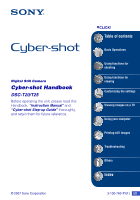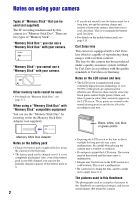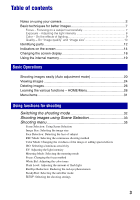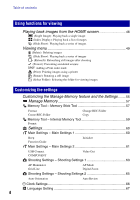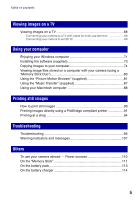Sony DSC-T20/W Cyber-shot® Handbook
Sony DSC-T20/W - Cyber-shot Digital Still Camera Manual
 |
View all Sony DSC-T20/W manuals
Add to My Manuals
Save this manual to your list of manuals |
Sony DSC-T20/W manual content summary:
- Sony DSC-T20/W | Cyber-shot® Handbook - Page 1
Digital Still Camera Cyber-shot Handbook DSC-T20/T25 Before operating the unit, please read this Handbook, "Instruction Manual" and "Cyber-shot Step-up Guide" thoroughly, and retain them for future reference. © 2007 Sony Corporation VCLICK! Table of contents Basic Operations Using functions for - Sony DSC-T20/W | Cyber-shot® Handbook - Page 2
in any way. Black, white, red, blue or green points Memory Stick Duo Adaptor Notes on the battery pack • Charge the battery pack (supplied) before using the camera for the first time. • The battery pack can be in this Handbook are reproduced images, and are not actual images shot using this camera. - Sony DSC-T20/W | Cyber-shot® Handbook - Page 3
Table of contents Notes on using your camera 2 Basic techniques for better images 7 Focus - Focusing on a subject Indicators on the screen 14 Changing the screen display 18 Using the internal memory 19 Basic Operations Shooting images easily (Auto adjustment mode 20 Viewing images - Sony DSC-T20/W | Cyber-shot® Handbook - Page 4
1 60 Beep Function Guide Initialize Main Settings - Main Settings 2 61 USB Connect COMPONENT Video Out Shooting Settings - Shooting Settings 1 63 AF Illuminator Grid Line AF Mode Digital Zoom Shooting Settings - Shooting Settings 2 65 Auto Orientation Auto Review Clock Settings 66 - Sony DSC-T20/W | Cyber-shot® Handbook - Page 5
90 Printing images directly using a PictBridge compliant printer 91 Printing at a shop 94 Troubleshooting Troubleshooting 96 Warning indicators and messages 107 Others To use your camera abroad - Power sources 110 On the "Memory Stick 111 On the battery pack 113 On the battery charger 114 5 - Sony DSC-T20/W | Cyber-shot® Handbook - Page 6
Table of contents Index Index ...115 6 - Sony DSC-T20/W | Cyber-shot® Handbook - Page 7
on t [Focus] (page 41) If the image looks blurred even after focusing, it may be because of camera shake. t See "Hints for preventing blur" (as follows). Hints for preventing blur Hold the camera steady, keeping your arms at your side. It is recommended to lean against a tree or a building nearby - Sony DSC-T20/W | Cyber-shot® Handbook - Page 8
is automatically set to the proper value in the auto adjustment mode. However, you can adjust it manually using the functions below. Adjusting EV: Allows you to adjust the exposure determined by the camera (page 39). Metering Mode: Allows you to change the part of the subject to be measured to - Sony DSC-T20/W | Cyber-shot® Handbook - Page 9
(standard) Cloudy Bluish Fluorescent Green-tinged Incandescent Reddish The color tones are adjusted automatically in the auto adjustment mode. However, you can adjust color tones manually with [White Bal] (page 43). 9 - Sony DSC-T20/W | Cyber-shot® Handbook - Page 10
techniques for better images Quality On "image quality" and "image size" A digital image is made up of a collection of small dots called pixels. If it contains a large number of pixels, the picture becomes large, it takes up more memory, and the image is displayed in fine detail. "Image size" is - Sony DSC-T20/W | Cyber-shot® Handbook - Page 11
Basic techniques for better images Movie image size Frame/Second Usage guidelines 640(Fine) (640×480) Approx. 30 Shoot high quality movie for display on TV 640(Standard) (640×480) Approx. 17 Shoot standard quality movie for display on TV 320 (320×240) Approx. 8 Shoot at a small size for - Sony DSC-T20/W | Cyber-shot® Handbook - Page 12
(24) E LCD screen (18) F Microphone G For shooting: Zoom (W/T) button (21) For viewing: (Playback zoom) button/ (Index) button (24) H MENU button (30) I Battery/"Memory Stick Duo" cover J Hook for wrist strap K Control button Menu on: v/V/b/B/z (30) Menu off: DISP/ / / (18, 21-23) L HOME button (28 - Sony DSC-T20/W | Cyber-shot® Handbook - Page 13
Identifying parts Q Multi connector (bottom) Used in the following situations: • Making a USB connection between the camera and the computer. • Making a connection to audio/video input jacks on a TV. • Making a connection to a PictBridge compliant printer. R Tripod receptacle (bottom) • Use a tripod - Sony DSC-T20/W | Cyber-shot® Handbook - Page 14
shooting movies Indication Battery remaining Low battery warning (107) Image size (35) Shooting mode (Scene Selection) (32) Shooting mode (Program) (32) White balance (43) Recording mode (37) Metering mode (40) Face Detection (36) SteadyShot (45) Vibration warning • Indicates vibration may prevent - Sony DSC-T20/W | Cyber-shot® Handbook - Page 15
finder frame indicator (41) Macro/Close Focus (22) Indication Recording Media Recording folder (57) • This does not appear when using internal memory. Remaining number of recordable images Remaining recordable time AF illuminator (63) Red-eye reduction (45) Flash mode (21) Flash charging D Display - Sony DSC-T20/W | Cyber-shot® Handbook - Page 16
the screen When playing back still images When playing back movies A Display Indication Battery remaining Image size (35) VOL. DPOF B Display N 00:00:12 101 file number (54) Recorded date/time of the playback image Guide to play back images Select images Adjust volume Histogram (18) • appears - Sony DSC-T20/W | Cyber-shot® Handbook - Page 17
. Image number/Number of images recorded in selected folder Change folder (54) • This does not appear when using internal memory. Metering mode (40) Flash White balance (43) C:32:00 ISO400 +2.0EV 500 F3.5 Self-diagnosis display (107) ISO number (39) Exposure Value (39) Shutter speed - Sony DSC-T20/W | Cyber-shot® Handbook - Page 18
on 18 • If you view images in bright outside light, adjust the brightness of the LCD backlight up. However, the battery power may decrease faster under such condition. • When the camera is connected to a TV, the display switches from Histogram on to Indicators off and then to Indicators on. • The - Sony DSC-T20/W | Cyber-shot® Handbook - Page 19
hard disk of your computer Perform the procedure on pages 74 to 77 without a "Memory Stick Duo" inserted in the camera. • You cannot copy image data on a "Memory Stick Duo" to the internal memory. • By connecting the camera and a computer with a cable for multi-use terminal, you can copy data stored - Sony DSC-T20/W | Cyber-shot® Handbook - Page 20
Flash button Zoom button MENU button HOME button Self-timer button z button v/V/b/B button Control button 1 Slide the lens cover downward. 2 Hold the camera steady, keeping your arm at your side. Position the subject in the center of the focus frame. 3 Shoot with the shutter button. 1Press and - Sony DSC-T20/W | Cyber-shot® Handbook - Page 21
finder frame disappears. Recompose the shot and focus again. Subjects difficult to focus on are: - Distant from the camera and dark - The contrast 3×, the camera uses the Digital Zoom function. For details on the [Digital Zoom] settings and the image quality, see page 64. • The camera zooms slowly - Sony DSC-T20/W | Cyber-shot® Handbook - Page 22
the Face Detection feature when you shoot images in the Close Focus mode. • When you press the zoom button, the image is enlarged using the digital zoom. 22 - Sony DSC-T20/W | Cyber-shot® Handbook - Page 23
the shutter operates. Self-timer lamp To cancel, press V again. • Use the 2-second delay self-timer to prevent blur of an image made by the shaking of the camera when pressing the shutter button. 23 - Sony DSC-T20/W | Cyber-shot® Handbook - Page 24
button HOME button (Playback zoom) button z button v/V/b/B button Control button 1 Press the (Playback) button. If you press (Playback) when the camera is powered off, the camera is turned on automatically and set to playback mode. To set to the shooting mode, press (Playback) again. 2 Select an - Sony DSC-T20/W | Cyber-shot® Handbook - Page 25
. Select an image with v/V/b/B. To return to the single image screen, press z. When there are a number of folders in the "Memory Stick Duo" inserted in the camera, select the folder selection bar with b, then select the desired folder with v/V. • You can also access the index screen by selecting - Sony DSC-T20/W | Cyber-shot® Handbook - Page 26
Deleting images (Playback) button MENU button z button v/V/b/B button Control button 1 Press the (Playback) button. 2 Press MENU while a single image or multiple images are displayed. 3 Select [ Delete] with v on the control button. 4 Select the desired deletion method with b/B from among [This - Sony DSC-T20/W | Cyber-shot® Handbook - Page 27
Basic Operations Deleting images When you select [Multiple Images] Selects and deletes multiple images at once. 1 Select the images you want to delete, then press z. The (check mark) is checked in the checkbox of the image. 2 Press MENU. 3 Select [OK] with v, then press z. When you select [All In - Sony DSC-T20/W | Cyber-shot® Handbook - Page 28
regardless of the shooting/viewing mode. Control button z button v/V/b/B button HOME button 1 Press HOME to display the HOME screen. Category Item Guide 2 Select a category with b/B on the control button. 3 Select an item with v/V, then press z. • You cannot display the HOME screen when a PictBridge - Sony DSC-T20/W | Cyber-shot® Handbook - Page 29
the following items. Details on the items are displayed on the screen by the guide. Category Shooting View Images Printing, Other Manage Memory Settings Items Auto Adjustment (page 32) Scene Selection (page 32) Program Auto (page 32) Movie Mode (page 32) Single Image (page 46) Index Display - Sony DSC-T20/W | Cyber-shot® Handbook - Page 30
button 1 Press MENU to display the menu. z button v/V/b/B button Control button Function guide Setting [Function Guide] to [Off] turns off the function guide (page 60). • The menu can be displayed only when the camera is in shooting mode or playback mode. • Different items are available depending - Sony DSC-T20/W | Cyber-shot® Handbook - Page 31
vary depending on the camera mode. The shooting menu is available only in the shooting mode, and the viewing menu is available only in the playback mode. Also, different items are available depending on the selected shooting mode (such as Auto Adjustment, Scene Selection, Program Auto, Movie Mode - Sony DSC-T20/W | Cyber-shot® Handbook - Page 32
switch the shooting mode on the HOME screen. Shooting modes: There are three shooting modes available for still images: Auto Adjustment, Scene Selection, Program Auto; and there is one recording mode for movies. The default setting is Auto Adjustment. To switch the shooting mode to other than Auto - Sony DSC-T20/W | Cyber-shot® Handbook - Page 33
surroundings. Hi-Speed Shutter Allows you to shoot moving subjects outdoors or in other bright places. • The shutter speed becomes faster, so images shot in dark places become darker. Beach When shooting seaside or lakeside scenes, the blue of the water is clearly recorded. Snow When shooting snowy - Sony DSC-T20/W | Cyber-shot® Handbook - Page 34
combined with Scene Selection For shooting an image appropriately according to the scene condition, a combination of functions is determined by the camera. Some functions are not available, depending on the Scene Selection mode. ( : you can select the desired setting) Macro/ Close Focus Flash - Sony DSC-T20/W | Cyber-shot® Handbook - Page 35
modes are indicated as shown below. You cannot select the mode displayed in grey. Available Unavailable Shooting mode (Auto Adjustment/Scene Selection/Program Auto) Movie Mode The default settings are marked with . Scene Selection: Using Scene Selection Select the still image shooting mode. Allows - Sony DSC-T20/W | Cyber-shot® Handbook - Page 36
detected in your subject, the priority for the focus point is automatically given to one of the persons identified as the main subject by the camera . • When you press and hold the shutter button halfway down to focus, the frame around the subject in focus changes to green. If the frame - Sony DSC-T20/W | Cyber-shot® Handbook - Page 37
continuous shooting method Selects whether the camera performs continuous shooting or not when image size. • When the battery level is low, or when the internal memory or "Memory Stick Duo" is full, the other images. • When the exposure is manually adjusted (page 39), the exposure is shifted based - Sony DSC-T20/W | Cyber-shot® Handbook - Page 38
Shooting menu For details on the operation 1 page 30 Color Mode: Changing the vividness of the image or adding special effects You can change the brightness of the image, accompanied by effects. (Normal) (Vivid) Sets the image to bright and deep color. (Natural) Sets the image to quiet color. - Sony DSC-T20/W | Cyber-shot® Handbook - Page 39
(excluding when [ISO] is set to [80]). EV: Adjusting the light intensity Manually adjusts the exposure. Toward - Toward + -2.0EV 0EV +2.0EV Toward -: Darkens an image. The exposure is determined automatically by the camera. Toward +: Brightens an image. • For the details on the exposure, see - Sony DSC-T20/W | Cyber-shot® Handbook - Page 40
that sets which part of the subject to measure to determine the exposure. (Multi) Divides into multiple regions and measures each region. The camera determines a well-balanced exposure (Multi-pattern metering). (Center) Measures the center of the image, and determines the exposure based on the - Sony DSC-T20/W | Cyber-shot® Handbook - Page 41
an extremely small subject or a narrow area automatically. • Using together with the AF lock function lets you shoot in the desired image composition. Hold the camera steady not to misalign the subject and the AF range finder frame. AF range finder frame AF range finder frame indicator 41 - Sony DSC-T20/W | Cyber-shot® Handbook - Page 42
you point the lens up or down, the error increases. • When you use Digital Zoom or AF illuminator, the normal AF range finder frame is disabled and a new [Spot AF], the camera may not focus on a subject at the edge of the frame. In such cases, do as follows. 1 Recompose the shot so that the subject - Sony DSC-T20/W | Cyber-shot® Handbook - Page 43
Using functions for shooting Shooting menu For details on the operation 1 page 30 White Bal: Adjusting the color tones Adjusts the color tones according to the lighting condition in a situation, for example, when the colors of an image look strange. (Auto) Adjusts the White Balance - Sony DSC-T20/W | Cyber-shot® Handbook - Page 44
Shooting menu (Flash) For details on the operation 1 page 30 Adjusts for the flash conditions. • You cannot select this item when shooting movies. • For details on the white balance, see page 9. • Under fluorescent lights that flicker, the white balance function may not work correctly even though - Sony DSC-T20/W | Cyber-shot® Handbook - Page 45
the shutter clicks, hold the camera firmly to prevent the effects of vibration. Also, do not let images even when zooming up a far subject. • Battery consumption is faster than in [Shooting] mode. Does work properly in the following cases. - When camera shake is too strong - When the shutter speed is - Sony DSC-T20/W | Cyber-shot® Handbook - Page 46
Select (View Images) with b/B on the control button. 3 Select the desired viewing method with v/V. (Single Image): Playing back a single image Displays the image shot last. This is the same as pressing the (Playback) (page 24). (Index Display): Playing back a list of images This is the same as - Sony DSC-T20/W | Cyber-shot® Handbook - Page 47
[Exit] with v/V while the slide show is paused, then press z. To change the setup The default settings are marked with . Image Only when a "Memory Stick Duo" (not supplied) is inserted in the camera. Folder Plays back all the images in the selected folder. All Plays back all the images in - Sony DSC-T20/W | Cyber-shot® Handbook - Page 48
Music Tool] in (Printing, Other) on the HOME screen and the "Music Transfer" software (supplied) installed on a computer. For details, see pages 87 and 89. • You can record up to four pieces of music on the camera (The four preset pieces (Music1-Music4) can be replaced with the ones you transferred - Sony DSC-T20/W | Cyber-shot® Handbook - Page 49
Viewing menu For details on the operation 1 page 30 This section explains the menu items available when you press the MENU button in playback mode. For details on how to use the menu, see page 30. (Delete): Deleting images Selects and deletes images on the single-image screen or the index screen - Sony DSC-T20/W | Cyber-shot® Handbook - Page 50
Viewing menu (Partial Color) For details on the operation 1 page 30 Surround a chosen point in monochrome (Fisheye Lens) 1 Set the center point of the desired image to retouch with v/V/ b/B, then press MENU button. 2 Adjust the desired range to retouch with W/T button. 3 Select [OK] and press z. - Sony DSC-T20/W | Cyber-shot® Handbook - Page 51
Viewing menu (Trimming) For details on the operation 1 page 30 Crop images to remove unwanted portions (Red Eye Correction) 1 Press W/T button to zoom in on the trimming range. 2 Set the point with v/V/b/B, then press MENU button. 3 Select [Image Size] with v/V and press z. Select the image size - Sony DSC-T20/W | Cyber-shot® Handbook - Page 52
Viewing menu For details on the operation 1 page 30 (Protect): Preventing accidental erasure Protects images against accidental erasure. (This Image) Protects/unlocks the currently selected image. (Multiple Images) Selects and protects/unlocks multiple images. To protect an image 1 Display - Sony DSC-T20/W | Cyber-shot® Handbook - Page 53
[ ], then rotate the image with b/B. 5 Select [OK] with v/V, then press z. • You cannot rotate protected images or movies. • You may not be able to rotate images shot with other cameras. • When viewing images on a computer, the image rotation information may not be reflected depending on the - Sony DSC-T20/W | Cyber-shot® Handbook - Page 54
30 (Select Folder): Selecting the folder for viewing images Selects the folder containing the image you want to play back when using the camera with "Memory Stick Duo". 1 Select the desired folder with b/B on the control button. 2 Select [OK] with v, then press z. To cancel selecting the folder - Sony DSC-T20/W | Cyber-shot® Handbook - Page 55
) or (Settings) on the HOME screen. Control button z button v/V/b/B button HOME button 1 Press HOME to display the HOME screen. 2 Select (Manage Memory) or (Settings) with b/B on the control button. 3 Select the desired item with v/V, then press z. 4 Move the highlight to the item selection area - Sony DSC-T20/W | Cyber-shot® Handbook - Page 56
Customizing the Manage Memory feature For details on the operation 1 page 55 and the Settings 5 Select the desired setting with v/V, then press z. To cancel the setting change Select [Cancel] - Sony DSC-T20/W | Cyber-shot® Handbook - Page 57
For details on the operation 1 page 55 Memory Tool - Memory Stick Tool This item appears only when a "Memory Stick Duo" is inserted in the camera. Format Formats the "Memory Stick Duo". A commercially available "Memory Stick Duo" is already formatted, and can be used immediately. • Note that - Sony DSC-T20/W | Cyber-shot® Handbook - Page 58
you attempt to copy image files using a battery pack with little remaining charge, the battery pack may run out, causing copying to fail or possibly corrupting the data. • You cannot copy individual images. • The original images in the internal memory are retained even after copying. To delete the - Sony DSC-T20/W | Cyber-shot® Handbook - Page 59
on the operation 1 page 55 Memory Tool - Internal Memory Tool This item does not appear when a "Memory Stick Duo" is inserted in the camera. Format Formats the internal memory. • Note that formatting irrevocably erases all data in the internal memory, including even protected images. 1 Select - Sony DSC-T20/W | Cyber-shot® Handbook - Page 60
you operate the camera, the description of functions is displayed. On Displays the function guide. Off Does not display the function guide. Initialize Initializes the setting to the default setting. The images stored in the internal memory are retained. 1 Select [Initialize] with v/V/b/B, then - Sony DSC-T20/W | Cyber-shot® Handbook - Page 61
to a computer or a PictBridge compliant printer using the cable for multi-use terminal. PictBridge Connects the camera to a PictBridge compliant printer (page 91). Or, when you connect the camera to a computer, the copy wizard starts automatically, and the images in the recording folder on the - Sony DSC-T20/W | Cyber-shot® Handbook - Page 62
systems. If you want to view images on a TV screen, check page 70 for the TV color system of the country or region where the camera is used. NTSC Sets the video output signal to NTSC mode (e.g., for the USA, Japan). PAL Sets the video output signal to PAL mode (e.g., for - Sony DSC-T20/W | Cyber-shot® Handbook - Page 63
in dark surroundings. The AF illuminator emits red light allowing the camera to focus easily when the shutter button is pressed halfway, mode. • The AF illuminator emits very bright light. Although there are no problems with safety, do not look directly into the AF illuminator emitter at close range - Sony DSC-T20/W | Cyber-shot® Handbook - Page 64
halfway down. This mode shortens the time needed for focusing. • Battery consumption is faster than in [Single] mode. • When [Face Detection] is set to [On], [AF Mode] does not work. Digital Zoom Selects the digital zoom mode. The camera enlarges the image using optical zoom (up to 3×). When the - Sony DSC-T20/W | Cyber-shot® Handbook - Page 65
the image with the correct orientation. Off Auto Orientation deactivated. • Depending on the camera angle, the camera may not be able to record the image with the correct orientation. Auto Review Displays the recorded image on the screen for approximately two seconds immediately after shooting - Sony DSC-T20/W | Cyber-shot® Handbook - Page 66
Settings For details on the operation 1 page 55 Clock Settings Clock Settings Sets the date and time. 1 Press HOME and select [ Clock Settings] from (Settings) on the HOME screen. 2 Select the date display format with v/V, then press z. 3 Select each item with b/B and set the numeric value - Sony DSC-T20/W | Cyber-shot® Handbook - Page 67
Settings For details on the operation 1 page 55 Language Setting Language Setting Selects the language to be used to display the menu items, warnings, and messages. Customizing the settings 67 - Sony DSC-T20/W | Cyber-shot® Handbook - Page 68
connect the audio plug (black) of the cable for multi-use terminal to the left audio jack. 2 Turn on the TV and set the TV/video input switch to "video." • For details, see the operating instructions supplied with the TV. 3 Press to turn on the camera. Images shot with the camera appear on the TV - Sony DSC-T20/W | Cyber-shot® Handbook - Page 69
the HD Output Adaptor Cable. This cable is supplied only with the DSC-T25. Please purchase the cable separately if you are using the DSC-T20. Turn off both your camera and the TV before connecting the camera and the TV. 1 Connect the camera to the TV. 1 To audio/video input jacks COMPONENT VIDEO IN - Sony DSC-T20/W | Cyber-shot® Handbook - Page 70
images on a TV 3 Press to turn on the camera. Images shot with the camera appear on the TV screen. Press b/B on the control TV must match that of your digital still camera. Check the following lists for the TV color system of the country or region where the camera is used. NTSC system Bahama Islands - Sony DSC-T20/W | Cyber-shot® Handbook - Page 71
This section describes the English version of screen contents. Install the software (supplied) first (page 73) Copying images to your computer ( Show the location of still images shot on the map (requires an internet connection) • Creates a disc with the images shot (requires CD or DVD disc writing - Sony DSC-T20/W | Cyber-shot® Handbook - Page 72
camera speakers CPU/Memory: Pentium or more) Software: DirectX 9. software is compatible with DirectX technology. Installation of "DirectX" may be required. Notes on connecting your camera including your camera, may this camera camera and your computer may not recover at the same time. Technical Support - Sony DSC-T20/W | Cyber-shot® Handbook - Page 73
using the following procedure. • When using Windows 2000, do not connect the camera to the computer before installation. • In Windows 2000/XP, log on as Administrator. • When the supplied software is installed, the USB driver is installed automatically. 1 Turn on your computer, and insert the CD-ROM - Sony DSC-T20/W | Cyber-shot® Handbook - Page 74
. Stage 1: Preparing the camera and the computer 1 Insert a "Memory Stick Duo" with recorded images into the camera. • When copying images in the internal memory, this step is unnecessary. 2 Insert the sufficiently charged battery pack in the camera, or connect the camera to a wall outlet (wall - Sony DSC-T20/W | Cyber-shot® Handbook - Page 75
camera and your computer Connect the camera appears on the screen of the camera. Access indicators* * is displayed to [Mass Storage] (page 61). • When the software (supplied) has been installed, the [Import Images] folder on my computer using Microsoft Scanner and Camera Wizard] t [OK] as the wizard - Sony DSC-T20/W | Cyber-shot® Handbook - Page 76
for the images, then click [Next]. 1 1 2 The "Scanner and Camera Wizard" screen appears. 2 Click [Next]. The images saved on the "Memory Stick Duo" of the camera appear. • If no "Memory Stick Duo" is inserted, images in the internal memory appear. 3 Click the check box of unwanted images to remove - Sony DSC-T20/W | Cyber-shot® Handbook - Page 77
continue copying other images, disconnect the cable for multi-use terminal (page 78). Then follow the procedure explained in "Stage 2: Connecting the camera and your computer" on page 75. Stage 3-B: Copying images to a Computer • For Windows XP, follow the procedure explained in "Stage 3-A: Copying - Sony DSC-T20/W | Cyber-shot® Handbook - Page 78
below beforehand when: • Disconnecting the cable for multi-use terminal • Removing a "Memory Stick Duo" • Inserting a "Memory Stick Duo" into the camera after copying images from the internal memory • Turning off the camera 1 Double-click on the tasktray. Double-click here 2 Click (USB Mass Storage - Sony DSC-T20/W | Cyber-shot® Handbook - Page 79
Copying images to your computer Image file storage destinations and file names The image files recorded with your camera are grouped as folders on the "Memory Stick Duo". Example: viewing folders on Windows XP • Image files are named as follows. ssss stands for any number within the range from - Sony DSC-T20/W | Cyber-shot® Handbook - Page 80
folder, create a folder with your camera (page 57) first, and then copy the image file. 2 Copy the image file to the "Memory Stick Duo" folder in the following order. 1Right-click the image file, then click [Copy]. 2Double-click [Removable Disk] or [Sony MemoryStick] in [My Computer]. 3Right-click - Sony DSC-T20/W | Cyber-shot® Handbook - Page 81
more than ever by taking advantage of the software. This section summarizes the "Picture Motion Browser" and gives the basic instructions. "Picture Motion Browser" overview With the "Picture Motion Browser" you can: • Import images shot with the camera and display them on the computer. • Organize - Sony DSC-T20/W | Cyber-shot® Handbook - Page 82
camera is automatically detected, the [Import Images] screen is displayed. Viewing images 1 Checking imported images. When importing is complete, the "Picture Motion Browser" starts. Thumbnails of the imported images are displayed. • If you use the Memory . • For instructions on changing the - Sony DSC-T20/W | Cyber-shot® Handbook - Page 83
Using the "Picture Motion Browser" (supplied) Year display screen 1 2 3 Month display screen 4 Hour display screen • You can edit displayed images by clicking the toolbar button. Displaying images in full-screen mode To display a slide show of current images in full-screen mode, click the button. - Sony DSC-T20/W | Cyber-shot® Handbook - Page 84
Data Disc] display appears. 3 Click [Start]. 4 Follow the display instructions to proceed with creating the data disc. • To add desired images, window appears. • Maps and satellite images powered by Google Maps mapping service. • You can later add position information on the still images, using - Sony DSC-T20/W | Cyber-shot® Handbook - Page 85
[Tools] menu. • Updating the database may take a while. • If you rename image files or folders in "Viewed folders", they cannot be displayed with this software. In this case, update the database. Saving images with the date 1 Double-click an image to display it. 2 Click and select [Insert Date] from - Sony DSC-T20/W | Cyber-shot® Handbook - Page 86
To uninstall the "Picture Motion Browser" 1 Click [Start] t [Control Panel] (in Windows 2000, [Start] t [Settings] t [Control Panel]), then double-click [Add/ Remove Programs]. 2 Select [Sony Picture Utility], then click [Remove] (in Windows 2000, [Change/ Remove]) to execute the uninstallation. 86 - Sony DSC-T20/W | Cyber-shot® Handbook - Page 87
3 Select [Download Music] with v/ V/b/B, then press z. The message "Connect to PC" appears. 4 Make a USB connection between the camera and your computer. 5 Start "Music Transfer." 6 Follow the instructions on the screen to add/change Music files. • To restore the music preset at the factory to the - Sony DSC-T20/W | Cyber-shot® Handbook - Page 88
: iMac, eMac, iBook, PowerBook, Power Mac G3/G4/G5 series, Mac mini Memory: 64 MB or more (128 MB or more is recommended) Hard Disk: Disk space required for installation-approximately 250 MB Notes on connecting your camera to a computer • Operations are not guaranteed for all the recommended - Sony DSC-T20/W | Cyber-shot® Handbook - Page 89
• Preset-music saved on this camera To install "Music Transfer" • Shut down all other application software before you install "Music Transfer." Support Additional information on this product and answers to frequently asked questions can be found at the Sony Customer Support Website. http://www.sony - Sony DSC-T20/W | Cyber-shot® Handbook - Page 90
using the supplied "Picture Motion Browser" software and print the images. You can insert the date on the image and print it (page 85). Printing at a shop (page 94) You can take a "Memory Stick Duo" containing images shot with your camera to a photo printing service shop. You can make a DPOF (Print - Sony DSC-T20/W | Cyber-shot® Handbook - Page 91
Even if you do not have a computer, you can print images shot using your camera by connecting the camera directly to a PictBridge compliant printer. • "PictBridge" is based on the CIPA standard. (CIPA: Camera & Imaging Products Association) • You cannot print movies. • If the indicator flashes - Sony DSC-T20/W | Cyber-shot® Handbook - Page 92
] and moving the highlight to the folder bar with b, then putting a checkmark in the checkbox of the folder. 2 Turn on your camera and the printer. After the connection is made, the indicator appears. The camera is set to playback mode, then an image and the print menu appear on the screen. 92 - Sony DSC-T20/W | Cyber-shot® Handbook - Page 93
images Select [Multiple Images], then perform the process again from stage 3. Stage 5: Stopping the print job Disconnect the cable for multi-use terminal from the camera after the screen changes to the same one that appears in stage 2. Printing still images 93 - Sony DSC-T20/W | Cyber-shot® Handbook - Page 94
Printing at a shop You can take a "Memory Stick Duo" containing images shot with your camera to a photo printing service shop. As long as the shop supports photo printing services conforming to the DPOF, you can make a DPOF (Print order) mark on images in advance so that you do not need to reselect - Sony DSC-T20/W | Cyber-shot® Handbook - Page 95
Printing at a shop Selecting and marking the images 1 Press MENU to display the menu. 2 Select [DPOF] with v/V and select [Multiple Images], then press z. 3 Select the image you want to mark with v/V/b/B, then press z. A mark is attached to the selected image. To cancel the selection To cancel, - Sony DSC-T20/W | Cyber-shot® Handbook - Page 96
Troubleshooting Troubleshooting If you experience trouble with your camera, try the following solutions. 1 Check the items on pages 97 to 106. If a code such as "C/E:ss:ss" appears on the screen, see page 107. 2 Remove the battery pack, and insert the battery pack again after about one minute, and - Sony DSC-T20/W | Cyber-shot® Handbook - Page 97
Troubleshooting Battery pack and power The battery pack cannot be installed. • Install the battery pack correctly using the tip of the battery pack to push the battery eject lever toward the bottom of the camera. Cannot turn on the camera. • After installing the battery pack into the camera, it may - Sony DSC-T20/W | Cyber-shot® Handbook - Page 98
Troubleshooting • The image size is set to [640(Fine)] when recording movies. Do one of the following: - Set the image size to other than [640(Fine)]. - Insert a "Memory • The digital zoom cannot be used while shooting movies. • When [Face Detection] is set to [On], you cannot use the Digital Zoom. - Sony DSC-T20/W | Cyber-shot® Handbook - Page 99
. They are displayed only during playback. Cannot insert dates on image • This camera does not have a feature for superimposing dates on images (page 104). • is occurring and white, black, red, or purple streaks appear on the image. This phenomenon is not a malfunction. 99 Troubleshooting - Sony DSC-T20/W | Cyber-shot® Handbook - Page 100
or "Memory Stick Duo" is full. Delete unnecessary images (page 26). • The battery level is low. Install charged battery pack. • You cannot shoot images in succession in Close Focus mode. Viewing images Your camera cannot play back images. • Press (Playback) (page 24). • The folder/file name has - Sony DSC-T20/W | Cyber-shot® Handbook - Page 101
other than Sony should contact those manufacturers. • If "Memory Stick PRO Duo" is not supported, connect the camera to the computer (pages 75 and 88). The computer recognizes the "Memory Stick PRO Duo". Your computer does not recognize your camera. • Turn on the camera. • When the battery level is - Sony DSC-T20/W | Cyber-shot® Handbook - Page 102
Sony DSC], then click [Uninstall] t [OK]. The device is deleted. 4 Install the software (page 73). A USB driver is also installed. You cannot copy images. • Connect the camera You are playing back the movie directly from the internal memory or the "Memory Stick Duo". Copy the movie to the hard disk - Sony DSC-T20/W | Cyber-shot® Handbook - Page 103
Troubleshooting You cannot print an image. • Refer to the operation manual of the printer. Images once copied to a computer cannot be viewed on the camera. • Copy them to a folder recognized by the camera, such as "101MSDCF" (page 79). • Operate correctly (page 80). Picture Motion Browser Images are - Sony DSC-T20/W | Cyber-shot® Handbook - Page 104
a feature for superimposing dates on images. However, because the images shot with the camera include information on the recording date, you can print images with the date superimposed if the printer or the software can recognize Exif information. For compatibility with Exif information, consult the - Sony DSC-T20/W | Cyber-shot® Handbook - Page 105
Troubleshooting PictBridge compliant printer A connection cannot be established. • The camera the operating instructions supplied with the printer. Cannot print images. • Check that the camera and cannot be printed. • Images shot using cameras other than this camera or images modified with a computer - Sony DSC-T20/W | Cyber-shot® Handbook - Page 106
Troubleshooting Cannot print the image at the size selected. • Disconnect the cable for multi-use terminal and reconnect it whenever you change the paper size after the printer has been connected to the camera. • The print setting of the camera differs from that of the printer. Change the setting of - Sony DSC-T20/W | Cyber-shot® Handbook - Page 107
. If you are unable to solve the problem even after trying the following corrective actions a few times, your camera may need repair. Contact your Sony dealer or local authorized Sony service facility. C:32:ss • There is trouble with your camera's hardware. Turn the power off and on again. C:13 - Sony DSC-T20/W | Cyber-shot® Handbook - Page 108
for movies. (Vibration warning indicator) • Camera shake may occur due to insufficient light. Use the flash, turn on the anti-blur function, or mount the camera on a tripod to secure the camera. 640(Fine) is not available • 640(Fine) size movies can be recorded only using a "Memory Stick PRO Duo - Sony DSC-T20/W | Cyber-shot® Handbook - Page 109
[Digital Zoom] when the image size is set to [8M] or [3:2] (page 64). Maximum images selected • You can select up to 100 images. Remove the checkmark. No enough battery • Make sure there is sufficient battery power remaining when you copy the images on the internal memory in the camera to a "Memory - Sony DSC-T20/W | Cyber-shot® Handbook - Page 110
abroad - Power sources You can use your camera, the battery charger (supplied), and the AC-LS5K AC Adaptor (not supplied) in any country or region where the power supply is within 100 V to 240 V AC, 50/ - Sony DSC-T20/W | Cyber-shot® Handbook - Page 111
/playback that requires MagicGate functions cannot be performed with this camera. *2 Supports high-speed data transfer using a parallel interface. *3 640(Fine) size movies can be recorded. • This camera is compatible with "Memory Stick Micro" ("M2"). "M2" is the abbreviated product name for - Sony DSC-T20/W | Cyber-shot® Handbook - Page 112
properly with this camera. Notes on using "Memory Stick Micro" (not supplied) • To use a "Memory Stick Micro" with this camera, be sure to insert the "Memory Stick Micro" into a "Memory Stick Micro" size "M2" adaptor. If you insert a "Memory Stick Micro" into the camera without a "Memory Stick Micro - Sony DSC-T20/W | Cyber-shot® Handbook - Page 113
shots before taking the actual shots. • Do not expose the battery pack to water. The battery pack is not water-resistant. • Do not leave the battery using up once a year to maintain the battery pack's function. • To use the battery pack up, leave your camera in slide show (page 46) playback mode - Sony DSC-T20/W | Cyber-shot® Handbook - Page 114
On the battery charger On the battery charger • Do not charge any other battery pack other than the NP-BG type battery packs in the battery charger supplied with your camera. Batteries other than the specified kind may leak, overheat, or explode if you attempt to charge them, posing a risk of injury - Sony DSC-T20/W | Cyber-shot® Handbook - Page 115
Auto Focus 7 Auto Orientation 65 Auto Review 65 B B & W 38 Battery charger 114 Battery pack 113 Beach mode 33 Beep 60 72, 88 Software 73 Viewing image files stored on a computer with your camera 80 Windows 71 54 Format 57, 59 Format Music 87 Function Guide 60 G Grid Line 63 H HD Output - Sony DSC-T20/W | Cyber-shot® Handbook - Page 116
Memory Internal Memory Tool ...59 Memory Stick Tool .......57 Map View 84 Mass Storage 61 "Memory Stick Duo"..........111 Memory 24 Precision digital zoom ......... Software 73, 81, 87 Spot AF 41 Spot metering 40 Spot metering cross hairs ..... 40 SteadyShot 45 T Trimming 51 Troubleshooting - Sony DSC-T20/W | Cyber-shot® Handbook - Page 117
Index U Underexposure 8 USB Connect 61 V VGA 10 Video Out 62 View Images 29 Viewing menu 49 Vivid 38 Volume 24 W Warning indicators and messages 107 White Bal 43 White balance 43 Windows computer 71 Recommended environment 72 Write-protect switch ...........111 Z Zoom 21 117 Index - Sony DSC-T20/W | Cyber-shot® Handbook - Page 118
GNU Lesser General Public License (hereinafter referred to as "LGPL") are included in the camera. This informs you that you have a right to have access to, modify, and redistribute source code for these software programs under the conditions of the supplied GPL/ LGPL. Source code is provided on the - Sony DSC-T20/W | Cyber-shot® Handbook - Page 119
Additional information on this product and answers to frequently asked questions can be found at our Customer Support Website.

© 2007 Sony Corporation
3-100-780-
11
(1)
Digital Still Camera
Cyber-shot Handbook
DSC-T20/T25
Before operating the unit, please read this
Handbook,
“Instruction Manual”
and
“Cyber-shot Step-up Guide”
thoroughly,
and retain them for future reference.
Table of contents
Basic Operations
Using functions for
shooting
Using functions for
viewing
Customizing the settings
Viewing images on a TV
Using your computer
Printing still images
Troubleshooting
Others
Index
V
CLICK!
GB