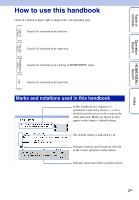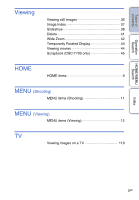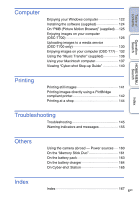Sony DSC-T77/T Cyber-shot® Handbook
Sony DSC-T77/T - Cyber-shot Digital Still Camera Manual
 |
View all Sony DSC-T77/T manuals
Add to My Manuals
Save this manual to your list of manuals |
Sony DSC-T77/T manual content summary:
- Sony DSC-T77/T | Cyber-shot® Handbook - Page 1
Table of contents Operation Search HOME/MENU Search Index Cyber-shot Handbook DSC-T77/T700 © 2008 Sony Corporation GB 4-000-946-11(1) - Sony DSC-T77/T | Cyber-shot® Handbook - Page 2
operations is shown by arrows (t).You should touch the items on the screen in the order indicated. Marks are shown as they appear in the camera's default setting. The default setting is indicated by . Indicates cautions and limitations relevant to the correct operation of the - Sony DSC-T77/T | Cyber-shot® Handbook - Page 3
force to it. The images used in this Handbook The images used as examples in this Handbook are reproduced images, and are not actual images shot using this camera. On Illustrations Illustrations used in this Handbook are of the DSC-T700 unless noted otherwise. Index 3GB - Sony DSC-T77/T | Cyber-shot® Handbook - Page 4
to use this handbook 2 Notes on using the camera 3 Operation Search 7 HOME/MENU Search 9 Using the touch panel 14 Changing the DISP (screen display) setting 15 Album/Photo Library Function (DSC-T700 only)··· 17 Using the internal memory (DSC-T77 only 18 Shooting Auto Adjustment 19 Scene - Sony DSC-T77/T | Cyber-shot® Handbook - Page 5
Viewing Viewing still images 36 Image Index 37 Slideshow 38 Delete 41 Wide Zoom 42 Temporarily Rotated Display 43 Viewing movies 44 Scrapbook (DSC-T700 only 45 HOME HOME items 9 MENU (Shooting) MENU items (Shooting 11 MENU (Viewing) MENU items (Viewing 12 TV Viewing images on a TV - Sony DSC-T77/T | Cyber-shot® Handbook - Page 6
142 Printing at a shop 144 Index Troubleshooting Troubleshooting 145 Warning indicators and messages 155 Others Using the camera abroad - Power sources ···· 160 On the "Memory Stick Duo 161 On the battery pack 163 On the battery charger 164 On Cyber-shot Station 165 Index Index 167 6GB - Sony DSC-T77/T | Cyber-shot® Handbook - Page 7
Table of contents Operation Search HOME/MENU Search Operation Search Leaving the settings to the camera Auto Adjustment 19 Scene Selection 20 Scene Recognition 79 Shooting portraits Soft Snap 20 Twilight Portrait 20 Smile Shutter 22 Face Detection 82 Anti Blink - Sony DSC-T77/T | Cyber-shot® Handbook - Page 8
-T700 only 45 Retouch 108 Paint 110 Multi-Purpose Resize 111 Playing back a series of Slideshow 38 images in order Initializing settings Initialize 59 Printing images Print 141 Viewing on TVs Viewing images on a TV 119 Information about optional accessories "Cyber-shot Step-up Guide - Sony DSC-T77/T | Cyber-shot® Handbook - Page 9
Shooting Items Shooting View Images 1 (DSC-T700) View Images (DSC-T77) Items Date View* Event View* Favorites* Folder View * These items are displayed only when "Memory Stick Duo" is inserted into the camera (DSC-T77 only). View Images 2 (DSC-T700) Slideshow (DSC-T77) Items Slideshow Music Tool - Sony DSC-T77/T | Cyber-shot® Handbook - Page 10
Settings Language Setting Beep Function Guide Initialize Calibration Housing Demo Mode USB Connect LUN Settings (DSC-T700 only) COMPONENT Video Out TV TYPE Password Lock (DSC-T700 only) AF Illuminator Grid Line AF Mode Digital Zoom Auto Orientation Auto Review Notes • Only the available items - Sony DSC-T77/T | Cyber-shot® Handbook - Page 11
Table of contents MENU items (Shooting) Here the functions that can be used on the screen that appears in shooting mode are displayed for easy setting. 1 Lower the lens cover to switch to shooting mode. 2 Touch to display the Menu screen. 3 Touch the menu item t desired mode t . appears when - Sony DSC-T77/T | Cyber-shot® Handbook - Page 12
available and - that it is unavailable. Click on an item under "Menu items" to jump to the corresponding page. DSC-T700 View Mode Memory Stick Duo / Internal Memory Menu items (Date List) (Event List) (Select Folder) (View Mode) (Filter by Faces) (Slideshow) (Scrapbook) (Add / Remove Favorites - Sony DSC-T77/T | Cyber-shot® Handbook - Page 13
Table of contents Operation Search DSC-T77 View Mode Memory Stick Duo Internal Memory Menu items (Date List) (Event List) (Select Folder) (View Mode) (Filter by Faces) (Slideshow) (Add / Remove Favorites) (Retouch) (Paint) (Multi-Purpose Resize) (Delete) (Protect) DPOF ( - Sony DSC-T77/T | Cyber-shot® Handbook - Page 14
Using the touch panel You can make function settings on the camera by touching buttons displayed on the screen. Advances to the next detected. Cancel the function. Notes • You cannot use this function when using the digital zoom, shooting in (Close focus enabled) mode or in (Easy Shooting) mode. - Sony DSC-T77/T | Cyber-shot® Handbook - Page 15
the DISP (screen display) setting Touch on the screen to change to the display selection screen. Note • Settings other than [Brightness] should be made separately for shooting and playback. Display Setup This sets whether or not - Sony DSC-T77/T | Cyber-shot® Handbook - Page 16
are played at a 16:9 aspect ratio. In this case the top and bottom of the image will be slightly may not appear for images recorded using other cameras. Brightness This sets the brightness of the LCD Normal], reset to [Bright]. However, the battery power may decrease faster under such condition. - Sony DSC-T77/T | Cyber-shot® Handbook - Page 17
Search Album/Photo Library Function (DSC-T700 only) The camera has approximately 4 GB* of internal memory. Even when there is no "Memory Stick Duo" inserted in the camera, you can use this internal memory to record images and enjoy viewing images shot in the past. In addition, "PMB" in the - Sony DSC-T77/T | Cyber-shot® Handbook - Page 18
HOME/MENU Search Using the internal memory (DSC-T77 only) The camera has approximately 15 MB of internal memory. This memory is not removable. Even when there is no "Memory Stick Duo" inserted in the camera, you can record images using this internal memory. When a "Memory Stick Duo" is inserted - Sony DSC-T77/T | Cyber-shot® Handbook - Page 19
when you shoot a subject closer than the shooting distance. • When the camera cannot focus on the subject automatically, the AE/AF lock indicator changes to flash slowly and the beep does not sound. Either recompose the shot or change the focus setting (page 30). Focusing may be difficult in the - Sony DSC-T77/T | Cyber-shot® Handbook - Page 20
Table of contents Operation Search HOME/MENU Search Scene Selection Allows you to shoot with preset settings according to the scene. 1 Lower the lens cover to switch to shooting mode. 2 Select the desired mode. To select / / / / : (REC Mode) t desired mode t To select REC Mode) t (Scene - Sony DSC-T77/T | Cyber-shot® Handbook - Page 21
or in other bright places. • The shutter speed becomes faster, so images shot in dark places become darker. Note • When you shoot images using (Twilight to the scene condition, a combination of functions is determined by the camera. indicates a function is available, and - that it is unavailable - Sony DSC-T77/T | Cyber-shot® Handbook - Page 22
on the indicator, the camera records images automatically. If you press the shutter button during Smile Shutter, the camera shoots the image in Auto Memory Stick Duo" or internal memory becomes full. • Smiles may not be detected correctly depending on the conditions. • You cannot use the Digital - Sony DSC-T77/T | Cyber-shot® Handbook - Page 23
still images using the minimum necessary functions. The settings you can change are Image Size, Flash and Self-Timer. The text size mode. 2 (REC Mode) t (Easy Shooting) t Note • The battery charge is used up more quickly because the screen brightness increases automatically. zChanging Image - Sony DSC-T77/T | Cyber-shot® Handbook - Page 24
Table of contents Operation Search HOME/MENU Search Index Program Auto Allows you to shoot with the exposure adjusted automatically (both the shutter speed and the aperture value). The setting buttons for Focus, Metering Mode, ISO and EV will appear on the bottom of the screen. Also you can - Sony DSC-T77/T | Cyber-shot® Handbook - Page 25
Table of contents Operation Search HOME/MENU Search Index Movie Mode Allows you to record movies with audio. 1 Lower the lens cover to switch to shooting mode. 2 (REC Mode) t (Movie Mode) t 3 Press the shutter button fully down. 4 To stop recording, press the shutter button fully down again. - Sony DSC-T77/T | Cyber-shot® Handbook - Page 26
Table of contents Zoom You can enlarge the image when shooting. The camera's optical zoom function can enlarge images up to 4×. 1 Lower the zoom scale exceeds 4×, see page 72. T side Note • The camera zooms slowly while shooting a movie. W side Operation Search HOME/MENU Search Index 26GB - Sony DSC-T77/T | Cyber-shot® Handbook - Page 27
• Use the 2-second delay self-timer to prevent blur of an image. The shutter is released 2 seconds after you press the shutter button, which reduces camera shake when the shutter button is pressed. HOME/MENU Search Index 27GB - Sony DSC-T77/T | Cyber-shot® Handbook - Page 28
to shooting mode. 2 (Macro) t desired mode t (Auto) (Macro On) (Close focus enabled) The camera adjusts the focus automatically from distant subjects to close-up. Normally, put the camera in this mode. The camera adjusts the focus with priority on close-up subjects. Set Macro On when shooting - Sony DSC-T77/T | Cyber-shot® Handbook - Page 29
Even with flash forced on, the flash may not operate in some cases, such as during burst. • You cannot use the flash during photos This is caused by particles (dust, pollen, etc.) floating close to the lens. When they are accentuated by the camera's flash, they appear as white circular spots. Camera - Sony DSC-T77/T | Cyber-shot® Handbook - Page 30
Focus You can change the focus method. , you can compose the image the way you want. Hold the camera steady so as not to misalign the subject and the AF range finder a previously set distance (Semi manual). • Focuses on a subject in all ranges of the finder frame in Semi manual mode. • This mode is - Sony DSC-T77/T | Cyber-shot® Handbook - Page 31
Table of contents Operation Search HOME/MENU Search Index Note • When you use [Digital Zoom] or [AF Illuminator], the AF range finder frame is disabled and appears in a dotted line. In this case, the camera works to focus on the subjects at the center of the screen. zQuickly choosing the - Sony DSC-T77/T | Cyber-shot® Handbook - Page 32
(Center) (Spot) Divides into multiple regions and measures each region. The camera determines a well-balanced exposure (Multi-pattern metering). When Face Detection is of the subject there (Center-weighted metering). Measures only a part of the subject (Spot metering). • This function is useful - Sony DSC-T77/T | Cyber-shot® Handbook - Page 33
only from [ISO AUTO], [ISO 80] to [ISO 400] when set to Burst or Exposure Bracket. • When shooting under bright conditions, the camera automatically enhances tones to prevent images appearing pale (Excludes when [ISO] is set to [ISO 80]). zAdjusting ISO Sensitivity (Recommended Exposure Index) ISO - Sony DSC-T77/T | Cyber-shot® Handbook - Page 34
Table of contents Operation Search HOME/MENU Search Index EV You can adjust the exposure manually in 1/3 EV steps in a range of -2.0 EV to +2.0 EV. The following steps are used in (Program Auto) mode. For details on other shooting modes, see - Sony DSC-T77/T | Cyber-shot® Handbook - Page 35
adjusting the exposure and the ISO sensitivity. Exposure is the amount of light that the camera will receive when you release the shutter. Exposure: Shutter speed = Length of time the camera receives light Aperture = Size of the opening allowing light to pass through ISO sensitivity (Recommended - Sony DSC-T77/T | Cyber-shot® Handbook - Page 36
each time you touch the screen. Button /// / Action Adjusts the position. Changes the zoom scale. Turns / / / on/off. Cancels playback zoom. Shows image Note • You may not be able to play back some images shot using other cameras. Touch , then select [Folder View] from (View Images 1) or - Sony DSC-T77/T | Cyber-shot® Handbook - Page 37
/ to turn the pages zChanging the display format Touch (View Mode) to change the way images are displayed (View Mode). However, you can change the view mode only when "Memory Stick Duo" is inserted into the camera (DSC-T77 only). (Date View): t page 47 (Event View): t page 48 (Favorites): t page - Sony DSC-T77/T | Cyber-shot® Handbook - Page 38
by Faces] are stored until the next time they are changed. HOME/MENU Search Index Image Selects the group of images [Folder] when the internal memory is used to record images (DSC-T77 only). Filter by shot using other cameras. • Sometimes other than the intended images may be specified - Sony DSC-T77/T | Cyber-shot® Handbook - Page 39
Table of contents Operation Search HOME/MENU Search Effects Selects the playback speed and mood for slideshows. Simple Basic Nostalgic Stylish Active Face 1:Basic Face 2:Nostalgic Face 3:Stylish A simple slideshow switching still images at a preset interval. The playback interval is adjustable - Sony DSC-T77/T | Cyber-shot® Handbook - Page 40
ends. zSelecting background music You can transfer a desired music file from your CDs or MP3 files to the camera to play back during slideshow. To transfer music, install the "Music Transfer" software (supplied) to your computer. For details, see pages 136 and 139. • You can record up to eight - Sony DSC-T77/T | Cyber-shot® Handbook - Page 41
Table of contents Operation Search HOME/MENU Search Index Delete Deleting images in single-image mode 1 Press the (Playback) button to switch to playback mode. 2 Display the image you want to delete t (Delete) t [OK] Deleting images in index mode 1 Press the (Playback) button to switch to - Sony DSC-T77/T | Cyber-shot® Handbook - Page 42
of contents Operation Search Wide Zoom In single-image mode, still images at a 4:3 and 3:2 aspect ratio are played at a 16:9 aspect ratio. In this case the top and bottom of the image will be slightly cropped. 1 Press the (Playback) button to switch to playback mode. 2 Touch (Wide Zoom). 3 To - Sony DSC-T77/T | Cyber-shot® Handbook - Page 43
Table of contents Operation Search HOME/MENU Search Index Temporarily Rotated Display This is used in the single-image mode to temporarily rotate an image and enlarge it on the screen. 1 Press the (Playback) button to switch to playback mode. 2 Select the vertical orientation image t touch ( - Sony DSC-T77/T | Cyber-shot® Handbook - Page 44
/fast rewind Notes • Movies of image size [320] are displayed in a smaller size. • You may not be able to play back some images shot using other cameras. Touch , then select [Folder View] from (View Images 1) or (View Images) to play back these images. zPlayback in [Image Only] mode • Select an - Sony DSC-T77/T | Cyber-shot® Handbook - Page 45
(DSC-T700 only) The camera automatically presents images against a background like a homemade photo album Memory Stick Duo". Selects the desired background with / . Starts auto playback. Touch the screen to stop auto playback. Exits the scrapbook function. Returns to the cover screen. Changes - Sony DSC-T77/T | Cyber-shot® Handbook - Page 46
Table of contents Operation Search HOME/MENU Search Index zTo select the save method You can save scrapbook images by the following methods. [Save This Page]: Saves the page you are currently viewing. [Select pages and save]: Selects and saves multiple images. 1Touch / to display the image, then - Sony DSC-T77/T | Cyber-shot® Handbook - Page 47
took particular photos because the images are divided up by date. 1 DSC-T700: t (View Images 1) t [Date View] t DSC-T77: t (View Images) t [Date View] t 2 Select the date you want to display with / . Notes • This item is not displayed when the internal memory is used to record images (DSC-T77 only - Sony DSC-T77/T | Cyber-shot® Handbook - Page 48
groups. 1 DSC-T700: t (View Images 1) t [Event View] t DSC-T77: t (View Images) t [Event View] t 2 Select the event group you want to display with /. Notes • This item is not displayed when the internal memory is used to record images (DSC-T77 only). • When images recorded with other cameras cannot - Sony DSC-T77/T | Cyber-shot® Handbook - Page 49
group in which you have registered images (page 104). 1 DSC-T700: t (View Images 1) t [Favorites] t DSC-T77: t (View Images) t [Favorites] t 2 when the internal memory is used to record images (DSC-T77 only). • When images recorded with other cameras cannot be played back on this camera, view the - Sony DSC-T77/T | Cyber-shot® Handbook - Page 50
Folder] of the [Memory Tool]. 1 DSC-T700: t (View Images 1) t [Folder View] t DSC-T77: t (View Images) t [Folder View] t 2 Select the folder you want to display with / . zOn the folders • The camera stores images in a specified folder of a "Memory Stick Duo" or the internal memory. The "101MSDCF" or - Sony DSC-T77/T | Cyber-shot® Handbook - Page 51
CD-ROM (supplied) to add or change background music tracks. 1 DSC-T700: t (View Images 2) t [Music Tool] t t [Download Music] t DSC-T77: t (Slideshow) t [Music Tool] t t [Download Music] t 2 Make a USB connection between the camera and a computer, and add or change music files (pages 136, 139). 51GB - Sony DSC-T77/T | Cyber-shot® Handbook - Page 52
all the background music files stored in the camera. It can be used in cases such as when the background music files are damaged and cannot be played. 1 DSC-T700: t (View Images 2) t [Music Tool] t t [Format Music] t t [OK] DSC-T77: t (Slideshow) t [Music Tool] t t [Format Music] t t [OK] 2 Restore - Sony DSC-T77/T | Cyber-shot® Handbook - Page 53
Table of contents Format Formats the "Memory Stick Duo" or the internal memory. A commercially available "Memory Stick Duo" is already formatted, and can be used immediately. 1 t Tool] t (Manage Memory) t [Memory t [Format] t t [OK] Note • Note that formatting permanently erases all data - Sony DSC-T77/T | Cyber-shot® Handbook - Page 54
t [Create REC.Folder] t t Notes • This item is not displayed when the internal memory is used to record images (DSC-T77 only). • You cannot delete a folder with the camera. To delete a folder, use your computer, etc. • Up to 4,000 images can be stored in one folder. When the folder capacity is - Sony DSC-T77/T | Cyber-shot® Handbook - Page 55
currently used for recording images. 1 t Tool] t (Manage Memory) t [Memory t [Change REC.Folder] t 2 Select the folder you want to record t Touch [OK]. Notes • This item is not displayed when the internal memory is used to record images (DSC-T77 only). • You cannot select the "100MSDCF" folder - Sony DSC-T77/T | Cyber-shot® Handbook - Page 56
the data will be copied to it. You cannot choose a specific folder and copy images to it. • [Copy] is not available when the DSC-T700 is used. Connect the camera and import the images to a computer, then export the images to the "Memory Stick Duo" (pages 126 to 129). HOME/MENU Search Index 56GB - Sony DSC-T77/T | Cyber-shot® Handbook - Page 57
Table of contents Beep Selects the sound produced when you operate the camera. 1 t (Settings) t [Main Settings] t t [Beep] t t desired mode t Shutter On Off Turns on the shutter sound when you press the shutter button. Turns on the beep/shutter - Sony DSC-T77/T | Cyber-shot® Handbook - Page 58
You can select whether or not function guide is displayed when you operate the camera. 1 t (Settings) t [Main Settings] t t [Function Guide] t t desired mode t On Displays the function guide. Off Does not display the function guide. Note • The guide is displayed during playback even if this - Sony DSC-T77/T | Cyber-shot® Handbook - Page 59
function, the images are retained. 1 t (Settings) t [Main Settings] t t [Initialize] t t [OK] Notes • The Password Lock is not released even if you initialize the settings (DSC-T700 only). • Be sure not to turn off the camera while initializing. Operation Search HOME/MENU Search Index 59GB - Sony DSC-T77/T | Cyber-shot® Handbook - Page 60
Table of contents Operation Search Calibration Enables you to perform calibration when the touch panel buttons do not react at the appropriate points where you touch. 1 t (Settings) t [Main Settings] t t [Calibration] t 2 Using the paint pen, touch the center of the × mark displayed on the - Sony DSC-T77/T | Cyber-shot® Handbook - Page 61
the function of some buttons to operate the camera when installed in the Housing (waterproof case). Refer also to the operating instructions supplied with the Housing. 1 t (Settings) t [Main Settings] t t [Housing] t t desired mode t On ( ) Off Changes the function of the buttons. Does not - Sony DSC-T77/T | Cyber-shot® Handbook - Page 62
the image is recorded. Smile Shutter Touch (Smile icon). The camera automatically operates the shutter when a smiling face is detected, but touched again, operation returns to the demonstration of Scene Recognition. Notes • Auto review is fixed to [On]. • When (screen display) is set to [Normal - Sony DSC-T77/T | Cyber-shot® Handbook - Page 63
Selects the USB mode when connecting the camera to a computer or a PictBridge compliant printer using the cable for multi-use terminal. 1 t ( folder on the camera are imported to the computer. (with Windows Vista/XP, Mac OS X) Establishes a Mass Storage connection between the camera and a computer - Sony DSC-T77/T | Cyber-shot® Handbook - Page 64
. Select this setting in cases where the images of both the "Memory Stick Duo" and the internal memory are not displayed when the camera is connected to a device other than a computer. Note • You must always select [Multi] when uploading images to a media service using "PMB Portable". HOME/MENU - Sony DSC-T77/T | Cyber-shot® Handbook - Page 65
desired mode t HD(1080i) SD Select this item to connect the camera to a 1080i-capable High Definition TV. Select this item to connect the camera to a TV that is not compatible with an HD(1080i) signal format, [COMPONENT] is automatically set to [SD] (DSC-T700 only). HOME/MENU Search Index 65GB - Sony DSC-T77/T | Cyber-shot® Handbook - Page 66
Table of contents Video Out Sets the video signal output according to the TV color system of the connected video equipment. The TV color systems differ depending on the country and region. To view images on a TV screen, check the TV color system of the country or region of use (page 121). 1 t ( - Sony DSC-T77/T | Cyber-shot® Handbook - Page 67
Table of contents TV TYPE Set to the aspect ratio of television to be connected for playback. 1 t (Settings) t [Main Settings] t t [TV TYPE] t t desired mode t 16:9 4:3 Selects this item to play back the images on a wide screen television. Selects this item to play back the images on a 4:3 - Sony DSC-T77/T | Cyber-shot® Handbook - Page 68
DSC-T700 only) You can set a password to prevent the playback of images in the internal memory. 1 t (Settings) t [Main Settings] t t [Password Lock] t Setting the password lock 1 The password setting screen appears t Input the 4-digit 1 First turn off the camera's power. Then press Zoom - Sony DSC-T77/T | Cyber-shot® Handbook - Page 69
dark surroundings. The AF illuminator emits red light allowing the camera to focus easily when the shutter button is pressed halfway, subject. • You cannot use the AF illuminator when: - [Focus] is set to Semi manual mode. - (Landscape) mode, (Twilight) mode, (Fireworks) mode or (Hi-Speed Shutter - Sony DSC-T77/T | Cyber-shot® Handbook - Page 70
Table of contents Grid Line With reference to the grid lines, you can easily set a subject in a horizontal/vertical position. 1 t (Settings) t [Shooting Settings] t t [Grid Line] t t desired mode t On Displays the grid lines. The grid lines are not recorded. Off Does not display the grid - Sony DSC-T77/T | Cyber-shot® Handbook - Page 71
the shutter button halfway down. This mode shortens the time needed for focusing. Notes • The battery charge is used up more quickly in [Monitor] mode than in [Single] mode. • AF activated. • When [Focus] is set to Semi manual mode, [Single] is automatically selected. HOME/MENU Search Index 71GB - Sony DSC-T77/T | Cyber-shot® Handbook - Page 72
the total zoom scale of approximately 8×, including the optical zoom 4×. However, note that the picture quality deteriorates when the optical zoom scale is exceeded. Does not use the digital zoom. Notes • The digital zoom function does not operate when using Face Detection or when recording movies - Sony DSC-T77/T | Cyber-shot® Handbook - Page 73
Search Auto Orientation When the camera is rotated to shoot a portrait (vertical) image, the camera records its position change and displays the image in using the AC Adaptor (not supplied) and the USB/AV/DC IN cable for multi-use terminal (not supplied). zRotating images after recording • If the - Sony DSC-T77/T | Cyber-shot® Handbook - Page 74
for approximately two seconds immediately after shooting a still image. 1 t (Settings) t [Shooting Settings] t t [Auto Review] t t desired mode t On Uses the Auto Review. Off Does not use Auto Review. zShooting another image without delay • When you press the shutter button halfway down - Sony DSC-T77/T | Cyber-shot® Handbook - Page 75
its numeric value t [OK] Midnight is indicated as 12:00 AM, and noon as 12:00 PM. Note • The camera does not have a feature for superimposing dates on images. By using "PMB" in the CDROM (supplied), you can print or save images with the date. Operation Search HOME/MENU Search Index 75GB - Sony DSC-T77/T | Cyber-shot® Handbook - Page 76
Table of contents Language Setting Selects the language to be used in the menu items, warnings and messages. 1 t (Settings) t [Language Setting] t t [Language Setting] t t desired mode t Operation Search HOME/MENU Search Index 76GB - Sony DSC-T77/T | Cyber-shot® Handbook - Page 77
LCD screen For prints up to A4 size For prints up to L/2L size For e-mail attachments 3:2 aspect ratio as in photo prints and postcards For viewing on a high-definition TV. Images are displayed in 4:3 or 3:2 aspect ratio. 16:9 (2M) (1920×1080) Images will fill the entire screen. Note • When - Sony DSC-T77/T | Cyber-shot® Handbook - Page 78
)] to the internal memory (DSC-T77 only). • When using a "Memory Stick Duo", movies with the size set to [640(Fine)] can be recorded to only a "Memory Stick PRO Duo". • This camera does not support HD recordings or playbacks for movies. zOn "image quality" and "image size" A digital image is made - Sony DSC-T77/T | Cyber-shot® Handbook - Page 79
camera automatically detects shooting conditions, and then takes the shot. Current setting icon Scene Recognition icon The camera recognizes the following types of scenes. When the camera Portrait), (Landscape), (Macro), (Portrait) When the camera does not recognize the scene, the image is recorded - Sony DSC-T77/T | Cyber-shot® Handbook - Page 80
in Macro/Close focus enabled mode - During burst shooting - When using digital zoom • The available flash settings are (Flash Auto) and (Flash sometimes cannot be recognized in an environment where vibrations are transferred to the camera even though it is fixed on a tripod. • Sometimes a slow - Sony DSC-T77/T | Cyber-shot® Handbook - Page 81
Table of contents Operation Search Flash (Easy Shooting) Selects the flash setting from in Easy Shooting mode. 1 Lower the lens cover to switch to shooting mode. 2 (REC Mode) t (Easy Shooting) t 3 t [Flash] t desired mode t Auto Off Flash strobes when there is insufficient light or - Sony DSC-T77/T | Cyber-shot® Handbook - Page 82
with a face is touched on the screen. Selects the face the camera is to automatically focus on. Detects and shoots with priority on child's set to [When touched]. • The Face Detection function does not work when using the digital zoom. • Up to 8 faces of your subjects can be detected. However, only - Sony DSC-T77/T | Cyber-shot® Handbook - Page 83
Table of contents Operation Search HOME/MENU Search Index zMaking faces easier to detect • Use an appropriate lighting level. • Make sure the subjects' faces are not hidden by hats, masks, sunglasses, etc. • Make sure the subjects are facing the camera. 83GB - Sony DSC-T77/T | Cyber-shot® Handbook - Page 84
Table of contents Operation Search Smile Detection Sensitivity Sets the sensitivity of the Smile Shutter function for detecting smiles. 1 Lower the lens cover to switch to shooting mode. 2 (REC Mode) t (Auto Adjustment) t or 3 t (Smile Detection Sensitivity) t desired mode t (Low) (Medium) ( - Sony DSC-T77/T | Cyber-shot® Handbook - Page 85
the setting for the image size. • When the battery level is low, or when the internal memory or "Memory Stick Duo" is full, the Burst stops. • are also used for the other images. • When you adjust the exposure manually, the exposure is shifted based on the adjusted brightness. • The recording - Sony DSC-T77/T | Cyber-shot® Handbook - Page 86
Table of contents EV You can adjust the exposure manually in 1/3 EV steps in a range of -2.0 EV to +2.0 EV. For details on EV setting in (Program Auto) mode, see page 34. 1 Lower the lens cover - Sony DSC-T77/T | Cyber-shot® Handbook - Page 87
Mode (Movie) Selects the metering mode that sets which part of the subject to measure to determine the exposure. mode (Multi) (Center) Divides into multiple regions and measures each region. The camera determines a well-balanced exposure (Multi-pattern metering). Measures the center of the image - Sony DSC-T77/T | Cyber-shot® Handbook - Page 88
of contents Operation Search Focus (Movie) You can change the focus method. Use the menu when it • This mode is useful when repeatedly shooting a subject at the same distance. • Use "Semi manual" when it is difficult to get sharp focus with automatic focusing, such as when shooting a subject - Sony DSC-T77/T | Cyber-shot® Handbook - Page 89
[Fluorescent Light 3]: Adjusts for day white fluorescent lighting. Adjusts for places under incandescent lamp, or under bright lighting, such as in a photo studio. (Flash) Adjusts for the flash conditions. Index Notes • You cannot select [White Balance] in (Auto Adjustment), (Easy Shooting) mode - Sony DSC-T77/T | Cyber-shot® Handbook - Page 90
by the lighting conditions. The color tones are adjusted automatically in the Auto Adjustment mode, but you can adjust color tones manually using the White Balance function. Weather/lighting Characteristics of light Daylight White (standard) Cloudy Bluish Fluorescent Green-tinged Incandescent - Sony DSC-T77/T | Cyber-shot® Handbook - Page 91
lens cover to switch to shooting mode. 2 (REC Mode) t (Scene Selection) t (Underwater) t 3 t (Underwater White Balance) t desired mode t (Auto) The camera automatically adjusts color tones underwater so they appear natural. (Underwater 1) Adjusts for underwater conditions where blue is strong - Sony DSC-T77/T | Cyber-shot® Handbook - Page 92
Level) t desired mode t (-) (Standard) (+) Makes the flash level lower. Makes the flash level higher. Note • Sometimes effects do not show up when the subject being shot is too bright or too dark. HOME/MENU Search Index 92GB - Sony DSC-T77/T | Cyber-shot® Handbook - Page 93
to switch to shooting mode. 2 (REC Mode) t (Soft Snap) t 3 t (Anti Blink) t desired mode t (Auto) (Off) When the Face Detection function is active, the camera switches to the optimal settings when it detects that the subject's eyes are closed, and automatically selects the images in which the - Sony DSC-T77/T | Cyber-shot® Handbook - Page 94
(Easy Shooting) or movie mode. • To avoid blurring of images, hold the camera firmly until the shutter is released. It usually takes a second after you press the back of the eye (retina), causing the "red-eye" phenomenon. Camera Eye Retina Other ways to reduce red-eye • Select (High Sensitivity) - Sony DSC-T77/T | Cyber-shot® Handbook - Page 95
/MENU Search DRO The camera analyzes the shooting scene and automatically corrects the brightness and contrast to improve the image quality. DRO is an abbreviation for "Dynamic Range Optimizer," a function that automatically optimizes the difference between light and dark parts of an image. 1 Lower - Sony DSC-T77/T | Cyber-shot® Handbook - Page 96
Table of contents Operation Search HOME/MENU Search Color Mode You can change the brightness of the image, accompanied by effects. 1 Lower the lens cover to switch to shooting mode. 2 t (Color Mode) t desired mode t (Normal) Sets the image - Sony DSC-T77/T | Cyber-shot® Handbook - Page 97
) or (Gourmet) mode, [SteadyShot] is set to [Shooting]. • For movies, you can set [Continuous] or [Off] only. The default setting is set to [Continuous]. • The battery charge is used up more quickly in [Continuous] mode than in [Shooting] mode. HOME/MENU Search Index 97GB Continued r - Sony DSC-T77/T | Cyber-shot® Handbook - Page 98
. However, this is not effective for subject blur. • Besides, camera shake and subject blur occur frequently under low-light or slow shutter speed conditions, such as those encountered in (Twilight Portrait) or (Twilight) mode. In that case, shoot with the above tips in mind. Index 98GB - Sony DSC-T77/T | Cyber-shot® Handbook - Page 99
. 2 t (View Mode) t (Date View) t 3 t (Date List) t 4 Select the date you want to display from the calendar. Note • This item is not displayed when the internal memory is used (DSC-T77 only). HOME/MENU Search Index 99GB - Sony DSC-T77/T | Cyber-shot® Handbook - Page 100
desired event name for each group using the "PMB" software (supplied). For details on entering the event name, see the "PMB Guide". Step 2 is unnecessary when [Event View] . Event name Note • This item is not displayed when the internal memory is used (DSC-T77 only). HOME/MENU Search Index 100GB - Sony DSC-T77/T | Cyber-shot® Handbook - Page 101
t (View Mode) t (Folder View) t 3 t (Select Folder) t folder with / t [OK] t select the Note • This item is not displayed when the internal memory is used (DSC-T77 only). zViewing images across multiple folders • When multiple folders are created and the first or last image in the folder is - Sony DSC-T77/T | Cyber-shot® Handbook - Page 102
a calendar display. (Event View) (Favorites) Analyzes the dates shots and frequency, automatically organizes the images into groups and displays them memory, the view mode is set to [Folder View] (DSC-T77 only). • When images recorded with other cameras cannot be played back on this camera, - Sony DSC-T77/T | Cyber-shot® Handbook - Page 103
the internal memory is used to record images (DSC-T77 only). • When the view mode is set to [Folder View], you cannot use the Filter by Faces function. • Sometimes images are mistakenly displayed or hidden. • Sometimes filtering cannot be performed with images shot using other cameras - Sony DSC-T77/T | Cyber-shot® Handbook - Page 104
view mode is set to [Folder View], you cannot add or remove images as Favorites. • This item is not displayed when the internal memory is used (DSC-T77 only). Registering the currently displayed image 1 Press the (Playback) button to switch to playback mode. 2 Display the image you want to add - Sony DSC-T77/T | Cyber-shot® Handbook - Page 105
Table of contents Operation Search HOME/MENU Search Adding all images in the date range or event group 1 Press the 2 t (Playback) button to switch to playback mode. (View Mode) t (Date View) or (Event View) t 3 Touch / to select the date or event you want to register. 4 t (Add / Remove - Sony DSC-T77/T | Cyber-shot® Handbook - Page 106
Table of contents Operation Search HOME/MENU Search Add / Remove Sharemark (DSC-T700 only) This camera comes with the "PMB Portable" application to make it easy to upload images to a media service. You can easily find the images to be uploaded by registering them as Sharemark images. The mark is - Sony DSC-T77/T | Cyber-shot® Handbook - Page 107
Table of contents Operation Search HOME/MENU Search Adding all images in the date range or event group 1 Press the 2 t (Playback) button to switch to playback mode. (View Mode) t (Date View) or (Event View) t 3 Touch / to select the date or event you want to register. 4 t (Add / Remove - Sony DSC-T77/T | Cyber-shot® Handbook - Page 108
(Red Eye Correction) (Unsharp masking) Records the zoomed playback image. Touch / t set the point with v/ V/b/B t t select an image size to save with / t t [OK] • The quality of trimmed images may deteriorate. • The image size that you can trim may vary depending on the image. Corrects the red-eye - Sony DSC-T77/T | Cyber-shot® Handbook - Page 109
(Retro) Softens the image by blurring the focus and lowering the surrounding light so that it appears as if it was taken by an old camera. Adjust the desired range to retouch with / t t select the level of retouch with / t t [OK] (Happy Faces) This feature puts a smile on a person's face. Select - Sony DSC-T77/T | Cyber-shot® Handbook - Page 110
0 Clear all Action Saves the image in VGA or 3M format in the internal memory or on a "Memory Stick Duo". Paint characters or graphics. Make corrections. Apply a stamp to the image cannot paint or put stamps on movies. • When connecting the camera to a TV, you cannot paint the images. 110GB - Sony DSC-T77/T | Cyber-shot® Handbook - Page 111
Table of contents Operation Search Multi-Purpose Resize You can change the aspect ratio and size of the shooting images, then record them as the new files. You can convert images to the 16:9 aspect ratio for high definition viewing and to the VGA size for blog or e-mail attachments. 1 Press the - Sony DSC-T77/T | Cyber-shot® Handbook - Page 112
Delete Table of contents Operation Search Allows you to select unwanted images for deletion. Notes • When using the internal memory, the view mode is set to [Folder View] (DSC-T77 only). • You cannot delete images when the view mode is set to [Favorites]. Deleting the currently displayed image 1 - Sony DSC-T77/T | Cyber-shot® Handbook - Page 113
Protects recorded images against accidental erasure. The mark is displayed for registered images. Note • When using the internal memory, the view mode is set to [Folder View] (DSC-T77 only). Protecting the currently displayed image 1 Press the (Playback) button to switch to playback mode. 2 Display - Sony DSC-T77/T | Cyber-shot® Handbook - Page 114
Table of contents Operation Search HOME/MENU Search Protecting all images in the date range, event group or folder 1 Press the (Playback) button to switch to playback mode. 2 t (View Mode) t (Folder View) t (Date View), (Event View) or 3 Touch / to select the date, event or folder you want - Sony DSC-T77/T | Cyber-shot® Handbook - Page 115
Table of contents Operation Search HOME/MENU Search DPOF DPOF (Digital Print Order Format) is a function allowing you to make a mark on images of "Memory Stick Duo" that you want to print out later. The mark is displayed for registered images. Notes • You cannot mark movies. • You can add - Sony DSC-T77/T | Cyber-shot® Handbook - Page 116
Table of contents Operation Search HOME/MENU Search Order printing all images in the date range, event group or folder 1 Press the (Playback) button to switch to playback mode. 2 t (View Mode) t (Folder View) t (Date View), (Event View) or 3 Touch / to select the date, event or folder you - Sony DSC-T77/T | Cyber-shot® Handbook - Page 117
. 2 Display the image to be rotated. 3 t (Rotate) t 4 / t [OK] Notes • You cannot rotate movies or protected still images. • You may not be able to rotate images shot with other cameras. • When viewing images on a computer, the image rotation information may not be reflected depending on the - Sony DSC-T77/T | Cyber-shot® Handbook - Page 118
Table of contents Operation Search Volume Settings Adjusts the volume for slideshow and movie playback. 1 Press the (Playback) button to switch to playback mode. 2 t (Volume Settings) t 3 Adjust the volume by touching / t [Exit] zAdjusting the volume during playback of a movie or slideshow - Sony DSC-T77/T | Cyber-shot® Handbook - Page 119
also to the operating instructions supplied with the TV. Viewing images by connecting the camera to a TV with the supplied cable for multi-use terminal Turn off both the camera and the TV before connecting the camera to the TV. 1 Connect the camera to the TV with the cable for multi-use terminal - Sony DSC-T77/T | Cyber-shot® Handbook - Page 120
Cable (not supplied) 2 To the multi connector 2 Turn on the TV and set the input. 3 Press (Playback) button to turn on the camera. Images shot with the camera format, [COMPONENT] is automatically set to [SD] (DSC-T700 only). • When using the camera abroad, it may be necessary to switch the video - Sony DSC-T77/T | Cyber-shot® Handbook - Page 121
Index zOn "PhotoTV HD" This camera is compatible with the "PhotoTV HD" standard. By connecting Sony's PhotoTV HD-compatible devices using an HD Output Adaptor Cable (not supplied), whole new world of photos can be comfortably enjoyed in breathtaking Full HD quality. • PhotoTV HD allows for a highly - Sony DSC-T77/T | Cyber-shot® Handbook - Page 122
- Uploading images to a media service (this requires an Internet connection) - Adding/changing Music for slideshow (using "Music Transfer") Additional information on this product and answers to frequently asked questions can be found at the Sony Customer Support Website. http://www.sony.net/ 122GB - Sony DSC-T77/T | Cyber-shot® Handbook - Page 123
standard Recommended environment for using "PMB" and "Music Transfer" OS Intel Pentium III 800 MHz or faster) Memory: 256 MB or more (Recommended: 512 Starter (Edition) are not supported. Notes • The computer same time, some devices, including the camera, may not operate, depending on the types - Sony DSC-T77/T | Cyber-shot® Handbook - Page 124
the instructions on the screen. • DirectX may be installed depending on the system environment of your computer. 6 Remove the CD-ROM after the installation is complete. • Installing software as follows: - PMB - Music Transfer After you install the software, the short cut icons for "PMB", "PMB Guide - Sony DSC-T77/T | Cyber-shot® Handbook - Page 125
On "PMB (Picture Motion Browser)" (supplied) You can use still images and movies from the camera more than ever by taking advantage of the software. This section summarizes the "PMB". For details, see the "PMB Guide". "PMB" overview With the "PMB": • You can import images shot with the camera and - Sony DSC-T77/T | Cyber-shot® Handbook - Page 126
Enjoying images on your computer (DSC-T700) When you use the DSC-T77, see pages 132 to 135. For details on the "PMB" functions, see the "PMB Guide". Connecting the camera to the computer 1 Insert the sufficiently charged battery pack into the camera, or connect the camera to a wall outlet (wall - Sony DSC-T77/T | Cyber-shot® Handbook - Page 127
imported images are displayed. The "Pictures" (in Windows XP/2000, "My Pictures") folder is set as the default folder in "Viewed folders". Organize images on the computer on a calendar by shooting date to view them. For details on "PMB", see the "PMB Guide". Example: Month display screen Importing - Sony DSC-T77/T | Cyber-shot® Handbook - Page 128
and exporting images that have not been exported to the internal memory. You can export the images to "Memory Stick Duo" or even export them manually. For details, see the "PMB Guide". 1 Make a USB connection between the camera and a computer. If the AutoPlay Wizard appears, close it. 2 Double-click - Sony DSC-T77/T | Cyber-shot® Handbook - Page 129
Image file storage destinations and file names The image files recorded with the camera are grouped Example: viewing folders on as folders on the internal memory or the "Memory Stick Windows Vista Duo". ADrive used by "PMB Portable". This folder appears only when [LUN Settings] is set to [Multi - Sony DSC-T77/T | Cyber-shot® Handbook - Page 130
service (DSC-T700 only) This camera has a built-in application "PMB Portable". You can use this application to do the following: • You can easily upload images to a blog or other media service .exe". 2 Click "PMB Portable" (in Windows XP, [PMB Portable] t [OK]). The User Agreement screen appears. 3 - Sony DSC-T77/T | Cyber-shot® Handbook - Page 131
convenience of the website operators. Sony will not be held responsible for any trouble occurring between the users and third parties or any inconvenience caused to users relating to the utilization of the services inclusive of the termination of or changes to such services. • To view a website, you - Sony DSC-T77/T | Cyber-shot® Handbook - Page 132
Search Enjoying images on your computer (DSC-T77) When you use the DSC-T700, see pages 126 to 129. For details on the "PMB" functions, see the "PMB Guide". Connecting the camera to the computer 1 Insert a "Memory Stick Duo" with recorded images into the camera. • When importing/exporting images in - Sony DSC-T77/T | Cyber-shot® Handbook - Page 133
images are displayed. The "Pictures" (in Windows XP/2000, "My Pictures") folder is set as the default folder in "Viewed folders". Organize images on the computer on a calendar by shooting date to view them. For details on the "PMB", see the "PMB Guide". Example: Month display screen Importing - Sony DSC-T77/T | Cyber-shot® Handbook - Page 134
. 4 Click on the top of the screen t [Album/Photo Library supported]. The Export Image screen appears. 5 Select [Cyber-shot(Memory Stick)] under the drive. 6 Click [Export]. Image exporting starts. When you play back exported images on this camera, the mark is displayed on the LCD screen. Notes - Sony DSC-T77/T | Cyber-shot® Handbook - Page 135
any images to the "100MSDCF" folder. The images in this folder are available only for viewing. This folder is displayed only when "Memory Stick Duo" is inserted into the camera. • You cannot record/play back any images to the "MISC" folder. • Image files are named as follows: - Still image files - Sony DSC-T77/T | Cyber-shot® Handbook - Page 136
change camera 1 DSC-T700: t (View Images 2) t [Music Tool] t Music] t t [Download DSC-T77: t (Slideshow) t [Music Tool] t t [Download Music] t The message "Connect to PC" appears. 2 Make a USB connection between the camera and your computer. 3 Start "Music Transfer". 4 Follow the instructions - Sony DSC-T77/T | Cyber-shot® Handbook - Page 137
for a computer connected to the camera. Recommended environment for copying images OS (pre-installed): Mac OS 9.1/9.2/ Mac OS X (v10.1 to v10.5) USB jack: Provided as standard Recommended environment for using "Music Transfer" OS (pre-installed): Mac OS X (v10.3 to v10.5) Memory: 64 MB or more (128 - Sony DSC-T77/T | Cyber-shot® Handbook - Page 138
" to the "Trash" icon beforehand when you perform the procedures listed below, or the camera is disconnected from the computer. • Disconnecting the cable for multi-use terminal. • Removing a "Memory Stick Duo". • Inserting a "Memory Stick Duo" into the camera. • Turning off the camera. Index 138GB - Sony DSC-T77/T | Cyber-shot® Handbook - Page 139
CDs • Preset-music saved on the camera To install "Music Transfer" • Shut down all other application software before you install "Music Transfer". • .pkg] file in [Mac] folder. The installation of the software starts. 4 Add/change Music files. Refer to "Adding/Changing Music using "Music Transfer - Sony DSC-T77/T | Cyber-shot® Handbook - Page 140
accessories. Viewing on Windows When you install "Cyber-shot Handbook", "Cyber-shot Step-up Guide" is also installed. Double-click (Step-up Guide) on the desktop. To access "Step-up Guide" from the Start menu, click [Start] t [All Programs] (in Windows 2000, [Programs]) t [Sony Picture Utility - Sony DSC-T77/T | Cyber-shot® Handbook - Page 141
using the supplied "PMB" software and print the images. You can insert the date on the image and print it. For details, see the "PMB Guide". Printing at a shop (page 144) You can take a "Memory Stick Duo" containing images shot with the camera to a photo printing service shop. You can make - Sony DSC-T77/T | Cyber-shot® Handbook - Page 142
1, if this is the case. 1 Insert the sufficiently charged battery pack into the camera. 2 t (Settings) t [Main Settings] t t [PictBridge] t The USB mode is set. t [USB Connect] t Stage 2: Connecting the camera to the printer 1 Connect the camera to the printer. Cable for multiuse terminal - Sony DSC-T77/T | Cyber-shot® Handbook - Page 143
select (page 75). This function may not be provided depending on the printer. 3 Touch [OK]. The image is printed. • Do not disconnect the cable for multi-use terminal while the (PictBridge Connecting) indicator appears on the screen. Make sure the screen has returned to stage 2, and disconnect the - Sony DSC-T77/T | Cyber-shot® Handbook - Page 144
dates on images, consult your photo printing service shop. Note • You cannot print images stored in the internal memory at a print shop directly from the camera. - When using the DSC-T700, export the images to a "Memory Stick Duo" using "PMB", then take the "Memory Stick Duo" to the print - Sony DSC-T77/T | Cyber-shot® Handbook - Page 145
about one minute, re-insert the battery pack, then turn on the power. 3 Initialize the settings (page 59). 4 Consult your Sony dealer or local authorized Sony service facility. On repairing cameras with internal memory or Music files function included, data in the camera may be checked on minimum - Sony DSC-T77/T | Cyber-shot® Handbook - Page 146
supplied). Use the battery charger to charge the battery. Shooting still images/movies Cannot record images. • Check the free capacity of the internal memory or "Memory Stick Duo". If it is full, do one of the following: - Delete unnecessary images (page 41). - Change the "Memory Stick Duo." • You - Sony DSC-T77/T | Cyber-shot® Handbook - Page 147
is not visible on the screen. • The camera is set to the playback mode. Press ( still images. • The Semi manual function is selected. Select the (page 72). • You cannot use the Digital Zoom when: - Shooting movies. - The Smile white circular spots appear in images shot using the flash. • Particles - Sony DSC-T77/T | Cyber-shot® Handbook - Page 148
and time are not displayed. They are displayed only during playback. Cannot insert dates on images. • This camera does not have a feature for superimposing dates on images (page 152). By using "PMB", you can print or save images with the date (page 125). HOME/MENU Search The F value and shutter - Sony DSC-T77/T | Cyber-shot® Handbook - Page 149
not be able to play back some images stored on the "Memory Stick Duo" shot using other cameras. Play such images in Folder View (page 50). • This is caused by copying images on your computer to the "Memory Stick Duo" without using the "PMB". Play such images in Folder View (page 50). The date and - Sony DSC-T77/T | Cyber-shot® Handbook - Page 150
that the computer and the Memory Stick Reader/Writer support "Memory Stick PRO Duo". Users of computers and Memory Stick Readers/Writers made by manufacturers other than Sony should contact those manufacturers. • If "Memory Stick PRO Duo" is not supported, connect the camera to the computer (pages - Sony DSC-T77/T | Cyber-shot® Handbook - Page 151
have formatted a "Memory Stick Duo" by mistake. • All the data on the "Memory Stick Duo" is deleted by formatting. You cannot restore it. Internal memory (DSC-T700) Cannot playback or record images using the internal memory. • There is a "Memory Stick Duo" inserted in the camera. Remove it. 151GB - Sony DSC-T77/T | Cyber-shot® Handbook - Page 152
with Exif information, consult the manufacturer of the printer or the software. • If you use a photo printing service, ask them to superimpose the dates on images. PictBridge compliant printer A connection cannot be established. • The camera cannot be connected directly to a printer that is not - Sony DSC-T77/T | Cyber-shot® Handbook - Page 153
instructions supplied with the printer. Cannot print images. • Check that the camera and the printer are properly connected using the cable for on the printer. Consult the printer manufacturer. is printed on the date-inserted part of the image. • The image does not have the recording data so - Sony DSC-T77/T | Cyber-shot® Handbook - Page 154
file numbers with the camera. To initialize file numbers, format the "Memory Stick Duo" or the internal memory (page 53), and then you turn on the camera. • Set the date and time again (page 75). • The internal rechargeable backup battery has discharged. Insert a charged battery, and set aside for - Sony DSC-T77/T | Cyber-shot® Handbook - Page 155
two digits (indicated by ss) will differ depending on the state of the camera. If you cannot solve the problem even after trying the following corrective actions a few times, the camera may need repair. Contact your Sony dealer or local authorized Sony service facility. C:32:ss • There is trouble - Sony DSC-T77/T | Cyber-shot® Handbook - Page 156
memory space on internal memory No memory space on Memory Stick • Delete unnecessary images or files (page 41). Read only memory • The camera cannot record or delete images on this "Memory A folder with the same first three digit number already exists on the "Memory Stick Duo" (for example: 123MSDCF - Sony DSC-T77/T | Cyber-shot® Handbook - Page 157
function, or mount the camera on a tripod to secure the camera. 640(Fine) is not available • [640(Fine)] size movies can be recorded only using a "Memory Stick PRO Duo". Insert a "Memory Stick PRO Duo" or set the image size to a size other than [640(Fine)]. Zoom disabled • [Digital Zoom] is set to - Sony DSC-T77/T | Cyber-shot® Handbook - Page 158
to the printer may not be completed yet. Do not disconnect the cable for multiuse terminal. Processing... • The printer is canceling the current print unsupported files • Processing and other editing functions of the camera cannot be performed on image files that have been processed using a - Sony DSC-T77/T | Cyber-shot® Handbook - Page 159
that for which date or event management by the camera is possible. Delete images from the Date View or Event View. Image management file error • Import all of the images to the computer with "PMB", and format the "Memory Stick Duo" or the internal memory (page 53). When you cannot import all of the - Sony DSC-T77/T | Cyber-shot® Handbook - Page 160
Table of contents Operation Search HOME/MENU Search Index Using the camera abroad - Power sources You can use the camera, the battery charger (supplied), and the AC-LS5K AC Adaptor (not supplied) in any country or region where the power supply is within 100 V to 240 V AC, 50/ - Sony DSC-T77/T | Cyber-shot® Handbook - Page 161
a parallel interface is not supported. *2 "Memory Stick Duo", "MagicGate Memory Stick Duo" and "Memory Stick PRO Duo" are equipped corrupted in the following cases: - When the "Memory Stick Duo" is removed or the camera is turned off during a read or write operation - When the "Memory Stick Duo" is - Sony DSC-T77/T | Cyber-shot® Handbook - Page 162
PRO Duo" with a capacity up to 16 GB have been confirmed to operate properly with the camera. Notes on using "Memory Stick Micro" (not supplied) • To use a "Memory Stick Micro" with the camera, be sure to insert the "Memory Stick Micro" into an "M2" Adaptor as large as of Duo size. If you insert - Sony DSC-T77/T | Cyber-shot® Handbook - Page 163
and the operating conditions and environment in which each battery pack is used. Compatible battery pack • The NP-BD1 (supplied) can be used only in D type compatible Cyber-shot models. It cannot be used in Cyber-shot models compatible with the T type and other battery types. • If you use the NP-FD1 - Sony DSC-T77/T | Cyber-shot® Handbook - Page 164
from electrocution and burns. • The batteries that are compatible with this camera are D type batteries. The supplied battery is NP-BD1 (D type). • Remove the charged battery pack from the battery charger. If you leave the charged battery pack in the charger, battery life may be shortened. • When - Sony DSC-T77/T | Cyber-shot® Handbook - Page 165
than the supplied battery charger, easy connection to a TV, and lets you enjoy even HD picture quality. The Cyber-shot Station CSS-HD2 (not supplied) is compliant to the camera. In order to mount the camera on the CSS-HD2, the supplied station plate G (DSC-T700) or station plate F (DSC-T77) must be - Sony DSC-T77/T | Cyber-shot® Handbook - Page 166
here, refer to the instruction manual supplied with the Cyber-shot Station. Button 1 (Slideshow) 2 MENU 3 b/B x 4v 5 HOME 6V Action Displays the setting screen of the slideshow (page 38). Although the screen differs when button on the camera is touched, setting items do not change. This button is - Sony DSC-T77/T | Cyber-shot® Handbook - Page 167
Auto Orientation 73 Auto Review 74 B B & W 96 Battery charger 164 Battery pack 163 Beach 20 Beep 57 BRK 85 Burst 85 C Cable for multi-use terminal List 99 Date View 47 Daylight 89 Delete 41, 112 Demo mode 62 Digital Zoom 72 DirectX 124 DISP 15 Download Music 51 DPOF 115 DRO 95 - Sony DSC-T77/T | Cyber-shot® Handbook - Page 168
Changing 55 Creating 54 Selecting 101 Folder View 50 Format Music 52, 136 Format 53 Function Guide 1 10 Main Settings 2 10 Manage Memory 10 Mass Storage 63 "Memory Stick Duo 161 MENU 11, 12 Menu 36 Playback zoom 36 PMB 125 PMB Portable 130 Precision digital zoom 72 Print order mark - Sony DSC-T77/T | Cyber-shot® Handbook - Page 169
Folder 101 Self-diagnosis display 155 Self-Timer 27 Semi manual 30 Sepia 96 Settings 10 Shooting 9, 19, 25 Shooting Software 124, 125, 136 Spot AF 30 Spot metering 32 Spot metering cross hairs 32 SteadyShot 97 T Temporarily Rotated Display 43 Touch panel 14 Trimming 108 Troubleshooting - Sony DSC-T77/T | Cyber-shot® Handbook - Page 170
to download it. http://www.sony.net/Products/Linux/ We would prefer you do not contact us about the contents of source code. Read "license2.pdf" in the "License" folder on the CD-ROM. You will find licenses (in English) of "GPL", and "LGPL" software. To view the PDF, Adobe Reader is needed. If

© 2008 Sony Corporation
4-000-946-
11
(1)
GB
Cyber-shot Handbook
DSC-T77/T700
Table of
contents
Operation
Search
HOME/MENU
Search
Index