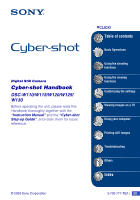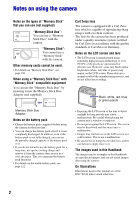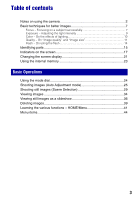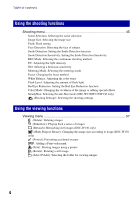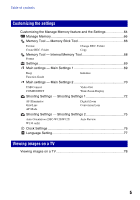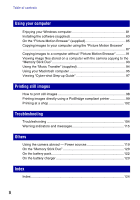Sony DSC-W120/B Cyber-shot® Handbook
Sony DSC-W120/B - Cyber-shot Digital Still Camera Manual
 |
View all Sony DSC-W120/B manuals
Add to My Manuals
Save this manual to your list of manuals |
Sony DSC-W120/B manual content summary:
- Sony DSC-W120/B | Cyber-shot® Handbook - Page 1
Digital Still Camera Cyber-shot Handbook DSC-W110/W115/W120/W125/ W130 Before operating the unit, please read this Handbook thoroughly together with the "Instruction Manual" and the "Cyber-shot Step-up Guide", and retain them for future reference. © 2008 Sony Corporation VCLICK! Table of contents - Sony DSC-W120/B | Cyber-shot® Handbook - Page 2
force to it. The images used in this Handbook The images used as examples in this Handbook are reproduced images, and are not actual images shot using the camera. On Illustrations Illustrations used in this manual are of the DSC-W120 unless noted otherwise. 2 - Sony DSC-W120/B | Cyber-shot® Handbook - Page 3
Table of contents Notes on using the camera 2 Basic techniques for better images 7 Focus - Focusing on a subject 21 Using the internal memory 23 Basic Operations Using the mode dial 24 Shooting images (Auto Adjustment mode 25 Shooting still images (Scene Selection 29 Viewing images - Sony DSC-W120/B | Cyber-shot® Handbook - Page 4
of flash light Red Eye Reduction: Setting the Red Eye Reduction function Color Mode: Changing the vividness of the image or adding special effects SteadyShot: Selecting the anti-blur mode (DSC-W120/W125/W130 only) (Shooting Settings): Selecting the shooting settings Using the viewing functions - Sony DSC-W120/B | Cyber-shot® Handbook - Page 5
Settings 2 70 USB Connect COMPONENT Video Out Wide Zoom Display Shooting Settings - Shooting Settings 1 72 AF Illuminator Grid Line AF Mode Digital Zoom Conversion Lens Shooting Settings - Shooting Settings 2 75 Auto Orientation (DSC-W120/W125/ W130 only) Auto Review Clock Settings 76 - Sony DSC-W120/B | Cyber-shot® Handbook - Page 6
95 Viewing "Cyber-shot Step-up Guide 97 Printing still images How to print still images 98 Printing images directly using a PictBridge compliant printer 99 Printing at a shop 102 Troubleshooting Troubleshooting 104 Warning indicators and messages 115 Others Using the camera abroad - Power - Sony DSC-W120/B | Cyber-shot® Handbook - Page 7
. It tells you how to use various camera functions such as the mode dial (page 24), the HOME screen (page 41) and the menus (page 43). Focus Focusing on a subject successfully When you press the shutter button halfway down, the camera adjusts the focus automatically (Auto Focus). Remember to press - Sony DSC-W120/B | Cyber-shot® Handbook - Page 8
, and press the shutter button before the subject moves. Notes • The anti-blur function is enabled in the factory default settings so that camera shake is reduced automatically. However, this is not effective for subject blur (DSC-W120/W125/W130 only). • Besides, camera shake and subject blur occur - Sony DSC-W120/B | Cyber-shot® Handbook - Page 9
exposure is automatically set to the proper value in the auto adjustment mode. However, you can adjust it manually using the functions below. Adjusting EV: Allows you to adjust the exposure determined by the camera (page 49). Metering Mode: Allows you to change the part of the subject to be measured - Sony DSC-W120/B | Cyber-shot® Handbook - Page 10
Weather/lighting Characteristics of light Daylight White (standard) Cloudy Bluish Fluorescent Green-tinged Incandescent Reddish The color tones are adjusted automatically in the auto adjustment mode. However, you can adjust color tones manually with [White Balance] (page 53). 10 - Sony DSC-W120/B | Cyber-shot® Handbook - Page 11
and "image size" A digital image is made up of you cannot see the differences on the screen of the camera, the fine detail and data processing time differ when the Image size: 8M (DSC-W130 only) 3264 pixels × 2448 pixels = 7,990,272 pixels 2 Image size: 7M (DSC-W110/W115/W120/W125 only) 3072 - Sony DSC-W120/B | Cyber-shot® Handbook - Page 12
Basic techniques for better images DSC-W130 The default settings are marked with . Image size 8M (3264×2448) Usage guidelines For prints up to A3 (11×17") 3:2 (7M)*1 (3264×2176) Shoot - Sony DSC-W120/B | Cyber-shot® Handbook - Page 13
aspect ratio, same as photograph printing paper or postcards, etc. *2) Both edges of the image may be cut off when printing (page 112). DSC-W110/W115/W120/W125/W130 The default settings are marked with . Movie image size Frame/Second Usage guidelines 640(Fine) (640×480) Approx. 30 Shoot high - Sony DSC-W120/B | Cyber-shot® Handbook - Page 14
on the viewing menu (DSC-W130 only) (page 57) or with the supplied software "Picture Motion Browser". The Camera Subject Particles (dust, pollen, etc.) in the air How can the "White circular spots" be reduced? • Light the room and shoot the subject without a flash. • Select (High Sensitivity)* mode - Sony DSC-W120/B | Cyber-shot® Handbook - Page 15
AE/AF lock lamp (green) B Flash charge lamp/Record lamp (orange) C Finder D LCD screen (21) E MENU button (43) F (Playback) button (34) G For shooting: W/T (Zoom) button (27) For viewing: / (Playback zoom) button/ (Index) button (34, 35) H Hook for wrist strap I Mode dial (24) J HOME button (41) 15 - Sony DSC-W120/B | Cyber-shot® Handbook - Page 16
28) L (Slideshow) button (36) M Multi connector (bottom) Used in the following situations: • Making a USB connection between the camera and the computer. • cannot firmly secure the camera, and damage to the camera may occur. O Battery/"Memory Stick Duo" cover (bottom) P Battery insertion slot Q " - Sony DSC-W120/B | Cyber-shot® Handbook - Page 17
movies A Display Indication Battery remaining Low battery warning (115) Image size (45) • is for DSC-W130 only. • is for DSC-W110/ W115/W120/W125 only. Mode dial/Menu (Scene Selection) (29) Indication Mode dial (Program Auto) (24) White balance (53) Burst mode/Bracket mode (DSC-W130 only) (48 - Sony DSC-W120/B | Cyber-shot® Handbook - Page 18
(49) Recording time (minutes : seconds) AF range finder frame indicator (51) Semi manual value (52) Macro (27) C Display 96 00:25:05 D Display C:32:00 : minutes : seconds) AF illuminator (72) Red-eye reduction (55) Flash mode (27) Flash charging Conversion lens (74) Indication Self-timer (28) Self- - Sony DSC-W120/B | Cyber-shot® Handbook - Page 19
remaining Low battery warning (115) Image size (45) • is for DSC-W130 only. • is for DSC-W110/ W115/W120/W125 only. Protect (61) Volume (34) Print order (DPOF) mark (102) PictBridge connecting (99) Zoom scaling (34) PictBridge connecting (101) • Do not disconnect the cable for multi-use terminal - Sony DSC-W120/B | Cyber-shot® Handbook - Page 20
in selected folder Playback Media ("Memory Stick Duo", Internal memory) Changing folder (63) • This does not appear when using internal memory. Metering mode (50) Flash White balance (53) C:32:00 ISO400 +2.0EV 500 F3.5 Self-diagnosis display (115) ISO number (49) Exposure Value (49) Shutter - Sony DSC-W120/B | Cyber-shot® Handbook - Page 21
shutter speed is slow or fast. • The histogram may not appear for images recorded using other cameras. • When you set the LCD screen to off, the digital zoom does not function. When you select (Flash mode)/ (Self-timer)/ (Macro), the image is displayed for about two seconds. • If you turn the power - Sony DSC-W120/B | Cyber-shot® Handbook - Page 22
EV (Exposure Value) by displaying a histogram A B Dark Bright A histogram is a graph showing the brightness of an image. Press v (DISP) on the control button repeatedly to display the histogram on the screen. The graph display indicates a bright image when skewed to the right side, and a dark - Sony DSC-W120/B | Cyber-shot® Handbook - Page 23
on pages 87, 88 or 91, 92 without a "Memory Stick Duo" inserted in the camera. • You cannot copy image data on a "Memory Stick Duo" to the internal memory. • By connecting the camera to a computer with a cable for multi-use terminal, you can copy data stored in the internal memory to a computer - Sony DSC-W120/B | Cyber-shot® Handbook - Page 24
you to shoot with the exposure adjusted automatically (both the shutter speed and the aperture value). : Movie Mode Allows you to record movies with audio. t page 25 / / / / /SCN: Scene Selection mode Allows you to shoot with preset settings according to the scene. You can select , , , in the - Sony DSC-W120/B | Cyber-shot® Handbook - Page 25
button Zoom button Macro button DISP button Flash button Mode dial MENU button Self-timer button z button v/V/b/B button Control button 1 Select the desired function from the mode dial. When shooting still images (Auto Adjustment mode): Select . When shooting movies: Select . 2 Hold the camera - Sony DSC-W120/B | Cyber-shot® Handbook - Page 26
the mode dial to . The text size increases and indicators become easier to see. The camera shoots images with the optimum settings, so the only settings that you can change are Image Size (Large/Small) (page 46), Flash (Auto/Off) (page 46) and Self-Timer (10 sec/Off). • The battery power decreases - Sony DSC-W120/B | Cyber-shot® Handbook - Page 27
the camera uses the Digital Zoom function. For details on the [Digital Zoom] settings and the image quality, see page 73. • You cannot change the zoom scale while shooting a movie. Flash (Selecting a flash mode for still images) Press B ( ) on the control button repeatedly until the desired mode is - Sony DSC-W120/B | Cyber-shot® Handbook - Page 28
cancel, press V ( ) again. • Use the 2-second delay self-timer to prevent blur of an image. The shutter is released 2 seconds after you press the shutter button, which reduces camera shake when the shutter button is pressed. • In Easy Shooting mode, you can select only (10 sec) or (Off). 28 - Sony DSC-W120/B | Cyber-shot® Handbook - Page 29
still images (Scene Selection) MENU button Shutter button z button v/V/b/B button Control button Mode dial Select the mode in the mode dial 1 Select the desired mode of Scene Selection with the mode dial. 2 Shoot with the shutter button. Select the mode ( / / / ) in SCN 1 Select SCN with - Sony DSC-W120/B | Cyber-shot® Handbook - Page 30
a flash under low light conditions, reducing blur. Modes selected from the menu screen Twilight* Allows you to shoot night scenes at far distance without losing the dark atmosphere of the surroundings. Smile Shutter When the camera detects a smile, the shutter is released automatically. For - Sony DSC-W120/B | Cyber-shot® Handbook - Page 31
on the Scene Selection mode. ( : you can select the desired setting) Macro - - - Flash Face Detection / - *2 - / - / - Smile Detection - - - - - - - - Smile Detection - Sensitivity - - - - - - - Burst - - - - - Bracket (DSC-W130 - - - - - only) EV White - Sony DSC-W120/B | Cyber-shot® Handbook - Page 32
mode from the mode dial. 2 Aim the camera at the subject and press the shutter button halfway down to focus. 3 Press the shutter button all the way down to set Smile Detection mode the camera. • Smiles may not be detected correctly depending on the conditions. • You cannot use the Digital Zoom - Sony DSC-W120/B | Cyber-shot® Handbook - Page 33
(Scene Selection) z Hints for better capturing of smiles 1 Do not cover the eyes with the bangs. 2 Try to orient the face in front of the camera and be as level as possible. The detection rate is higher when the eyes are narrowed. 3 Give a clear smile with an open mouth. The smile - Sony DSC-W120/B | Cyber-shot® Handbook - Page 34
button (Playback zoom) button MENU button (Playback) button z button v/V/b/B button Control button 1 Press (Playback) button. • If you press (Playback) button when the camera is powered off, the camera is turned on automatically and set to playback mode [Trimming] (DSC-W130 only) (page 57). 34 - Sony DSC-W120/B | Cyber-shot® Handbook - Page 35
Basic Operations Viewing images To view an index screen Press (Index) to display the index screen while a still image is displayed. Select an image with v/V/b/B. To return to the single image screen, press z. • You can also access the index screen by selecting [ Image Index] from (View Images) on - Sony DSC-W120/B | Cyber-shot® Handbook - Page 36
automatically played back in succession along with effects and music. Control button (Playback) button 1 Press (Slideshow) button. The setup screen appears. z button v/V/b/B button (Slideshow) button 2 Press (Slideshow) button again. The slideshow starts. • The setting is maintained until it is - Sony DSC-W120/B | Cyber-shot® Handbook - Page 37
Basic Operations Viewing still images as a slideshow To change the setup On the setup screen in Step 1, select each item with v/V, then press z. The items that can be set are as follows. The default settings are marked with . Image You can select only when you use a "Memory Stick Duo" (not - Sony DSC-W120/B | Cyber-shot® Handbook - Page 38
You can transfer a desired music file from your CDs or MP3 files to the camera to playback during slideshow. You can transfer music using [ Music Tool] in (Slideshow) on the HOME screen and the "Music Transfer" software (supplied) installed on a computer. For details, see pages 94 and 96. • You can - Sony DSC-W120/B | Cyber-shot® Handbook - Page 39
Basic Operations Deleting images (Index) button MENU button (Playback) button z button v/V/b/B button Control button 1 Press (Playback) button. 2 Press MENU button while displaying in single-image or index mode. 3 Select (Delete) with v/V on the control button. 4 Select the desired deletion - Sony DSC-W120/B | Cyber-shot® Handbook - Page 40
. 1 Select the images you want to delete, then press z. The mark is checked in the checkbox of the image. Single Image Index Display 2 Press MENU button. 3 Select [OK] with v, then press z. When you select [All In This Folder] You can delete all the images in a selected folder. Select [OK] with - Sony DSC-W120/B | Cyber-shot® Handbook - Page 41
photos or movies Guide 2 Select a category with b/B on the control button. 3 Select an item with v/V, then press z. • You cannot display the HOME screen when a PictBridge connection or a USB connection is made. • The camera is set to the shooting or viewing mode by pressing HOME button again. 41 - Sony DSC-W120/B | Cyber-shot® Handbook - Page 42
Settings 1 (page 72) AF Illuminator AF Mode Conversion Lens Grid Line Digital Zoom Shooting Settings 2 (page 75) Auto Orientation*2 Auto Review Clock Settings (page 76) Language Setting (page 77) *1 Shooting mode selected with the mode dial will be applied. *2 DSC-W120/W125/W130 only. 42 - Sony DSC-W120/B | Cyber-shot® Handbook - Page 43
the menu. z button v/V/b/B button Control button Function Guide Setting [Function Guide] to [Off] turns off the function guide (page 69). • The menu will be displayed only during shooting and playback mode. • Different items will become visible depending on the selected mode. 2 Select a desired - Sony DSC-W120/B | Cyber-shot® Handbook - Page 44
- - White Balance - - *2 Flash Level Red Eye Reduction - - - - - *2 - Color Mode - - - SteadyShot - - (DSC-W120/W125/W130 only) (Shooting Settings) - *1 The items that can be selected are limited compared to other modes (page 26). *2 The operation is limited according to the - Sony DSC-W120/B | Cyber-shot® Handbook - Page 45
the menu, see page 43. The selectable mode is displayed in white. Unavailable Modes selected from the menu screen when the mode dial is set to SCN The default settings pages 11, 12. For still images (DSC-W130 only) (DSC-W110/W115/ W120/W125 only) Selects image size for shooting still images. 45 - Sony DSC-W120/B | Cyber-shot® Handbook - Page 46
mode Selects the still image size for Easy Shooting mode. Large Shoots images in [8M] (DSC-W130 only) or [7M] (DSC-W110/W115/W120 function. (Auto) Selects the face the camera is to automatically focus on. Face digital zoom. • In (Soft Snap) mode, the Face Detection function is activated. 46 - Sony DSC-W120/B | Cyber-shot® Handbook - Page 47
Selection mode. • When the camera detects more than one subject, the camera will judge which is the main subject and set focus by priority. The Face Detection frame for the main subject will turn orange. • The frame for which the focus is set will turn green by pressing the shutter button halfway - Sony DSC-W120/B | Cyber-shot® Handbook - Page 48
operation 1 page 43 REC Mode: Selecting the continuous shooting method Selects whether the camera performs continuous shooting or not when you press the shutter button. (The Exposure Bracket settings are for the DSC-W130 only) (Normal) Does not shoot continuously. (Burst) Records 100 images in - Sony DSC-W120/B | Cyber-shot® Handbook - Page 49
Manually adjusts the exposure. For details on the operation 1 page 43 Using the shooting functions Toward - Toward + -2.0EV Toward -: Darkens an image. 0EV The exposure is determined automatically by the camera [ISO 100] to [ISO 400] when set to Burst or Exposure Bracket (DSC-W130 only). 49 - Sony DSC-W120/B | Cyber-shot® Handbook - Page 50
on the operation 1 page 43 Metering Mode: Selecting the metering mode Selects the metering mode that sets which part of the subject to measure to determine the exposure. (Multi) Divides into multiple regions and measures each region. The camera determines a well-balanced exposure (Multi-pattern - Sony DSC-W120/B | Cyber-shot® Handbook - Page 51
the proper focus in auto focus mode. (Multi AF) Focuses on a subject in all ranges of the finder frame automatically. • This mode is useful when the subject is together, you can compose the image the way you want. Hold the camera steady so as not to misalign the subject and the AF range finder frame - Sony DSC-W120/B | Cyber-shot® Handbook - Page 52
when using [Center AF] or [Spot AF], the camera may not focus on a subject at the edge of the frame. In such cases, do as follows: 1 Recompose the shot so that the subject is centered in the AF range finder, and press the shutter button halfway down to focus on the subject (AF - Sony DSC-W120/B | Cyber-shot® Handbook - Page 53
on the operation 1 page 43 2 When the AE/AF lock indicator stops flashing and remains on, return to the fully composed shot, and press the shutter button fully down. White Balance: Adjusting the color tones Adjusts color tones according to the surrounding light conditions. Use this function if - Sony DSC-W120/B | Cyber-shot® Handbook - Page 54
the white balance function may not work correctly even though you select [Fluorescent Light 1], [Fluorescent Light 2] or [Fluorescent Light 3]. • Except in [Flash] mode, [White Balance] is set to [Auto] when you shoot images using the flash. Flash Level: Adjusting the amount of flash light Adjusts - Sony DSC-W120/B | Cyber-shot® Handbook - Page 55
the camera firmly until the shutter is released. It usually takes a second after you press the shutter button. Be using [Retouch] in the viewing menu after shooting (DSC-W130 only) (page 58). • When the Face phenomenon even when [Auto] is selected. Color Mode: Changing the vividness of the image or - Sony DSC-W120/B | Cyber-shot® Handbook - Page 56
blur mode (DSC-W120/W125/W130 only) Selects the anti-blur mode. (Shooting) (Continuous) (Off) Activates the anti-blur function when pressing the shutter button halfway down. Always activates the anti-blur function. You can stabilize images even when zooming up a far subject. • Battery consumption - Sony DSC-W120/B | Cyber-shot® Handbook - Page 57
(Slideshow) button. See page 36. (Retouch): Retouching still images (DSC-W130 only) mode. 2 Press MENU button. 3 Select the [Retouch] with v/V on the control button, then press z after selecting the desired mode with b/B. 4 Retouch the images following the instructions for each retouching mode - Sony DSC-W120/B | Cyber-shot® Handbook - Page 58
periphery around a chosen point to emphasize a subject. 1 Set the center point of the desired image to retouch with v/V/ b/B, then press MENU button. 2 Select [Level] with v/V and press z. Select level of retouch with v/V, then press z again. 3 Adjust the desired range to retouch with W/T. 4 Select - Sony DSC-W120/B | Cyber-shot® Handbook - Page 59
point. Using the viewing functions (Cross Filter) 1 Set the center point of the desired image to retouch with v/V/ b/B, then press MENU button. 2 Select [Level] with v/V and press z. Select level of retouch with v/V, then press z again. 3 Select [OK] with v/V, then press z. Adds starburst effects - Sony DSC-W120/B | Cyber-shot® Handbook - Page 60
it appears as if it was taken by an old camera. 1 Select [Level] with v/V, then press z. Resize): Changing the image size according to usage (DSC-W130 only) You can change the aspect ratio . 2 Press MENU button, then select (Multi-Purpose Resize) with v/V on the control button. 3 Select the desired - Sony DSC-W120/B | Cyber-shot® Handbook - Page 61
images. To protect an image 1 Select the images you want to protect while displaying images in single-image mode. 2 Press MENU button. 3 Select [Protect] with v/V on the control button, [This Image] with b/B, and then press z. Using the viewing functions To select and protect images 1 Press MENU - Sony DSC-W120/B | Cyber-shot® Handbook - Page 62
shot with the camera. See page 99. (Rotate): Rotating a still image Rotates a still image. 1 Display the image to be rotated. 2 Press MENU button images shot with other cameras. • When viewing images on a computer, the image rotation information may not be reflected depending on the software. 62 - Sony DSC-W120/B | Cyber-shot® Handbook - Page 63
folder for viewing images Selects the folder containing the image you want to play back when using the camera with a "Memory Stick Duo". 1 Select the desired folder with b/B on the control button. 2 Select [OK] with v, then press z. To cancel selecting the folder Select [Exit] in step 2, then press - Sony DSC-W120/B | Cyber-shot® Handbook - Page 64
the Manage Memory feature and the Settings You can change the default settings using (Manage Memory) or (Settings) on the HOME screen. HOME button z button v/V/b/B button Control button 1 Press HOME button to display the HOME screen. 2 Select (Manage Memory) or (Settings) with b/B on the control - Sony DSC-W120/B | Cyber-shot® Handbook - Page 65
is shown as an option on the screen, then press z. If not, press b. • This setting is maintained even when the power is turned off. • The camera is set to the shooting or viewing mode by pressing HOME button again. 65 - Sony DSC-W120/B | Cyber-shot® Handbook - Page 66
item appears only when a "Memory Stick Duo" is inserted in the camera. Format Formats the "Memory Stick Duo". A commercially available "Memory for recording images. 1 Select [Create REC. Folder] with v/V on the control button, then press z. The folder creation screen appears. 2 Select [OK] with - Sony DSC-W120/B | Cyber-shot® Handbook - Page 67
Duo" having sufficient free capacity. 2 Select [Copy] with v/V on the control button, then press z. The message "All data on internal memory will be copied" a fully charged battery pack. If you attempt to copy image files using a battery pack with little remaining charge, the battery pack may run - Sony DSC-W120/B | Cyber-shot® Handbook - Page 68
not appear when a "Memory Stick Duo" is inserted in the camera. Format Formats the internal memory. • Note that formatting permanently erases all including even protected images. 1 Select [Format] with v/V on the control button, then press z. The message "All data on internal memory will be erased - Sony DSC-W120/B | Cyber-shot® Handbook - Page 69
shutter sound when you press the control/ shutter button. Off Turns off the beep/shutter sound. Function Guide When you operate the camera, the function guide appears. On Displays the function guide. Off Does not display the function guide. Initialize Initializes the setting to the default - Sony DSC-W120/B | Cyber-shot® Handbook - Page 70
- Main Settings 2 The default settings are marked with . USB Connect Selects the USB mode when connecting the camera to a computer or a PictBridge compliant printer using the cable for multi-use terminal. Auto The camera recognizes automatically and sets up communication with a computer or - Sony DSC-W120/B | Cyber-shot® Handbook - Page 71
(page 80). NTSC Sets the video output signal to NTSC mode (e.g., for the USA, Japan). PAL Sets the video output signal to PAL mode (e.g., for Europe). Wide Zoom Display During playback on High • The image displayed on the LCD screen of the camera does not change. Customizing the settings 71 - Sony DSC-W120/B | Cyber-shot® Handbook - Page 72
The AF illuminator emits red light allowing the camera to focus easily when the shutter button is pressed halfway, until the focus is illuminator when: - Semi manual is set (page 52). - (Landscape) mode, (Twilight) mode or (Fireworks) mode is selected in the Scene Selection mode. • When you use - Sony DSC-W120/B | Cyber-shot® Handbook - Page 73
. • Battery consumption is faster than in [Single] mode. • AF mode setting is invalid when the Face Detection function or the Smile Detection function is activated. • When using Semi manual, auto focus operates the same as in [Single] mode. Digital Zoom Selects the digital zoom mode. The camera - Sony DSC-W120/B | Cyber-shot® Handbook - Page 74
light. • You cannot select semi manual. • Refer also to the operating instructions supplied with your conversion lens. • If you shoot images with conversion lens (not supplied), the camera may also focus on close subjects in (Landscape) mode and (Twilight) mode. • If you shoot images with conversion - Sony DSC-W120/B | Cyber-shot® Handbook - Page 75
Auto Orientation (DSC-W120/W125/W130 only) When the camera is rotated to shoot a portrait (vertical) image, the camera records its position change and displays the image in the portrait position. On Records the image with the correct orientation. Off Does not use Auto Orientation. • Black is - Sony DSC-W120/B | Cyber-shot® Handbook - Page 76
Sets the date and time. 1 Select [ Clock Settings] from (Settings) on the HOME screen. 2 Press z on the control button. 3 Select the date display format with v/V on the control button, then press z. 4 Select each item with b/B and set the numeric value with v/V, then press z. 5 Select [OK], then - Sony DSC-W120/B | Cyber-shot® Handbook - Page 77
Settings For details on the operation 1 page 64 Language Setting Language Setting Selects the language to be used in the menu items, warnings and messages. Customizing the settings 77 - Sony DSC-W120/B | Cyber-shot® Handbook - Page 78
jacks, connect the audio plug (black) of the cable for multi-use terminal to the left audio jack. 2 Turn on the TV and set the input. • Refer also to the operating instructions supplied with the TV. 3 Press (Playback) button to turn on the camera. Images shot with the camera appear on the TV. Press - Sony DSC-W120/B | Cyber-shot® Handbook - Page 79
COMPONENT AUDIO VIDEO IN (Playback) button Green/Blue/Red White/Red Control button Viewing images on a TV HD Output Adaptor Cable (not supplied) 2 To the multi connector HOME button 2 Turn on the TV and set the input. • Refer also to the operating instructions supplied with the TV. 79 - Sony DSC-W120/B | Cyber-shot® Handbook - Page 80
details, refer to the operating instruction of the TV. On TV color systems If you want to view images on a TV screen, you need a TV with a video input jack and the cable for multi-use terminal. The color system of the TV must match that of the digital still camera. Check the following lists - Sony DSC-W120/B | Cyber-shot® Handbook - Page 81
the English version. Install the software (supplied) first (page 83) • Installing the software as follows: - "Picture Motion maps online - Creating a disc with the images shot (requires CD or DVD disc writing drive) - Sony Customer Support Website. http://www.sony.net/ 81 Using your computer - Sony DSC-W120/B | Cyber-shot® Handbook - Page 82
supported. Notes on connecting the camera USB hub. • Connecting the camera using a USB interface that is compatible with Hi-Speed USB (USB 2.0 compliant) allows advanced transfer (high speed transfer) as the camera is compatible with HiSpeed USB (USB 2.0 compliant). • There are four modes for a USB - Sony DSC-W120/B | Cyber-shot® Handbook - Page 83
(supplied) You can install the software (supplied) using the following procedure. • Log on as Administrator. 1 of the agreement, click the radio button next to [I accept the terms of the license agreement] and then click [Next]. 5 Follow the instructions on the screen to complete the installation - Sony DSC-W120/B | Cyber-shot® Handbook - Page 84
Installing the software (supplied) After you install the software, the short cut icons for "Picture Motion Browser", "PMB Guide", "Music Transfer" are created on the desktop. Double-click to start "Picture Motion Browser". Double-click to start "PMB Guide". Double-click to start "Music Transfer". 84 - Sony DSC-W120/B | Cyber-shot® Handbook - Page 85
of the agreement set by the website on using the service. • Termination or changes in service may occur depending on certain reasons of the website operator, etc. Including these situations, Sony is not held responsible for any troubles between customers and a third party or any loss to customers - Sony DSC-W120/B | Cyber-shot® Handbook - Page 86
Browser" (supplied) • On termination of the operation of Sony server, the termination will be informed of beforehand on Sony websites, etc. • The URL redirected to by Sony server, etc., may be recorded for improving future Sony products and services. In this case, personal data will not be recorded - Sony DSC-W120/B | Cyber-shot® Handbook - Page 87
data may become corrupted if the battery pack shuts down too soon. 3 Turn on the computer, then press (Playback) button. 2 To the multi connector 1 To a USB jack Cable for multi-use terminal "Connecting..." appears on the screen of the camera. Access indicators* Using your computer (Playback - Sony DSC-W120/B | Cyber-shot® Handbook - Page 88
camera to your computer". After making a USB connection, the [Import Media Files] screen of "Picture Motion Browser" appears automatically. • For details on the "Picture Motion Browser", refer to "PMB Guide To start importing images, click the [Import] button. • The "Pictures" (in Windows XP/2000, - Sony DSC-W120/B | Cyber-shot® Handbook - Page 89
using the "Picture Motion Browser" To delete the USB connection Perform the procedures from step 1 to 4 below before: • Disconnecting the cable for multi-use terminal. • Removing a "Memory Stick Duo". • Inserting a "Memory Stick Duo" into the camera after copying images from the internal memory - Sony DSC-W120/B | Cyber-shot® Handbook - Page 90
.THM ssss stands for any number within the range from 0001 to 9999. The numerical portions of the name of a movie file recorded in movie mode and its corresponding index image file are the same. • For more information about folders, see pages 63 and 66. 90 - Sony DSC-W120/B | Cyber-shot® Handbook - Page 91
110. For a computer without a Memory Stick slot: Make a USB connection and follow Stages to copy images. • The screen displays camera and a computer. Perform the same procedure as described in "Preparing the camera and the computer" on page 87. 2 Connect the camera to your computer with the cable - Sony DSC-W120/B | Cyber-shot® Handbook - Page 92
, note that if you change the file name (page 93), you may not play back that image with the camera. For Windows 2000 Double-click [My Computer] t [Removable Disk] after connecting the camera to your computer. Then, perform from step 4. 2 • On the storage destination of the image files, see page 89 - Sony DSC-W120/B | Cyber-shot® Handbook - Page 93
. • You may not able to play back some images depending on the image size. • Sony does not guarantee playback of image files on the camera if the files have been processed using a computer or recorded with another camera. • When there are no folders in a "Memory Stick Duo", create a folder (page 66 - Sony DSC-W120/B | Cyber-shot® Handbook - Page 94
) with b/B on the control button, select [ Music Tool] with v/V, then press z. 3 Select [Download Music] with v/V, then press z. The message "Connect to PC" appears. 4 Make a USB connection between the camera and your computer. 5 Start "Music Transfer". 6 Follow the instructions on the screen to add - Sony DSC-W120/B | Cyber-shot® Handbook - Page 95
when using a USB hub. • Connecting the camera using a USB interface that is compatible with Hi-Speed USB (USB 2.0 compliant) allows advanced transfer (high speed transfer) as the camera is compatible with HiSpeed USB (USB 2.0 compliant). • There are four modes for a USB connection when connecting - Sony DSC-W120/B | Cyber-shot® Handbook - Page 96
delete the USB connection Drag camera is disconnected from the computer. • Disconnecting the cable camera To install "Music Transfer" • Shut down all other application software software starts. To add/change Music files See "Adding/Changing Music using "Music Transfer"" on page 94. Technical Support - Sony DSC-W120/B | Cyber-shot® Handbook - Page 97
Guide" is also installed. "Cyber-shot Step-up Guide" further introduces how to use the camera and optional accessories. Viewing on Windows Double-click (Step-up Guide) on the desktop. To access "Step-up Guide" from the Start menu, click [Start] t [All Programs] (in Windows 2000, [Programs]) t [Sony - Sony DSC-W120/B | Cyber-shot® Handbook - Page 98
using the supplied "Picture Motion Browser" software and print the images. You can insert the date on the image and print it (page 85). Printing at a shop (page 102) You can take a "Memory Stick Duo" containing images shot with the camera to a photo printing service shop. You can make a (Print order - Sony DSC-W120/B | Cyber-shot® Handbook - Page 99
[PictBridge] with v/V, then press z. The USB mode is set. Stage 2: Connecting the camera to the printer 1 Connect the camera to the printer. Control button HOME button 2 To the multi connector Printing still images • It is recommended to use a fully charged battery pack to prevent the power from - Sony DSC-W120/B | Cyber-shot® Handbook - Page 100
compliant printer 2 Turn on the printer. Press (Playback) button and turn on the camera. After the connection is made, the indicator appears. 3 Press MENU button, select [Print] with v/V on the control button, then press z. The camera is set to playback mode, then an image and the print menu appear - Sony DSC-W120/B | Cyber-shot® Handbook - Page 101
may not be provided depending on the printer. 2 Select [OK] with v, then press z. The image is printed. • Do not disconnect the cable for multi-use terminal while the (PictBridge Connecting) indicator appears on the screen. indicator Stage 5: Completing the printing Make sure the screen has - Sony DSC-W120/B | Cyber-shot® Handbook - Page 102
shot with the camera to a photo printing service shop. As long as the shop supports photo printing services DPOF (Digital Print service shop. Marking a selected image MENU button Control button (Playback) button 1 Press (Playback) button. 2 Select the image you want to print. 3 Press MENU button - Sony DSC-W120/B | Cyber-shot® Handbook - Page 103
Selecting and marking the images 1 Press MENU button while displaying images in singleimage mode or in index mode. 2 Select [DPOF] with v/V on the control button, [Multiple Images] with b/B, and then press z. 3 Select an image to mark with the control button, then press z. The mark is attached to - Sony DSC-W120/B | Cyber-shot® Handbook - Page 104
Troubleshooting Troubleshooting If you experience trouble with the camera, try the following solutions. 1 Check the items on pages 105 to 114. If a code such as "C/E:ss:ss" appears on the screen, see page 115. 2 Remove the battery pack, wait for about one minute, re-insert the battery pack, then - Sony DSC-W120/B | Cyber-shot® Handbook - Page 105
Troubleshooting Battery pack and power Cannot insert the battery pack. • Insert the battery pack correctly to push the battery eject lever. Cannot turn on the camera. • After inserting the battery pack into the camera, it may take a few moments for the camera to power up. • Insert the battery pack - Sony DSC-W120/B | Cyber-shot® Handbook - Page 106
Duo". • In (Smile Shutter) mode, no image is shot unless a smile is detected. This subject is not visible on the screen. • The camera is set to the playback mode. Press recording mode (page 34). (Playback) button to change to the Anti-blur function does not work (DSC-W120/W125/W130 only). • The - Sony DSC-W120/B | Cyber-shot® Handbook - Page 107
Mode] is set to [Burst] or Exposure Bracket (DSC-W130 only) (page 48). - (High Sensitivity) mode, (Twilight) mode or (Fireworks) mode is selected in the Scene Selection mode • The camera does not button halfway down. • The exposure is incorrect. Correct the exposure (page 49). Troubleshooting 107 - Sony DSC-W120/B | Cyber-shot® Handbook - Page 108
Mode] to [Normal] (page 55). Vertical streaks appear when you are shooting a very bright subject. • The smear phenomenon is occurring and white, black, room and shoot the subject. • Retouch the image using [Red Eye Correction] (DSC-W130 only) (page 58). Dots appear and remain on the screen. • This - Sony DSC-W120/B | Cyber-shot® Handbook - Page 109
(Playback) button (page 34). • The folder/file name has been changed on your computer (page 93). • Sony does not guarantee playback of image files on the camera if the files have been processed using a computer or recorded with another camera. • The camera is in USB mode. Delete the USB connection - Sony DSC-W120/B | Cyber-shot® Handbook - Page 110
PRO Duo". Your computer does not recognize the camera. • Turn on the camera. • When the battery level is low, insert the charged battery pack or use the AC adaptor (not supplied) (page 87). • Set [USB Connect] to [Mass Storage] (page 70). • Use the cable for multi-use terminal (supplied) (page 87 - Sony DSC-W120/B | Cyber-shot® Handbook - Page 111
Troubleshooting After making a USB connection, "Picture Motion Browser" does not start automatically. • Make the USB connection after the computer is turned on (page 87). Cannot play back images on your computer. • If you are using "Picture Motion Browser", refer to "PMB Guide" (page 85). • Consult - Sony DSC-W120/B | Cyber-shot® Handbook - Page 112
Troubleshooting Internal memory Cannot playback or record images using the internal memory. • There is a "Memory Stick Duo" inserted in the camera digital shot with the camera include information on the recording date, you can print images with the date superimposed if the printer or the software - Sony DSC-W120/B | Cyber-shot® Handbook - Page 113
camera. • Set [USB Connect] to [PictBridge] (page 70). • Disconnect and connect the cable for multi-use terminal again. If an error message is indicated on the printer, refer to the operating instructions date may not be inserted in the index mode depending on the printer. Consult the printer - Sony DSC-W120/B | Cyber-shot® Handbook - Page 114
Troubleshooting Cannot print the image at the size selected. • When you use paper of a different size after connecting the printer to the camera, disconnect and then reconnect the cable for multi-use terminal. • The print setting of the camera differs from that of the printer. Change the setting of - Sony DSC-W120/B | Cyber-shot® Handbook - Page 115
two digits (indicated by ss) will differ depending on the state of the camera. If you cannot solve the problem even after trying the following corrective actions a few times, the camera may need repair. Contact your Sony dealer or local authorized Sony service facility. C:32:ss • There is trouble - Sony DSC-W120/B | Cyber-shot® Handbook - Page 116
back in a slideshow. Folder error • A folder with the same first three digit number already exists on the "Memory Stick Duo" (for example: 123MSDCF and . Sony does not guarantee playback of image files on the camera if the files have been processed using a computer or recorded with another camera. - Sony DSC-W120/B | Cyber-shot® Handbook - Page 117
battery. Printer busy Paper error No paper Ink error Low ink No ink • Check the printer. Printer error • Check the printer. • Check if the image you want to print is corrupted. • The data transmission to the printer may not be completed yet. Do not disconnect the cable camera the camera is - Sony DSC-W120/B | Cyber-shot® Handbook - Page 118
Warning indicators and messages Self-Timer is invalid • The self-timer is unavailable under these settings (page 31). 118 - Sony DSC-W120/B | Cyber-shot® Handbook - Page 119
abroad - Power sources You can use the camera, the battery charger (supplied), and the AC-LS5K AC Adaptor (not supplied) in any country or region where the power supply is within 100 V to 240 V AC, 50/ - Sony DSC-W120/B | Cyber-shot® Handbook - Page 120
Data recording/playback that requires MagicGate functions cannot be performed with the camera. *3) [640(Fine)] size movies can be recorded. *4) The camera is not compatible with 8-bit parallel data transfer. Supports 4-bit parallel data transfer equivalent to "Memory Stick PRO Duo". • This product - Sony DSC-W120/B | Cyber-shot® Handbook - Page 121
Stick PRO Duo" with a capacity up to 16 GB have been confirmed to operate properly with the camera. Notes on using "Memory Stick Micro" (not supplied) • To use a "Memory Stick Micro" with the camera, be sure to insert the "Memory Stick Micro" into a Duo-sized "M2" Adaptor. If you insert a "Memory - Sony DSC-W120/B | Cyber-shot® Handbook - Page 122
to how it is stored and the operating conditions and environment in which each battery pack is used. Compatible battery pack • The NP-BG1 (supplied) can be used only in G type compatible Cyber-shot models. • If you use the NP-FG1 battery pack (not supplied), the minutes also appear after the - Sony DSC-W120/B | Cyber-shot® Handbook - Page 123
. • Remove the charged battery pack from the battery charger. If you leave the charged battery pack in the charger, battery life may be shortened. • When the CHARGE lamp flashes, remove the battery pack being charged, and then inserting the same battery pack into the battery charger again until it - Sony DSC-W120/B | Cyber-shot® Handbook - Page 124
52 AF Illuminator 72 AF lock 52 AF Mode 73 AF range finder frame ..........51 Aperture 9 Auto Adjustment 25 Auto Focus 7 Auto Orientation 75 Auto Review 75 B B & W 56 Battery charger 123 Battery pack 122 Beach 30 Beep 69 Blur 8 Burst 48 C Cable for multi-use terminal 87, 99 Center AF - Sony DSC-W120/B | Cyber-shot® Handbook - Page 125
Items 44 Shooting 45 Viewing 57 Metering Mode 50 Mode Dial 24 Monitor 73 MPG 90 MTP 85 Pixel 11 Playback zoom 34 Precision digital zoom.......... 73 Pressing halfway down .......... .........115 Self-Timer 28 Semi manual 52 Sepia 56 Settings 69 Software 83, 85, 94 Spot AF 51 125 Index - Sony DSC-W120/B | Cyber-shot® Handbook - Page 126
Index Spot metering 50 Spot metering cross hairs .....50 SteadyShot 56 T Trimming 57 Troubleshooting 104 TV 78 Twilight 30 Twilight Portrait 30 U Underexposure 9 Unsharp masking 58 USB Connect 70 Using the camera abroad ....119 V VGA 12, 13 Video Out 71 Viewing images 34 Viewing menu - Sony DSC-W120/B | Cyber-shot® Handbook - Page 127
in the camera. This informs you that you have a right to have access to, modify, and redistribute source code for these software programs under the conditions of the supplied GPL/ LGPL. Source code is provided on the web. Use the following URL to download it. http://www.sony. - Sony DSC-W120/B | Cyber-shot® Handbook - Page 128
Additional information on this product and answers to frequently asked questions can be found at our Customer Support Website.
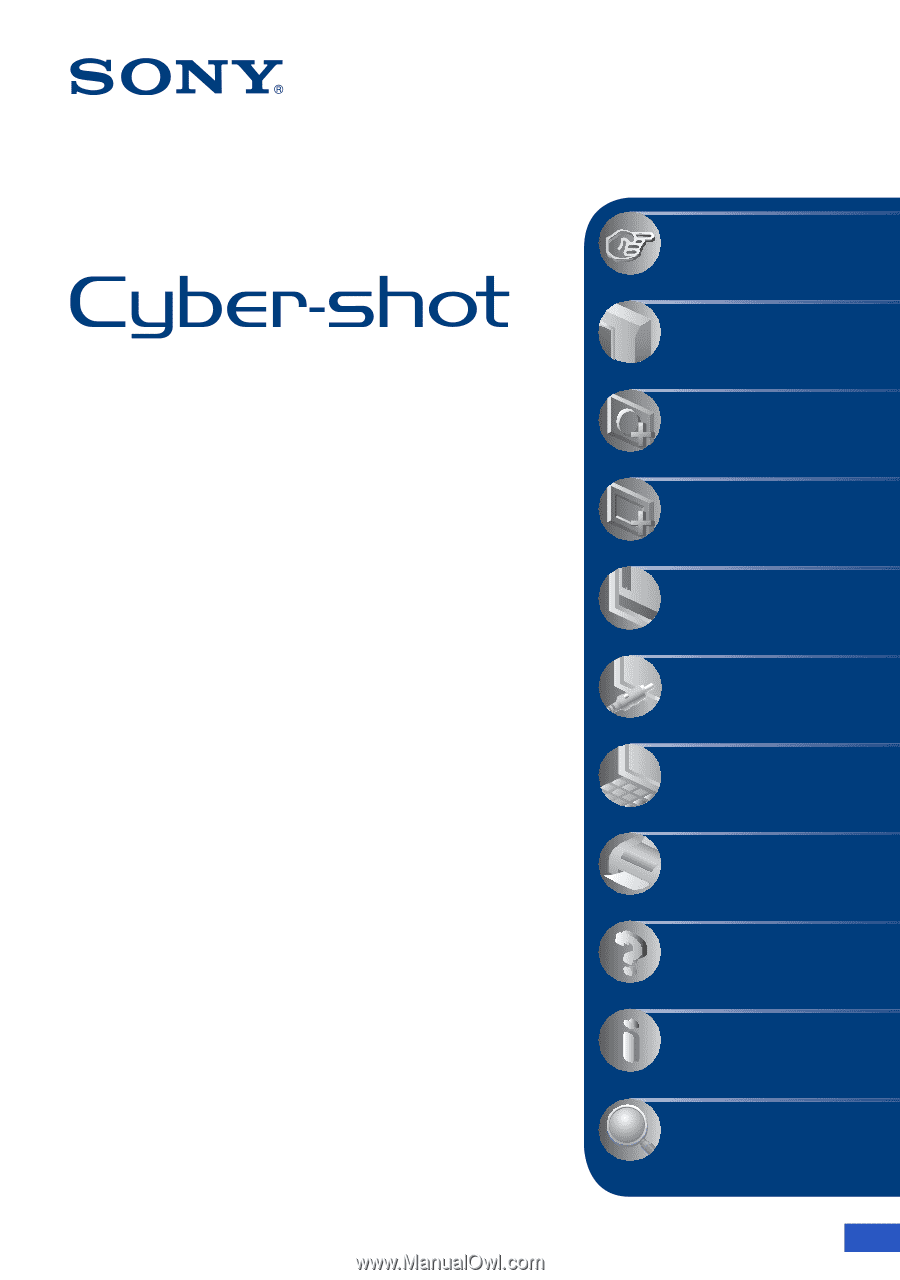
© 2008 Sony Corporation
3-700-777-
12
(1)
GB
Digital Still Camera
Cyber-shot Handbook
DSC-W110/W115/W120/W125/
W130
Before operating the unit, please read this
Handbook thoroughly together with the
“Instruction Manual”
and the
“Cyber-shot
Step-up Guide”
, and retain them for future
reference.
V
CLICK!
Table of contents
Basic Operations
Using the shooting
functions
Using the viewing
functions
Customizing the settings
Viewing images on a TV
Using your computer
Printing still images
Troubleshooting
Others
Index