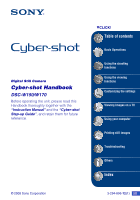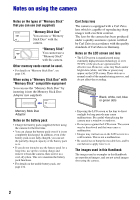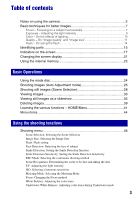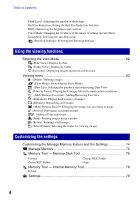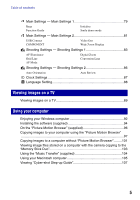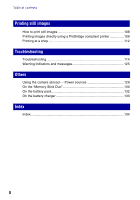Sony DSC-W150/N Cyber-shot® Handbook
Sony DSC-W150/N - Cyber-shot Digital Still Camera Manual
 |
View all Sony DSC-W150/N manuals
Add to My Manuals
Save this manual to your list of manuals |
Sony DSC-W150/N manual content summary:
- Sony DSC-W150/N | Cyber-shot® Handbook - Page 1
Digital Still Camera Cyber-shot Handbook DSC-W150/W170 Before operating the unit, please read this Handbook thoroughly together with the "Instruction Manual" and the "Cyber-shot Step-up Guide", and retain them for future reference. © 2008 Sony Corporation VCLICK! Table of contents Basic Operations - Sony DSC-W150/N | Cyber-shot® Handbook - Page 2
manufacturing process, and do not affect the recording. Black, white, red, blue or green dots Memory Stick Duo Adaptor Notes on the battery pack • Charge the battery pack (supplied) before using the camera for the first time. • You can charge the battery pack even if it is not completely discharged - Sony DSC-W150/N | Cyber-shot® Handbook - Page 3
On using the flash 14 Identifying parts 15 Indicators on the screen 17 Changing the screen display 21 Using the internal memory 23 Basic Operations Using the mode method Scene Recognition: Determining the scene to be shot and taking the shot EV: Adjusting the light intensity ISO: Selecting a - Sony DSC-W150/N | Cyber-shot® Handbook - Page 4
using a printer (Rotate): Rotating a still image (Select Folder): Selecting the folder for viewing images Customizing the settings Customizing the Manage Memory feature and the Settings 74 Manage Memory 76 Memory Tool - Memory Stick Tool 76 Format Create REC.Folder Change REC.Folder Copy - Sony DSC-W150/N | Cyber-shot® Handbook - Page 5
Grid Line AF Mode Digital Zoom Conversion Lens Shooting Settings - Shooting Settings 2 86 Auto Orientation Auto Review Clock Settings 87 camera copying to the "Memory Stick Duo 103 Using the "Music Transfer" (supplied 104 Using your Macintosh computer 105 Viewing "Cyber-shot Step-up Guide - Sony DSC-W150/N | Cyber-shot® Handbook - Page 6
using a PictBridge compliant printer 109 Printing at a shop 112 Troubleshooting Troubleshooting 114 Warning indicators and messages 125 Others Using the camera abroad - Power sources 129 On the "Memory Stick Duo 130 On the battery pack 132 On the battery charger 133 Index Index ...134 6 - Sony DSC-W150/N | Cyber-shot® Handbook - Page 7
), the HOME screen (page 41) and the menus (page 43). Focus Focusing on a subject successfully When you press the shutter button halfway down, the camera adjusts the focus automatically (Auto Focus). Remember to press the shutter button only halfway down. Do not fully press the Press the shutter - Sony DSC-W150/N | Cyber-shot® Handbook - Page 8
". On the other hand, if the subject moved when you took the image, it is called "subject blur". Camera shake Cause Your hands or body shake while you hold the camera and press the shutter button, and the entire screen is blurred. What you can do to reduce the blurring • Use a tripod or - Sony DSC-W150/N | Cyber-shot® Handbook - Page 9
proper value in the Auto Adjustment mode. However, you can adjust it manually using the functions below. Adjusting EV: Allows you to adjust the exposure determined by the camera (page 52). Metering Mode: Allows you to change the part of the subject to be measured to determine the exposure (page 54 - Sony DSC-W150/N | Cyber-shot® Handbook - Page 10
(standard) Cloudy Bluish Fluorescent Green-tinged Incandescent Reddish The color tones are adjusted automatically in the Auto Adjustment mode. However, you can adjust color tones manually with [White Balance] (page 57). 10 - Sony DSC-W150/N | Cyber-shot® Handbook - Page 11
screen of the camera, the fine detail and data processing time differ when the image is printed or displayed on a computer screen. Description of the pixels and the image size 1 Image size: 10M (DSC-W170 only) 3648 pixels × 2736 pixels = 9,980,928 pixels 2 Image size: 8M (DSC-W150 only) 3264 pixels - Sony DSC-W150/N | Cyber-shot® Handbook - Page 12
Basic techniques for better images DSC-W170 The default settings are marked with . Image size 10M (3648×2736) Usage guidelines For prints up to A3+(13×19") No. of images Less 3:2 (8M)*1 ( - Sony DSC-W150/N | Cyber-shot® Handbook - Page 13
3:2 aspect ratio, same as photograph printing paper or postcards, etc. *2) Both edges of the image may be cut off when printing (page 122). DSC-W170/W150 The default settings are marked with . Movie image size Frame/Second Usage guidelines 640(Fine) (640×480) Approx. 30 Shoot high quality movie - Sony DSC-W150/N | Cyber-shot® Handbook - Page 14
light is reflected off the blood vessels at the back of the eye (retina), causing the "red-eye" phenomenon. Camera Eye Retina How can the "Red-eye phenomenon" be reduced? • Set [Red Eye Reduction] to [On] (page tripod or hold your arms firmly at your side after pressing the shutter button. 14 - Sony DSC-W150/N | Cyber-shot® Handbook - Page 15
Identifying parts See the pages in parentheses for details of operation. A POWER button B Shutter button (25) C POWER lamp D Flash (26) E Microphone F Lens G Speaker H Finder window I Self-timer lamp (27)/ Smile Shutter lamp (31)/ AF illuminator (83) Bottom A AE/AF lock - Sony DSC-W150/N | Cyber-shot® Handbook - Page 16
a PictBridge compliant printer. N Tripod receptacle • Use a tripod with a screw less than 5.5 mm (7/32 inch) long. Otherwise, you cannot firmly secure the camera, and damage to the camera may occur. O Battery/"Memory Stick Duo" cover P Battery insertion slot Q "Memory Stick Duo" slot R Access lamp - Sony DSC-W150/N | Cyber-shot® Handbook - Page 17
A Display Indication Battery remaining Low battery warning (125) Image size (46) • is displayed only for the DSC-W170. • is displayed only for the DSC-W150. Mode dial/ tripod or other means to stabilize the camera (page 8). Smile Detection Sensitivity indicator/Number of images (31) Zoom scaling (26, - Sony DSC-W150/N | Cyber-shot® Handbook - Page 18
Recording time (minutes : seconds) AF range finder frame indicator (55) Semi manual value (56) Macro (27) 96 00:25:05 D Display C:32:00 This does not appear when using internal memory. Number of recordable images Recording Media ("Memory Stick Duo", Internal memory) Recordable time (hours : minutes - Sony DSC-W150/N | Cyber-shot® Handbook - Page 19
Indication Battery remaining Low battery warning (125) Image size (46) • is displayed only for the DSC-W170. • is displayed only for the DSC-W150. (33) Volume (33) PictBridge connecting (111) • Do not disconnect the cable for multi-use terminal while the mark is displayed. Indication Playback (33) - Sony DSC-W150/N | Cyber-shot® Handbook - Page 20
. Image number/Number of images recorded in selected folder Playback Media ("Memory Stick Duo", Internal memory) Changing folder (73) • This does not appear when using internal memory. Metering mode (54) Flash White balance (57) ISO400 C:32:00 +2.0EV 500 F3.5 ISO number (53) Self-diagnosis display - Sony DSC-W150/N | Cyber-shot® Handbook - Page 21
The flash strobes. - The shutter speed is slow or fast. • The histogram may not appear for images recorded using other cameras. • When you set the LCD screen to off, the digital zoom does not function. When you select (Flash mode)/ (Self-timer)/ (Macro), the image is displayed for about two seconds - Sony DSC-W150/N | Cyber-shot® Handbook - Page 22
EV (Exposure Value) by displaying a histogram A B Dark Bright A histogram is a graph showing the brightness of an image. Press v (DISP) on the control button repeatedly to display the histogram on the screen. The graph display indicates a bright image when skewed to the right side, and a dark - Sony DSC-W150/N | Cyber-shot® Handbook - Page 23
Perform the procedure on pages 97, 98 or 101, 102 without a "Memory Stick Duo" inserted in the camera. • You cannot copy image data on a "Memory Stick Duo" to the internal memory. • By connecting the camera to a computer with a cable for multi-use terminal, you can copy data stored in the internal - Sony DSC-W150/N | Cyber-shot® Handbook - Page 24
Basic Operations Using the mode dial Set the mode dial to the desired function. Mode dial : Auto Adjustment mode Allows shooting with the settings adjusted automatically. t page 25 : Easy Shooting mode Allows you to shoot still images using the minimum necessary functions with easy-to-see - Sony DSC-W150/N | Cyber-shot® Handbook - Page 25
button Zoom button Mode dial MENU button Macro button DISP button Flash button Self-timer button z button v/V/b/B button Control button 1 Select the desired function from the mode dial. When shooting still images (Auto Adjustment mode): Select . When shooting movies: Select . 2 Hold the camera - Sony DSC-W150/N | Cyber-shot® Handbook - Page 26
When shooting movies: Press the shutter button fully down. To stop recording, press the shutter button fully down again. If you shoot the zoom. • When the zoom scale exceeds 5×, the camera uses the Digital Zoom function. For details on the [Digital Zoom] settings and the image quality, see page 84. - Sony DSC-W150/N | Cyber-shot® Handbook - Page 27
cancel, press V ( ) again. • Use the 2-second delay self-timer to prevent blur of an image. The shutter is released 2 seconds after you press the shutter button, which reduces camera shake when the shutter button is pressed. • In Easy Shooting mode, you can select only (10 sec) or (Off). 27 - Sony DSC-W150/N | Cyber-shot® Handbook - Page 28
. Select the mode in SCN 1 Select SCN with the mode dial. 2 Press the MENU button, and select from / the control button (page 46). /// with v/V/b/B on 3 Shoot with the shutter button. • For details on the mode, see next page. To cancel the Scene selection Set the mode dial to anything other - Sony DSC-W150/N | Cyber-shot® Handbook - Page 29
screen Twilight* Allows you to shoot night scenes at far distance without losing the dark atmosphere of the surroundings. Smile Shutter When the camera detects a smile, the shutter is released automatically. For details, see page 31. Soft Snap Allows you to shoot images with a softer atmosphere for - Sony DSC-W150/N | Cyber-shot® Handbook - Page 30
use in Scene Selection For shooting an image appropriately according to the scene condition, a combination of functions is determined by the camera. Some functions are not available, depending on the Scene Selection mode. ( : you can select the desired setting) Macro - - - Flash Face Detection - Sony DSC-W150/N | Cyber-shot® Handbook - Page 31
lamp lights (page 15). 4 Press the shutter button all the way down again to exit the Smile automatically when either the "Memory Stick Duo" or internal memory becomes full or when six the camera. • Smiles may not be detected correctly depending on the conditions. • You cannot use the Digital Zoom - Sony DSC-W150/N | Cyber-shot® Handbook - Page 32
(Scene Selection) z Hints for better capturing of smiles 1 Do not cover the eyes with the bangs. 2 Try to orient the face in front of the camera and be as level as possible. The detection rate is higher when the eyes are narrowed. 3 Give a clear smile with an open mouth. The smile - Sony DSC-W150/N | Cyber-shot® Handbook - Page 33
button z button v/V/b/B button Control button (Playback zoom) button MENU button HOME button (Playback) button 1 Press the (Playback) button. • If you press the (Playback) button when the camera is powered off, the camera shot using earlier Sony models cannot be played back. Press the HOME button - Sony DSC-W150/N | Cyber-shot® Handbook - Page 34
return to the single image screen, press z. • In the default setting, images are displayed in Date View (when using the "Memory Stick Duo") or in Folder View (when using the internal memory). You can change the View Mode by selecting (View Images) on the HOME screen (page 62). • Each time you press - Sony DSC-W150/N | Cyber-shot® Handbook - Page 35
until the next time they are changed. • Sometimes the [Filter by Faces] function cannot be used with images shot using earlier Sony models. To end the slideshow Press the (Slideshow) button. • You cannot pause the slideshow. To adjust the volume of the music Press V to display the volume control - Sony DSC-W150/N | Cyber-shot® Handbook - Page 36
follows. The default settings are marked with . Image This setting is fixed to [Folder] if a "Memory Stick Duo" (not supplied) is not inserted. All Plays back all the still images in order. Folder . • Sometimes filtering cannot be performed with images shot using earlier Sony models. Smiles 36 - Sony DSC-W150/N | Cyber-shot® Handbook - Page 37
include faces A lively, high tempo slideshow, with effects such as zooming in on faces and displaying multiple images side by side, to bring out the best of images that include faces Music The music played is determined by default according to the effect you select. You can custom set any music - Sony DSC-W150/N | Cyber-shot® Handbook - Page 38
Transfer" software (supplied) installed on a computer. For details, see pages 104 and 106. • You can record up to eight pieces of music on the camera (The eight preset pieces (Music1 - Music8) can be replaced with the ones you transferred). • A maximum length of each music file for music playback of - Sony DSC-W150/N | Cyber-shot® Handbook - Page 39
Operations Deleting images (Index) button MENU button (Playback) button z button v/V/b/B button Control button 1 Press the (Playback) button. 2 Press the MENU button while displaying in single-image or index mode. 3 Select [Delete] with v/V on the control button. 4 Select the desired deletion - Sony DSC-W150/N | Cyber-shot® Handbook - Page 40
the images you want to delete, then press z. The mark is checked in the checkbox of the image. Single Image Index Display 2 Press the MENU button. 3 Select [OK] with v, then press z. • To delete all the images of a date/folder, select [Multiple Images] on the index screen, select the bar with - Sony DSC-W150/N | Cyber-shot® Handbook - Page 41
Shooting Category Item Shoot photos or movies Guide 2 Select a category with b/B on the control button. 3 Select an item with v/V, then press z. • You cannot display the HOME screen when a PictBridge connection or a USB connection is made. • The camera is set to the shooting or viewing - Sony DSC-W150/N | Cyber-shot® Handbook - Page 42
Function Guide Smile demo mode Main Settings 2 (page 81) USB Connect Video Out COMPONENT Wide Zoom Display Shooting Settings Shooting Settings 1 (page 83) AF Illuminator AF Mode Conversion Lens Grid Line Digital Zoom Shooting Settings 2 (page 86) Auto Orientation Auto Review Clock - Sony DSC-W150/N | Cyber-shot® Handbook - Page 43
functions - HOME/Menu Using the menu items Basic Operations MENU button 1 Press the MENU button to display the menu. z button v/V/b/B button Control button Function Guide Setting [Function Guide] to [Off] turns off the function guide (page 79). • The menu will be displayed only during shooting - Sony DSC-W150/N | Cyber-shot® Handbook - Page 44
Menu items The available menu items vary depending on the mode setting (shooting/viewing), and the mode dial position in the shooting mode. Only the available items are displayed on the screen. Mode dial position: ( : available) Scene Shooting menu (page 46) Scene Selection - Image Size - Sony DSC-W150/N | Cyber-shot® Handbook - Page 45
Menu items Viewing menu (page 63) (Delete) (Date List) (Add / Remove Favorites) (Retouch) (Protect) (Print) (Select Folder) (View Mode) (Filter by Faces) (Slideshow) (Multi-Purpose Resize) (Rotate) Basic Operations 45 - Sony DSC-W150/N | Cyber-shot® Handbook - Page 46
the settings pre-adjusted to match various scene conditions (page 28). Image Size: Selecting the Image Size For details, see page 11. For still images (DSC-W170 only) (DSC-W150 only) Selects image size for shooting still images. 46 - Sony DSC-W150/N | Cyber-shot® Handbook - Page 47
on the operation 1 page 43 For Easy Shooting mode Selects the still image size for Easy Shooting mode. Large Shoots images in [10M] (DSC-W170 only) or [8M] (DSCW150 only) size. Small Shoots images in [3M] size. For movie (Fine) (Standard) Selects image size for recording movies. Flash - Sony DSC-W150/N | Cyber-shot® Handbook - Page 48
Face Detection function does not work when using the digital zoom. • When the Scene Selection mode is button halfway down. • Faces may not be detected correctly when: - It is too dark or too bright. - Faces are partially hidden by sunglasses, masks, hats, etc. - The subjects are not facing the camera - Sony DSC-W150/N | Cyber-shot® Handbook - Page 49
Shooting menu For details on the operation 1 page 43 Smile Detection: Setting the Smile Detection function Selects the priority subject for the Smile Shutter function. For details on the Smile Shutter, see page 31. (Auto) Detects and shoots smiling faces automatically. (Child Priority) - Sony DSC-W150/N | Cyber-shot® Handbook - Page 50
camera performs continuous shooting or not when you press the shutter button the best exposure DSC-W170) or 0.51 seconds (DSC-W150). The recording interval becomes longer, depending on the setting for the image size. • When the battery level is low, or when the internal memory or "Memory manually - Sony DSC-W150/N | Cyber-shot® Handbook - Page 51
. (A total of two shots) If the camera does not recognize the scene, it only shoots one image. In this case, the image is shot just as if scene recognition not function in the following situations: - During burst shooting - When using digital zoom • The flash is set to (Flash Auto) or (Flash forced - Sony DSC-W150/N | Cyber-shot® Handbook - Page 52
be recognized depending on the situation. EV: Adjusting the light intensity Manually adjusts the exposure. Toward - Toward + -2.0EV Toward -: Darkens an image. 0EV The exposure is determined automatically by the camera. +2.0EV Toward +: Brightens an image. • For details on the Exposure, see - Sony DSC-W150/N | Cyber-shot® Handbook - Page 53
can select only from [ISO AUTO], [ISO 80] to [ISO 400] when set to Burst or Exposure Bracket. • When shooting under brighter conditions, the camera automatically increases its tone reproduction and helps prevent images to become whitish (excluding when [ISO] is set to [ISO 80]). Using the shooting - Sony DSC-W150/N | Cyber-shot® Handbook - Page 54
: Selecting the Metering Mode Selects the metering mode that sets which part of the subject to measure to determine the exposure. (Multi) Divides into multiple regions and measures each region. The camera determines a well-balanced exposure (Multi-pattern metering). (Center) Measures the center - Sony DSC-W150/N | Cyber-shot® Handbook - Page 55
an extremely small subject or a narrow area automatically. • Using the AF lock function together, you can compose the image the way you want. Hold the camera steady so as not to misalign the subject and the AF range finder frame. AF range finder frame AF range finder frame indicator 55 - Sony DSC-W150/N | Cyber-shot® Handbook - Page 56
when using [Center AF] or [Spot AF], the camera may not focus on a subject at the edge of the frame. In such cases, do as follows: 1 Recompose the shot so that the subject is centered in the AF range finder, and press the shutter button halfway down to focus on the subject (AF - Sony DSC-W150/N | Cyber-shot® Handbook - Page 57
Using the shooting functions Shooting menu For details on the operation 1 page 43 White Balance: Adjusting the color tones Adjusts color tones according to the surrounding light conditions. Use this function if image color appears unnatural. (Auto) Adjusts the White Balance automatically. ( - Sony DSC-W150/N | Cyber-shot® Handbook - Page 58
color tones during Underwater mode Adjusts the color tone during (Auto) (Underwater 1) (Underwater 2) (Flash) (Underwater) mode (page 29). The camera automatically adjusts color tones underwater so they appear natural. Adjusts for underwater conditions where blue is strong. Adjusts for underwater - Sony DSC-W150/N | Cyber-shot® Handbook - Page 59
blurring of images, hold the camera firmly until the shutter is released. It usually takes a second after you press the shutter button. Be also sure not to to be shot, and improves the image quality by automatic correction. (Off) Does not adjust. (DRO standard) The camera automatically adjusts - Sony DSC-W150/N | Cyber-shot® Handbook - Page 60
the image to standard color. (Vivid) Sets the image to bright and deep color. (Sepia) Sets the image to sepia color. (B & W) Sets the image to black and white. • You can select only [Normal], [Sepia] or [B & W] when shooting movies. 60 - Sony DSC-W150/N | Cyber-shot® Handbook - Page 61
the shutter button halfway down. Always activates the anti-blur function. You can stabilize images even when zooming up a far subject. • Battery consumption anti-blur function may not work properly in the following cases. - When camera shake is too strong. - When the shutter speed is slow, for - Sony DSC-W150/N | Cyber-shot® Handbook - Page 62
Selecting the View Mode When using the camera with a "Memory Stick Duo", you can select how images are played back (View Mode) from the HOME screen. When using internal memory, images are displayed only in Folder View mode. 1 Press the HOME button to display the HOME screen. 2 Select (View - Sony DSC-W150/N | Cyber-shot® Handbook - Page 63
section explains the menu items available when you press the MENU button in playback mode. For details on how to use the menu white. Available Unavailable View Mode (Date View/Folder View/Favorites) Internal memory (Delete): Deleting images Selects and deletes images on the single-image screen - Sony DSC-W150/N | Cyber-shot® Handbook - Page 64
. • Sometimes filtering cannot be performed with images shot using earlier Sony models. (Add / Remove Favorites): Adding/Removing images in single-image mode. 2 Press the MENU button. 3 Select [Add / Remove Favorites] with v/V on the control button, and select [This Image] with b/B, and then - Sony DSC-W150/N | Cyber-shot® Handbook - Page 65
add with b/B, then press z. A is attached to the selected image. 5 Press b/B to display other images you want to add, then press z. 6 Press the MENU button. 7 Select [OK] with v, then press z. In index mode: 4 Select the image you want to add with v/V/b/B, then press z. A is attached to the selected - Sony DSC-W150/N | Cyber-shot® Handbook - Page 66
. 3 Select [Retouch] with v/V on the control button, then press z after selecting the desired mode with b/B. 4 Retouch the images following the instructions for each retouching mode below. (Trimming) Playback zoom is performed on the image and part of the image is cropped. (Red Eye Correction - Sony DSC-W150/N | Cyber-shot® Handbook - Page 67
chosen frame. Using the viewing functions (Soft Focus) 1 Set the area (frame) of the desired image to retouch with v/V/ b/B, then press the MENU button. 2 Select [OK] with v/V, then press z. • Depending on the image, correction may not be sufficient, or quality of the image may be reduced. Blurs - Sony DSC-W150/N | Cyber-shot® Handbook - Page 68
effect around a chosen point. (Cross Filter) 1 Set the center point of the desired image to retouch with v/V/ b/B, then press the MENU button. 2 Select [Level] with v/V, then press z. Select level of retouch with v/V, then press z again. 3 Select [OK] with v/V, then press z. Adds starburst effects - Sony DSC-W150/N | Cyber-shot® Handbook - Page 69
softens the image by blurring the focus and lowering the surrounding light so that it appears as if it was taken by an old camera. (Happy Faces) 1 Select [Level] with v/V, then press z. Select level of retouch with v/V, then press z again. 2 Adjust the desired range to retouch with W/T. 3 Select - Sony DSC-W150/N | Cyber-shot® Handbook - Page 70
desired size of the image with b/B. 4 Press W/T to zoom in from the area you want to trim. 5 Set the point with v/V/b/B, then press the MENU button. 6 Select [OK] with v, then press z. • For details about the image size, see page 11. • You cannot resize movies. • You cannot resize the images from - Sony DSC-W150/N | Cyber-shot® Handbook - Page 71
with b/B, then press z. The is attached to the selected image. 4 Press b/B to display other images you want to protect, then press z. 5 Press the MENU button. 6 Select [OK] with v, then press z. In index mode: 3 Select the image you want to protect with v/V/b/B, then press z. The is attached to the - Sony DSC-W150/N | Cyber-shot® Handbook - Page 72
3 Select [Rotate] with v/V on the control button, then press z. 4 Select [ ], then rotate the image with b/B. 5 Select [OK] with v/V, then press z. • You cannot rotate protected images or movies. • You may not be able to rotate images shot with other cameras. • When viewing images on a computer, the - Sony DSC-W150/N | Cyber-shot® Handbook - Page 73
back. 1 Select the desired folder with b/B on the control button. 2 Select [OK] with v, then press z. To cancel selecting the folder Select [Exit] in step 2, then press z. z On the folders The camera stores images in a specified folder of a "Memory Stick Duo". You can change the folder or create - Sony DSC-W150/N | Cyber-shot® Handbook - Page 74
change the default settings using (Manage Memory) or (Settings) on the HOME screen. z button v/V/b/B button Control button HOME button 1 Press the HOME button to display the HOME screen. 2 Select (Manage Memory) or (Settings) with b/B on the control button. 3 Select an item with v/V, then press - Sony DSC-W150/N | Cyber-shot® Handbook - Page 75
is shown as an option on the screen, then press z. If not, press b. • This setting is maintained even when the power is turned off. • The camera is set to the shooting or viewing mode by pressing the HOME button again. 75 - Sony DSC-W150/N | Cyber-shot® Handbook - Page 76
camera. Format Formats the "Memory Stick Duo". A commercially available "Memory Stick Duo" is already formatted, and can be used immediately. • Note that formatting permanently erases all data on a "Memory Stick Duo", including even protected images. 1 Select [Format] with v/V on the control button - Sony DSC-W150/N | Cyber-shot® Handbook - Page 77
. 2 Select [Copy] with v/V on the control button, then press z. The message "All data on internal memory will be copied" appears. 3 Select [OK] with v, then press z. Copying starts. To cancel copying Select [Cancel] in step 3, then press z. • Use a fully charged battery pack. If you attempt to copy - Sony DSC-W150/N | Cyber-shot® Handbook - Page 78
item does not appear when a "Memory Stick Duo" is inserted in the camera. Format Formats the internal memory. • Note that formatting permanently erases all data in the internal memory, including even protected images. 1 Select [Format] with v/V on the control button, then press z. The message "All - Sony DSC-W150/N | Cyber-shot® Handbook - Page 79
not display the function guide. Initialize Initializes the setting to the default setting. Even if you execute this function, the images stored in the internal memory are retained. 1 Select [Initialize] with v/V on the control button, then press z. The message "Reset to default settings" appears - Sony DSC-W150/N | Cyber-shot® Handbook - Page 80
Does not execute. 1 Select (Smile Shutter) mode from the mode dial (page 29). 2 Aim the camera at the subject and press the shutter button all the way down. The demonstration starts. • If you do not operate the camera for about 15 seconds, the demonstration starts automatically even if the shutter - Sony DSC-W150/N | Cyber-shot® Handbook - Page 81
settings are marked with . USB Connect Selects the USB mode when connecting the camera to a computer or a PictBridge compliant printer using the cable for multi-use terminal. Auto The camera recognizes automatically and sets up communication with a computer or PictBridge compliant printer (pages - Sony DSC-W150/N | Cyber-shot® Handbook - Page 82
played in Wide Zoom are 4:3 and 3:2 images. Movies, 16:9 images, and portrait images cannot be zoomed. • The image displayed on the LCD screen of the camera does not change. 82 - Sony DSC-W150/N | Cyber-shot® Handbook - Page 83
. The AF illuminator emits red light allowing the camera to focus easily when the shutter button is pressed halfway, until the focus is locked. the center of the subject. • You cannot use the AF illuminator when: - Semi manual is set (page 56). - (Landscape) mode, (Twilight) mode or (Fireworks) - Sony DSC-W150/N | Cyber-shot® Handbook - Page 84
needed for focusing. • Battery consumption is faster than in [Single] mode. • AF mode setting is invalid when the Face Detection function is activated. • When using semi manual, [Single] is automatically selected. Digital Zoom Selects the digital zoom mode. The camera enlarges the image using - Sony DSC-W150/N | Cyber-shot® Handbook - Page 85
DSC-W170 DSC-W150 Approx. 7.0 × Approx. 6.3 × Approx. 8.9 × Approx. 8.0 × Approx. 28 × Approx. 25 × Approx. 9.5 × Approx. 8.5 × • You cannot use the Digital • You cannot select semi manual. • If you shoot images with a Tele conversion lens (not supplied), the camera may also focus on close - Sony DSC-W150/N | Cyber-shot® Handbook - Page 86
Auto Orientation. • Black is displayed to the left and right of vertical orientation images. • Depending on the shooting angle of the camera, the orientation of image. On Uses the Auto Review. Off Does not use Auto Review. • If you press the shutter button halfway down, the recorded image - Sony DSC-W150/N | Cyber-shot® Handbook - Page 87
Clock Settings Clock Settings Sets the date and time. 1 Select [ Clock Settings] from (Settings) on the HOME screen. 2 Press z on the control button. 3 Select the date display format with v/V, then press z. 4 Select each item with b/B and set the numeric value with v/V, then press z. 5 Select - Sony DSC-W150/N | Cyber-shot® Handbook - Page 88
Settings For details on the operation 1 page 74 Language Setting Language Setting Selects the language to be used in the menu items, warnings and messages. 88 - Sony DSC-W150/N | Cyber-shot® Handbook - Page 89
jacks, connect the audio plug (black) of the cable for multi-use terminal to the left audio jack. 2 Turn on the TV and set the input. • Refer also to the operating instructions supplied with the TV. 3 Press (Playback) button to turn on the camera. Images shot with the camera appear on the TV. Press - Sony DSC-W150/N | Cyber-shot® Handbook - Page 90
To audio/video input jacks COMPONENT AUDIO VIDEO IN (Playback) button Green/Blue/Red White/Red Control button HD Output Adaptor Cable (not supplied) 2 To the multi connector HOME button 2 Turn on the TV and set the input. • Refer also to the operating instructions supplied with the TV. 90 - Sony DSC-W150/N | Cyber-shot® Handbook - Page 91
details, refer to the operating instruction of the TV. On TV color systems If you want to view images on a TV screen, you need a TV with a video input jack and the cable for multi-use terminal. The color system of the TV must match that of the digital still camera. Check the following lists - Sony DSC-W150/N | Cyber-shot® Handbook - Page 92
Displaying the shooting locations of still images on maps online - Creating a disc with the images shot (requires CD or DVD disc writing drive) - Printing or saving still images with the date to frequently asked questions can be found at the Sony Customer Support Website. http://www.sony.net/ 92 - Sony DSC-W150/N | Cyber-shot® Handbook - Page 93
III 500 MHz or faster (Recommended: Intel Pentium III 800 MHz or faster) Memory: 256 MB or more (Recommended: 512 MB or more) Hard Disk: Disk more * 64-bit editions and Starter (Edition) are not supported. Notes on connecting the camera to a computer • The computer environment must also satisfy the - Sony DSC-W150/N | Cyber-shot® Handbook - Page 94
the agreement carefully. If you accept the terms of the agreement, click the radio button next to [I accept the terms of the license agreement] and then click [Next]. 5 Follow the instructions on the screen to complete the installation. • When the restarting confirmation message appears, restart - Sony DSC-W150/N | Cyber-shot® Handbook - Page 95
(supplied) After you install the software, the short cut icons for "Picture Motion Browser", "PMB Guide", "Music Transfer" are created on the desktop. Double-click to start "Picture Motion Browser". Double-click to start "PMB Guide". Double-click to start "Music Transfer". 95 Using your computer - Sony DSC-W150/N | Cyber-shot® Handbook - Page 96
shot with the camera the camera by copying them to a "Memory Stick Guide". Starting the "PMB Guide" Double-click the (PMB Guide) icon on the desktop. To access "PMB Guide" from the Start menu, click [Start] t [All Programs] (in Windows 2000, [Programs]) t [Sony Picture Utility] t [Help] t [PMB Guide - Sony DSC-W150/N | Cyber-shot® Handbook - Page 97
. • When copying images in the internal memory, this step is unnecessary. 2 Insert the sufficiently charged battery pack into the camera, or connect the camera to a wall outlet (wall socket) with the AC Adaptor (not supplied) and the USB/AV/DC IN cable for multi-use terminal (not supplied). • When - Sony DSC-W150/N | Cyber-shot® Handbook - Page 98
camera to a computer as described in "Connecting the camera For details, see the "PMB Guide". • If you use the Memory Stick slot, refer to page 101. • If the AutoPlay Wizard appears, close it. 2 Import the images. To start importing images, click the [Import] button - Sony DSC-W150/N | Cyber-shot® Handbook - Page 99
procedures from step 1 to 4 below before: • Disconnecting the cable for multi-use terminal. • Removing a "Memory Stick Duo". • Inserting a "Memory Stick Duo" into the camera after copying images from the internal memory. • Turning off the camera. 1 Double-click the disconnect icon on the tasktray - Sony DSC-W150/N | Cyber-shot® Handbook - Page 100
Copying images to your computer using the "Picture Motion Browser" • You cannot record any images to the "100MSDCF" folder. The images in this folder are available only for viewing. • You cannot record/play back any images to the "MISC" folder. • Image files are named as follows: - Still image files - Sony DSC-W150/N | Cyber-shot® Handbook - Page 101
Memory Stick slot: Remove the "Memory Stick Duo" from the camera and insert it in the Memory Stick Duo Adaptor. Insert the Memory camera and a computer. Perform the same procedure as described in "Preparing the camera and the computer" on page 97. 2 Connect the camera to your computer with the cable - Sony DSC-W150/N | Cyber-shot® Handbook - Page 102
note that if you change the file name (page 103), you may not play back that image with the camera. For Windows 2000 Double-click [My Computer] t [Removable Disk] after connecting the camera to your computer. Then, perform from step 4. 2 • On the storage destination of the image files, see page 99 - Sony DSC-W150/N | Cyber-shot® Handbook - Page 103
instructions on the screen and export the image files to the "Memory Stick Duo". • For details on "Picture Motion Browser", see "PMB Guide". To export images to the camera file, then click [Copy]. 4 Double-click [Removable Disk] or [Sony MemoryStick] in [Computer] (in Windows XP, [My Computer]). 5 - Sony DSC-W150/N | Cyber-shot® Handbook - Page 104
) with b/B on the control button, select [ Music Tool] with v/V, then press z. 3 Select [Download Music] with v/V, then press z. The message "Connect to PC" appears. 4 Make a USB connection between the camera and your computer. 5 Start "Music Transfer". 6 Follow the instructions on the screen to add - Sony DSC-W150/N | Cyber-shot® Handbook - Page 105
eMac, iBook, PowerBook, Power Mac G3/G4/G5 series, Mac mini Memory: 64 MB or more (128 MB or more is recommended) Hard camera and the computer" on page 97. 2 Connect the camera to your computer with the cable for multiuse terminal. Perform the same procedure as described in "Connecting the camera - Sony DSC-W150/N | Cyber-shot® Handbook - Page 106
cable for multi-use terminal. • Removing a "Memory Stick Duo". • Inserting a "Memory Stick Duo" into the camera after copying images from the internal memory. • Turning off the camera Music on CDs • Preset-music saved on the camera To install "Music Transfer" • Shut down Support Additional information on this product - Sony DSC-W150/N | Cyber-shot® Handbook - Page 107
Guide" is also installed. "Cyber-shot Step-up Guide" further introduces how to use the camera and optional accessories. Viewing on Windows Double-click (Step-up Guide) on the desktop. To access "Step-up Guide" from the Start menu, click [Start] t [All Programs] (in Windows 2000, [Programs]) t [Sony - Sony DSC-W150/N | Cyber-shot® Handbook - Page 108
camera directly to a PictBridge compliant printer. Printing directly using a "Memory Stick" compliant printer You can print images with a "Memory Stick" compliant printer. For details, see the operating instructions "Memory Stick Duo" containing images shot with the camera to a photo printing service - Sony DSC-W150/N | Cyber-shot® Handbook - Page 109
printer, using the cable for multi-use terminal. When [USB Connect] is set to [Auto], the camera will automatically recognize certain printers when connected. Skip Stage 1, if this is the case. MENU button Control button HOME button • It is recommended to use a fully charged battery pack to prevent - Sony DSC-W150/N | Cyber-shot® Handbook - Page 110
playback mode, then an image and the print menu appear on the screen. 1 To the USB jack Cable for multi-use terminal 2 Turn on the printer. Press the (Playback) button and turn on the camera. After the connection is made, the indicator appears. Stage 3: Selecting images you want to print Select - Sony DSC-W150/N | Cyber-shot® Handbook - Page 111
OK] with v, then press z. The image is printed. • Do not disconnect the cable for multi-use terminal while the (PictBridge Connecting) indicator appears on the screen. indicator returned to Stage 2, and disconnect the cable for multiuse terminal from the camera. Printing still images 111 - Sony DSC-W150/N | Cyber-shot® Handbook - Page 112
Printing at a shop You can take a "Memory Stick Duo" containing images shot with the camera to a photo printing service shop. As long as the shop supports photo printing services conforming to the DPOF, you can make a (Print order) mark on images in advance so that you do not need to reselect them - Sony DSC-W150/N | Cyber-shot® Handbook - Page 113
displaying images in singleimage mode or in index mode. 2 Select [DPOF] with v/V on the control button, [Multiple Images] with b/B, and then press z. 3 Select an image to mark with the control button, then press z. The mark is attached to the selected image. Single Image Index Display 4 Press the - Sony DSC-W150/N | Cyber-shot® Handbook - Page 114
one minute, re-insert the battery pack, then turn on the power. 3 Initialize the settings (page 79). 4 Consult your Sony dealer or local authorized Sony service facility. Be aware that by sending the camera for repair, you give consent that the contents of the internal memory, Music files may be - Sony DSC-W150/N | Cyber-shot® Handbook - Page 115
Troubleshooting Battery pack and power Cannot insert the battery pack. • Insert the battery pack correctly to push the battery eject lever. Cannot turn on the camera. • After inserting the battery pack into the camera, it may take a few moments for the camera to power up. • Insert the battery pack - Sony DSC-W150/N | Cyber-shot® Handbook - Page 116
Troubleshooting Cannot shoot in Smile Shutter mode. • Press the shutter button all the way down. • No image is shot unless a smile is detected (page 31). • [Smile demo mode] is set to [On]. Set [Smile demo mode] to [Off] (page 80). This subject is not visible on the screen. • The camera Digital Zoom - Sony DSC-W150/N | Cyber-shot® Handbook - Page 117
26). Fuzzy white circular spots appear in images shot using the flash. • Particles (dust, pollen, Cannot insert dates on image. • The camera does not have a feature for superimposing flash when you press and hold the shutter button halfway down. • The exposure is incorrect. Troubleshooting 117 - Sony DSC-W150/N | Cyber-shot® Handbook - Page 118
through the finder while the digital zoom is in use. Cannot shoot images in succession. • The internal memory or "Memory Stick Duo" is full. Delete unnecessary images (page 39). • The battery level is low. Insert the charged battery pack. The same image is shot several times. • [REC Mode] is - Sony DSC-W150/N | Cyber-shot® Handbook - Page 119
Troubleshooting Viewing images Cannot play back images. • Press the (Playback) button (page 33). • The folder/file name has been changed on your computer (page 103). • Sony does not guarantee playback of image files on the camera if the files have been processed using a computer or recorded with - Sony DSC-W150/N | Cyber-shot® Handbook - Page 120
that the computer and the Memory Stick Reader/Writer support "Memory Stick PRO Duo". Users of computers and Memory Stick Readers/Writers made by manufacturers other than Sony should contact those manufacturers. • If "Memory Stick PRO Duo" is not supported, connect the camera to the computer (pages - Sony DSC-W150/N | Cyber-shot® Handbook - Page 121
Troubleshooting You do not know how to use "Picture Motion Browser". • Refer to "PMB Guide" (page 96). The image and sound are interrupted by noise when you view a movie on a computer. • You are playing back the movie directly from the internal memory or the "Memory Stick Duo". Copy the movie to the - Sony DSC-W150/N | Cyber-shot® Handbook - Page 122
again. If an error message is indicated on the printer, refer to the operating instructions supplied with the printer. Cannot print images. • Check that the camera and the printer are properly connected using the cable for multi-use terminal. • Turn on the printer. For further information, refer to - Sony DSC-W150/N | Cyber-shot® Handbook - Page 123
inserted part of memory will be deleted and all settings, including date, will be initialized. The camera does not function with the lens portion extended. • Do not attempt to force the lens that has stopped moving. • Insert a charged battery pack, then turn on the camera again. 123 Troubleshooting - Sony DSC-W150/N | Cyber-shot® Handbook - Page 124
Troubleshooting The lens gets fogged. • Moisture condensation has occurred. Turn off the camera and leave it for about an hour before using it. The lens does not move when you turn off the camera. • The battery pack is discharged. Replace it with a charged battery pack. The camera becomes warm when - Sony DSC-W150/N | Cyber-shot® Handbook - Page 125
two digits (indicated by ss) will differ depending on the state of the camera. If you cannot solve the problem even after trying the following corrective actions a few times, the camera may need repair. Contact your Sony dealer or local authorized Sony service facility. C:32:ss • There is trouble - Sony DSC-W150/N | Cyber-shot® Handbook - Page 126
Folder error • A folder with the same first three digit number already exists on the "Memory Stick Duo" (for example: 123MSDCF and 123ABCDE). Select . Sony does not guarantee playback of image files on the camera if the files have been processed using a computer or recorded with another camera. Read - Sony DSC-W150/N | Cyber-shot® Handbook - Page 127
you can add the (Print order) mark to a maximum 999 files. Cancel the selection. Low battery power • When copying an image recorded in the internal memory to the "Memory Stick Duo", use a fully charged battery. Printer busy Paper error No paper Ink error Low ink No ink • Check the printer. Printer - Sony DSC-W150/N | Cyber-shot® Handbook - Page 128
data is recovered in cases where images have been deleted on the PC. • The number of images exceeds that for which date management by the camera is possible. Delete images from the Date View. 128 - Sony DSC-W150/N | Cyber-shot® Handbook - Page 129
abroad - Power sources You can use the camera, the battery charger (supplied), and the AC-LS5K AC Adaptor (not supplied) in any country or region where the power supply is within 100 V to 240 V AC, 50/ - Sony DSC-W150/N | Cyber-shot® Handbook - Page 130
that requires MagicGate functions cannot be performed with the camera. *3) [640(Fine)] size movies can be recorded. *4) The camera is not compatible with 8-bit parallel data transfer. Supports 4-bit parallel data transfer equivalent to "Memory Stick PRO Duo". • This product is compatible with - Sony DSC-W150/N | Cyber-shot® Handbook - Page 131
to operate properly with the camera. Notes on using "Memory Stick Micro" (not supplied) • To use a "Memory Stick Micro" with the camera, be sure to insert the "Memory Stick Micro" into a Duo-sized "M2" Adaptor. If you insert a "Memory Stick Micro" into the camera without a Duo-sized "M2" Adaptor - Sony DSC-W150/N | Cyber-shot® Handbook - Page 132
to how it is stored and the operating conditions and environment in which each battery pack is used. Compatible battery pack • The NP-BG1 (supplied) can be used only in G type compatible Cyber-shot models. • If you use the NP-FG1 battery pack (not supplied), the minutes also appear after the - Sony DSC-W150/N | Cyber-shot® Handbook - Page 133
. • Remove the charged battery pack from the battery charger. If you leave the charged battery pack in the charger, battery life may be shortened. • When the CHARGE lamp flashes, remove the battery pack being charged, and then inserting the same battery pack into the battery charger again until it - Sony DSC-W150/N | Cyber-shot® Handbook - Page 134
Review 86 B B & W 60 Battery charger 133 Battery pack 132 Beach mode 29 Beep 79 Blur 8 BRK 50 Burst 50 C Cable a computer with the camera 103 Windows 92 Connecting 76, 78 Deleting images 39 Digital Zoom 84 DirectX 94 DISP 21 Download Music 104 DPOF 72, Guide 79 G Grid Line 83 134 - Sony DSC-W150/N | Cyber-shot® Handbook - Page 135
22 Holding the camera 25 HOME 41 I Identifying parts 15 Image file Memory 76 Mass Storage 81 "Memory Stick Duo" ......... 130 Memory Pixel 11 Playback zoom 33 Precision digital zoom.......... 84 Pressing halfway down .......... 125 Self-timer 27 Semi manual 56 Sepia 60 Settings 79 - Sony DSC-W150/N | Cyber-shot® Handbook - Page 136
54 Spot metering cross hairs .....54 SteadyShot 61 T Trimming 66 Troubleshooting 114 TV 89 Twilight mode 29 Twilight Portrait mode .........29 U 29 Underwater White Balance 58 Unsharp masking 67 USB Connect 81 Using the camera abroad ....129 V VGA 12, 13 Video Out 82 View Mode 62, - Sony DSC-W150/N | Cyber-shot® Handbook - Page 137
Public License (hereinafter referred to as "LGPL") are included in the camera. This informs you that you have a right to have access to, . Source code is provided on the web. Use the following URL to download it. http://www.sony.net/Products/Linux/ We would prefer you do not contact us about the - Sony DSC-W150/N | Cyber-shot® Handbook - Page 138
Additional information on this product and answers to frequently asked questions can be found at our Customer Support Website.
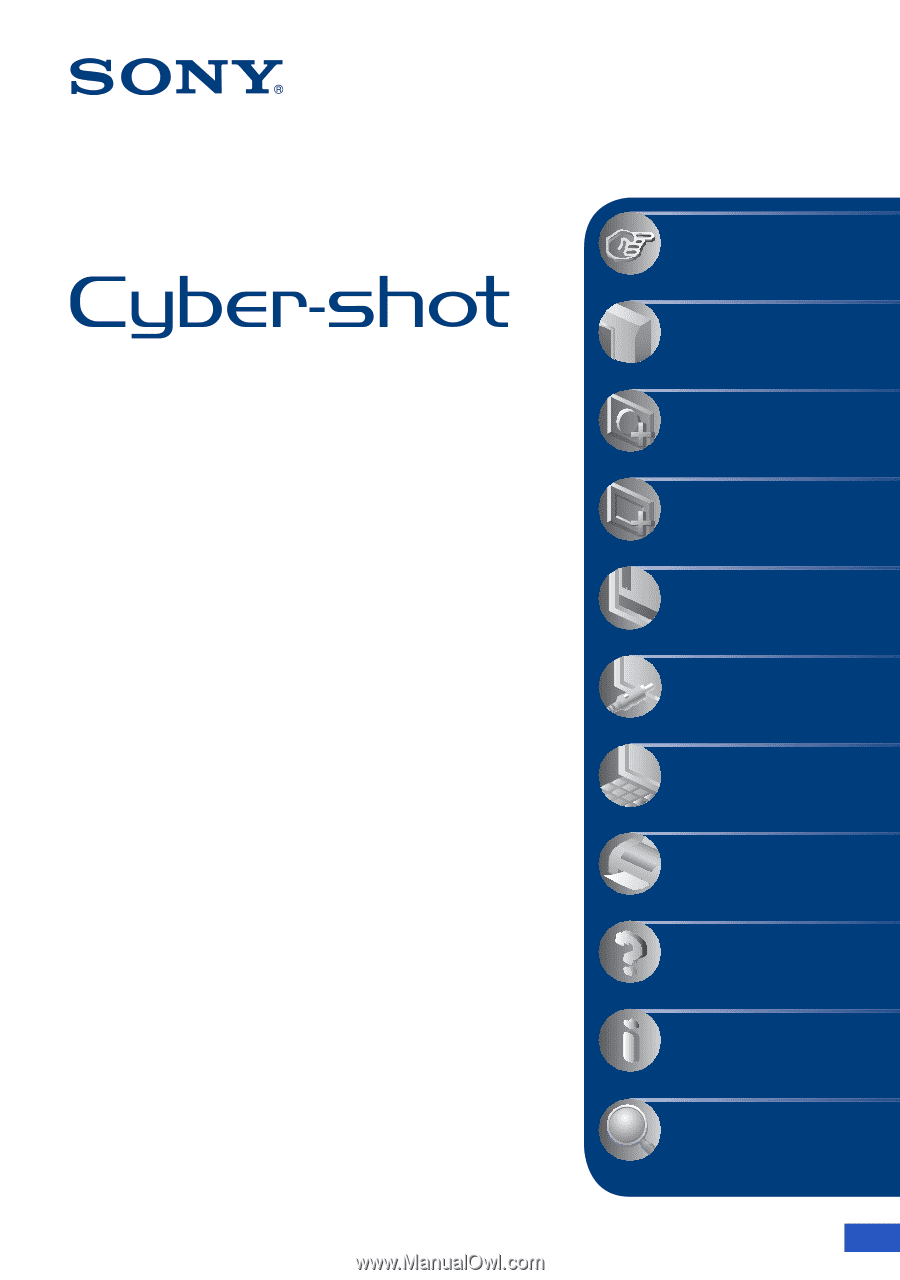
© 2008 Sony Corporation
3-294-896-
12
(1)
GB
Digital Still Camera
Cyber-shot Handbook
DSC-W150/W170
Before operating the unit, please read this
Handbook thoroughly together with the
“Instruction Manual”
and the
“Cyber-shot
Step-up Guide”
, and retain them for future
reference.
V
CLICK!
Table of contents
Basic Operations
Using the shooting
functions
Using the viewing
functions
Customizing the settings
Viewing images on a TV
Using your computer
Printing still images
Troubleshooting
Others
Index