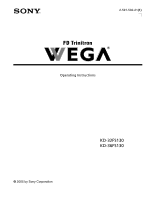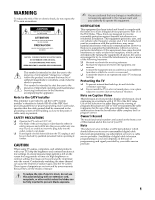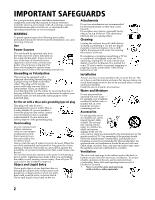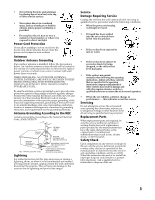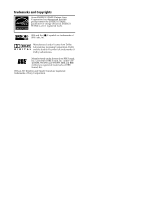Sony KD-32FS130 Operating Instructions
Sony KD-32FS130 - 32" Fd Trinitron Wega Manual
 |
View all Sony KD-32FS130 manuals
Add to My Manuals
Save this manual to your list of manuals |
Sony KD-32FS130 manual content summary:
- Sony KD-32FS130 | Operating Instructions - Page 1
Connecting Additional Equipment 2-591-502-21(1) Operating Instructions © 2005 by Sony Corporation KD-32FS130 KD-36FS130 - Sony KD-32FS130 | Operating Instructions - Page 2
User Guide - Sony KD-32FS130 | Operating Instructions - Page 3
/or program owner. Owner's Record The model and serial numbers are located on the front cover of this manual and at the rear of your TV. Note This television also includes a QAM demodulator which should allow you to receive unscrambled digital cable television programming via subscription service to - Sony KD-32FS130 | Operating Instructions - Page 4
placed on the set, or described in the operating instructions or service manual. WARNING To guard against injury, the following basic safety precautions should be observed in the installation, use, and servicing of the set. Use Power Sources This set should be operated only from the type - Sony KD-32FS130 | Operating Instructions - Page 5
to proper grounding of the mast and supporting structure, grounding of the lead-in wire POWER SERVICE GROUNDING ELECTRODE SYSTEM (NEC ARTICLE 250, PART H) For added protection for this television operating instructions. Adjust only those controls that are specified in the operating instructions. - Sony KD-32FS130 | Operating Instructions - Page 6
Trademarks and Copyrights As an ENERGY STAR® Partner, Sony Corporation has determined that this product meets the ENERGY STAR® guidelines for energy BBE and BBE symbol are registered trademarks of BBE Sound, Inc. WEGA, FD Trinitron and Steady Sound are registered trademarks of Sony Corporation. - Sony KD-32FS130 | Operating Instructions - Page 7
the FD Trinitron WEGA Features 7 About this Manual 8 Batteries for the Remote Control 8 Front Panel Menu Controls 8 Using the Remote Control Remote Control Description 9 Programming the Remote Control 11 Using your TV Remote Control with Other Equipment 13 Connecting Your TV TV Rear - Sony KD-32FS130 | Operating Instructions - Page 8
- Sony KD-32FS130 | Operating Instructions - Page 9
Sony FD Trinitron WEGA®. Introducing the FD Trinitron WEGA Features Some of the features you will enjoy include: ❏ FD Trinitron parents monitor what their children watch on TV by establishing rating limits. ❏ ClearEdge Digital Program Guide - Select digital channels from an on-screen program guide. ❏ - Sony KD-32FS130 | Operating Instructions - Page 10
Introduction About this Manual This manual provides instructions to help you enjoy your new TV. It shows you how to connect to an antenna or cable, cable box, VCR, DVD, satellite receiver, stereo system, or camcorder. Once your TV is connected, follow the instructions and use the remote control to - Sony KD-32FS130 | Operating Instructions - Page 11
turn off the equipment programmed into the remote control. See "Programming the Remote Control" on page 11. This button does not work with qh DVD/VCR combo units, and may not work with older Sony equipment. qj qk 3 TV using Screen Mode, see page 32. Also available in the Digital Setup menu - Sony KD-32FS130 | Operating Instructions - Page 12
Remote Control Button qf POWER buttons qg FUNCTION buttons qh VCR/DVD (operating) and (to record) m M x X Description Press to turn on and off the TV and other audio/video equipment you have programmed into the remote control. For instructions, see "Programming the Remote Control" on page 11. - Sony KD-32FS130 | Operating Instructions - Page 13
and press the green POWER button (VCR/DVD, SAT/CABLE) that corresponds with that component. If it responds, you are done. If not try using another code listed for that manufacturer. ✍ If you have problems programming your remote control, see the remote control troubleshooting section on page 60 - Sony KD-32FS130 | Operating Instructions - Page 14
, 221 Pioneer 211, 214, 215 Scientific Altanta 209, 210, 211 Tocom 216, 217 Zenith 212, 213 Satellite Receivers Manufacturer Code Sony 801 DIRECT TV 809 Dish Network 810 Echostar 810 General Electric 802 Hitachi 805 Hughes 804 Mitsubishi 809 Panasonic 803 Philips 811 RCA - Sony KD-32FS130 | Operating Instructions - Page 15
video tape Stop Rewind or Fast-forward a video tape Pause Record Switch between VCR and TV inputs Operating a DVD Player Press To Activate the remote control to operate the DVD (FUNCTION button) ENTER 0 9, Power on/off the DVD (VCR/DVD green button) Select chapters Search chapters forward or - Sony KD-32FS130 | Operating Instructions - Page 16
channel number (satellite receiver) Display SAT guide (satellite receiver) Display SAT menu ( option (satellite receiver) Press to switch between the TV and SAT inputs (satellite receiver) Operating a control to operate the DVD/VCR (FUNCTION button) Power on/off the DVD/VCR Combination unit (VCR/ - Sony KD-32FS130 | Operating Instructions - Page 17
This section explains how to make the basic connections and how to connect optional equipment. TV Rear Panel 1 Connections Jack 1 VHF/UHF 2 S VIDEO 3 VIDEO/AUDIO L(MONO), jack (VIDEO 2) is located on the front panel of the TV. These AUDIO/VIDEO input jacks provide better picture quality than the - Sony KD-32FS130 | Operating Instructions - Page 18
, Indoor, or Outdoor Antenna Depending on the cable system available in your home, choose one of the connections below: Use option A to connect the TV to a cable system or an antenna with a 75-ohm cable (usually built into newer homes). Connections ✍ Converter EAC-25 is commercially known as a 300 - Sony KD-32FS130 | Operating Instructions - Page 19
) Video (yellow) Optional connection 1 Connect the coaxial cable from your TV antenna or cable service to the IN jack on your VCR. 2 Connect a coaxial cable still must connect the audio cables. Using your TV with this connection ❏ Program your Sony remote control to operate your VCR (see " - Sony KD-32FS130 | Operating Instructions - Page 20
1 Connect the coaxial cable from your cable service to the IN jack on your cable box. 2 Connect a coaxial cable (not supplied) from the OUT jack on your cable box to the VHF/UHF jack on your TV. Using your TV with this connection ❏ Program your Sony remote control to operate your cable box. ❏ To - Sony KD-32FS130 | Operating Instructions - Page 21
Connecting a TV, VCR, and Cable Box ✍ DIGITAL CABLE BOX USERS: If you are connecting a digital cable box, you will splitter (not supplied) to: a) the IN jack on your cable box b) the VHF/UHF jack on the TV 3 Using a coaxial cable (not supplied), connect the OUT jack on your cable box to the IN jack - Sony KD-32FS130 | Operating Instructions - Page 22
S VIDEO instead of the yellow video cable. S VIDEO does not provide sound, so you still must connect the audio cables. Using your TV with this connection ❏ Program your Sony remote control to operate your VCR or cable box (see page "Programming the Remote Control" on page 11). ❏ To activate your - Sony KD-32FS130 | Operating Instructions - Page 23
. 2 Connect the coaxial cable from your cable service or antenna to the VHF/UHF jack on your TV. 3 Using audio/video cables (not supplied), satellite receiver to AUDIO/VIDEO IN on your TV. Using your TV with this connection ❏ Program your Sony remote control to operate your satellite receiver - Sony KD-32FS130 | Operating Instructions - Page 24
a) the IN jack on your satellite receiver b) the VHF/UHF jack on the TV 4 Using a coaxial cable (not supplied), connect the OUT jack on your satellite receiver receiver to AUDIO/VIDEO IN on your TV. Using your TV with this connection ❏ Program your Sony remote control to operate your VCR or - Sony KD-32FS130 | Operating Instructions - Page 25
the satellite receiver. 2 Connect the coaxial cable from your cable service or antenna to the IN jack on your VCR. 3 Using TV. Using your TV with this connection ❏ Program your Sony remote control to operate your VCR or satellite receiver (see "Programming the Remote Control" on page 11). ❏ Turn - Sony KD-32FS130 | Operating Instructions - Page 26
DVD player are sometimes labeled Y, CB, and CR or Y, B-Y, and R-Y. If so, connect the cables to like colors. Using your TV with this connection ❏ Program your Sony remote control to operate your DVD (see "Programming the Remote Control" on page 11). ❏ To activate your remote, press the FUNCTION - Sony KD-32FS130 | Operating Instructions - Page 27
, please refer to your Home Theater manual for additional connections. 1 Using audio/video cables (not supplied), connect AUDIO OUT on your TV to one of the unused line inputs (e.g. TV, AUX, TAPE2) on your stereo. 2 Set the Speaker option to Off. For more instructions, see "Using the Audio Menu" on - Sony KD-32FS130 | Operating Instructions - Page 28
1b). 2 Using audio/video cables (not supplied), connect AUDIO/VIDEO OUT on the second VCR to AUDIO/VIDEO IN on your TV. Using your TV with this connection ❏ Program your Sony remote control to operate your VCR (see "Programming the Remote Control" on page 11). ❏ To activate your remote, press the - Sony KD-32FS130 | Operating Instructions - Page 29
❏ Use the Digital Channels/Add feature, as described on page 55. To reset the TV to factory settings 1 Turn the TV on. 2 Hold down RESET on the remote control. 3 Press and release the POWER button on the TV front panel. The TV will turn itself off, then back on. 4 Release . RESET 27 Setting Up - Sony KD-32FS130 | Operating Instructions - Page 30
- Sony KD-32FS130 | Operating Instructions - Page 31
to work with digital channels. Topic Tuning to a Digital Channel Using the Digital Program Guide Using the Screen Mode Feature Using Digital Favorite Channels Page 29 30 32 33 Tuning to a Digital Channel This TV is equipped with a built-in digital tuner, which enables you to receive digital - Sony KD-32FS130 | Operating Instructions - Page 32
Using the Digital Program Guide The digital program guide lets you review program information and select digital channels. ✍ The digital program guide cannot be displayed when: the TV is in analog tuning mode, when there are no digital channels available, when the TV is tuned to one of the video - Sony KD-32FS130 | Operating Instructions - Page 33
Options Press g while in the digital program guide's channel list to display the following options, which allow you to customize the settings of the program on the currently tuned channel. Option Alternate Video ( - Sony KD-32FS130 | Operating Instructions - Page 34
option is available only for digital 16:9 programming. Before using the Screen Mode feature ANALOG ❏ If the TV is in analog tuning mode, press the / DIGITAL button to switch to digital tuning mode. Example picture SCREEN vertically. Some clipping may occur. Using Features Vertical Expand 32 - Sony KD-32FS130 | Operating Instructions - Page 35
or by using the Add to Favorites feature in the Favorite Channels list, as described below. To use Digital Favorite Channels 1 ANALOG If the TV is in analog tuning mode, press the / DIGITAL button to switch to digital tuning mode. 2 Press the FAVORITES button. The Favorite Channels list appears - Sony KD-32FS130 | Operating Instructions - Page 36
- Sony KD-32FS130 | Operating Instructions - Page 37
Analog Menus Using the Analog Menus Overview This chapter describes how to use the analog menu features of your TV. Topic Menu Descriptions Using the Remote Control to Navigate the On-Screen Analog Menus Using the Video Menu Using the Audio Menu Using the Channel - Sony KD-32FS130 | Operating Instructions - Page 38
English 16:9 Enhanced:Off Tilt Correction Move Select End Digital Features Digital Menu Channel Mode:Digital Timer Menu Set the clock on your TV and program scheduled viewing using Timer 1 and Timer 2 (timers work with analog channels only). For details, see page 49. Setup Menu (Analog channels - Sony KD-32FS130 | Operating Instructions - Page 39
. 2 Use the G or g buttons to highlight the desired menu icon. Press 3 Use the F or f buttons to scroll up and down through the features. 4 Follow the instructions on the screen. 5 Press MENU to exit the menu. to select it. ✍ Press MENU once to display the on-screen menu, and press again to - Sony KD-32FS130 | Operating Instructions - Page 40
Analog Menus Using the Video Menu To access the Video menu, use the following steps: Video To Display To Select Mode:Vivid Picture Brightness Color Hue Sharpness Color Temp:Cool ClearEdge VM:High Press f to highlight an option, then press . Move Select End Mode Customized picture viewing - Sony KD-32FS130 | Operating Instructions - Page 41
following options, then Stabilizes volume press to select it. On: Select to stabilize the volume when changing channels. Off: Select to turn Steady Sound off. Effect ✍ Press TV/SAT Use the F or f buttons to highlight one of the following options, then press to select it. SRS: Produces a dynamic - Sony KD-32FS130 | Operating Instructions - Page 42
of the following options, then press to select it. On: Select to listen to the sound from the TV speakers with or without a separate stereo system. Off: Select to turn off the TV speakers and listen to the TV's sound only through external audio system speakers. Audio Out Use to control the - Sony KD-32FS130 | Operating Instructions - Page 43
Use the F or f buttons to highlight one of the following options, then press to select it. Off: Channel Fix is not set. 2-6: "Fix" your TV's channel setting to 2-6 (VHF/UHF input) and use the cable box or satellite receiver to change channels. Video 1: Select from available video inputs when - Sony KD-32FS130 | Operating Instructions - Page 44
Menus Auto Program Applies to analog channels only. To Auto Program digital channels, see page 55. Perform Auto Program whenever setting up your TV. Auto Program will search for available channels and program receivable channels. Channel Show/Hide Applies to analog channels only. To Show/Hide - Sony KD-32FS130 | Operating Instructions - Page 45
feature helps parents monitor what their children watch on television. ✍ Parental Control settings control analog and digital programs a 4-digit password. 2 Confirm your password by entering it again. ✍ Keep this manual in a safe place. You need your password for any future access to the Parental - Sony KD-32FS130 | Operating Instructions - Page 46
to highlight the desired rating and press . Rating Off Child Youth Young Adult Custom TV will allow a maximum rating of No rating limit TV-Y, TV-G, G (U.S.), G, C (Canada) TV-PG, PG (U.S.), 8 ans + (Canada) TV-14, PG-13 (U.S.), 14+ (Canada) Select to set more restrictive ratings (see next section - Sony KD-32FS130 | Operating Instructions - Page 47
settings, turn the TV off then back on; the TV will return to the settings that you have selected. Using the Custom Menu Follow the instructions on the screen to make your custom settings. Select the country desired for your TV's rating limit. For more information see page 46 for (U.S. models) and - Sony KD-32FS130 | Operating Instructions - Page 48
and under admitted Press to block X Adult audience only Return Select End TV Rating The TV rating is divided into two groups: age-based and content-based. TV Rating TV-Y: TV-Y7: FV TV-G: Age TV-PG: TV-14: D LS V D LS V TV-MA: LS V Press to block Return Select End Content Age - Sony KD-32FS130 | Operating Instructions - Page 49
rated. Allow Block Allows all unrated programs Blocks all unrated programs Custom Rating Movie Rating TV Rating Unrated: Allow Return Select End ✍ If you choose to block unrated TV programs, please be aware that the following programs may be blocked: emergency broadcasts, political programs - Sony KD-32FS130 | Operating Instructions - Page 50
+ Not recommended for ages Return Select End under 16 18 ans+ This program is restricted to adults U.S.A. Rating For programs from the United States, see "TV Rating" on page 46. 48 - Sony KD-32FS130 | Operating Instructions - Page 51
channels only. You cannot set the Timer for digital channels. Use the timers to program your TV to turn on and off by day, time, duration, and channel. The timer duration is a maximum cleared. Also, in the event of any loss of power, Current Time, Timer 1, and Timer 2 settings will be cleared. 49 - Sony KD-32FS130 | Operating Instructions - Page 52
to select from one of the following options: English, Español (Spanish) and Français (French). Then press . 16:9 Enhanced Available only when the TV is displaying an external input, such as a DVD player. Provides enhanced picture resolution for wide-screen sources such as DVD. Tilt Use the F or - Sony KD-32FS130 | Operating Instructions - Page 53
Analog Menus Using the Digital Features Menu To access the Digital Features menu, use the following steps: To Display To Highlight To Select Digital Features Digital Menu Channel Mode:Digital Press f to highlight an option, then press . Move Select End Digital Menu Provides access to the - Sony KD-32FS130 | Operating Instructions - Page 54
- Sony KD-32FS130 | Operating Instructions - Page 55
Digital Menus Using the Digital Menus Overview This chapter describes how to use the digital menu features of your TV. Topic Menu Descriptions Using the Remote Control to Navigate the On-Screen Digital Menus Displaying Digital Menus Using the Digital Channels Menu Using the Digital - Sony KD-32FS130 | Operating Instructions - Page 56
icon see "Using the Digital Features Menu" on page 51.) and then press 3 Press f to highlight Digital Menu and then press . . (For details, ✍ If the TV is in analog tuning mode, it will switch to digital tuning mode when displaying the digital menus. To exit the digital menus ❏ Press EXIT . To - Sony KD-32FS130 | Operating Instructions - Page 57
to add digital channels. Applies to digital channels only. To Auto Program analog channels, see page 42. Automatically sets up the channel list on the TV for all receivable channels. ✍ Auto Program may take 50 minutes or more to complete. A progress bar will display the approximate progress of the - Sony KD-32FS130 | Operating Instructions - Page 58
hide channels that appear when you use the CH+/buttons to channel surf. Channels that are set to Hidden do not appear on the Program Guide's channel list, and are skipped when you use the CH+/buttons. 1 Press F or f to highlight the channel that you want to show or hide. To - Sony KD-32FS130 | Operating Instructions - Page 59
Expand, Vertical Expand. For details, see "Using the Screen Mode Feature" on page 32. ✍ In some cases, wide-screen programs will be shown in aspect ratios that with closed captioning). On Caption Vision is turned on. Off Caption Vision is turned off. Program Allows you to set additional - Sony KD-32FS130 | Operating Instructions - Page 60
Digital Menus Programming Caption Vision Applies to digital channels only. To set closed-caption options for analog channels, see page 50. If you selected the Program option under Caption Vision (page 57), you can change the following settings: Basic Advanced Digital CC Advanced Settings Allows - Sony KD-32FS130 | Operating Instructions - Page 61
Other Information Troubleshooting If you have a problem with your TV, try the suggestions below. If the problem persists, see "Contacting Sony" at the end of this section. General Problem Possible Remedies I want to reset the TV ❏ to the factory settings Turn on the TV. While holding - Sony KD-32FS130 | Operating Instructions - Page 62
page 8). ❏ Move the TV three to four feet away from fluorescent lights. ❏ Make sure you have not inadvertently switched your TV from the channel 3 please call our Sony Direct Accessory and Part Center at 1-800-488-7669 (U.S. residents only). Programming The Remote Control Problem More than one - Sony KD-32FS130 | Operating Instructions - Page 63
in. ❏ If a red light flashes on the front of your TV for more than a few minutes, disconnect and reconnect the power cord. If the problem continues, call your local service center. ❏ Check the TV/VIDEO setting. When watching TV, set it to TV; when watching video equipment, set it to VIDEO 1, 2, 3 or - Sony KD-32FS130 | Operating Instructions - Page 64
(see page 27). Please have your TV serial number ready. The number is located on the rear of your TV and on the front cover of this manual. Our Customer Information Services Center phone number is 1-800-222-SONY (7669) (US residents only) or 1-877-899 SONY (7669) (Canadian residents only). 62 - Sony KD-32FS130 | Operating Instructions - Page 65
(rear) 1 S VIDEO 1 RF Outputs 1 AUDIO OUT 2 Y PB PR, 2 audio TV Stand: SU-32FS2 for KD-32FS130, SU-36FS2 for KD-36FS130 KD-32FS130 Screen size Speaker output Power consumption Dimensions (W/H/D) Mass Visible screen size: 803 mm (32 inches) measured diagonally Actual screen size: 863.6 mm (34 - Sony KD-32FS130 | Operating Instructions - Page 66
- Sony KD-32FS130 | Operating Instructions - Page 67
TV and Cable Box 18 TV and Satellite Receiver 21 TV and VCR 17 TV, VCR and Cable Box 19 TV, VCR, and Satellite Receiver using Component Video 23 TV, Favorite Channels 33, 41 Features 7 Front Panel 8 G GUIDE button 30 H Horizontal Expand (Screen Mode) 32 I Info Banner 50 L Label Analog Channels 41, - Sony KD-32FS130 | Operating Instructions - Page 68
R Rear Panel 15 Remote Control described 9-10 Inserting batteries 8 Programming 11 Troubleshooting 60 S Screen Mode 32, 57, 61 Setting the Rating English Rating 48 French Rating 48 Movie Rating 46 TV Rating 46 U.S.A. Rating 48 Unrated 47 Sharpness 38 Show/Hide Channels 56 signal strength, adjusting - Sony KD-32FS130 | Operating Instructions - Page 69
67 - Sony KD-32FS130 | Operating Instructions - Page 70
User Guide Sony Corporation Printed in U.S.A.
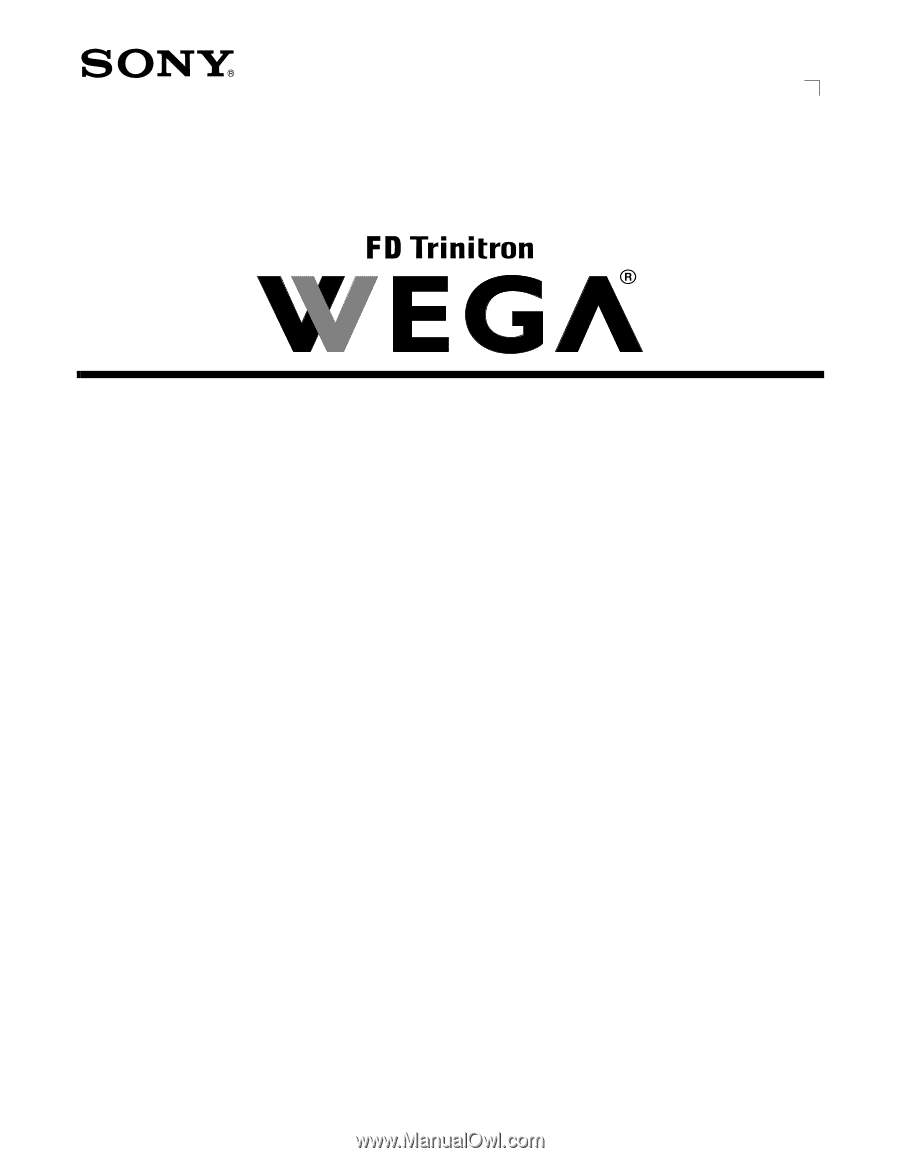
Connecting Additional Equipment
2-591-502-21
(1)
KD-32FS130
KD-36FS130
©
2005 by Sony Corporation
Operating Instructions