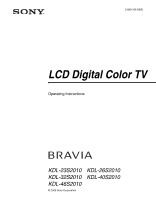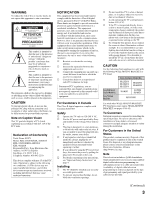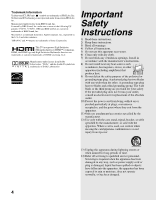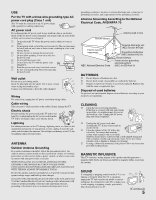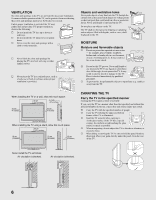Sony KDL-46S2010 Operating Instructions
Sony KDL-46S2010 - 46" LCD TV Manual
 |
UPC - 027242704046
View all Sony KDL-46S2010 manuals
Add to My Manuals
Save this manual to your list of manuals |
Sony KDL-46S2010 manual content summary:
- Sony KDL-46S2010 | Operating Instructions - Page 1
2-889-166-12(2) LCD Digital Color TV Operating Instructions KDL-23S2010 KDL-32S2010 KDL-46S2010 © 2006 Sony Corporation KDL-26S2010 KDL-40S2010 - Sony KDL-46S2010 | Operating Instructions - Page 2
rear of the TV. Record these numbers in the spaces provided below. Refer to them whenever you call upon your Sony dealer regarding this product. Model No. Serial No. For Your Convenience Please contact Sony directly if you: z Have questions on the use of your television after reading your manual - Sony KDL-46S2010 | Operating Instructions - Page 3
following WALL-MOUNT BRACKET or TV Stand. Sony Appliance Model No. KDL-23S2010 KDL-26S2010 KDL-32S2010 KDL-40S2010 KDL-46S2010 Sony Wall-Mount Bracket Model No. SU-WL31 SU-PW2 SU-WL51 Sony TV-Stand Model No. RHT-G1000 Use with other WALL-MOUNT BRACKET, TV Stand may cause injury, (WALL-MOUNT - Sony KDL-46S2010 | Operating Instructions - Page 4
to Apple Computer, Inc., registered in the U.S.A and other countries. "BRAVIA" and are trademarks of Sony Corporation. This TV incorporates High-Definition Multimedia Interface (HDMI™) technology. HDMI, the HDMI logo and High-Definition Multimedia Interface are trademarks or registered trademarks - Sony KDL-46S2010 | Operating Instructions - Page 5
(Class 1 unit) This TV must be connected to an AC power outlet with a protective earthing connection. AC power cord If you damage the AC power cord, it may result in a fire or an electric shock. If the AC power cord is damaged, stop using it and ask your dealer or Sony service center to exchange it - Sony KDL-46S2010 | Operating Instructions - Page 6
be placed on the TV. MOISTURE Moisture and flammable objects s Do not use power-line operated sets near water - for TV using a stand, allow this much space: 30 cm (117/8 inches) 10 cm (4 inches) 10 cm (4 inches) 15 cm (6 inches) CARRYING THE TV Carry the TV in the specified manner Carrying the TV - Sony KDL-46S2010 | Operating Instructions - Page 7
cause eye fatigue. Optional wall mount Observe the following when installing the TV using a wall-mount bracket. If the TV is not secured properly, it may fall and cause injury. s Be sure to follow the operating instructions supplied with the wall-mount bracket when installing the TV. s Be sure to - Sony KDL-46S2010 | Operating Instructions - Page 8
certify. Should the TV not be repairable, ask a qualified service technician to dispose of the TV. DISPOSAL OF THE TV s Do not dispose of the TV with general household waste. s The LCD contains a small amount of liquid crystal. The fluorescent tube used in this display also contains mercury. Follow - Sony KDL-46S2010 | Operating Instructions - Page 9
Settings 37 Using the Digital Setup Settings 38 Other Information Troubleshooting...41 Preparation for Wall Mounting the KDL-23S2010, KDL-26S2010 and KDL-32S2010.......43 Preparation for Wall Mounting the KDL-40S2010 and KDL-46S2010 44 PC Input Signal Reference Chart 45 Specifications...46 - Sony KDL-46S2010 | Operating Instructions - Page 10
- Sony KDL-46S2010 | Operating Instructions - Page 11
Thank you for purchasing this Sony LCD Digital Color Television. This manual is for models KDL-23S2010, KDL-26S2010, KDL-32S2010, KDL40S2010 and KDL-46S2010. The packing box contains accessories that are listed on page 46. For optimum picture performance, your new BRAVIA TV is capable of receiving - Sony KDL-46S2010 | Operating Instructions - Page 12
Box/ High Definition Satellite Box IN OUT Or connection with component cable Audio cable Component video (Y, PB, PR) or HDMI connection is necessary to view 480i, 480p, 720p and 1080i formats. Note that this TV displays all format types of picture in its native resolution of 1,366 dots × 768 - Sony KDL-46S2010 | Operating Instructions - Page 13
/FIX) Rear of TV If your satellite receiver is not equipped with S VIDEO, use a VIDEO cable (yellow) instead of the S VIDEO cable. Run the Initial Setup program, as described in "Setting Up the Channel List" on page 18 after completing your connections. CATV cable Antenna cable (supplied) VHF - Sony KDL-46S2010 | Operating Instructions - Page 14
volume only. Sound Setting options, on page 28, have no effect while using headphones. Connect to a personal computer's video output connector using HD15-HD15 cable (analog RGB, supplied). See "PC Input Signal Reference Chart" on page 45 for the signals that can be displayed. For some Apple - Sony KDL-46S2010 | Operating Instructions - Page 15
TV and any HDMI-equipped audio/video equipment, such as a set-top box, DVD player, and A/V receiver. HDMI supports enhanced, or high-definition video, plus digital audio. If the equipment has a DVI connector and not an HDMI connector, connect the DVI connector to the HDMI IN (with HDMI-to-DVI cable - Sony KDL-46S2010 | Operating Instructions - Page 16
your dealer about the types of screw. When Installing on a Wall Be sure to use the specified Wall-Mount Bracket (see page 3) when installing the TV on a wall. Refer to the Instruction Guide supplied with the Wall-Mount Bracket (sold separately). (See page 43 or 44 for Table-Top Stand removal.) 16 - Sony KDL-46S2010 | Operating Instructions - Page 17
below. 1 2 3 Do not bundle the AC power cord with other connecting cables. Adjusting the Viewing Angle of the TV This TV can be adjusted within the angles shown below. Adjust the angle left and right (swivel for all models except for KDL-23S2010) Top view 15° 15° 15° 15° Front Adjust the - Sony KDL-46S2010 | Operating Instructions - Page 18
Program option in the Analog and Digital Setup settings (see pages 37 and 38). POWER 1 Press to turn on the TV. The Initial Setup screen appears. 2 Press V/v to highlight the on-screen display language. Then press . The message "First please connect cable/antenna. Do you want to start Auto Program - Sony KDL-46S2010 | Operating Instructions - Page 19
Press repeatedly to cycle through the available picture modes: Vivid, Standard, Custom. The picture modes can be also accessed in the Picture settings. For details, see "Using the Picture Settings" on page 26. 5 GUIDE Press to display the Guide when you are watching digital (Digital channels - Sony KDL-46S2010 | Operating Instructions - Page 20
stream (for instance, the audio may contain a different language). Press to go back to the previous screen when displaying MENU items and settings. Press to display the MENU with TV functions and settings. See "Overview of MENU" on page 23. Press to switch between analog and digital channels. To - Sony KDL-46S2010 | Operating Instructions - Page 21
number, channel label, time and Wide Mode settings. The OSD (on screen display) will turn off after a few seconds or press again to immediately turn off the display. Press V/v/B/b to move the on-screen cursor. Press to select/confirm an item. Press to display the Tools Menu that is associated with - Sony KDL-46S2010 | Operating Instructions - Page 22
orange when the timer is set. When the timer is set, this LED will remain lit even if the TV is turned off. For details, see page 33. Lights up in red when your TV is in PC power saving mode. If the LED blinks in red continuously, this may indicate the TV needs servicing (see "For Your Convenience - Sony KDL-46S2010 | Operating Instructions - Page 23
press the MENU button, you can easily perform basic TV functions such as: switching between external inputs, viewing your favorite analog/digital stations, switching between analog and digital channels, and changing or customizing your TV settings. 1 Press MENU on the remote. MENU control panel - Sony KDL-46S2010 | Operating Instructions - Page 24
connected to your TV. You can also assign a label using Label Video Inputs in the Setup settings -- : ----8 -- : ----Edit Favorites Select: Set: Exit: MENU To manually edit your list of favorite channels, select Edit viewed analog channel. When tuned to the channel, Channel number will be displayed - Sony KDL-46S2010 | Operating Instructions - Page 25
starts from page 26. Navigating Through Settings The Settings screen provides access to the features: 1 Press MENU. 2 Select . 3 Highlight the item: Picture, Sound, Screen, Setup, PC Settings, Analog Setup, Digital Setup. 4 Press to select an option. To exit Settings, press MENU. The options you can - Sony KDL-46S2010 | Operating Instructions - Page 26
picture viewing Reset Backlight Picture Brightness Color Hue Color Temperature White adjustment Sharpness Noise Reduction Description Determines whether to apply Picture Settings to current input only, or to all inputs. All Inputs Settings will be applied to "All Inputs" (ex: TV is showing Video - Sony KDL-46S2010 | Operating Instructions - Page 27
Using the Menus Option Description Advanced Settings Reset Only available in Black Corrector "Custom Picture Mode" Contrast Enhancer Resets all the advanced settings to the default settings. Enhances black areas of the picture for stronger contrast. Automatically optimizes the contrast. This - Sony KDL-46S2010 | Operating Instructions - Page 28
Current Input" (ex: TV is showing Video 1. Changes to picture settings affect only Video 1) Dynamic Select to enhance treble and bass. Standard Suitable for spoken dialog. Custom Flat setting. Allows you to store your preferred settings. Sound Mode can also be accessed using the TOOLS button - Sony KDL-46S2010 | Operating Instructions - Page 29
will be applied to only the "Current Input" (ex: TV is showing Video 1. Changes to picture settings affect only Video 1) Wide Zoom Select to fill screen with minimum distortion. Normal Select to display 4:3 picture in original size when the original source is 4:3. Normal is not available - Sony KDL-46S2010 | Operating Instructions - Page 30
and press to choose a correction between Min, - 4 to + 4 and Max. Horizontal Center feature is useful if TV is connected to game equipment. Vertical Center Allows you to move the position of the picture up and down. Available only in Zoom mode. Press V/v and press to choose a correction between - Sony KDL-46S2010 | Operating Instructions - Page 31
can also be accessed using the TOOLS button on the remote control when in Analog TV, Digital TV and External Inputs (with the exception of PC input). Set to On or Off. When on, displays the program name and the remaining time (if the broadcaster offers this service). Displays for a few seconds when - Sony KDL-46S2010 | Operating Instructions - Page 32
BOX, VCR, DVD, DVR, HD, GAME, CAMCORDER, Edit:, Skip Video 7 -, PC, Edit:, Skip Edit: allows you to create a custom five character label. If you select Skip, your TV skips this input when you press the TV/VIDEO button. The Skip label is useful for inputs to which no equipment is connected. 32 - Sony KDL-46S2010 | Operating Instructions - Page 33
the Menus Option Auto YC Timer Settings Power Saving Light Sensor Quiet Power On Description Both composite video and S Video can be connected to VIDEO 1 and VIDEO 2. Your TV by default will automatically select to receive input signal from the S Video. Use this option when you want to receive - Sony KDL-46S2010 | Operating Instructions - Page 34
On Select if you are receiving cable channels via Cable TV provider. Off Select if you are using an antenna. You should run Auto Program after changing the Cable setting. Information Select to display the equipment information of your TV. US Models: Selecting Custom Parental Lock Rating - Sony KDL-46S2010 | Operating Instructions - Page 35
the password. Press ENT when tuned to a blocked program, then enter the password. This temporarily turns the parental control feature off. To reactivate the Parental Lock settings, turn off the TV. When the TV is turned on again, your Parental Lock settings are reactivated. Using the Menus 35 - Sony KDL-46S2010 | Operating Instructions - Page 36
ratio. Full2 Select to enlarge the picture to fill the display area. Resets the current setting to the default values, except Wide Mode and Power Management. Select to automatically adjust the display position and phase of the picture when the TV receives an input signal from the connected PC - Sony KDL-46S2010 | Operating Instructions - Page 37
select Favorite Channel numbers that you specified, see page 24. Favorite Channels for Analog TV can also be set using the TOOLS button on the remote control. Automatically sets up the channel list on the TV for all receivable analog channels. 1 Select Auto Program. 2 Select OK to start Auto Program - Sony KDL-46S2010 | Operating Instructions - Page 38
repeat steps 1-2. Digital Channels Add Select to add digital channels without replacing the original Channel List. This option is useful for antenna installations. Auto Program Automatically sets up the channel list on the TV for all receivable digital channels. 1 Select Auto Program then Start - Sony KDL-46S2010 | Operating Instructions - Page 39
that the video and audio from your connected external equipment are synchronized. Diagnostics Display diagnostics information about the TV. This can be useful in providing information to an authorized technician or repair person. The Parental Lock option in the Digital Setup settings allows you - Sony KDL-46S2010 | Operating Instructions - Page 40
Using the Menus Option Advanced Settings Description Allows you to make additional settings for digital (EIA-708) closed caption options. Select from As Broadcast, Small Text, Large Text and Custom. Custom... Allows you to customize the following settings: Character Size Small, Standard, - Sony KDL-46S2010 | Operating Instructions - Page 41
, make sure Cable is set to Off. The TV turns off automatically. ❑ Check if the Sleep Timer is activated, or confirm the Duration setting of Timer. (page 33). ❑ Check Power Management in the PC Settings. (page 36) No picture from some video sources. ❑ Check the connection between the optional - Sony KDL-46S2010 | Operating Instructions - Page 42
connecting cords. ❑ To avoid TV interference, make sure to use an undamaged antenna cable. Wide Mode changes automatically. ❑ The current Wide Mode setting is automatically replaced with the 4:3 Default setting when you change the channel or video input, if 4:3 Default in the Screen settings is set - Sony KDL-46S2010 | Operating Instructions - Page 43
on a wall by using a wall-mount bracket (sold separately). Before mounting the TV on a wall, the Table-Top Stand must be removed from the TV. Do not remove the Table-Top Stand for any reason other than to wallmount the TV. Sony Wall-Mount Bracket Model SU-WL31 (KDL-23S2010/ KDL-26S2010/ KDL-32S2010 - Sony KDL-46S2010 | Operating Instructions - Page 44
Wall Mounting the KDL-40S2010 and KDL-46S2010 This TV can be installed on a wall by using a wall-mount bracket (sold separately). Before mounting the TV on a wall, the Table-Top Stand must be removed from the TV. Do not remove the Table-Top Stand for any reason other than to wallmount the TV. Sony - Sony KDL-46S2010 | Operating Instructions - Page 45
VESA Guidelines VESA VESA VESA VESA VESA This TV's PC Input does not support interlaced signals. This TV's PC Input supports signals in the above chart with a 60Hz vertical frequency. For the best picture quality, it is recommended to use signals with a 60Hz vertical frequency from a personal - Sony KDL-46S2010 | Operating Instructions - Page 46
Instructions (1) Quick Setup Guide (1) Warranty Card (1) Online Registration Card (U.S.A. only) (1) Optional accessories: Headphones plug adapter Connecting cables Front Surround Home Theater Stand: RHT-G1000 Wall-Mount Bracket: SU-PW2 (KDL-40S2010/KDL-46S2010) SU-WL31 (KDL-23S2010/ KDL-26S2010/KDL - Sony KDL-46S2010 | Operating Instructions - Page 47
POWER LED 22 Power Management 36 Power Saving 33 Preparation 43, 44 Problems, troubleshooting 41, 42 Program Options 20 Quiet Power On 33 R Reset 26, 28, 36, 42 RETURN button 20 S S VIDEO jack, described 14, 15 Setting up channels 18 Settings Analog Setup 37 Digital Setup 38 PC 36 Picture 26 Screen - Sony KDL-46S2010 | Operating Instructions - Page 48
if you: z Have questions on the use of your television after reading your manual z Experience difficulty operating your televsion Contact Sony Customer Support at: http://www.sony.com/tvsupport or to speak with a support representative: United States 1-800-222-SONY (7669) 8:00 AM - 10:00 PM
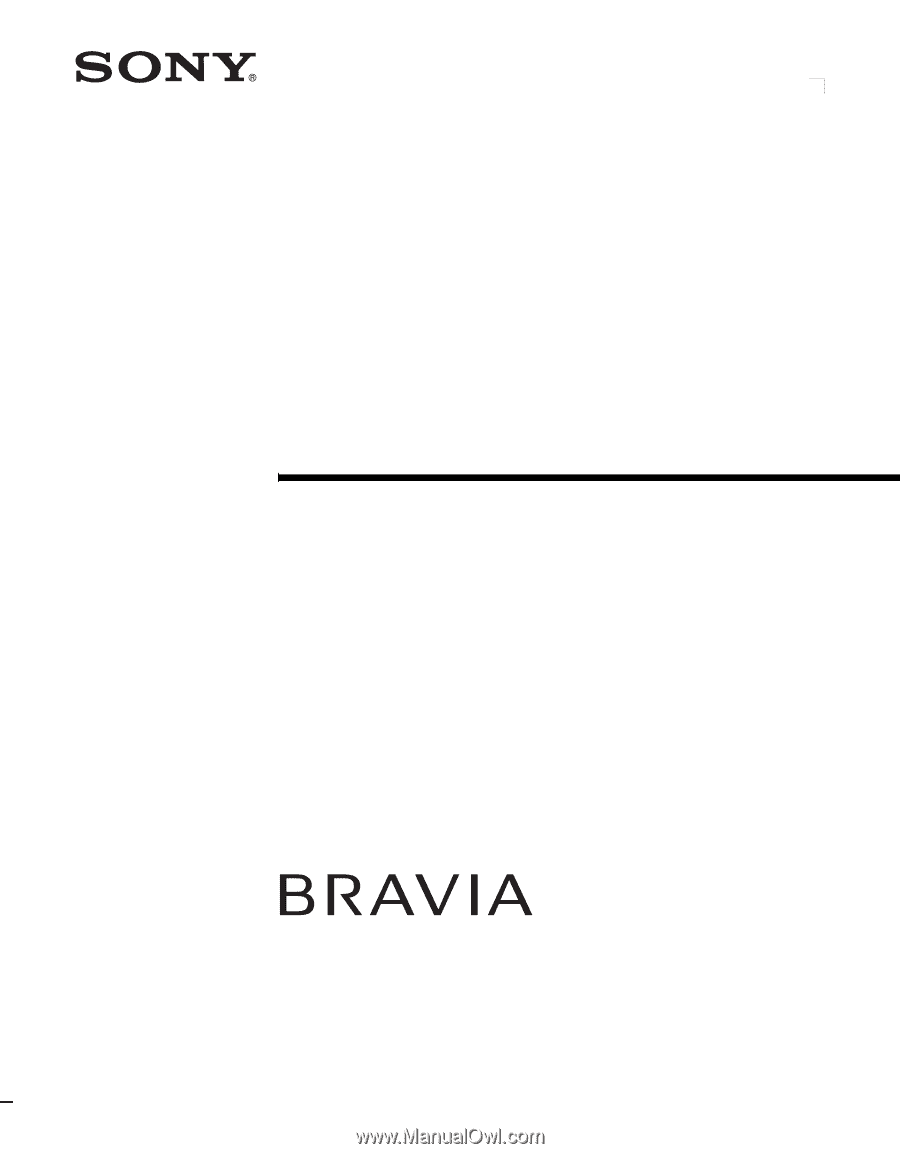
© 2006 Sony Corporation
2-889-166-
12
(2)
LCD Digital Color TV
Operating Instructions
KDL-23S2010
KDL-32S2010
KDL-46S2010
KDL-26S2010
KDL-40S2010