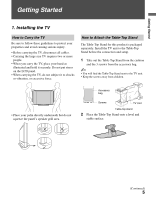Sony KDL37M4000 Operating Instructions
Sony KDL37M4000 - Bravia M-Series - 720p LCD HDTV Manual
 |
UPC - 027242737976
View all Sony KDL37M4000 manuals
Add to My Manuals
Save this manual to your list of manuals |
Sony KDL37M4000 manual content summary:
- Sony KDL37M4000 | Operating Instructions - Page 1
3-294-082-13(1) LCD Digital Color TV KDL-26M4000 KDL-32M4000 KDL-37M4000 KDL-40M4000 © 2008 Sony Corporation Operating Instructions - Sony KDL37M4000 | Operating Instructions - Page 2
of a reflective material. CAUTION Use the following Sony TVs only with the following WALL-MOUNT BRACKET or TV-stand. Sony TV Model No. KDL-26M4000 KDL-32M4000 KDL-37M4000 KDL-40M4000 Sony Wall-Mount Bracket Model No. SU-WL100 SU-WL500 Sony TV Stand Model No. - - RHT-S10 Use with other - Sony KDL37M4000 | Operating Instructions - Page 3
37 Other Information Troubleshooting 39 Specifications 42 Index 43 Quick Setup Guide (separate volume) Provides a variety of optional equipment connection diagrams. Customer Support http://www.sony.com/tvsupport On-line Registration United States http://productregistration.sony.com Canada http - Sony KDL37M4000 | Operating Instructions - Page 4
is displayed on an HDTV, you will see black bars on the sides. The picture quality may not be as sharp as with HD sources. ~ • You can use the Wide Mode function of the TV to adjust the 4:3 image to fit the entire screen (see pages 23 and 32). • This TV supports signals up to 1080i - Sony KDL37M4000 | Operating Instructions - Page 5
Do not put stress on the LCD panel. • When carrying the TV, do not subject it to shocks or vibration, or excessive force. How to Attach the Table-Top Stand The Table-Top Stand for this product is packaged separately. Install the TV unit to the Table-Top Stand before the connection and setup. 1 Take - Sony KDL37M4000 | Operating Instructions - Page 6
, or knocked over. s Route all AC power cords and connecting cables so that they are not accessible to children. Use a Sony TV Stand Use a Sony specified TV stand (see page 2) and follow the instruction manual provided with the Sony TV stand. If a Sony specified TV stand is not used, consider the - Sony KDL37M4000 | Operating Instructions - Page 7
Getting Started 2 Secure the TV to the stand. Use the optional hardware listed below (not supplied): • M6 × 12-18 mm anchor bolt (screwed into the TV's Table-Top stand) • A screw or similar (attach it to the TV stand) • Rope or chain (strong enough to support the weight of the TV). Make sure that - Sony KDL37M4000 | Operating Instructions - Page 8
the following WALL-MOUNT BRACKET only. Sony TV Model No. KDL-26M4000 KDL-32M4000 KDL-37M4000 KDL-40M4000 Sony Wall-Mount Bracket Model No. SU-WL100 SU-WL500 • For bracket installation, refer to the instructions on page 9 and the instruction guide provided by the WallMount Bracket model for - Sony KDL37M4000 | Operating Instructions - Page 9
below to remove the TableTop Stand: 1 Disconnect all the cables from the TV. 2 Remove the 3 screws from behind the TV as indicated below. Do not remove any other screws from the TV. Installing the Wall-Mount Bracket To Customers Your KDL-26M4000/KDL-32M4000/ KDL-37M4000/KDL-40M4000 can be wall - Sony KDL37M4000 | Operating Instructions - Page 10
. For Models KDL-32M4000/KDL-37M4000/ KDL-40M4000 Unit: inches (mm) Center line of the screen when installed on the wall For Model KDL-26M4000 Unit: inches (mm) Center line of the screen when installed on the wall 3 Install the Base Bracket on the wall. Refer to the instruction provided with your - Sony KDL37M4000 | Operating Instructions - Page 11
TV onto Base Bracket. For Model KDL-26M4000 Wall TV For Model KDL-32M4000/KDL-37M4000/ KDL-40M4000 Wall TV When Installing the TV Against a Wall or Enclosed Area Make sure that your TV has adequate air circulation. Allow enough space around the TV as shown below. Installed on the wall 11 7/8 inches - Sony KDL37M4000 | Operating Instructions - Page 12
. If your headphones do not match the jack, use a suitable plug adapter (not supplied). • While headphones are connected, the TV speakers are muted. Rear Panel 21 3 4 5 SERVICE ONLY 1 2 Y IN S VIDEO VIDEO L (MONO) AUDIO R 1 VIDEO IN P B P R L AUDIO R R RGB AUDIO L DIGITAL AUDIO - Sony KDL37M4000 | Operating Instructions - Page 13
signals only, the Audio jacks provide support for the audio.) DVI-to-HDMI 720p, and 1080i formats. Note that this TV displays all video input signals in a resolution of 1,366 dots × 768 lines. 2 SERVICE ONLY This USB port is for service to use an adapter (not supplied). If this is the case, - Sony KDL37M4000 | Operating Instructions - Page 14
not supplied) Rear of TV CABLE/ANTENNA input • It is strongly recommended that you connect the antenna/cable input using a 75-ohm coaxial cable (not supplied) -definition cable service or highdefinition satellite service. For the best possible picture, connect these components to your TV via the - Sony KDL37M4000 | Operating Instructions - Page 15
box/HD satellite box Rear of TV SERVICE ONLY 1 2 Y IN S VIDEO VIDEO L (MONO) AUDIO R 1 VIDEO IN PB PR L AUDIO R R RGB AUDIO L DIGITAL AUDIO OUT (COAXIAL) R L 1 2 COMPONENT IN (1080i/720p/480p/480i) AUDIO PC IN AUDIO OUT (FIX) Y (green) PB (blue) PR (red) AUDIO-L (white) AUDIO - Sony KDL37M4000 | Operating Instructions - Page 16
or HDMI output. (Refer to the supplied Quick Setup Guide.) HD15HD15 cable (analog RGB) Rear of TV SERVICE ONLY Y 1 2 IN S VIDEO VIDEO L (MONO) AUDIO R 1 VIDEO IN PB PR L AUDIO R R RGB AUDIO L DIGITAL AUDIO OUT (COAXIAL) R L 1 2 COMPONENT IN (1080i/720p/480p/480i) AUDIO PC IN AUDIO - Sony KDL37M4000 | Operating Instructions - Page 17
Digital cable box Audio system Headphones Camcorder Rear of TV SERVICE ONLY 1 2 Y IN S VIDEO VIDEO L L DIGITAL AUDIO OUT (COAXIAL) R L 1 2 COMPONENT IN (1080i/720p/480p/480i) AUDIO PC IN AUDIO OUT (FIX) VIDEO IN 2 VIDEO Guide (supplied) when connecting other equipment to your - Sony KDL37M4000 | Operating Instructions - Page 18
the Channel menu (see page 33). 1 POWER Press to turn on the TV. The Initial Setup screen appears. Initial Setup the proper Wide Mode as described on pages 23 and 32. ~ • You may want to set up convenient features may not be available. 4 Follow the help text provided on the screen to run Auto - Sony KDL37M4000 | Operating Instructions - Page 19
HDMI This TV is equipped with BRAVIA Theatre Sync™. The Control for HDMI function enables BRAVIA Theatre Sync to allow communication between Sony TV's and Sony equipment. Only Sony equipment with Control for HDMI capability is supported. When you connect a Sony A/V receiver with BRAVIA Theatre Sync - Sony KDL37M4000 | Operating Instructions - Page 20
sure that no objects are blocking the path between the remote control and IR sensor on your TV. • Fluorescent lamps can interfere with your remote control; try turning off the fluorescent lamps. • If you are having troubles with the remote control, reinsert or replace your batteries and make sure - Sony KDL37M4000 | Operating Instructions - Page 21
TV Controls/Indicators Remote Control 1 2 3 4 5 SOUND GUIDE TOOLS MENU • The 5 and CH + buttons have a tactile dot. Use them as a reference when operating the TV your BRAVIA Theatre Sync audio system. Your BRAVIA Theatre Sync audio system must be connected by an HDMI connection to your TV (see - Sony KDL37M4000 | Operating Instructions - Page 22
available from the station). Using the Guide The Guide allows you to select the channels (0:29 Remaining) KPBS-HD 15.1 Series follows the aquatic misadventures of Henry and Riley, two wayward ducks on a unique mission. TV-G 1080i HD 16:9 Full 12: sound. qf POWER Press to turn on and off the - Sony KDL37M4000 | Operating Instructions - Page 23
Remote Control and TV Controls/Indicators SOUND GUIDE Button qg WIDE qg TOOLS MENU Description Press repeatedly to step through the Wide Mode settings: Wide Zoom, Normal, Full, Zoom. The Wide Mode settings can be also accessed in the Screen menu (see page 32). Changing the Wide Screen Mode 4:3 - Sony KDL37M4000 | Operating Instructions - Page 24
GUIDE qh qj TOOLS qk MENU ql w; wa Button qh INPUT Description Press to display the list of External Inputs and TV supports the function. Press to alternate between two channels. The TV will alternate between the current channel and the last channel tuned with the buttons - and on the remote - Sony KDL37M4000 | Operating Instructions - Page 25
(see page 31). 7 STANDBY LED Light up in red when your TV is in PC standby mode. 8 POWER LED Lights up in green when the TV is turned on. 9 (IR) Infrared Receiver Light Sensor Receives IR signals from the remote control. Senses room light level and adjusts the screen brightness accordingly (see - Sony KDL37M4000 | Operating Instructions - Page 26
- Sony KDL37M4000 | Operating Instructions - Page 27
with a control panel on the screen. Navigating through TV Menus SOUND GUIDE TOOLS 1 Press on the remote control to display the menu options. 2 To Language, Auto Sort Control, Control for HDMI, Reset. Update Control for HDMI List or Product Support. The Screen menu allows you to change the - Sony KDL37M4000 | Operating Instructions - Page 28
press CH +/- to go through the channels or repeat steps 1-2 and select TV; or press FAVORITES to select a channel from your Favorites list. • You menu to adjust the picture size in the Wide Mode option (see page 32). Clock/Timers This option is a shortcut to adjust Clock/Timers on Setup menu - Sony KDL37M4000 | Operating Instructions - Page 29
at the same time. Main Window (PC) Sub Window (TV Channel) • You need a PC input signal to use PC-PIP function. • To turn on or off the Sub Window on the screen press from the remote control while using the PC input. • You can also select PC input from the External Inputs list - Sony KDL37M4000 | Operating Instructions - Page 30
equipment, and the CABLE/ANTENNA input. Black Corrector Enhances black areas of the picture for stronger contrast. sensor measures the room brightness which allows the TV to automatically adjust the backlight brightness based on the picture settings and the ambient room light conditions. Reset - Sony KDL37M4000 | Operating Instructions - Page 31
to turn on or off the internal speakers. Turns off the Backlight to conserve power while the audio is left on. This Audio feature for current program lets switch the TV to second audio programs when a signal is received. If no SAP signal is present, the TV remains in Stereo mode. Resets the - Sony KDL37M4000 | Operating Instructions - Page 32
available when you are watching 1080i or 720p in high-definition source. Full Select If you press on the remote control, you can also select these modes screen automatically change to the screen mode based upon program's content. Typically this TV is receiving a different video input than PC - Sony KDL37M4000 | Operating Instructions - Page 33
. Auto Program Automatically sets up the channel list on the TV for all receivable channels (Digital and Analog). • Before starting TV will search cable channels; when it is Off, the TV will search over-the-air signals with an antenna connection. • If you are using an A-B RF switch (not supplied - Sony KDL37M4000 | Operating Instructions - Page 34
up blocking. Use - on the remote control to enter a four digit TV-14 Custom Select to set ratings manually: U.S: See page 36 for details. Canada: See page 36 for details. • If you are not familiar with the Parental Guideline rating system, you should select Child, Youth or Young Adult to help - Sony KDL37M4000 | Operating Instructions - Page 35
view a blocked channel Press when tuned to a blocked program, then enter the password. To reactive the Parental Lock settings, turn off and on the TV. Allows you to block individual video inputs. Press V/v to scroll through the video inputs and press to Block or Allow. Select to change your password - Sony KDL37M4000 | Operating Instructions - Page 36
one 17 or under allowed. Age-Based Ratings TV-Y All children. TV-Y7 Directed to children age 7 and older. TV-G General audience. TV-PG Parental guidance suggested. TV-14 Parents strongly cautioned. TV-MA Mature audience only. Content-Based Ratings FV Fantasy violence. D Suggestive - Sony KDL37M4000 | Operating Instructions - Page 37
(CC) can be turned on and off by pressing the cc button on the remote control. Info Banner Sets On or Off. When On: displays the program name and the remaining time (if the broadcaster offers this service). Displays for a few seconds when the channel is changed. If you don't want to - Sony KDL37M4000 | Operating Instructions - Page 38
remote control. To replace a channel press b on the remote control TV to communicate with other equipment that supports Control for HDMI function. Update equipments list connected to the HDMI input. Provides information related to trouble shooting and contact information. Select OK to reset the TV - Sony KDL37M4000 | Operating Instructions - Page 39
Information Troubleshooting If you have additional questions, service needs, or required technical assistance related to the use of your Sony TV, please visit our website or call one of the following numbers: http://www.sony.com/tvsupport 1-800-222-SONY(7669) for US Support 1-877-899-SONY(7669 - Sony KDL37M4000 | Operating Instructions - Page 40
"Black box" on screen. Black supplied HD15 cable). ❑ Ensure the output signal from the PC is one of the formats listed on page 16. ❑ Turn the PC off. Confirm the PC connection and restart the PC. Plug and play will auto-detect the TV. ❑ Adjust the resolution (see page 16). ❑ Adjust Phase (see page 32 - Sony KDL37M4000 | Operating Instructions - Page 41
the batteries. ❑ Point the remote control at the remote control sensor of the TV. ❑ Fluorescent lamps can interfere with your remote control operation; try turning off the fluorescent lamps. ❑ Keep the remote control sensor area clear from obstacles. ❑ Certain cable companies have limitations on the - Sony KDL37M4000 | Operating Instructions - Page 42
Stand) / Operating Instructions (1) / Quick Setup Guide (1) / Warranty Card (1) / Online Registration Card (U.S.A. and Canada only) (1) / Safety and Regulatory Booklet (1) Headphones plug adapter / Connecting cables / Wall-Mount Bracket: SU-WL100 (KDL-26M4000), SU-WL500 (KDL-32M4000, KDL-37M4000 - Sony KDL37M4000 | Operating Instructions - Page 43
34 PC IN 13 PC-PIP 29 Phase 32 Picture 30 PICTURE button 21 Picture Mode 30 POWER button 22, 25 POWER LED 25 Product Support 38 R Rating 34 Remote Control 21, 22, 23, 24 Reset 30, 31, 41 RETURN button 22 S S VIDEO jack, described 13 Select Country 35 SERVICE ONLY 13 Setting up channels 18 Sharpness - Sony KDL37M4000 | Operating Instructions - Page 44
- Sony KDL37M4000 | Operating Instructions - Page 45
- Sony KDL37M4000 | Operating Instructions - Page 46
- Sony KDL37M4000 | Operating Instructions - Page 47
- Sony KDL37M4000 | Operating Instructions - Page 48
your operating instruction manual and Quick Setup Guide • Experience difficulty operating your television Contact Sony Customer Support at: http://www.sony.com/tvsupport or to speak with a support representative: United States 1-800-222-SONY (7669) Canada 1-877-899-SONY (7669) Sony will work

KDL-26M4000
KDL-32M4000
KDL-37M4000
KDL-40M4000
© 2008 Sony Corporation
3-294-082-
13
(1)
LCD Digital Color TV
Operating Instructions