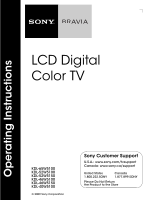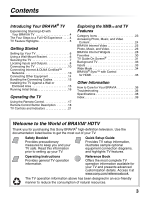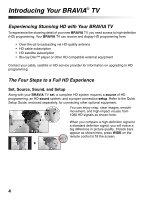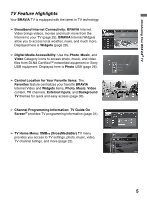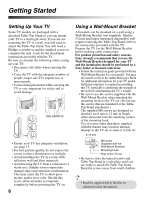Sony KDL46W5100 Operating Instructions
Sony KDL46W5100 - 46" LCD TV Manual
 |
UPC - 027242752917
View all Sony KDL46W5100 manuals
Add to My Manuals
Save this manual to your list of manuals |
Sony KDL46W5100 manual content summary:
- Sony KDL46W5100 | Operating Instructions - Page 1
Operating Instructions LCD Digital Color TV KDL-65W5100 KDL-52W5100 KDL-52W5150 KDL-46W5100 KDL-46W5150 KDL-40W5100 © 2009 Sony Corporation Sony Customer Support U.S.A.: www.sony.com/tvsupport Canada: www.sony.ca/support United States 1.800.222.SONY Canada 1.877.899.SONY Please Do Not Return - Sony KDL46W5100 | Operating Instructions - Page 2
in the TV Guide On Screen system. Blu-ray Disc is a trademark. "BRAVIA" and , S-Force, Motionflow, BRAVIA Sync, , and DMex are trademarks or registered marks of Sony Corporation. Your BRAVIA TV is ENERGY STAR® qualified in the "Home" mode. It meets strict energy efficiency guidelines set by - Sony KDL46W5100 | Operating Instructions - Page 3
Stunning HD with Your BRAVIA TV 4 The Four Steps to a Full HD Experience . . . .4 TV Feature Highlights 5 Getting Started Setting Up Your TV 6 Using a Wall-Mount Bracket 6 Securing the TV 7 Locating Inputs and Outputs 8 Connecting the TV 10 Connecting Internet & DLNA Certified™ Networks 13 - Sony KDL46W5100 | Operating Instructions - Page 4
satellite subscription • Blu-ray Disc™ player or other HD compatible external equipment Contact your cable, satellite or HD service provider for information on upgrading to HD programming. The Four Steps to a Full HD Experience Set, Source, Sound, and Setup Along with your BRAVIA TV set, a complete - Sony KDL46W5100 | Operating Instructions - Page 5
Programming Information: TV Guide On Screen® provides TV programming information (page 31). ➢ TV Home Menu: XMBTM (XrossMediaBar) TV menu provides you access to TV settings, photo, music, video, TV channel listings, and more (page 22). Product Support Preferences Settings Picture & Display Sound - Sony KDL46W5100 | Operating Instructions - Page 6
protection and safety reasons, Sony strongly recommends that you use the Wall-Mount Bracket designed for your TV and the installation should be performed by a Sony dealer or licensed contractor. • Follow the instruction guide provided with the Wall-Mount Bracket for your model. You may also need - Sony KDL46W5100 | Operating Instructions - Page 7
the TV Anchor the TV to the Wall Angle brace Anchor bolts Stand Secure the TV to the Stand Wallmount holes M4 × 20 machine screw (KDL-65W5100 use M6 × 18) Screw hole on the Table-Top Stand Screw Contact Sony Customer Support to obtain the optional Support Belt Kit by providing your TV model - Sony KDL46W5100 | Operating Instructions - Page 8
) connection is required to view 480i, 480p, 720p, 1080i and 1080p video formats. The 1080/24p video format is available only with HDMI connection. This TV displays all video input signals in a resolution of 1,920 dots × 1,080 lines. 8 - Sony KDL46W5100 | Operating Instructions - Page 9
. By default, this TV will automatically detect and switch between VIDEO 1 and COMPONENT 1. To manually set the input type, press HOME, select Settings, then Channels & Inputs, then select Video/Component 1 Selection. 4 COMPONENT Component video provides better picture quality than the S Video - Sony KDL46W5100 | Operating Instructions - Page 10
of TV CABLE/ANTENNA under the Settings on the XMB™ to Cable or Antenna for the type of input signal you choose. HD Cable Box/HD Satellite Box You can enjoy high-definition programming by subscribing to a high-definition service or a highdefinition satellite service. For the best possible picture - Sony KDL46W5100 | Operating Instructions - Page 11
cable or adapter) and connect the audio output to the AUDIO IN (L/R) of HDMI IN 1. Shown with Component Connection Rear of TV CATV/Satellite antenna cable HD cable box/ HD satellite box AUDIO-R (red) AUDIO-L (white) PR (red) PB (blue) Y (green) Component video cable Audio cable (Continued) 11 - Sony KDL46W5100 | Operating Instructions - Page 12
VGA VESA Guidelines VESA Guidelines VESA VESA VESA VESA CEA-861* ~ • This TV's PC input does not support Sync on Green or Composite Sync. • This TV's PC VGA input does not support interlaced signals. • For the best picture quality, it is recommended to use the signals in the above chart. In plug - Sony KDL46W5100 | Operating Instructions - Page 13
1 2 AUDIO COMPONENT IN AUDIO OUT (1080p/1080i/720p/480p/480i) (VAR/FIX) (OPTICAL) IN 1 L AUDIO R • For more information about compatible wireless bridges, visit https://internet.sony.tv • Refer to your DLNA Certified equipment's operating instructions for setup and connection information. 13 - Sony KDL46W5100 | Operating Instructions - Page 14
Connecting Other Equipment Blu-ray Digital Disc Player/ DVD satellite Digital Audio Personal "PS3" player receiver cable box system computer VIDEO IN VIDEO Y LAN PB CABLE/ANTENNA VCR/ Game system/ Camcorder • Refer to the Quick Setup Guide (supplied) when connecting other equipment to your - Sony KDL46W5100 | Operating Instructions - Page 15
to the online Reference Book when mounting the TV to a wall. Do not bundle the AC power cord with other connecting cables. This can affect the picture quality. Getting Started Installing the TV Against a Wall or Enclosed Area Make sure that your TV has adequate ventilation. Allow enough space - Sony KDL46W5100 | Operating Instructions - Page 16
for a store environment. 5 Select your country and enter your ZIP or Postal code. 6 Set the clock to the current date and time. 7 Select Continue to scan for available channels and enable the TV Guide On Screen® feature. If you receive channels from a cable box or satellite receiver and do not wish - Sony KDL46W5100 | Operating Instructions - Page 17
that no objects are blocking the path between the remote control and the IR sensor on your TV. • Fluorescent lamps can interfere with your remote control; try turning off the fluorescent lamps. • If you are having problems with the remote control, reinsert or replace your batteries and make sure - Sony KDL46W5100 | Operating Instructions - Page 18
. THEATER: Press to turn on and off the Theater Mode. The picture settings will be set for a cinema-like experience and the audio will be switched to the audio output of the attached speakers of your BRAVIA Sync audio system. Your BRAVIA Sync audio system must be connected by an HDMI connection to - Sony KDL46W5100 | Operating Instructions - Page 19
go back to the previous screen or exit from the screen when displaying menu items and settings. 9 HOME Press to display TV Home Menu/XMB™ to access TV Settings and other media and network related content (see page 22). 0 BRAVIA INTERNET VIDEO WIDGETS 0 BRAVIA INTERNET VIDEO Press to display - Sony KDL46W5100 | Operating Instructions - Page 20
the BRAVIA Internet Widgets are displayed on the screen, press again to remove the Widgets from the screen (see page 28). Press to scan through channels. To scan quickly through channels, press and hold down either +/-. Press to jump back and forth between two channels or inputs. The TV alternates - Sony KDL46W5100 | Operating Instructions - Page 21
LED blinks in red continuously, this may indicate that the TV needs servicing (see contacting Sony information on the front cover). Receives IR signals from the remote control. Do not block this area, as it may interfere with remote control operation. Senses room light level and adjusts the screen - Sony KDL46W5100 | Operating Instructions - Page 22
the XMB™ and TV Features Most TV functions are available from this menu screen called the TV Home Menu/XMB™ (XrossMediaBar). Press HOME to access the TV Home Menu/XMB™. Product Support Preferences Settings Category Picture & Display Sound Channels & Inputs Network TV Item 1 Select - Sony KDL46W5100 | Operating Instructions - Page 23
configurations to customize your TV settings. Product Support for troubleshooting and TV software information and updates. Preferences for customizing TV settings such as Timers, Parental Lock, Language, and much more. Picture & Display for adjusting picture and display settings. Sound for adjusting - Sony KDL46W5100 | Operating Instructions - Page 24
Internet connectivity. Your photo, music, and video files can also be accessed once you have set up a DLNA Certified equipment or after plugging in Sony USB equipment directly to your TV icon highlighted. Photo Internet content provider, page 25 DLNA Certified media server, page 26 Sony USB, page 26 - Sony KDL46W5100 | Operating Instructions - Page 25
Parental Lock function set on the TV blocks video content based on the appropriate TV or Movie Rating. Refer to the online Reference Book. • Recommended connection speed: Standard Definition video - 2.5 Mbps, High Definition video - 10 Mbps. • To update the BRAVIA Internet Video content providers - Sony KDL46W5100 | Operating Instructions - Page 26
media servers or Sony USB equipment can easily be accessed from the Photo, Music, and Video Category icons. For a list of supported file formats, see . Picture & Display Playback Method Start Slideshow Add to Favorites File Actions • Internet content may appear under each icon if the TV Network - Sony KDL46W5100 | Operating Instructions - Page 27
folder or file and select "OK" to set as slideshow music WINXP-DIXIM-DLNA-1 USB USB functionality on this TV is compatible with most Sony brand digital cameras, MICRO VAULT USB -Sony brand USB equipment • Use of video or audio clips processed on a computer • Use of files obtained from the Internet - Sony KDL46W5100 | Operating Instructions - Page 28
BRAVIA Internet Widgets The BRAVIA Internet Widgets are small downloadable applications that provide you access to the latest in news, weather, stocks and interactive content when your TV is connected to the Internet The Widget content that appears on the screen may be updated, modified or deleted at - Sony KDL46W5100 | Operating Instructions - Page 29
Move. 2 Press V/v/B/b to move the Snippet and then press to set it in your preferred location. Snippets in Move Mode Launching Widgets Hidden expanded Widget cannot be moved using the remote control arrow buttons. • Some Widgets may fill your entire TV screen when expanded into a full view. - Sony KDL46W5100 | Operating Instructions - Page 30
server or USB connected equipment, Internet content, Widgets, and Background TV themes for easy access. Displaying Favorites organize items saved to Favorites based on type (such as TV channels or Photos), press OPTIONS from the Favorites screen, select Favorites View, then choose Stacked. • You - Sony KDL46W5100 | Operating Instructions - Page 31
with connection to your cable service or with over-the-air antenna signal. You must connect your signal directly to the TV's CABLE/ANTENNA input without using a cable box. TV Guide On Screen System Elements • Press GUIDE to display the TV Guide On Screen. Info Box Highlighted (Current) Menu - Sony KDL46W5100 | Operating Instructions - Page 32
from TV Guide sponsors. Settings Under the Settings menu, you will find the Guide information and be able to set up Guide settings or profiles: Guide Information Screen, Guide Settings, Profile Settings, Reset Guide, Edit Channels, Update TV Listings, Select Channel Lineup. My TV The My TV feature - Sony KDL46W5100 | Operating Instructions - Page 33
are similar to a screen saver. Navigating Background TV 1 Tune to a channel or input. 2 Press OPTIONS. 3 Highlight Background TV and press . 4 Highlight a theme and press . The TV will display the current channel or input using the selected Background TV theme. Picture Adjustments Sound Adjustments - Sony KDL46W5100 | Operating Instructions - Page 34
black bars may surround the picture. You can manually change the Wide Mode setting while watching TV by pressing the WIDE button on your remote control. For more information on customizing Wide Mode settings, refer to the online Reference Book. Changing the Wide Screen Mode Press WIDE repeatedly to - Sony KDL46W5100 | Operating Instructions - Page 35
Device List from the HDMI Settings menu. For other equipment, refer to its operating instructions. Available options using Control for HDMI The following operations are available after you connect the supported Sony equipment with Control for HDMI function to your TV: • Automatically turn off the - Sony KDL46W5100 | Operating Instructions - Page 36
young children or pets at home, check regularly to insure the TV is securely fastened. Troubleshooting Many problems with picture and sound quality are related to improper cable connection; refer to the Quick Setup Guide provided for sample connections. Things to consider • Check the Input selection - Sony KDL46W5100 | Operating Instructions - Page 37
cable service provider. Compatible Wall-Mount Bracket and Speaker Bar Information Use the following Sony Wall-Mount Bracket or Speaker Bar with your TV model. Sony TV Model No. KDL- KDL- KDL- 40W5100 46W5100/ 52W5100/ KDL- KDL- 46W5150 52W5150/ KDL- 65W5100 Sony Wall-Mount Bracket Model - Sony KDL46W5100 | Operating Instructions - Page 38
(1) / Screws (4) (Except KDL-52W5100, KDL-52W5150 and KDL-65W5100) Optional accessories Connecting cables / Support Belt Kit / Wall-Mount Bracket / Speaker Bar: see page 37 * Download Acquisition Mode (DAM) is used for software updates and/or collecting data for TV Guide On Screen. ~ • Optional - Sony KDL46W5100 | Operating Instructions - Page 39
INTERNET WIDGETS button 20 BRAVIA Sync buttons 18 C CABLE/ANTENNA input, described 9 CC button 18 CH +/- button 20, 21 COMPONENT IN (1080p/1080i/720p/480p/480i) 9 D DIGITAL AUDIO OUT (OPTICAL) 9 DISPLAY button 18 DLNA 13, 24 DMex/SERVICE 9 E ENT button 19 F Favorites 30 FAVORITES button 19 G GUIDE - Sony KDL46W5100 | Operating Instructions - Page 40
information about software updates for your TV, visit: United States Canada http://www.sony.com/tvsupport http://www.sony.ca/support NOTE: If your TV is connected to the Internet, you can check for software updates by selecting Settings, Product Support and then Software Update. Printed in
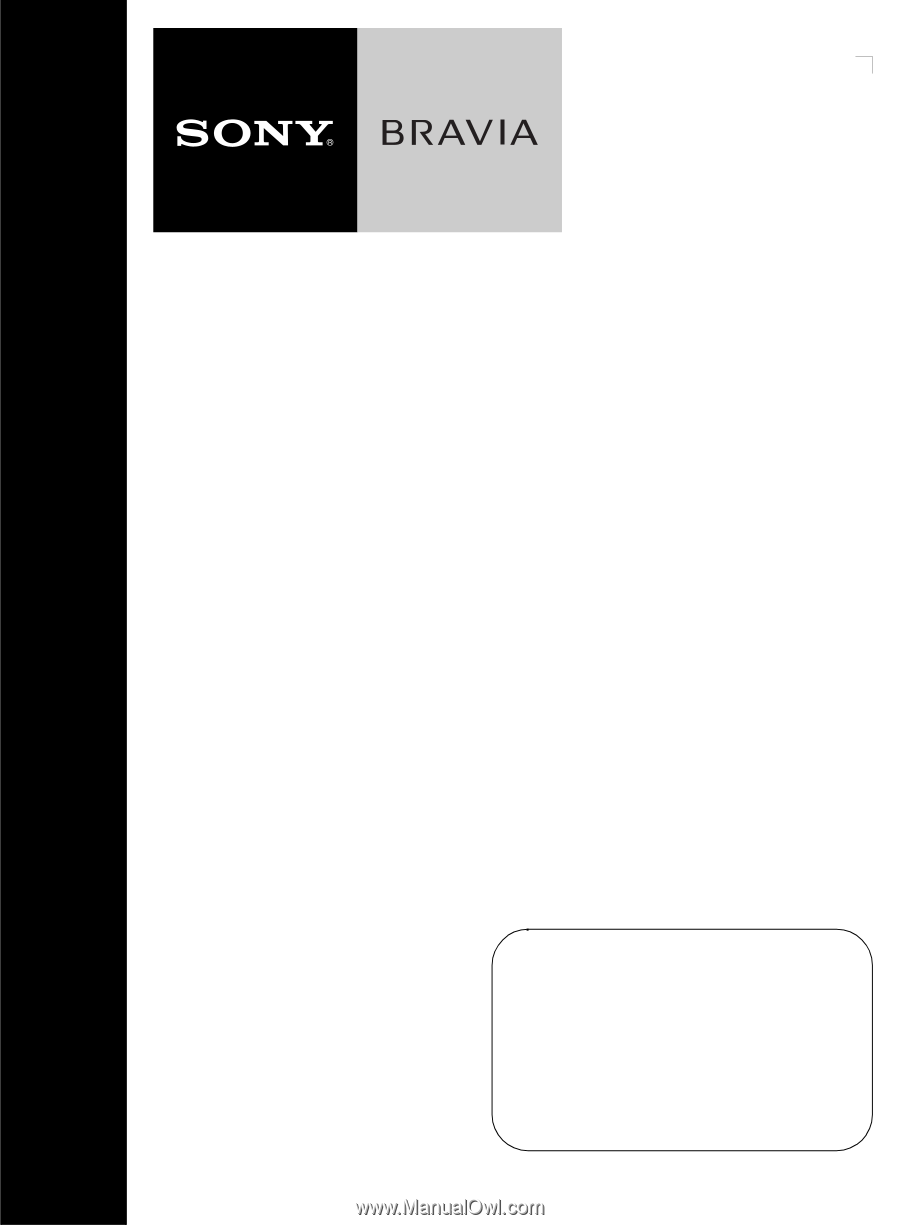
KDL-65W5100
KDL-52W5100
KDL-52W5150
KDL-46W5100
KDL-46W5150
KDL-40W5100
LCD Digital
Color TV
© 2009 Sony Corporation
Operating Instructions
Sony Customer Support
U.S.A.: www.sony.com/tvsupport
Canada: www.sony.ca/support
United States
1.800.222.SONY
Canada
1.877.899.SONY
Please Do Not Return
the Product to the Store