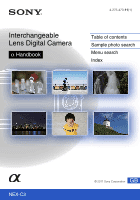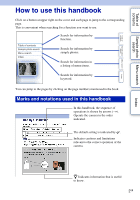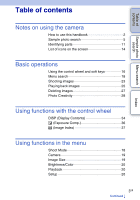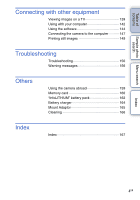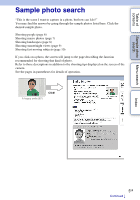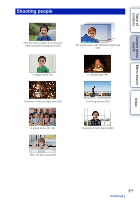Sony NEX-C3K α Handbook
Sony NEX-C3K Manual
 |
View all Sony NEX-C3K manuals
Add to My Manuals
Save this manual to your list of manuals |
Sony NEX-C3K manual content summary:
- Sony NEX-C3K | α Handbook - Page 1
4-275-473-11(1) Interchangeable Lens Digital Camera α Handbook Table of contents Sample photo search Menu search Index NEX-C3 GB © 2011 Sony Corporation - Sony NEX-C3K | α Handbook - Page 2
Table of contents Sample photo Menu search search Index Notes on using the camera How to use this handbook Click on a button at upper right on the cover and each page to jump to the corresponding page. This is convenient when searching for a function you want to use. Search for information by - Sony NEX-C3K | α Handbook - Page 3
search search Index Table of contents Notes on using the camera How to use this handbook 2 Sample photo search 5 Identifying parts 11 List of icons on the screen 14 Basic operations Using the control wheel and soft keys 16 Menu search 18 Shooting images 23 Playing back images 25 Deleting - Sony NEX-C3K | α Handbook - Page 4
Table of contents Sample photo Menu search search Connecting with other equipment Viewing images on a TV 139 Using with your computer 142 Using the software 144 Connecting the camera to the computer 147 Printing still images 149 Troubleshooting Troubleshooting 150 Warning messages 156 - Sony NEX-C3K | α Handbook - Page 5
, but how can I do?" You may find the answer by going through the sample photos listed here. Click the desired sample photo. Shooting people (page 6) Shooting macro photos (page 7) Shooting landscapes (page 8) Shooting sunset/night views (page 9) Shooting fast moving subjects (page 10) If you click - Sony NEX-C3K | α Handbook - Page 6
Table of contents Sample photo Menu search search Shooting people 29 Only the main subject is in focus by defocusing the background (29) 67 A happy smile (67) 40 A person in front of night view (40) 57 A group photo (57, 58) 69 With soft skin tones (69) 59 The same scene with different - Sony NEX-C3K | α Handbook - Page 7
Table of contents Sample photo Menu search search Shooting macro photos 29 Defocusing the background (29) 40 Flowers (40) 61 Focusing manually (61) 76 Preventing camera shake for indoor shots (76) 77 Adjusting the color to indoor light (77) 80 Lowering the amount of flash light (80) 36 In better - Sony NEX-C3K | α Handbook - Page 8
Table of contents Sample photo Menu search search Shooting landscapes 36 The sky in vivid colors (36) 51 Running water (51) 83 Vivid green colors (83) 83 Colored leaves (83) 45 Panoramic photos (45) 81 Scenery with a wide range of brightness (81) 81 Light outdoors shot from a dark interior - Sony NEX-C3K | α Handbook - Page 9
Table of contents Sample photo Menu search search Shooting sunset/night views 40 Holding the camera by hand (40) 50 Fireworks (50) 59 The same scene in different brightness (59) 40 Shooting the red of the sunset beautifully (40) 60 Trail - Sony NEX-C3K | α Handbook - Page 10
Table of contents Sample photo Menu search search Shooting fast moving subjects 64 Following a moving subject (64) 61 With the subject approaching the camera (61) 51 Expressing vigorous action (51) 56 Capturing the best moment (56) Index 10GB - Sony NEX-C3K | α Handbook - Page 11
Sample photo Menu search search Identifying parts When the lens is removed See the pages in parentheses for details of operation. A (Playback) button (25) B Shutter button (23) C ON/OFF (Power) switch D AF illuminator/Self-timer lamp/Smile Shutter lamp E Speaker F Microphone* G Smart Accessory - Sony NEX-C3K | α Handbook - Page 12
Table of contents Sample photo Menu search search Flash A Image sensor position mark (61) B Battery cover C Memory card cover D Tripod receptacle • Use a tripod with a screw length of less than 5.5 mm (7/32 inch). You will be unable to firmly secure the camera to tripods having screws longer than - Sony NEX-C3K | α Handbook - Page 13
contents Sample photo Menu search search Index Lens E18 - 55 mm F3.5-5.6 OSS (supplied with NEX-C3D/C3K) A Hood index B Focusing ring C Zoom ring D Focal-length scale E Focal-length index F Lens contacts* G Mounting index * Do not touch this part directly. E16 mm F2.8 (supplied with NEX-C3A/C3D - Sony NEX-C3K | α Handbook - Page 14
of contents Sample photo Menu search search List of icons on the screen Icons are displayed on the screen to indicate the camera status. You can change the screen display using DISP (Display Remaining battery Scene Recognition icons Flash charge in progress AF illuminator 14GB Continued r - Sony NEX-C3K | α Handbook - Page 15
during movie recording Camera shake warning Overheating Flash compensation Metering Mode Focus area mode Face Detection D Display z 1/125 F3.5 ISO400 ±0.0 ±0.0 Indication Focus status Shutter speed Aperture value ISO sensitivity Metered manual Sample photo Menu search search Table of contents - Sony NEX-C3K | α Handbook - Page 16
Table of contents Sample photo Menu search search Index Basic operations Using the control wheel and soft keys The control wheel and soft keys allow you to use various functions of the camera. Soft keys Control wheel Control wheel When shooting, DISP (Display Contents) and (Exposure Comp.) - Sony NEX-C3K | α Handbook - Page 17
Table of contents Sample photo Menu search search Soft keys The soft keys have different roles, depending on the context. The assigned role (function) of each soft key is shown on the screen. To use the function shown at the upper right corner of the screen, press soft key A. To use the function - Sony NEX-C3K | α Handbook - Page 18
Using functions in the menu Menu search You can set up the basic settings for the camera as a whole, or execute functions such as shooting, playback, or other operations. Sample photo Panorama 3D Sweep Panorama Manual Exposure Shutter Priority Aperture Priority The camera evaluates the subject and - Sony NEX-C3K | α Handbook - Page 19
Sample photo Menu search search Camera Allows you to set shooting functions, such as continuous shooting, self-timer, and flash. Drive Mode Flash used to fire the flash. Selects auto focusing or manual focusing. Selects the area to be focused on. Selects the autofocus method. Sets the digital - Sony NEX-C3K | α Handbook - Page 20
according to the ambient light conditions. Selects the method used for measuring the brightness. Adjusts the amount of flash light. Corrects the brightness or contrast automatically. Selects the image processing method. Sample photo Menu search search Index Playback Allows you to set playback - Sony NEX-C3K | α Handbook - Page 21
Setup Area Setting Help Guide Display Power Save LCD camera with a "BRAVIA" Sync compatible TV's Remote Control. Selects the method used for a USB connection. Allows you to clean the image sensor. Displays the versions of the camera and the lens/mount adaptor. 21GB Continued r Index Sample photo - Sony NEX-C3K | α Handbook - Page 22
Table of contents Sample photo Menu search search Demo Mode Sets whether or not to display the demonstration with movies. Reset Default Resets the camera to the factory-settings. Memory Card Tool Format Formats the memory card. File Number Selects the method used for assigning file numbers - Sony NEX-C3K | α Handbook - Page 23
Sample photo Menu search search Index Shooting images Shooting images with the settings in effect when you bought the camera is explained here. The camera makes decisions appropriate to the situation, and adjusts the settings. 1 Adjust the LCD monitor angle, and hold the camera guide • The camera - Sony NEX-C3K | α Handbook - Page 24
Table of contents Sample photo Menu search search z If you shoot a still image of a subject that is difficult to focus on When the camera cannot focus on the subject automatically, light such as mirror, or has shiny surfaces. - The subject is flashing. - The subject is backlit. Index 24GB - Sony NEX-C3K | α Handbook - Page 25
Sample photo the bottom t top/bottom. Note • Panoramic images shot on other cameras may not be played back properly. z Switching between the still image cancel the enlarged playback, press [Exit]. Notes • You cannot use the enlarged playback function with movies. • To enlarge panoramic images, - Sony NEX-C3K | α Handbook - Page 26
Table of contents z Scaling range The scaling range is as follows. Image size L M S Scaling range Approx. ×1.1 - ×14 Approx. ×1.1 - ×11 Approx. ×1.1 - ×7.3 Sample photo Menu search search Index 26GB - Sony NEX-C3K | α Handbook - Page 27
Table of contents Sample photo Menu search search Deleting images You can delete the image displayed. 1 Display the image you want to delete, and press [Delete]. 2 Press the center of - Sony NEX-C3K | α Handbook - Page 28
of contents Sample photo Menu search search Photo Creativity You can operate the camera intuitively using Photo Creativity, since the screen is designed more for intuitive operations than the normal screen. You can shoot a subject with easy operations and obtain creative photos easily. 1 [Menu - Sony NEX-C3K | α Handbook - Page 29
Table of contents Sample photo Menu search search z Using the setup items simultaneously You can use the Photo Creativity setup range available depends on the lens used. • The defocusing effect may not be noticeable, depending on the distance from the subject or the lens used. z For a better - Sony NEX-C3K | α Handbook - Page 30
of contents Sample photo Menu search search Index Picture Effect You can set Picture Effect easily in Photo Creativity. Select (Blue) : Partial Color (Yellow) : High-key : High Contrast Monochrome : Toy Camera Press [Cancel] to restore to the original status. For details on each effect filter, - Sony NEX-C3K | α Handbook - Page 31
Sample photo Menu search search Index Soft Skin Effect You can set the Soft Skin Effect easily in Photo Creativity. You can shoot skin smoothly when the camera shooting easily in Photo Creativity. 1 Press the self-timer lamp flashes and the audio signal button, the camera shoots images continuously - Sony NEX-C3K | α Handbook - Page 32
Table of contents Sample photo Menu search search Index Vividness You can adjust the vividness easily in Photo Creativity. 1 Press the center to restore to the original status. Color You can adjust the color easily in Photo Creativity. 1 Press the center of the control wheel. 2 Select [Color] by - Sony NEX-C3K | α Handbook - Page 33
Table of contents Sample photo Menu search search Index Brightness You can adjust the brightness easily in Photo Creativity. 1 Press the center of the control wheel. 2 Select [Brightness] by turning the control wheel, then press the center of the control wheel. 3 Select the - Sony NEX-C3K | α Handbook - Page 34
of contents Sample photo Menu search search Using functions with the control wheel DISP (Display Contents) Using the control wheel: 1 Press DISP (Display Contents) on the control wheel repeatedly to select the desired mode. Using the Menu: 1 During shooting, [Menu] t [Camera] t [Display Contents - Sony NEX-C3K | α Handbook - Page 35
Table of contents Sample photo Menu search search During playback Display Info. Shows recording side, and darker image to the left side. Flash R (red) Luminance • If the image has a high-key or low-key portion, that portion flashes on the histogram display during playback (Luminance limit - Sony NEX-C3K | α Handbook - Page 36
contents Sample photo Menu search search Index Exposure Comp. You can adjust the exposure in 1/3 EV steps in a range of -2.0 EV to +2.0 EV. 1 (Exposure Comp.) on the control wheel t desired value. Or, [Menu] t [Brightness/Color] t [Exposure Comp.] t desired value. Notes • You cannot use [Exposure - Sony NEX-C3K | α Handbook - Page 37
Table of contents Sample photo Menu search search Index Using functions in the menu Image Index Displays multiple images at the same time. 1 Press the (Playback) button to images and movies cannot be displayed on the same index. You can also switch the image type using the menu (page 86). 37GB - Sony NEX-C3K | α Handbook - Page 38
Sample photo Menu search search Intelligent Auto The camera analyzes the subject, and allows you to shoot with appropriate settings. 1 [Menu] t [Shoot Mode] t [Intelligent Auto]. 2 Point the camera to the subject. When the camera recognizes the scene, the Scene Recognition icon and guide - Sony NEX-C3K | α Handbook - Page 39
Table of contents Sample photo Menu search search z If you shoot a still image of a subject that is difficult to focus on When the camera cannot focus on the subject automatically, light such as mirror, or has shiny surfaces. - The subject is flashing. - The subject is backlit. Index 39GB - Sony NEX-C3K | α Handbook - Page 40
Table of contents Sample photo Menu search search Scene Selection Allows you to shoot with preset settings according to fast shutter speed so that the subject looks as if it is standing still. The camera shoots images continuously while the shutter button is pressed. Shoots the red of the sunset - Sony NEX-C3K | α Handbook - Page 41
Sample photo Menu search search (Hand-held Twilight) Shoots night scenes with less noise and blur without using a tripod. A burst of shots are taken, and image processing is applied to reduce subject blur, camera • In the case of [Hand-held Twilight], block noise may occur when using a light source - Sony NEX-C3K | α Handbook - Page 42
Table of contents Sample photo Menu search search Picture Effect You can shoot with an effect filter to obtain the various , abstract look in black (B/W) and white. Pop Color Creates a vivid look by emphasizing color tones. Retro Photo Creates the look of an aged photo with sepia color tones - Sony NEX-C3K | α Handbook - Page 43
contents Sample photo Menu search search Partial Color (Yellow) Creates an image which retains the color yellow, but converts others to black an image with high contrast in black Monochrome and white. Toy Camera Creates the look of a Toy Camera photo with shaded corners and pronounced colors - Sony NEX-C3K | α Handbook - Page 44
Table of contents Sample photo Menu search search Index Anti Motion Blur This is suitable for indoor shots without using the flash, to reduce the subject blur. 1 [Menu] t [Shoot Mode] t [Anti Motion Blur]. 2 Shoot with the shutter button. The camera combines six shots at high sensitivity into one - Sony NEX-C3K | α Handbook - Page 45
Allows you to create a panoramic image from composed images. Sample photo Menu search search Index 1 [Menu] t [Shoot Mode] t [Sweep Panorama]. 2 Point the camera at the edge of the subject, then press the shutter button fully down. 3 Pan the camera to the end, following the guidance on the LCD - Sony NEX-C3K | α Handbook - Page 46
Sample photo Menu search search Index z Tips for shooting a panoramic image Pan the camera Radius as short as possible • When using a zoom lens, it is recommended to use it with W side. • Determine back with the supplied software "PMB." • Panoramic images shot with other cameras may not be displayed - Sony NEX-C3K | α Handbook - Page 47
when using an E18 - 55 mm lens at the wide end (18 mm) for better results. You should pan the camera slower with the telephoto side of the lens. • When you select [Wide] in [Image Size], you may not be able to pan the camera across the entire subject within the given time. In such cases, we - Sony NEX-C3K | α Handbook - Page 48
Sample photo , press the shutter button fully down and pan the camera. • When using a zoom lens, it is recommended to use it with W side. • You can select the direction shot in [3D Sweep Panorama] mode into a computer, the following two image data are stored in the same folder on the computer. • - Sony NEX-C3K | α Handbook - Page 49
Table of contents Sample photo Menu search search Manual Exposure You can shoot with the desired exposure setting by adjusting both the shutter speed and aperture. 1 [Menu] t [Shoot Mode] t [Manual Exposure]. 2 Press the bottom of the control wheel repeatedly to select shutter speed or aperture - Sony NEX-C3K | α Handbook - Page 50
Sample photo Menu search search Index BULB You can shoot trails with long exposure. BULB is suitable for shooting trails of light, such as fireworks. 1 [Menu] t [Shoot Mode] t [Manual speed becomes slow and the camera shake tends to occur more easily, it is recommended that you use a tripod. • The - Sony NEX-C3K | α Handbook - Page 51
contents Sample photo Menu select [Flash Off] and [Autoflash] in [Flash Mode]. Select it by pushing the flash up or down with your fingers. • The (Camera shake image being shot. z Shutter speed When a faster shutter speed is used, a moving subject such as a running person, cars, and sea spray appears - Sony NEX-C3K | α Handbook - Page 52
Table of contents Sample photo Menu search search Aperture Priority Blurs or sharpens things in front of and beyond the set before shooting will be used. Aperture (F-number) Notes • You cannot select [Flash Off] and [Autoflash] in [Flash Mode]. Select it by pushing the flash up or down with your - Sony NEX-C3K | α Handbook - Page 53
Table of contents Sample photo Menu search search Index Program Auto While exposure is adjusted by the camera automatically, you can set shooting subject. Note • You cannot select [Flash Off] and [Autoflash] in [Flash Mode]. Select it by pushing the flash up or down with your fingers. 53GB - Sony NEX-C3K | α Handbook - Page 54
contents Sample photo Menu search search Drive Mode You can set the drive mode, such as continuous, self-timer, or bracket shooting. 1 [Menu] t [Camera] settings of the first shot are used for the following shots. (Self-timer) Shoots an image after ten or two seconds (page 57). (Selftimer(Cont - Sony NEX-C3K | α Handbook - Page 55
Table of contents Sample photo Menu search search Index Continuous Adv. Shoots images continuously while you press and hold down the shutter button. 1 [Menu] t [Camera] t [Drive Mode] t [Continuous Adv.]. Note • You cannot use [Continuous Adv.] with the following functions: - [Scene Selection], - Sony NEX-C3K | α Handbook - Page 56
of contents Sample photo Menu search search Index Speed Priority Cont. Shoots images continuously while you press and hold down the shutter button, at a higher speed than that of [Continuous Adv.]. 1 [Menu] t [Camera] t [Drive Mode] t [Speed Priority Cont.]. Notes • You cannot use [Speed Priority - Sony NEX-C3K | α Handbook - Page 57
Table of contents Sample photo Menu search search Self-timer 1 [Menu] t [Camera] t [Drive Mode] t [Self- flashes and the audio signal sounds until the shutter operates. Sets the 2-second delay self-timer. This reduces the camera shake caused by pressing the shutter button. Note • You cannot use - Sony NEX-C3K | α Handbook - Page 58
Table of contents Sample photo Menu search search Self-timer(Cont.) Continuously shoots the number of images you have set after ten seconds. You can choose the best shot from several shots taken. 1 [Menu] t [Camera] t [Drive Mode] t [Self-timer(Cont.)]. 2 [Option] t desired mode. To cancel the - Sony NEX-C3K | α Handbook - Page 59
Sample photo intention, after recording. 1 [Menu] t [Camera] t [Drive Mode] t [Bracket: Cont.]. from the base exposure. Notes • You cannot use [Bracket: Cont.] with the following functions: - The last shot is shown on the auto review. • In [Manual Exposure], the exposure is shifted by adjusting - Sony NEX-C3K | α Handbook - Page 60
of contents Sample photo Menu search search Flash Mode In a dark location, using the flash allows you to shoot the subject brightly, and it also helps to prevent camera shake. When shooting into the sun, you can use the flash to shoot a bright image of the backlit subject. 1 Attach the flash and - Sony NEX-C3K | α Handbook - Page 61
of contents Sample photo Menu search search AF/MF Select Selects auto focusing or manual focusing. 1 [Menu] t [Camera] t [AF/MF Select] t desired mode. (Autofocus) (DMF) (Manualfocus) Focuses automatically. After focusing automatically, make fine focus adjustment manually (Direct Manual Focus - Sony NEX-C3K | α Handbook - Page 62
Table of contents Sample photo Menu search search Index DMF (Direct Manual Focus) 1 [Menu] t [Camera] t [AF/MF Select] t [DMF]. 2 Press the shutter button halfway down to focus automatically. 3 Keep the shutter button halfway down, rotate the focusing ring of the lens to achieve a sharp focus. - Sony NEX-C3K | α Handbook - Page 63
Table of contents Sample photo Menu search search Autofocus Area Selects the focusing area. Use this function when it is difficult to get the proper focus in auto focus mode. 1 [Menu] t [Camera] t [Autofocus Area] t desired mode. (Multi) (Center) The camera determines which of the 25 AF areas - Sony NEX-C3K | α Handbook - Page 64
Sample photo Menu search search Autofocus Mode Selects the focus method to suit the movement of the subject. 1 [Menu] t [Camera] t [Autofocus Mode] t desired mode. (Single-shot AF) (Continuous AF) The camera focuses and the focus is locked when you press the shutter button halfway down. Use - Sony NEX-C3K | α Handbook - Page 65
Table of contents Sample photo Menu search search Index Precision Dig. Zoom You can shoot still images while zooming in on the center portion. 1 [Menu] t [Camera] t [Precision Dig. Zoom]. 2 Turn the control wheel and decide the zoom rate. You can zoom in up to ten times. 3 To stop zooming, press - Sony NEX-C3K | α Handbook - Page 66
Table of contents Sample photo Menu search search Face Detection Detects the faces of your subjects and adjusts the focus, flash, exposure, and white balance settings automatically. You can select the priority face to be focused on. Face Detection frame (Orange) When the camera detects more than - Sony NEX-C3K | α Handbook - Page 67
of contents Sample photo Menu search search Smile Shutter When the camera detects a smile, the shutter is released automatically. 1 [Menu] t [Camera] t [Smile Shutter] t [On]. 2 Wait for a smile to be detected. When the smile level exceeds the b point on the indicator, the camera records images - Sony NEX-C3K | α Handbook - Page 68
Table of contents Sample photo Menu search search Smile Detection Sets the sensitivity of the Smile Shutter function for detecting smiles. 1 [Menu] t [Camera] t [Smile Detection] t desired mode. (Big Smile) Detects a big smile. (Normal Smile) Detects a normal smile. (Slight Smile) Detects - Sony NEX-C3K | α Handbook - Page 69
Table of contents Sample photo Menu search search Soft Skin Effect Sets the effect used for shooting the skin smoothly in the Face Detection function. 1 [Menu] t [Camera] t [Soft Skin Effect] t desired mode. (High) (Mid) (Low) (Off) Sets Soft Skin Effect to high. Sets Soft Skin Effect to medium - Sony NEX-C3K | α Handbook - Page 70
Table of contents Sample photo Menu search search Index Shooting Tip List Allows you to search through all shooting tips in the camera. Use this item when you want to look at shooting tips you have seen before. 1 [Menu] t [Camera] t [Shooting Tip List]. 2 Press the left or right of the control - Sony NEX-C3K | α Handbook - Page 71
Table of contents Sample photo Menu search search Image Size The image size determines the size of the image file that is recorded when you record an image. The larger the image size, the more detail will be reproduced when the image is printed on large-format paper. The smaller the image size, - Sony NEX-C3K | α Handbook - Page 72
contents Sample photo Menu search search z Tips for selecting the image size The 3D images appear differently, depending on the mode selected. 16:9 Standard) (Wide) Shoots images using standard size. Vertical: 3872 × 2160 Horizontal: 8192 × 1856 Shoots images using wide size. Vertical: 5536 - Sony NEX-C3K | α Handbook - Page 73
] t [Image Size] t [Aspect Ratio] t desired mode. 3:2 16:9 Standard aspect ratio. Suitable for prints. For viewing on a high-definition TV. Note • You cannot set this item when using the following functions: - [Sweep Panorama]. - [3D Sweep Panorama] Sample photo Menu search search Index 73GB - Sony NEX-C3K | α Handbook - Page 74
Table of contents Sample photo Menu search search Quality Selects the compression format of still images. 1 [Menu] t [Image Size] t [Quality] t desired mode. RAW (RAW) RAW+J (RAW & JPEG) FINE (Fine) STD (Standard) File format: RAW (Records using the RAW compression format.) This format does not - Sony NEX-C3K | α Handbook - Page 75
Table of contents Sample photo Menu search search Panorama Direction Sets the direction to pan the camera when you shoot 3D Sweep Panorama or Sweep Panorama images. 1 [Menu] t [Image Size] t [Panorama Direction] t desired mode. 3D Sweep Panorama (Right) (Left) Pan the camera from the left to the - Sony NEX-C3K | α Handbook - Page 76
Sample photo number). Notes • [ISO AUTO] is selected when using the following functions: - [Intelligent Auto] - [ setting is not provided in [Manual Exposure]. If you change the exposure mode to [Manual Exposure] with the [ISO AUTO camera shake or movement of subjects into account, too. Index 76GB - Sony NEX-C3K | α Handbook - Page 77
Sample photo Menu search search White Balance Adjusts the color tones according to the ambient light conditions. Use each mode. AWB (Auto WB) The camera automatically detects a light source and adjusts the (Incandescent) (Fluorescent) (Flash) (C.Temp./Filter) Adjusts tones manually using the - Sony NEX-C3K | α Handbook - Page 78
Table of contents Sample photo Menu search search Preset white balance ( /Color] t [White Balance] t [Custom Setup]. 2 Hold the camera so that the white area fully covers the AF area located in the t [Custom]. Note • If the flash is used when the shutter button is pressed, a custom white balance - Sony NEX-C3K | α Handbook - Page 79
Table of contents Sample photo Menu search search Metering Mode Selects the metering mode that sets which part (Center-weighted metering). Measures only the central area (Spot metering). This function is useful when the subject is backlit or when there is strong contrast between the subject and - Sony NEX-C3K | α Handbook - Page 80
Table of contents Sample photo Menu search search Index Flash Compensation Adjusts the amount of flash light in 1/3 EV steps in a range of -2.0 EV to +2.0 EV. Flash compensation changes the amount of flash light only. Exposure compensation changes the amount of flash light along with the change - Sony NEX-C3K | α Handbook - Page 81
Sample photo Menu search search DRO/Auto HDR Corrects the brightness or contrast. 1 [Menu] t [Brightness/Color] t [DRO/Auto HDR] t desired mode. (Off) (D-Range Opt.) (Auto HDR) Does not use [DRO/Auto HDR]. By dividing the image into small areas, the camera following modes: - [Manual Exposure] - [ - Sony NEX-C3K | α Handbook - Page 82
Table of contents Sample photo Menu search search Auto HDR Widens the range (gradations) and the shooting conditions. • When the flash is used, this function has little effect. • When the contrast of the scene is low or when significant camera shake or subject blur has occurred, you may - Sony NEX-C3K | α Handbook - Page 83
Table of contents Sample photo Menu search search Creative Style Allows you to select the desired image processing. You can adjust exposure (shutter speed and aperture) as you like with [Creative Style], unlike with [Scene Selection] where the camera adjusts the exposure. 1 [Menu] t [Brightness/ - Sony NEX-C3K | α Handbook - Page 84
Table of contents Sample photo Menu search search Delete Allows you to select unwanted images for deletion. 1 [Menu] t [Playback] t [Delete] t desired mode. Multiple Img. All in Folder All in Date - Sony NEX-C3K | α Handbook - Page 85
Table of contents Sample photo Menu search search Slide Show Plays back images automatically. Plays back only 3D images in Slide Show on the 3D TV connected to the camera. 1 [Menu] t [Playback] t [Slide Show] t desired mode t [OK]. Repeat On Off Interval 1 Sec 3 Sec 5 Sec 10 Sec 30 Sec Image - Sony NEX-C3K | α Handbook - Page 86
Table of contents Sample photo Menu search search Still/Movie Select Selects still images or movies to play back. 1 [Menu] t [Playback] t [Still/Movie Select] t desired mode. Still Movie Displays the - Sony NEX-C3K | α Handbook - Page 87
Table of contents Sample photo Menu search search Image Index Selects the number of images to be displayed on the index. 1 [Menu] t [Playback] t [Image Index] t desired mode. 6 Images Displays six - Sony NEX-C3K | α Handbook - Page 88
Table of contents Sample photo Menu search search Index Select Folder When multiple folders are created in a memory card, this selects the folder containing the still image you want to - Sony NEX-C3K | α Handbook - Page 89
Table of contents Sample photo Menu search search Index Select Date Movies are stored by date. You can select the date of movies to be played back. 1 [Menu] t [Playback] t [Still/ - Sony NEX-C3K | α Handbook - Page 90
Table of contents Sample photo Menu search search Index Rotate Rotates a still image counter-clockwise. Use this to display a horizontal orientation image may not be able to rotate images shot with other cameras. • When viewing images on a computer, the image rotation information may not be reflected depending - Sony NEX-C3K | α Handbook - Page 91
Table of contents Sample photo Menu search search Protect Protects recorded images against accidental erasure. The mark is displayed for registered images. 1 [Menu] t [Playback] t [Protect] t desired mode. Multiple Img. Applies - Sony NEX-C3K | α Handbook - Page 92
Table of contents Sample photo Menu search search Enlarge Image You can check the focus by enlarging a portion of the playback image. 1 [Menu] t [Playback] t [ Enlarge Image]. 2 Adjust the scaling by - Sony NEX-C3K | α Handbook - Page 93
Table of contents Sample photo Menu search search Index Volume Settings Adjusts the sound volume of movies in eight steps. This item appears during movie playback only. 1 [Menu] t [Playback] t [Volume - Sony NEX-C3K | α Handbook - Page 94
of contents Sample photo Menu search search Specify Printing You can specify which and how many copies of still images you shot on the memory card that you want to print out later. The (Print order) mark is displayed for registered images (DPOF: Digital Print Order Format). 1 [Menu] t [Playback - Sony NEX-C3K | α Handbook - Page 95
Sample photo Menu search search AF Illuminator The AF illuminator supplies fill light to focus more easily on a subject in dark surroundings. The red AF illuminator allows the camera - Recording movies. - Using an A-mount lens (sold separately). • When the AF illuminator is used, the setting of [ - Sony NEX-C3K | α Handbook - Page 96
Sample photo Menu search search Red Eye Reduction When using the flash, it is fired two or more times before shooting to reduce the red-eye phenomenon. 1 [Menu] t [Setup] t [Red Eye Reduction] t desired setting. On The flash dark environments. Flash light is reflected off the blood vessels at - Sony NEX-C3K | α Handbook - Page 97
Table of contents Sample photo Menu search search Auto Review You can check the recorded image on the LCD monitor right after the shooting. You can change the displayed time. 1 [Menu] t [Setup] t [Auto Review] t desired setting. 10 Sec 5 Sec 2 Sec Off Displays for the set time. Does not display - Sony NEX-C3K | α Handbook - Page 98
Table of contents Sample photo Menu search search Grid Line Sets whether the grid line is displayed or not. The grid line will help you to adjust the composition of - Sony NEX-C3K | α Handbook - Page 99
contents Sample photo Menu search search Peaking Level Enhances the outline of in-focus ranges with a specific color in manual use the peaking function. Notes • Since the camera judges that sharp areas are in focus, the peaking level is different, depending on the subject or on the lens used - Sony NEX-C3K | α Handbook - Page 100
color used for the peaking function in manual focus. 1 [Menu] t [Setup] t [Peaking Color] t desired setting. White Red Yellow Enhances outlines in white. Enhances outlines in red. Enhances outlines in yellow. Note • This item cannot be set when [Peaking Level] is set to [Off]. Sample photo Menu - Sony NEX-C3K | α Handbook - Page 101
Table of contents Sample photo Menu search search Histogram Sets whether the histogram is displayed or not. The histogram displays the luminance distribution that shows how many pixels of a particular - Sony NEX-C3K | α Handbook - Page 102
Table of contents Sample photo Menu search search MF Assist Enlarges the image on the screen automatically to make manual-focusing easier. This works in the • You cannot use [MF Assist] with the following functions: - Movie recording - [Precision Dig. Zoom] • When an A-mount lens other than the - Sony NEX-C3K | α Handbook - Page 103
Sample photo desired setting. sRGB AdobeRGB This is the standard color space of the digital camera. Use sRGB in normal shooting, such as when you intend to print out printers that support color management and DCF2.0 option color space. Using some applications or printers that do not support them may - Sony NEX-C3K | α Handbook - Page 104
Table of contents Sample photo Menu search search SteadyShot Sets whether or not you use the SteadyShot function of the lens. 1 [Menu] t [Setup] t [SteadyShot] t desired setting. On Uses SteadyShot. Off Does not use SteadyShot. This setting is recommended when you use a tripod. Notes • [On] - Sony NEX-C3K | α Handbook - Page 105
shutter only when a lens is attached. Note • Correct metering cannot be achieved when you use lenses that do not provide a lens contact, such as the lens of an astronomical telescope. In such cases, adjust the exposure manually by checking it on the recorded image. Sample photo Menu search search - Sony NEX-C3K | α Handbook - Page 106
Table of contents Sample photo Menu search search Long Exposure NR When you set the noise reduction. Select this to prioritize the timing of shooting. Notes • Noise reduction is not performed when using the following functions, even when it is set to [On]: - [Continuous Adv.] - [Speed Priority - Sony NEX-C3K | α Handbook - Page 107
Table of contents Sample photo Menu search search High ISO NR When shooting with the high ISO, the camera reduces the noise that becomes more noticeable when the camera sensitivity is high. 1 [Menu] t [Setup] t [High ISO NR] t desired setting. Auto Weak Activates high ISO noise reduction - Sony NEX-C3K | α Handbook - Page 108
sound during movie recording. 1 [Menu] t [Setup] t [Movie Audio Rec] t desired setting. On Records sound (stereo). Off Does not record sound. Note • The sound of the lens and the camera in operation will also be recorded, when [On] is selected. Sample photo Menu search search Index 108GB - Sony NEX-C3K | α Handbook - Page 109
of contents Sample photo Menu White Balance Metering Mode DRO/Auto HDR Creative Style Flash Mode Flash Compensation MF Assist Not set Notes • A function Manual Exposure]. • [MF Assist] is available only when [AF/MF Select] is set to [DMF] or [Manualfocus]. When [DMF] is selected, operate the camera - Sony NEX-C3K | α Handbook - Page 110
of contents Sample photo Menu search White Balance Metering Mode DRO/Auto HDR Creative Style Flash Mode Flash Compensation MF Assist Not set Notes • A Manual Exposure]. • [MF Assist] is available only when [AF/MF Select] is set to [DMF] or [Manualfocus]. When [DMF] is selected, operate the camera - Sony NEX-C3K | α Handbook - Page 111
Sample photo Menu search search Soft key B Setting Assigns a function to soft key B. 1 [Menu] t [Setup] t [Soft key B Setting] t desired setting. Shoot Mode Shoot. Tips Drive Mode AF/MF Select Autofocus Mode Precision Dig. Zoom ISO White Balance Metering Mode DRO/Auto HDR Creative Style Flash - Sony NEX-C3K | α Handbook - Page 112
Table of contents Sample photo Menu search search Soft key C Setting Assigns a function to soft key C. 1 [Menu] t [Setup] t [Soft key C Setting] t desired key C is called only when [Shoot Mode] is set to [Program Auto], [Aperture Priority], [Shutter Priority], or [Manual Exposure]. Index 112GB - Sony NEX-C3K | α Handbook - Page 113
Table of contents Sample photo Menu search search Custom Assigns a function White Balance Metering Mode DRO/Auto HDR Creative Style Flash Mode Not set Notes • A function that has to [Program Auto], [Aperture Priority], [Shutter Priority], or [Manual Exposure]. • You do not have to set up all the - Sony NEX-C3K | α Handbook - Page 114
the first screen of the menu. Displays the last item set. This will make it easier to quickly reset the last item you set previously. Sample photo Menu search search Index 114GB - Sony NEX-C3K | α Handbook - Page 115
Table of contents Beep Selects the sound produced when you operate the camera. 1 [Menu] t [Setup] t [Beep] t desired setting. AF Sound High Low Off The audio signals will . If you want to lower the volume, select [Low]. Turns off the audio signal. Sample photo Menu search search Index 115GB - Sony NEX-C3K | α Handbook - Page 116
Table of contents Sample photo Menu search search Index Language Selects the language to be used in the menu items, warnings and messages. 1 [Menu] t [Setup] t [ Language] t desired language. 116GB - Sony NEX-C3K | α Handbook - Page 117
Table of contents Sample photo Menu search search Date/Time Setup Sets the date and time again. 1 [Menu] t [Setup] t [Date/Time Setup]. 2 Set the date, time, etc. Daylight Svg. Date Format Selects [ON] or [OFF]. Selects the date and time display format. Note • The camera does not have a feature - Sony NEX-C3K | α Handbook - Page 118
Table of contents Sample photo Menu search search Index Area Setting Sets the area where you are using the camera. This allows you to set the local area when you use the camera abroad. 1 [Menu] t [Setup] t [Area Setting] t desired setting. 2 Press the right or left of the control wheel to select - Sony NEX-C3K | α Handbook - Page 119
or not the help guide is displayed when you operate the camera. 1 [Menu] t [Setup] t [Help Guide Display] t desired setting. On Displays the help guide. Off Does not display the help guide. This is convenient when you want to perform the next operation quickly. Sample photo Menu search search - Sony NEX-C3K | α Handbook - Page 120
Table of contents Sample photo Menu search search Power Save You can set time intervals for the camera to switch to power save mode. Pressing the shutter button halfway down returns the camera to the shooting mode. 1 [Menu] t [Setup] t [Power Save] t desired setting. 1 Min 5 Min 10 Min 30 Min - Sony NEX-C3K | α Handbook - Page 121
Sample photo Menu search search LCD Brightness The brightness of the LCD monitor is automatically adjusted to the ambient lighting conditions using the light sensor (page 11). You can set the brightness of the LCD monitor manually hand and so on. • When using the camera with the AC-PW20 AC Adaptor - Sony NEX-C3K | α Handbook - Page 122
Table of contents Display Color Selects the color of the LCD monitor. 1 [Menu] t [Setup] t [Display Color] t desired setting. Black White Blue Pink Turns to the selected color. Sample photo Menu search search Index 122GB - Sony NEX-C3K | α Handbook - Page 123
Wide Image Selects the method used for displaying the wide images. 1 [Menu] t [Setup] t [Wide Image] t desired setting. Full Screen Displays the wide images on the entire screen. Normal Displays the wide images and the operation information on the screen. Sample photo Menu search search Index - Sony NEX-C3K | α Handbook - Page 124
setting. Auto Rotate Manual Rotate Displays in the portrait position. Displays in the landscape position. Note • When you play back the image on a TV or a computer, the image will be displayed in the portrait position even if [Manual Rotate] is selected. Sample photo Menu search search Index - Sony NEX-C3K | α Handbook - Page 125
. On Operates the camera with the TV remote control. Off Does not operate the camera with the TV remote control. Note • You can perform the operation of the camera with the remote control of your TV by connecting your camera to a "BRAVIA" Sync compatible TV. Sample photo Menu search search - Sony NEX-C3K | α Handbook - Page 126
Table of contents Sample photo Menu search search USB Connection Selects the method used for a USB connection. 1 [Menu] t [Setup] t [USB Connection] t desired setting. Mass Storage PTP Establishes a Mass Storage connection between the camera, a computer, and other USB devices. Standard mode. - Sony NEX-C3K | α Handbook - Page 127
of contents Sample photo Menu search search Index Cleaning Mode Allows you to clean the image sensor. 1 [Menu] t [Setup] t [Cleaning Mode] t [OK]. The message "After cleaning, turn camera off. Continue?" appears. 2 Confirm [OK]. The anti-dust is activated automatically. 3 Turn the camera off - Sony NEX-C3K | α Handbook - Page 128
Table of contents Sample photo Menu search search Index Version Displays the version of your camera and lens. Confirm the version when a firmware update is released. 1 [Menu] t [Setup] t [Version]. Note • An update can be performed only when the battery level is (three remaining battery icons) or - Sony NEX-C3K | α Handbook - Page 129
Table of contents Sample photo Menu search search Demo Mode The [Demo Mode] function displays the movies recorded on the memory card automatically (demonstration), when the camera has not been operated for a certain time. Normally select [Off]. 1 [Menu] t [Setup] t [Demo Mode] t desired setting. - Sony NEX-C3K | α Handbook - Page 130
Table of contents Sample photo Menu search search Index Reset Default Initializes the setting to the default setting. Even if you activate [Reset Default], the images are retained. 1 [Menu] t [Setup] t [Reset Default] t [OK]. Notes • Be sure not to turn off the camera while resetting. • The - Sony NEX-C3K | α Handbook - Page 131
contents Sample photo Menu search search Index Format Formats the memory card. When you use a memory card with this camera for the first time, it is recommended to format the card using the camera for stable performance of the memory card before shooting. Note that formatting permanently erases - Sony NEX-C3K | α Handbook - Page 132
Table of contents Sample photo Menu search search File Number Selects the method for assigning file numbers to images. 1 [Menu] t [Setup] t [File Number] t desired setting. Series Reset The camera does not reset numbers, and assigns numbers to files in sequence until the number reaches "9999." - Sony NEX-C3K | α Handbook - Page 133
Table of contents Sample photo Menu search search Folder Name Still images you shoot are : folder number + MSDCF. Example: 100MSDCF The folder name form is as follows: folder number + Y (the last digit)/MM/DD. Example: 10010405 (Folder name: 100, date: 04/05/2011) Note • The movie folder form is - Sony NEX-C3K | α Handbook - Page 134
Table of contents Sample photo Menu search search Index Select Shoot. Folder When a standard form folder is selected and there are two or more folders, you can select the recording folder to be used to record still images. 1 [Menu] t [Setup] t [Select Shoot. Folder] t desired folder. Note • You - Sony NEX-C3K | α Handbook - Page 135
Table of contents Sample photo Menu search search Index New Folder Creates a folder in same number are created at the same time. • When you insert a memory card that was used with other equipment into the camera and shoot images, a new folder may be automatically created. • Up to 4,000 images in - Sony NEX-C3K | α Handbook - Page 136
Table of contents Sample photo Menu search search Index Recover Image DB When inconsistencies are found in the image database file of movies, caused by processing movies on computers, etc., movies on the memory card will not be played back in this form. If this happens, the camera repairs the - Sony NEX-C3K | α Handbook - Page 137
Table of contents Sample photo Menu search search Index Display Card Space Displays the remaining recording time of movies on the memory card. Number of recordable still images is also displayed. 1 [Menu] t [Setup] t [Display Card Space]. 137GB - Sony NEX-C3K | α Handbook - Page 138
Fi manager recorded on the card to your computer before formatting the card. • Use an Eye-Fi card after updating the firmware to the latest version. For details, refer to the manual that comes with the Eye-Fi card. • The power save function of the camera does not work while it is transferring images - Sony NEX-C3K | α Handbook - Page 139
ranges is not enhanced when the camera is connected using an HDMI cable. z On "PhotoTV HD" This camera is compatible with the "PhotoTV HD" standard. By connecting Sony's PhotoTV HD-compatible devices using an HDMI cable (sold separately), a whole new world of photos can be enjoyed in breathtaking - Sony NEX-C3K | α Handbook - Page 140
Table of contents Sample photo Menu search search Using "BRAVIA" Sync By connecting the camera to a TV that supports "BRAVIA" Sync using an HDMI cable (sold separately), you can operate the camera with the TV Remote Control. 1 Connect a TV that supports "BRAVIA" Sync to the camera. The input is - Sony NEX-C3K | α Handbook - Page 141
Table of contents Sample photo Menu search search 3D Viewing To view 3D panorama images recorded on the camera on a 3D TV, set as follows. 1 Connect the camera to the 3D TV using an HDMI cable (sold separately). 1 To the HDMI connector 2 [Menu] t [Playback] t [3D Viewing] t [OK]. HDMI cable - Sony NEX-C3K | α Handbook - Page 142
Sample photo Menu search search Using with your computer Following applications are contained on the CD-ROM (supplied) to allow more versatile use of images shot with your camera. • Sony when using the supplied software and supported. *2 Starter (Edition) is not supported. Index 142GB Continued r - Sony NEX-C3K | α Handbook - Page 143
Table of contents Sample photo Menu search search Recommended computer environment (Macintosh) The following computer environment is recommended when using the supplied software and importing images via a USB connection. OS (pre-installed) "Image Data Converter SR Ver.3" "Image Data Lightbox SR" - Sony NEX-C3K | α Handbook - Page 144
Table of contents Sample photo Menu search search Index Using the software Installing the software (Windows) Log on as "Sony Image Data Suite" and "PMB" are checked and follow the instructions on the screen. • Connect the camera to the computer during the procedure following the instructions - Sony NEX-C3K | α Handbook - Page 145
Table of contents Sample photo Menu search search Index Installing the software (Macintosh) Log on as Administrator. 1 Turn on your Macintosh computer, and insert the CD-ROM (supplied) into the CD-ROM drive. 2 Double-click the CD- - Sony NEX-C3K | α Handbook - Page 146
Table of contents Sample photo Menu search search Index Using "Image Data Lightbox SR" With "Image Data Lightbox SR" you can do the following, etc.: • To display and compare RAW/JPEG images recorded with this camera. • To rate the images on a scale of five. • To set color labels and so on. • To - Sony NEX-C3K | α Handbook - Page 147
Table of contents Sample photo Menu search search Connecting the camera to the computer 1 Insert a sufficiently charged battery pack into 1 To a USB terminal of the the camera, or connect the camera to a wall computer outlet (wall socket) using the AC-PW20 AC Adaptor (sold separately). 2 Turn on - Sony NEX-C3K | α Handbook - Page 148
Sample photo Menu search search Deleting the USB connection Perform the procedures from step 1 to 3 below before: • Disconnecting the USB cable. • Removing the memory card. • Turning off the camera when you use a Macintosh computer, and the camera is disconnected from the computer. Index 148GB - Sony NEX-C3K | α Handbook - Page 149
using the supplied "PMB" software and print the images. You can insert the date on the image and print it. For details, see the "PMB Help." • Printing at a shop You can take a memory card containing images shot with the camera to a photo printing service shop. As long as the shop supports photo - Sony NEX-C3K | α Handbook - Page 150
Table of contents Troubleshooting Troubleshooting If you experience trouble with the camera, try the following solutions. 1 Check the items on pages 150 to 155. Sample photo Menu search search 2 Remove the battery pack, wait for about one minute, re-insert the battery pack, then turn on the power - Sony NEX-C3K | α Handbook - Page 151
temperatures between 10 °C and 30 °C (50 °F and 86 °F). Sample photo Menu search search Index Shooting images Nothing is displayed on the LCD monitor when the power is turned on. • If you do not operate the camera for given period of time, the camera turns to power saving mode. To cancel the - Sony NEX-C3K | α Handbook - Page 152
of contents Sample photo Menu search search The image taken with the flash is too dark. • If the subject is beyond the flash range (the distance that the flash can reach), the pictures will be dark because the flash light does not reach the subject. If the ISO is changed, the flash range also - Sony NEX-C3K | α Handbook - Page 153
Table of contents Sample photo Menu search search Index Deleting/Editing images The image computer. Shoot using a memory card formatted by your camera. Cannot play back images on a computer. • If you are using "PMB," refer to the "PMB Help." • Consult the computer or software manufacturer. The - Sony NEX-C3K | α Handbook - Page 154
or not. • When having images printed at a photo printing service shop, ask the shop whether they can print the images without cutting off both edges. Cannot print images with the date. • Using "PMB," you can print images with date. • The camera does not have a feature for superimposing dates on - Sony NEX-C3K | α Handbook - Page 155
. • If an AC Adaptor (sold separately) is used, disconnect the power cord. Connect the power cord and turn on the camera again. If the camera does not work after doing these solutions, consult your Sony dealer or local authorized Sony service facility. "--E-" is indicated on the screen. • Remove - Sony NEX-C3K | α Handbook - Page 156
contents Sample photo Menu search search Index Warning messages If the following messages appear, follow the instructions below. Incompatible battery. Use correct model. • An incompatible battery pack is being used. Set Area/Date/Time. • Set the date and time. If you have not used the camera for - Sony NEX-C3K | α Handbook - Page 157
Table of contents Sample photo Menu search search • The SteadyShot function does not work. You can continue to shoot but the SteadyShot function will not work. Turn the camera off and on. If this icon does not disappear, consult your Sony dealer or local authorized Sony service facility. Contains - Sony NEX-C3K | α Handbook - Page 158
Table of contents Sample photo Menu search search Index No images changed. • You attempted to execute DPOF without specifying images. Cannot create more folders. • The folder with a name beginning with "999" exists on the memory card. You cannot create any folders if this is the case. 158GB - Sony NEX-C3K | α Handbook - Page 159
Table of contents Sample photo Menu search search Index Others Using the camera abroad You can use the battery charger (supplied), United Kingdom, Viet Nam, etc. PAL-M system (1080 50i) Brazil PAL-N system (1080 50i) Argentina, Paraguay, Uruguay SECAM system (1080 50i) Bulgaria, France, Greece, - Sony NEX-C3K | α Handbook - Page 160
of contents Sample photo Menu search search Memory card You can use following memory cards with this camera: "Memory Stick PRO Duo" media, "Memory Stick PRO-HG Duo" media, SD memory card, SDHC memory card, and SDXC memory card. You cannot use a MultiMedia Card. Notes • Memory card formatted with - Sony NEX-C3K | α Handbook - Page 161
Sample photo Menu search search Index *2 Supports high-speed data transfer using a parallel interface. *3 When using "Memory Stick PRO Duo" media to record movies, only those marked with Mark2 can be used. Notes on using media. • To use a "Memory Stick Micro" media with the camera, be sure to - Sony NEX-C3K | α Handbook - Page 162
Sample photo Menu search search Index "InfoLITHIUM" battery pack Your camera operates only with an "InfoLITHIUM" battery pack NP-FW50. You cannot use charged, or when the battery pack is frequently used. Use the remaining battery indication as a rough guide only. How to store the battery pack • - Sony NEX-C3K | α Handbook - Page 163
Table of contents Sample photo Menu search search Index On battery life • The battery life is limited. Battery capacity decreases over time and through repeated use. If decreased usage time between charges becomes significant, it is probably time to replace it with a new one. • The battery life - Sony NEX-C3K | α Handbook - Page 164
Table of contents Sample photo Menu search search Index Battery charger • Only NP-FW type and then insert the same battery pack into the battery charger securely again. When the CHARGE lamp flashes fast again, this may indicate a battery error or that a battery pack other than the specified - Sony NEX-C3K | α Handbook - Page 165
can attach an A-mount lens (sold separately) to your camera. For details, refer to the operating instructions supplied with the Mount Adaptor. Notes • You may not be able to use the Mount Adaptor with certain lenses. Consult your Sony dealer or local authorized Sony service facility on compatible - Sony NEX-C3K | α Handbook - Page 166
Sample photo Menu search search Index Cleaning Cleaning the camera • Do not touch the inside of the camera, such as lens contacts. Blow away dust from inside the mount using a commercially available blower*. For details on cleaning the image sensor, see page 127. * Do not use a spray blower. Using - Sony NEX-C3K | α Handbook - Page 167
Index Table of contents Sample photo Menu search search Index Numerics 3D Sweep Panorama 47 3D Viewing 141 A AdobeRGB 103 AF Illuminator 95 AF/MF Select 61 Anti Motion Blur 44 Aperture 52 Aperture Priority 52 Area Setting 118 Aspect Ratio 73 Auto HDR 82 Auto Review 97 Autoflash 60 - Sony NEX-C3K | α Handbook - Page 168
Macintosh 145 Macro 40 Manual Exposure 49 Manualfocus 61 Memory card 160 Menu 18 Brightness/Color 20 Camera 19 Image Size 19 Playback 20 Setup 20 Shoot Mode 18 Menu start 114 Metering Mode Self-timer(Cont 58 Continued r 168GB Index Sample photo Menu search search Table of contents - Sony NEX-C3K | α Handbook - Page 169
104 Still/Movie Select 86 Sunset 40 Sweep Panorama 45 T Troubleshooting 150 U Upload Settings 138 USB Connection 126 V Version 128 Volume Settings 93 W Warning messages 156 White Balance 77 Wide Image 123 Windows 144 Index Sample photo Menu search search Table of contents 169GB - Sony NEX-C3K | α Handbook - Page 170
Table of contents Sample photo Menu search search Index Notes on the License "C Library", "Expat", "zlib", "dtoa", "pcre", and "libjpeg" software are provided in the camera. We provide this software based on license agreements with their owners of copyright. Based on requests by the owners of
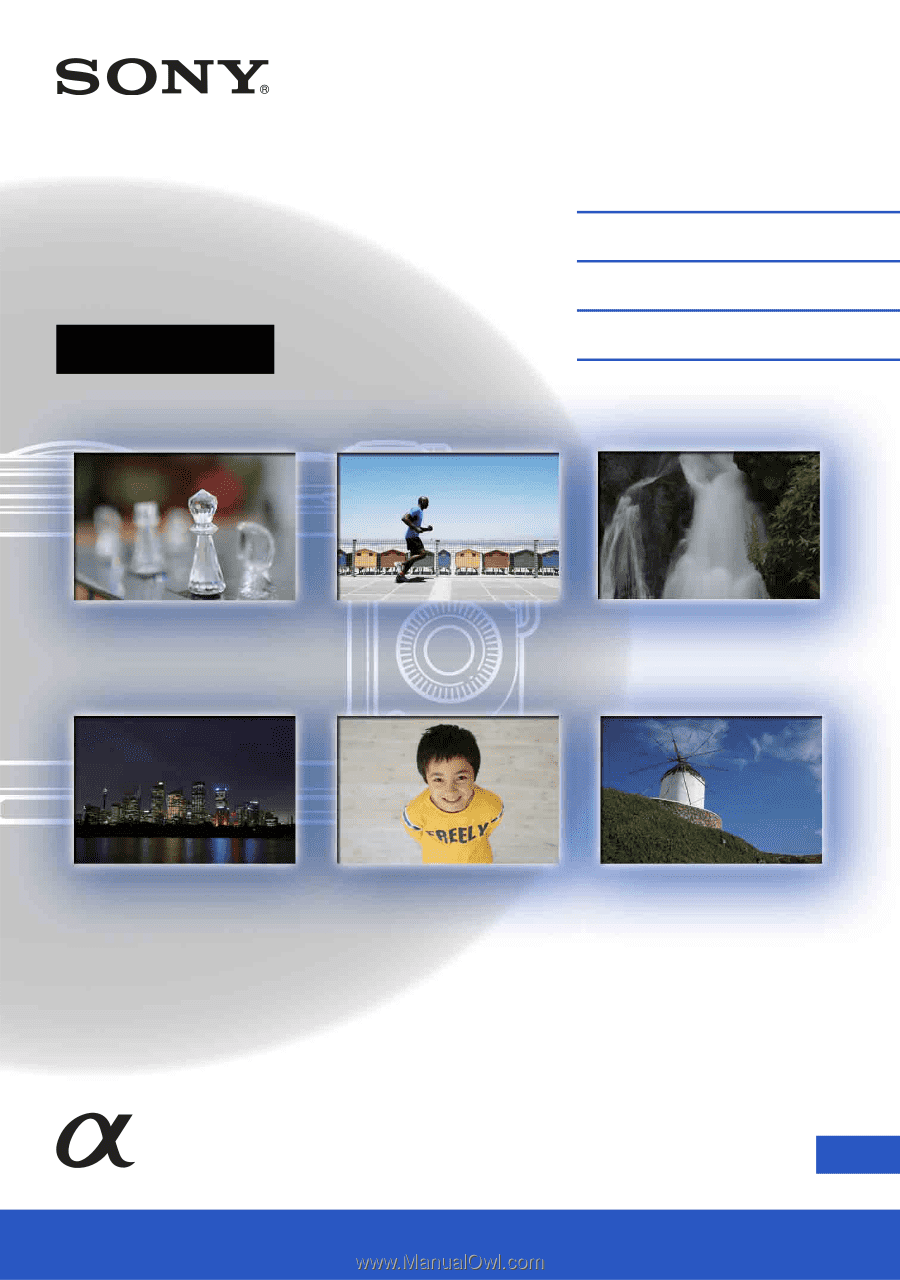
4-275-473-
11
(1)
GB
© 2011 Sony Corporation
NEX-C3
Interchangeable
Lens Digital Camera
α
Handbook
Table of contents
Sample photo search
Menu search
Index