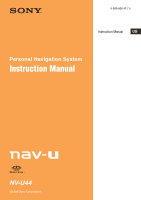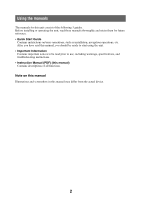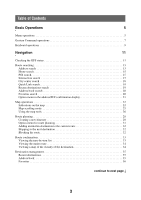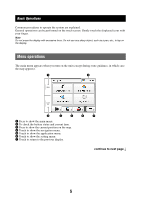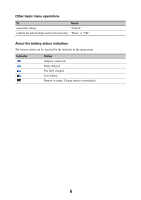Sony NV-U44/R Instruction Manual
Sony NV-U44/R - 3.5" Portable Navigation System Manual
 |
View all Sony NV-U44/R manuals
Add to My Manuals
Save this manual to your list of manuals |
Sony NV-U44/R manual content summary:
- Sony NV-U44/R | Instruction Manual - Page 1
4-000-806-11 (1) Instruction Manual US Personal Navigation System Instruction Manual NV-U44 ©2008 Sony Corporation - Sony NV-U44/R | Instruction Manual - Page 2
, navigation operations, etc. After you have read this manual, you should be ready to start using the unit. • Important Information Contains important notices to be read prior to use, including warnings, specifications, and troubleshooting instructions. • Instruction Manual (PDF) (this manual - Sony NV-U44/R | Instruction Manual - Page 3
Command operations 7 Keyboard operations 9 Navigation 11 Checking the GPS status 11 Route searching 13 Address search 13 Home Map operations 22 Indications on the map 22 Map scrolling mode 25 Using the map tools 26 Route planning 28 Creating a new itinerary 28 Option menu for route - Sony NV-U44/R | Instruction Manual - Page 4
book settings 41 General settings 42 Map settings 44 Route profile settings 45 Guidance settings 46 Using the PC Application Software 47 System requirements 47 Installing the software 48 Connecting the unit to your computer 48 Starting the software 49 Guidance voice data management 50 - Sony NV-U44/R | Instruction Manual - Page 5
to operate the system are explained. General route guidance, in which case the map appears). 1 2 MENU VOICE/ POS. 3 4 5 6 7 1 Press to show the main menu. 2 To check the battery status and current time. 3 Press to show the current position on the map. 4 Touch to show the navigation - Sony NV-U44/R | Instruction Manual - Page 6
operations To Touch cancel the setting "Cancel" confirm the selection/proceed to the next step "Done" or "OK" About the battery status indication The battery status can be checked by the indicator in the main menu. Indicator Status Adapter connected. Fully charged. Not fully charged. Low - Sony NV-U44/R | Instruction Manual - Page 7
by assigning finger strokes such as a line, etc. For navigation In the map display (except in map scrolling mode), draw the command stroke as below. To start navigation to your home (page 15) Make start navigation to a destination stored in Favorites (page 20) "Favorite 1" a circumflex - Sony NV-U44/R | Instruction Manual - Page 8
For photo playback In the photo playback display, draw the command stroke as below. For details on photo playback, see page 37. To start the slideshow (only when playback controls are shown) skip to the previous file skip to the next file skip to the previous folder Make a dot a - Sony NV-U44/R | Instruction Manual - Page 9
The keyboard display appears when you need to enter text. When entering addresses, you need only enter characters in upper case, as the system automatically converts them to appropriate characters. You can change the case or enter special characters/symbols when necessary. The following types of - Sony NV-U44/R | Instruction Manual - Page 10
To enter an alphabetical character enter a number enter a special character enter a symbol enter a space delete a character change the case proceed to the next step show the candidate list*2 confirm the entry Touch the desired character key the desired number key*1 "ÀŐŇ" to switch to the special - Sony NV-U44/R | Instruction Manual - Page 11
/POS. to show the icon. Current position icon Indication Status Signals are insufficient for navigation. Reception temporarily interrupted (e.g., in a tunnel). Signals are sufficient for navigation. Note Acquisition of GPS signal may take up to 10 minutes, especially for the first time. Make sure - Sony NV-U44/R | Instruction Manual - Page 12
Viewing detailed GPS status information Detailed GPS status information, such as the latitude, longitude, etc., can be viewed to check if the current position is properly calculated. 1 In the menu display, touch , "General," then "GPS Status." 12 - Sony NV-U44/R | Instruction Manual - Page 13
You can search for a route in various ways. The following route search methods are available. • "Address name, etc. Note on the state selection The system recognizes the state you usually drive in and same state name at each address search. When GPS detects that the current position is not in the - Sony NV-U44/R | Instruction Manual - Page 14
address candidate exists, the list of candidates appears. In this case, select the desired address. The address confirmation display appears. 7 Select "Go." Route guidance starts. Street search If the house number is not known, a search can be made to an approximate point on the street. 1 In the - Sony NV-U44/R | Instruction Manual - Page 15
Route guidance starts. , then "Take Me Home." Tip If you select "Take Me Home" without having registered a home address, the registration display automatically appears. With Gesture Command In the map the POI search method. In this case, the system searches for POIs in the city center. 1 In - Sony NV-U44/R | Instruction Manual - Page 16
list of POI candidates appears in order of distance from the current position. 5 Select the desired POI. The POI confirmation display appears. 6 Select "Go." Route guidance starts. Tip If there are too many POI candidates in the list after step 4 above, you can narrow down by selecting category(ies - Sony NV-U44/R | Instruction Manual - Page 17
list of candidates appears in order of distance from the current position. 5 Select the desired POI. The POI confirmation display appears. 6 Select "Go." Route guidance starts. Tip If there are too many POI candidates in the list after step 4 above, you can narrow down by entering the POI name - Sony NV-U44/R | Instruction Manual - Page 18
city name. The list of city candidates appears. 4 Select the desired city in the list. The address confirmation display appears. 5 Select "Go." Route guidance starts. Tip The city center search can also be made by selecting "Enter Address" in step 1 above and skipping the house number input - Sony NV-U44/R | Instruction Manual - Page 19
Select category(ies) c "By Name," then enter the name. Recent destinations search The system stores previous destinations, allowing you to select one quickly from the list. For details on how /POI confirmation display appears. 4 Select "Go." Route guidance starts. continue to next page r 19 - Sony NV-U44/R | Instruction Manual - Page 20
, touch , then "My Places." The search method selection display appears. 2 Select "Favorite 1," "Favorite 2," "Favorite 3," or "Favorite 4." Route guidance starts. With Gesture Command In the map display, draw one of the command strokes: - Favorite 1: - Favorite 2: continue to next page r 20 - Sony NV-U44/R | Instruction Manual - Page 21
destination in the current route. The system navigates you to this Map" in the address/POI confirmation display. The map in the scrolling mode appears. For details on the map scrolling mode, see page 25. 2 Drag the screen to fine adjust the destination point, then select "Go." Route guidance starts - Sony NV-U44/R | Instruction Manual - Page 22
Map operations Indications on the map When no route guidance is in progress: AB C D E A Current direction (page 44) B Current speed (page 44) C Current position/GPS status indication (page 11) D North indicator/current time E Current street name continue to next page r 22 - Sony NV-U44/R | Instruction Manual - Page 23
During route guidance: Straight-ahead driving FG H F Distance/ETA (Estimated Time of Arrival) to destination G Distance to next turn H Next instruction Approaching an intersection I I Next turn instruction continue to next page r 23 - Sony NV-U44/R | Instruction Manual - Page 24
Approaching an intersection (closer)* J K J Magnified view of an intersection (page 46) K Bar indication of the distance to next turn Approaching an intersection (even closer)* L L Current position * You can set to hide the magnified view of an intersection (page 46). continue to next page r 24 - Sony NV-U44/R | Instruction Manual - Page 25
mode You can switch to map scrolling mode by touching the map, whether during route guidance or not. By placing the desired point into the crosshair, you can view the information on the point or open the map options. Operations in map scrolling mode To scroll a map move the desired point to - Sony NV-U44/R | Instruction Manual - Page 26
POS. 3 4 56 7 8 1 To show the main menu. 2 To toggle the map orientation (heading up/north up). 3 During route guidance: To repeat the last voice guidance. In other cases: To return to the current position display. 4 To show more map options. 5 To show the turn-by-turn list (page 33).* 6 To zoom - Sony NV-U44/R | Instruction Manual - Page 27
"More..." in the map tool bar. Item Purpose Navigate to Here*1 Starts route guidance to the point. Save This Location (page 35) Saves the point to the address book. Edit Item*2 (page 41) Edits the address book entry. Quit Navigation*3 Exits the current route guidance. Skip to Next - Sony NV-U44/R | Instruction Manual - Page 28
change the start point, see "Editing route points" on page 30. 4 Select "Add" to add a route point in your itinerary. The search method selection display appears. 5 Select the desired search method to set the route point. Select Enter Address Home Find a Place My Places Browse Map Current Position - Sony NV-U44/R | Instruction Manual - Page 29
is listed as the final destination. Repeat step 4 to 6 to continue adding route points. Up to 10 route points can be set. 7 Select "Calculate Route." The route calculation starts. After the calculation is complete, the route confirmation display appears. 8 Select one of the following items. Item Go - Sony NV-U44/R | Instruction Manual - Page 30
selection display to set the route point again. Deletes the selected point from the itinerary. Changes the order of route points. Select the point to move c / c "Done." Tip You can open the route planning display and modify your itinerary, even after starting route guidance. continue to next page - Sony NV-U44/R | Instruction Manual - Page 31
- "Rename": Changes the name of the selected route. - "Delete": Deletes the selected route. - "Start Navigation": Starts the route guidance. Shows/changes the current route profile settings. Sets the route calculation conditions. Shows the route planning display to create a new itinerary. Sorts the - Sony NV-U44/R | Instruction Manual - Page 32
to the next destination. 1 In the map display, select "Options," "More...," then . 2 Select "Skip to Next Destination." The current destination is canceled, and the route guidance to the next destination starts. Blocking the route During route guidance, you can detour for a specified distance - Sony NV-U44/R | Instruction Manual - Page 33
Route confirmation Viewing the turn-by-turn list During route guidance, you can view the turn-by-turn list. 1 In the map display, select "Options," then "Turns." The turn-by-turn list appears. 2 Select the desired item to show the detailed information. continue to next page r 33 - Sony NV-U44/R | Instruction Manual - Page 34
then "Turns." 2 Select "Confirm Route." The entire route appears. To change the route calculation conditions 1 Select "Change Condition," then the desired option. Route guidance starts. Viewing a map of the vicinity of the destination During route guidance, you can view a map of the vicinity of the - Sony NV-U44/R | Instruction Manual - Page 35
." Address book You can register the destinations or points on the map to the address book. From the navigation menu 1 In the menu display, touch , then select the desired search method. For details on search methods, see "Route searching" on page 13. You can select the desired search method - Sony NV-U44/R | Instruction Manual - Page 36
": Selects the sound source. - "Distance of Starting to Play Back": Selects the distance at which map. From the map option menu 1 In the map display, touch the map to switch to the map For details on search methods, see "Route searching" on page 13. You can registration in Favorites Follow the - Sony NV-U44/R | Instruction Manual - Page 37
photo files stored on a "Memory Stick Duo" inserted in the unit. Insert a "Memory Stick Duo" containing photo files shot by a Sony digital still camera in the unit. Supported photo file type • File format JPEG • File extension .JPG • Number of pixels Max. 12 mega pixels Viewing photos 1 In the - Sony NV-U44/R | Instruction Manual - Page 38
To select a file from the list. 3 To skip to the previous file. 4 To start the slideshow. 5 To skip to the next file. 6 To open the option menu for Command In the photo playback display, draw one of the command strokes: - Start the slideshow (only when playback controls are shown): z - Skip to - Sony NV-U44/R | Instruction Manual - Page 39
Photo settings The following photo settings are configurable. In the photo file list, select "Settings" c the desired item c the desired option. Item Playing Interval Repeat Slideshow Range File Order Purpose Sets the slideshow interval. Repeats the slideshow. Plays slideshow of all photo files - Sony NV-U44/R | Instruction Manual - Page 40
page 40) • "Address Book" (page 41) • "General" (page 42) • "Map" (page 44) • "Route Profile" (page 45) • "Guide" (page 46) Route planning settings The following route planning settings are configurable. In the menu display, touch c "Route Planning" c the desired item c the desired option. Item - Sony NV-U44/R | Instruction Manual - Page 41
Address book settings The following address book settings are configurable. In the menu display, touch c "Address Book" c the desired item c the desired option. Item Edit Item Edit Groups Make Backup Restore Address Book Import Items Export Items Purpose Edits the address book entry. Select the - Sony NV-U44/R | Instruction Manual - Page 42
on the map, see "Map scrolling mode" on page 25. Configures the basic settings by following the wizard (i.e., to perform the Startup Configuration Wizard again). Sets daylight saving time automatically by GPS or manually. - "Automatic": Updates automatically by GPS. - "Manual (+1h)"/"Manual (+30min - Sony NV-U44/R | Instruction Manual - Page 43
Item GUI Day / Night Mode Power Saving (Display OFF) Keyboard Style (page 9) Password Lock Change Password Reset Factory Default Product Information GPS Status (page 12) Firmware Version Memory Stick Information Demonstration Mode Favorites (page 36) Track Log Purpose Selects the color theme of - Sony NV-U44/R | Instruction Manual - Page 44
"Large," "Medium," "Small." Selects the size of the icons shown on the map: "Large," "Medium," "Small." Zooms out the map/fixes the scale when scrolling: "ON," "OFF." Shows the current speed and direction on the map when no route guidance is in progress: "ON," "OFF." Views the version of the current - Sony NV-U44/R | Instruction Manual - Page 45
" c the desired item c the desired option. Item Ferries Carpool Lanes Driving Route History Calculation Condition Purpose Allows the use of ferries/avoids them unless no alternative is available: "Allow," "Avoid." Allows the use of carpool lanes/avoids - Sony NV-U44/R | Instruction Manual - Page 46
merge: "ON," "OFF." Zooms out the map automatically when driving on the highway: "ON," "OFF." Shows the magnified view of an intersection: "ON," "OFF." Selects the guidance voice type. For details on how to import guidance voice data from your computer, see "Guidance voice data management" on page - Sony NV-U44/R | Instruction Manual - Page 47
You can install the PC application software to your computer. Using the software, you can manage various data to use on the unit. System requirements Computer • IBM PC/AT compatible machines • USB port OS • Microsoft Windows 2000 Professional with Service Pack 4 (or later) • Microsoft Windows XP - Sony NV-U44/R | Instruction Manual - Page 48
Installing the software 1 Go to http://esupport.sony.com/ 2 Enter your model number, then click "Continue." 3 Select "Drivers," then "nav-u tool" to download the software. 4 Follow the instructions at the website and complete the installation. Connecting the unit to your computer 1 Turn on the unit - Sony NV-U44/R | Instruction Manual - Page 49
menu appears. 1 2 3 4 5 6 1 To manage guidance voice data (page 50). 2 To manage the map data (page 51). 3 To manage the address book data (page 52). 4 To upgrade the firmware (page 54). 5 To select the language for software on-screen displays. 6 To access to the Sony navigation support site. 49 - Sony NV-U44/R | Instruction Manual - Page 50
Guidance voice data management You can transfer guidance voice data from your computer to the unit, using the software. Before starting, connect the unit to your computer and start the software. You can also transfer data to the "Memory Stick Duo" inserted in the unit. 1 Select "Guidance Voice - Sony NV-U44/R | Instruction Manual - Page 51
data management You can transfer and replace the map data on the unit, using the software (e.g., to restore map data if necessary). Before starting, connect the unit to your computer and start the software. 1 Select "Map Manager." If the map data does not appear, select "Browse," then specify the - Sony NV-U44/R | Instruction Manual - Page 52
is updated. To delete the group/entry In step 3 above, select the group/entry to delete c "Delete" c "OK." Editing the address book data on the unit You can edit the address book data on the unit, using the software. Before starting, connect the unit to your computer and start the software - Sony NV-U44/R | Instruction Manual - Page 53
52). Transferring address book data from the unit to your computer You can transfer address book data from the unit to your computer, using the software. Before starting, connect the unit to your computer and start the software. 1 Select "Address Book Manager." 2 Select . 3 Check the box(es - Sony NV-U44/R | Instruction Manual - Page 54
Firmware upgrade You can upgrade the firmware on the unit, using the software. For details, visit the website below: http://www.sony.com/nav-u/support 54
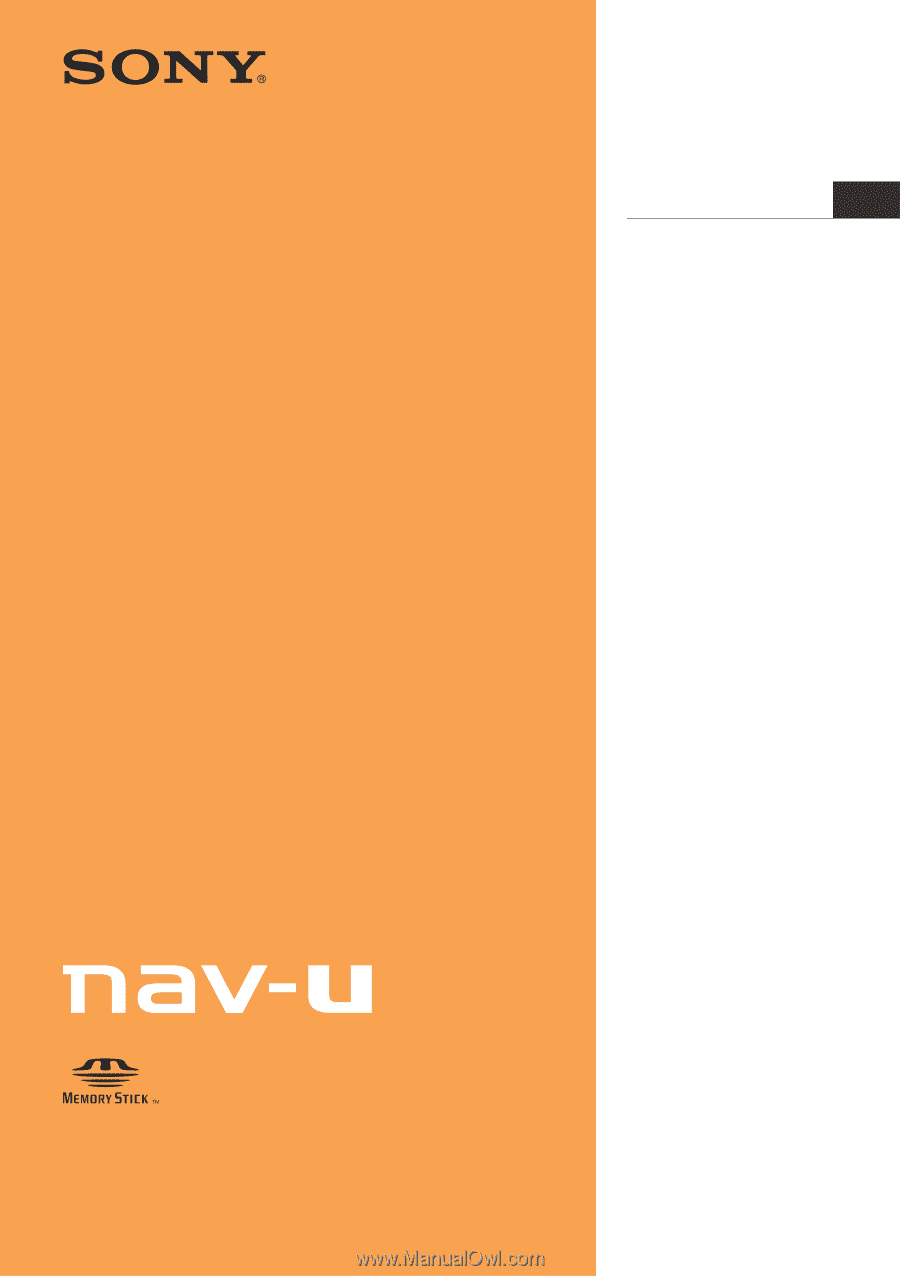
NV-U44
Personal Navigation System
Instruction Manual
©2008 Sony Corporation
4-000-806-
11
(1)
Instruction Manual
US