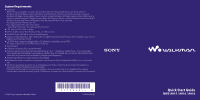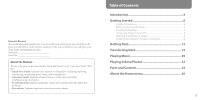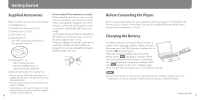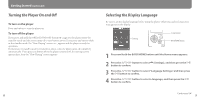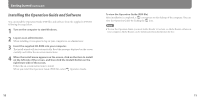Sony NWZ-A818BLK Quick Start Guide
Sony NWZ-A818BLK - 8gb Walkman Video Mp3 Player Manual
 |
View all Sony NWZ-A818BLK manuals
Add to My Manuals
Save this manual to your list of manuals |
Sony NWZ-A818BLK manual content summary:
- Sony NWZ-A818BLK | Quick Start Guide - Page 1
is required. Sound board USB port (Hi-Speed USB is recommended) Internet Explorer 6.0 or later, Windows Media Player 10 or 11 (Windows Media Player 11 recommended. Some computers that already have Windows Media Player 10 installed may encounter file limitation (AAC, video files, etc.) that can - Sony NWZ-A818BLK | Quick Start Guide - Page 2
Started 6 Supplied Accessories...6 Before Connecting the Player 7 Charging the Battery...7 Turning the Player On and Off 8 Selecting the Display Language 9 Installing the Operation Guide and Software 10 Getting Data 12 Transferring Data 13 Playing Music 20 Playing Videos/Photos 22 Parts - Sony NWZ-A818BLK | Quick Start Guide - Page 3
Introduction Thank you for purchasing the NWZ-A815/A816/A818*. To begin using the player, first import music songs, videos and photos into your computer and then transfer them to the player. After transferring the data to the player, you can enjoy them wherever you go. * Depending on the country/ - Sony NWZ-A818BLK | Quick Start Guide - Page 4
earbuds inside your ears. CD-ROM*2 *3 (1) MP3 Conversion Tool Windows Media Player 11 Operation Guide (PDF file) Quick Start Guide (this manual) (1) *1 Do not use any USB cable other than the supplied USB cable or the specified optional dedicated cables. *2 Do not attempt to play this CD - Sony NWZ-A818BLK | Quick Start Guide - Page 5
and Off To turn on the player Press any button to turn the player on. To turn off the player If you press and hold the OPTION/PWR OFF button( page 25), the player enters the stand-by mode and the screen turns off to save battery power. If you press any button while in - Sony NWZ-A818BLK | Quick Start Guide - Page 6
Guide and Software You can install the Operation Guide (PDF file) and software from the supplied CD-ROM following the steps below. 1 Turn on the computer to start Windows instructions to install. When you install the Operation Guide (PDF file), select Operation Guide. To view the Operation Guide - Sony NWZ-A818BLK | Quick Start Guide - Page 7
or video data from a video camera to your computer before using the player. To import audio data from CDs, you need to use appropriate software for importing. Transferring Data You can directly transfer data by dragging and dropping using Windows Explorer on your computer. To USB cable (supplied - Sony NWZ-A818BLK | Quick Start Guide - Page 8
, make sure to check whether your software or service corresponds to Windows Media Player 11. 1 Connect the player to your computer using the supplied USB cable. Insert the connector of the USB cable into the player with the mark facing up. 2 Select the player on Windows Explorer, and then drag and - Sony NWZ-A818BLK | Quick Start Guide - Page 9
will be recognized. 2nd 3rd * The "MP_ROOT" folder is used only when the player connects using certain dedicated software, or device. When you transfer data by dragging and dropping, use the "VIDEO" folder. (On the player) Video files are displayed in the order they are transferred by dragging and - Sony NWZ-A818BLK | Quick Start Guide - Page 10
cover art using another transfer capable software for setting cover art, or the supplied Windows Media Player 11. For details on operation, refer to Help of the software or ask its manufacturer. Supported file format Music File format Codec Video File format Codec Photo*2 File format Codec MP3 - Sony NWZ-A818BLK | Quick Start Guide - Page 11
Cover art is displayed only when songs have cover art information Guide (PDF file). Playing songs repeatedly or in shuffle mode. Adjusting sound quality. Changing the album list display format. To delete songs from the player, use the software you used to transfer the songs, or Windows - Sony NWZ-A818BLK | Quick Start Guide - Page 12
" in the Operation Guide (PDF file). Changing the display direction of a video or photo. Changing the video or photo list display format. Playing a slide show. To delete video and photo files from the player, use the software you used to transfer the files, or Windows Explorer. When you - Sony NWZ-A818BLK | Quick Start Guide - Page 13
Guide (PDF file). Press to go up one list screen level, or to return to the previous menu. Press and hold the BACK/HOME button to display the 24 Home menu. WM‑PORT jack Use this jack to connect the supplied USB cable, or optional peripheral devices, such as supported accessories player - Sony NWZ-A818BLK | Quick Start Guide - Page 14
videos on the player ( page 22). Sets functions, and player settings. Playlists Plays back songs which are registered in playlists. Now Playing Displays the "Now Playing" screen. The method to use or set player functions, troubleshooting information, etc., are explained in the Operation Guide - Sony NWZ-A818BLK | Quick Start Guide - Page 15
downloading or damaged data due to problems of the player or computer. On Copyrights ATRAC is trademark of Sony Corporation. "WALKMAN" and "WALKMAN" logo are registered trademarks of Sony Corporation. Microsoft, Windows, Windows Vista and Windows Media are trademarks or registered trademarks - Sony NWZ-A818BLK | Quick Start Guide - Page 16
latest information If you have any questions about or issue with this product, visit the following web sites. For customers in the USA: http://www.sony.com/walkmansupport For customers in Canada: http://www.sony.ca/ElectronicsSupport/ For customers in Europe: http://support.sony-europe.com/DNA
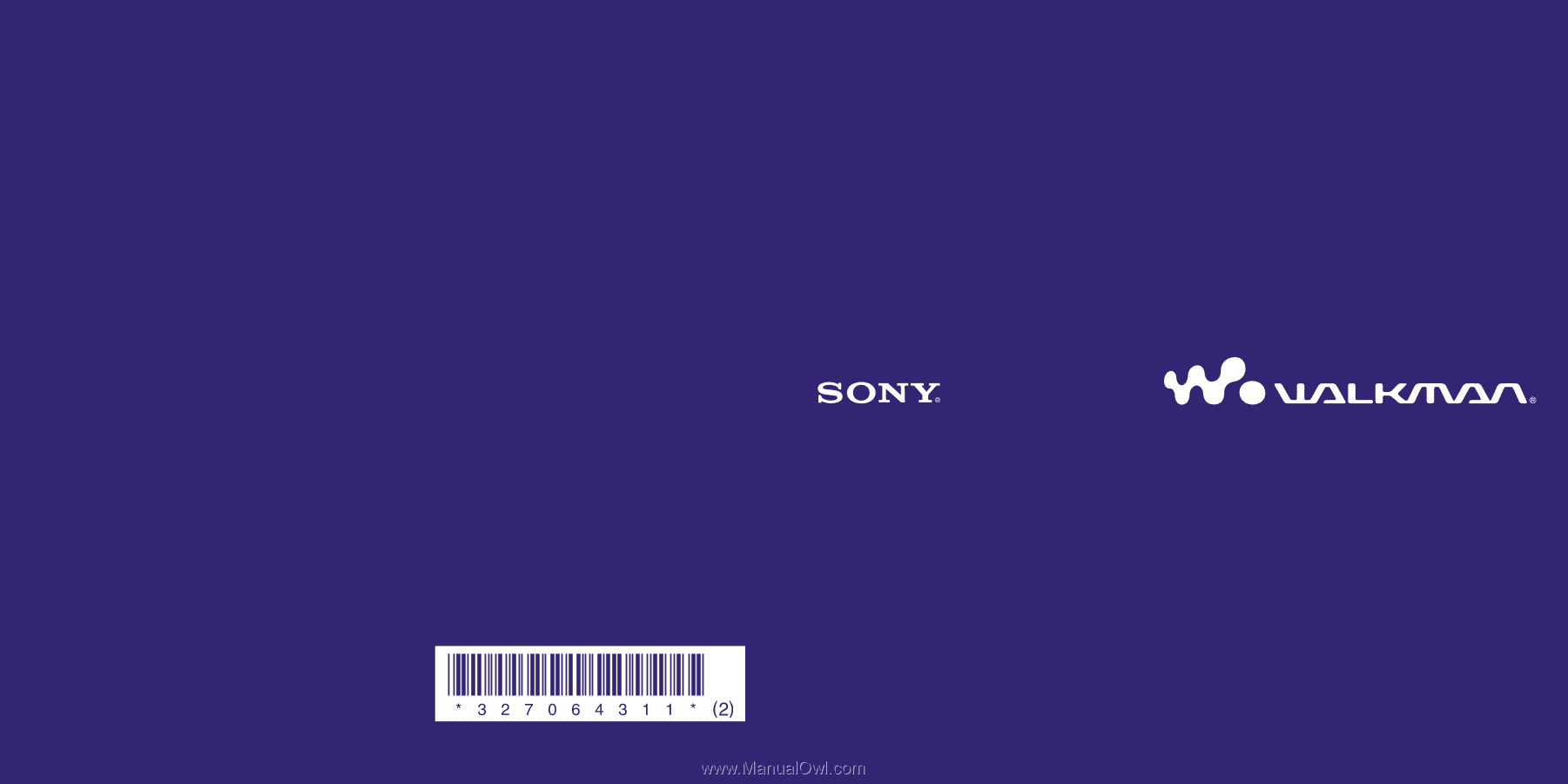
Quick Start Guide
NWZ-A815 / A816 / A818
© 2007 Sony Corporation Printed in China
3-270-643-
11
(2)
System Requirements
Computer:
IBM PC/AT or compatible computer preinstalled with the following Windows operating systems*.
Windows XP Home Edition (Service Pack 2 or later)/Windows XP professional (Service Pack 2 or later)/
Windows XP Media Center Edition (Service Pack 2 or later)/Windows XP Media Center Edition 2004 (Service
Pack 2 or later)/Windows XP Media Center Edition 2005 (Service Pack 2 or later)/ Windows Vista Home Basic/
Windows Vista Home Premium/Windows Vista Business/Windows Vista Ultimate
Not supported by 64 bit version OS.
Not supported by OSs other than above.
* Excluding OS Versions not supported by Microsoft.
CPU: Pentium III 1.0 GHz or higher
RAM: 128 MB or more (For Windows Vista, 512 MB or more)
Hard Disk Drive: 380 MB or more of available space.
Display: Screen Resolution: 800 × 600 pixels (or higher) (recommended 1,024 × 768 or higher), Color: 8 bit or
higher (recommended 16 bit)
CD-ROM drive: Supporting Digital Music CD playback capabilities using WDM.
To create original CDs, a CD-R/RW drive is required.
Sound board
USB port (Hi-Speed USB is recommended)
Internet Explorer 6.0 or later, Windows Media Player 10 or 11 (Windows Media Player 11 recommended.
Some computers that already have Windows Media Player 10 installed may encounter file limitation (AAC,
video files, etc.) that can be transferred by dragging and dropping.).
Adobe Flash Player 8 or higher needs to be installed.
Broadband Internet connection is required to use Electronic Music Distribution (EMD) or to visit the web
site.
We do not guarantee operation for all computers even if they meet the above System Requirements.
Not supported by the following environments:
Personally constructed PCs or operating systems / An environment that is an upgrade of the original
manufacturer-installed operating system / Multi-boot environment / Multi-monitor environment / Macintosh