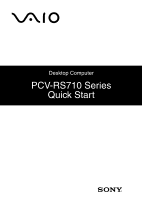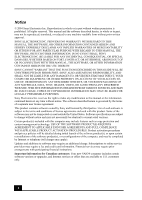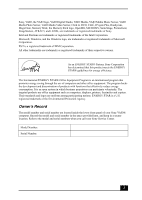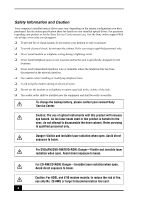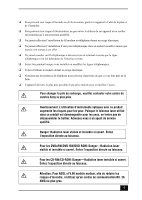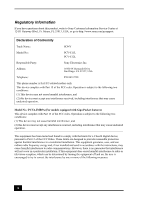Sony PCV-RS710GX Quick Start Guide
Sony PCV-RS710GX - Vaio Desktop Computer Manual
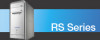 |
View all Sony PCV-RS710GX manuals
Add to My Manuals
Save this manual to your list of manuals |
Sony PCV-RS710GX manual content summary:
- Sony PCV-RS710GX | Quick Start Guide - Page 1
Desktop Computer PCV-RS710 Series Quick Start - Sony PCV-RS710GX | Quick Start Guide - Page 2
may require a fee and credit card information. Financial services may require prior arrangements with participating financial institutions. Important information for Canadian customers: Your new VAIO® computer includes certain software versions or upgrades, and Internet services or offers that are - Sony PCV-RS710GX | Quick Start Guide - Page 3
Sony, VAIO, the VAIO logo, VAIO Digital Studio, VAIO Media, VAIO Media Music Server, VAIO Media Photo Server, VAIO Media Video Server, Click to DVD, CLIÉ, DVgate Plus, Handycam, MagicGate, Memory Stick, the Memory Sony Corporation computers as computers, panel of your Sony VAIO® computer. Record the - Sony PCV-RS710GX | Quick Start Guide - Page 4
Your computer's installed optical drives may vary, depending on the system configuration you have purchased. See the online specification sheet for details on your installed optical drives. For questions regarding your product or for the Sony Service Center nearest you, visit the Sony online support - Sony PCV-RS710GX | Quick Start Guide - Page 5
votre centre de service Sony le plus pr service qualifié. Danger: Radiation laser visible et invisible si ouvert. Évitez l'exposition directe au faisceau. Pour les DVD±RW/DVD-RW/DVD-ROM: Danger-Radiation laser visible et invisible si ouvert. Évitez l'exposition directe au faisceau. Pour les CD-RW/CD - Sony PCV-RS710GX | Quick Start Guide - Page 6
Sony Customer Information Service Center at 12451 Gateway Blvd., Ft. Myers, FL 33913, USA, or go to http://www.sony.com/pcsupport. Declaration of Conformity Trade Name: SONY Model No.: PCV-C11L PCV-C12L Responsible Party: Sony Electronics Inc. Address: 16450 W. Bernardo Drive instructions, - Sony PCV-RS710GX | Quick Start Guide - Page 7
manual could void your authority to operate this equipment. Only peripherals (computer input requirements adopted by the ACTA. On the modem card is a label that contains, among other information, notify you in advance that temporary discontinuance of service may be required. But if advance notice - Sony PCV-RS710GX | Quick Start Guide - Page 8
problem is resolved. Repair of this equipment should be made only by a Sony Service Center or Sony authorized agent. For the Sony Service Center nearest you, call 1-888-4-SONY-PC (1-888-476-6972), or go to the Sony online support for any person to use a computer or other electronic device, including - Sony PCV-RS710GX | Quick Start Guide - Page 9
may be prohibited. For the location of the Sony Service Center nearest you, go to http://www.sony.com/pcsupport. Do not handle damaged or leaking the manufacturer. Discard used batteries according to the manufacturer's instructions. Une batterie non conforme présente un danger d'explosion - Sony PCV-RS710GX | Quick Start Guide - Page 10
Industry Canada Notice This equipment meets the applicable Industry Canada technical specifications. The Ringer Equivalence Number (REN) is an indication of the maximum number of devices allowed to be connected to a telephone interface. The termination on an - Sony PCV-RS710GX | Quick Start Guide - Page 11
the Keyboard and Mouse 31 Connecting the Telephone and Modem 32 Connecting the Power Cords 34 Turning On Your Computer 35 Registering Your Computer 35 Turning Off Your Computer 36 Troubleshooting 37 Support Options 39 Immediate Help and Support 39 Resources for Additional Help and - Sony PCV-RS710GX | Quick Start Guide - Page 12
VAIO Computer Quick Start 12 - Sony PCV-RS710GX | Quick Start Guide - Page 13
on the accessories supplied with your computer, go to http://www.sony.com/pcsupport, to view the online specifications sheet. . ✍ Your VAIO® computer is not supplied with System or Application Recovery CDs. Use the VAIO Recovery utility to recover your computer's operating system and preinstalled - Sony PCV-RS710GX | Quick Start Guide - Page 14
your computer. The Quick Start also provides resources for technical support, safety guidelines, and owner's information. ❑ VAIO® Recovery Options Guide - Provides information about restoring individual software programs, software drivers, drive partition(s), or your entire hard disk drive to - Sony PCV-RS710GX | Quick Start Guide - Page 15
-screen instructions to locate your model's specifications sheet. ❑ VAIO® Software - Provides specific information on the preinstalled software on your computer. To access this online software information: 1 Click Start in the Windows® taskbar. 2 Click Welcome to VAIO life. Hard disk drive recovery - Sony PCV-RS710GX | Quick Start Guide - Page 16
VAIO Computer Quick Start 16 - Sony PCV-RS710GX | Quick Start Guide - Page 17
VAIO® Computer enables access to drives, memory card readers, ports and jacks that enable you to connect compatible peripheral devices.Your computer drive 1 See the online specifications sheet for optical drive information. 2 Optical drive 2 See the online specifications sheet for optical drive - Sony PCV-RS710GX | Quick Start Guide - Page 18
floppy disk. 4 Floppy disk drive access indicator Light is green while reading and writing data from and to a floppy disk. 5 Power button The power button turns the computer on/off. 6 Standby indicator Light is amber when the computer is in Stand by mode. 7 xD-Picture Card™ memory card - Sony PCV-RS710GX | Quick Start Guide - Page 19
Panel 14 Power indicator (VAIO) Light is blue when the computer is on. The light turns off when the computer is in Standby mode or turned off. 15 Hard disk drive and optical disc drive access indicator Light is amber while reading and writing data. 16 Memory Stick® memory card reader Reads - Sony PCV-RS710GX | Quick Start Guide - Page 20
Your hardware configuration may vary based on the computer model purchased. Back panel 1 2 3 4 5 6 7 8 9 10 11 MONITOR USB MONITOR AUDIO AUDIO COMPOSITE S VIDEO - VIDEO1 INPUT - VHF/UHF 12 13 14 15 16 1 AC Input port Connection for the supplied power cord. 2 Mouse port Connection for a PS - Sony PCV-RS710GX | Quick Start Guide - Page 21
). Headphones jack Connection for the supplied speakers or headphones (optional). Line In jack Connection for an audio device. 9 Monitor port* Connection for a standard display. 10 Composite audio R In jack† Connection for an audio cable (optional). Composite audio L In jack† Connection for an - Sony PCV-RS710GX | Quick Start Guide - Page 22
all models. For details about your computer's hardware configuration, see the online specifications sheet. ✍ i.LINK is a trademark of Sony used only to designate that a product system, such as an optical or hard disk drive, confirm their operating system compatibility and required operating conditions. - Sony PCV-RS710GX | Quick Start Guide - Page 23
keyboard uses a standard key arrangement with additional keys that perform specific functions. VAIO Keyboard Function (-) Volume (+) Volume Mute Standby Number Lock Capital the volume of the speakers. Mute Press the button to turn off the speaker sound. Press the Mute button again to restore - Sony PCV-RS710GX | Quick Start Guide - Page 24
VAIO Computer Quick Start KEY DESCRIPTION Standby Press the button to place the computer in Standby mode. Press the Power button or any key briefly, to resume normal operation. Numeric keypad Use the numeric keypad area to type numbers or to perform basic math calculations. - Sony PCV-RS710GX | Quick Start Guide - Page 25
About the Remote Control About the Remote Control The remote control is supplied with VAIO® computers that are equipped with Giga Pocket® Personal Video Recorder features*. The remote control can start and stop video recording and playback, select channels, and set - Sony PCV-RS710GX | Quick Start Guide - Page 26
VAIO Computer Quick Start 1 MUTE button Press to turn off the sound. Press again to restore the sound. 2 Channel number buttons (0-9) Press to select specific channels. (Press the ENTER button to activate channel selection.) JUMP button Press to go to the previous channel. Press again to return to - Sony PCV-RS710GX | Quick Start Guide - Page 27
place the computer into Stand by mode when certain Giga Pocket functions are running.) 11 AUDIO button Press to view available sound mode options When using SonicStage software, press to change from the music drive (hard disk drive) to the CD. 13 REW and FF buttons Press to rewind or fast-forward - Sony PCV-RS710GX | Quick Start Guide - Page 28
VAIO Computer Quick Start 15 TOOLS button The function of this button may vary between DVD media. See the DVD player software instructions for details. software Help. To set up the remote control Insert two AA batteries (supplied) into the remote control as shown. Inserting batteries into the remote - Sony PCV-RS710GX | Quick Start Guide - Page 29
Setting Up Your Computer Connecting a Display (Monitor) The location and availability of the monitor ports may vary a display Monitor port To connect a DVI display Monitor (DVI-D) port ✍ Install your computer in an area where you can easily reach the power outlet in the event of an emergency. 29 - Sony PCV-RS710GX | Quick Start Guide - Page 30
VAIO Computer Quick Start Connecting the Speakers The right and left speakers are attached. The right speaker has a speaker wire with a jack connector and an AC power cord that supplies power to both speakers. 1 From the right speaker, plug the jack connector into the Headphones jack located on the - Sony PCV-RS710GX | Quick Start Guide - Page 31
Connecting the Keyboard and Mouse Connecting the Keyboard and Mouse 1 Plug the keyboard cable into the keyboard port on the back of the computer. 2 Plug the mouse cable into the mouse port on the back of the computer. To connect the keyboard and mouse Mouse Keyboard 31 - Sony PCV-RS710GX | Quick Start Guide - Page 32
VAIO Computer Quick Start Connecting the Telephone and Modem Your computer is equipped with a single modem Plug another telephone cable (optional) into the modem line jack located on the back panel of your computer 3 Plug the other end of the cable into the wall jack. To connect the telephone and - Sony PCV-RS710GX | Quick Start Guide - Page 33
Connecting the Telephone and Modem To connect the telephone and modem "1-to-2" jack adapter (splitter - optional) Modem line jack Your computer has a protective sticker covering the Ethernet port located on the rear panel. Connect only 10BASE-T and 100BASE-TX cables to the Ethernet port. Using other - Sony PCV-RS710GX | Quick Start Guide - Page 34
VAIO Computer Quick Start Connecting the Power Cords 1 Plug the power cord into the AC Input port, located on the back panel of the computer. 2 Plug both the display and computer power cords into a grounded AC wall outlet or a power strip. To connect the power cords 34 - Sony PCV-RS710GX | Quick Start Guide - Page 35
a Support Representative to troubleshoot problems you may be having with your computer. ❑ Limited warranty - Protect your investment. See the Limited Warranty Card for more details. ✍ You are prompted to register your computer the first time you turn on the unit. Follow the on-screen instructions to - Sony PCV-RS710GX | Quick Start Guide - Page 36
VAIO Computer Quick Start Turning Off Your Computer Follow these steps when you are ready to turn off your computer for an extended period of time. To avoid loss of data, do not use the Power button to turn off the computer. To turn off your computer 1 Click Start in the Windows® taskbar, then - Sony PCV-RS710GX | Quick Start Guide - Page 37
disk drive* (unless you are using a bootable floppy disk). ❑ Confirm that a CD or DVD is not in an optical drive (unless you are using bootable media). ❑ Confirm that the power cord and all cables are connected firmly. ❑ If you plugged the computer into a power strip or Uninterruptible Power Supply - Sony PCV-RS710GX | Quick Start Guide - Page 38
VAIO Computer Quick Start What can I do if my computer or software stop responding? You can try to to stop responding or causes your computer to stop responding, contact the software publisher or designated technical support provider. Pressing and holding the power button for more than six seconds - Sony PCV-RS710GX | Quick Start Guide - Page 39
can find instructions on how to connect power cords, cables and peripheral devices, and register your computer with Sony®. ❑ VAIO® Recovery Options Guide - Provides information about restoring individual software programs, software drivers, drive partition(s), or your entire hard disk drive to the - Sony PCV-RS710GX | Quick Start Guide - Page 40
access the Web site at http://www.sony.com/pcsupport. The Sony online support Web site provides: ❑ Information about your specific computer model, such as ❑ hardware and software specifications. ❑ safety and legal information. ❑ quick solutions to common problems. * You can locate the online Help - Sony PCV-RS710GX | Quick Start Guide - Page 41
feature or software program that has a problem. (See the online VAIO® Computer User Guide for the appropriate software technical support information.) 6 Brief description of the issue. For VAIO® computers purchased in the U.S. and Canada, contact a Sony Support representative at 1-888-476-6972 - Sony PCV-RS710GX | Quick Start Guide - Page 42
- Sony PCV-RS710GX | Quick Start Guide - Page 43
- Sony PCV-RS710GX | Quick Start Guide - Page 44
For customer support information, go to: http://www.sony.com/pcsupport VAIO Homepage http://www.vaio.net © 2004 Sony Electronics Inc. Printed in USA 2-320-298-02 *232029802*
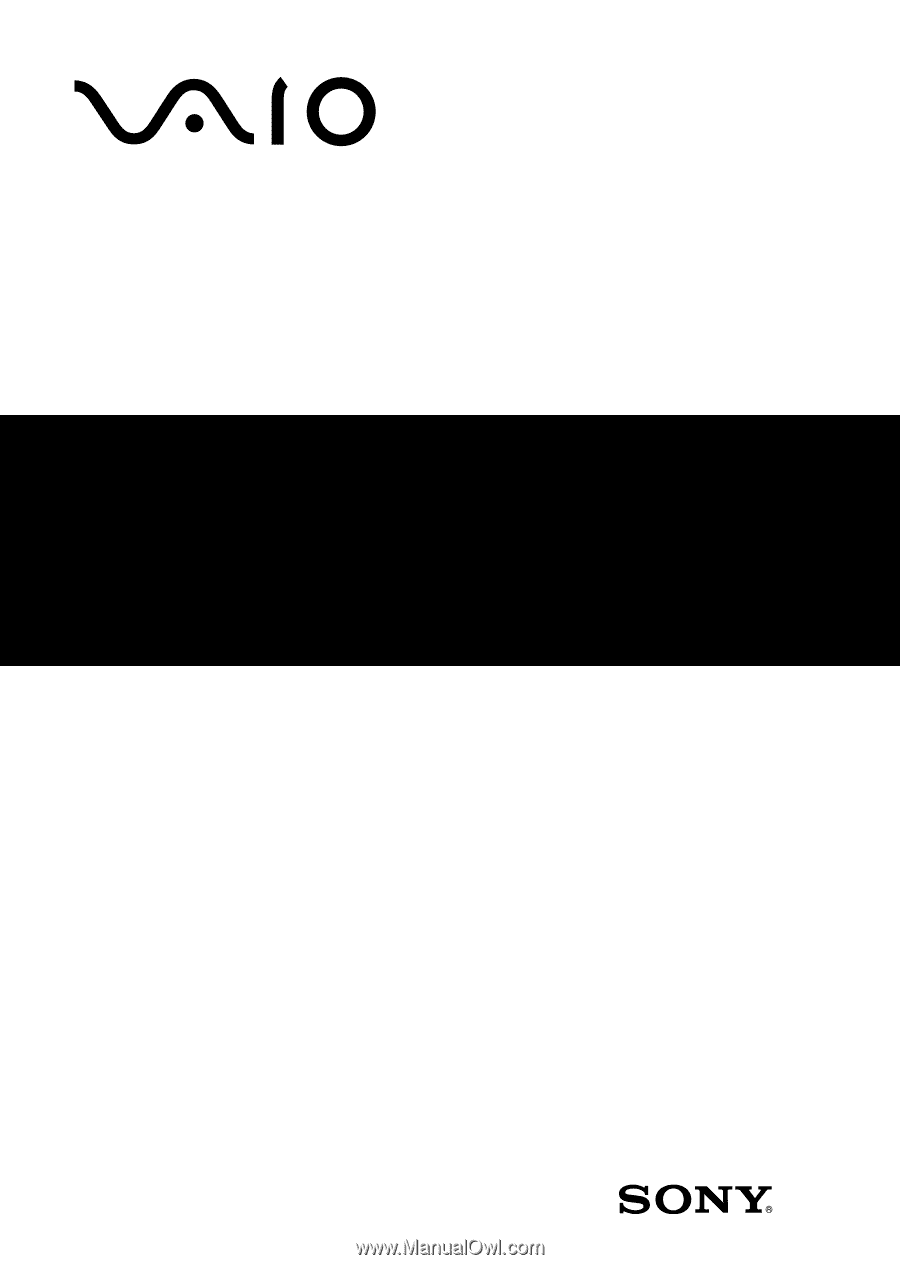
Desktop Computer
PCV-RS710 Series
Quick Start