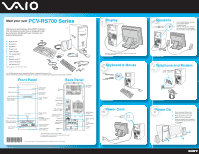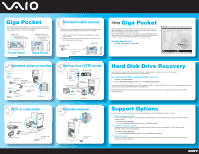Sony PCV-RS710GX Welcome Mat
Sony PCV-RS710GX - Vaio Desktop Computer Manual
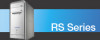 |
View all Sony PCV-RS710GX manuals
Add to My Manuals
Save this manual to your list of manuals |
Sony PCV-RS710GX manual content summary:
- Sony PCV-RS710GX | Welcome Mat - Page 1
Recovery CDs. Use the VAIO Recovery Wizard utility program to recover your computer's operating system and preinstalled software. Front Panel Back Panel Optical drive 1 Optical drive 2 Floppy disk drive Floppy disk drive access indicator Power button Standby indicator Media card readers - Sony PCV-RS710GX | Welcome Mat - Page 2
Guide Provides information about restoring individual software programs, software drivers, drive partition(s), or your entire hard disk drive to the original factory installed settings. 1 Click Start > Help and Support. 2 From the VAIO Help And Support Center menu, click VAIO Recovery Options. Sony
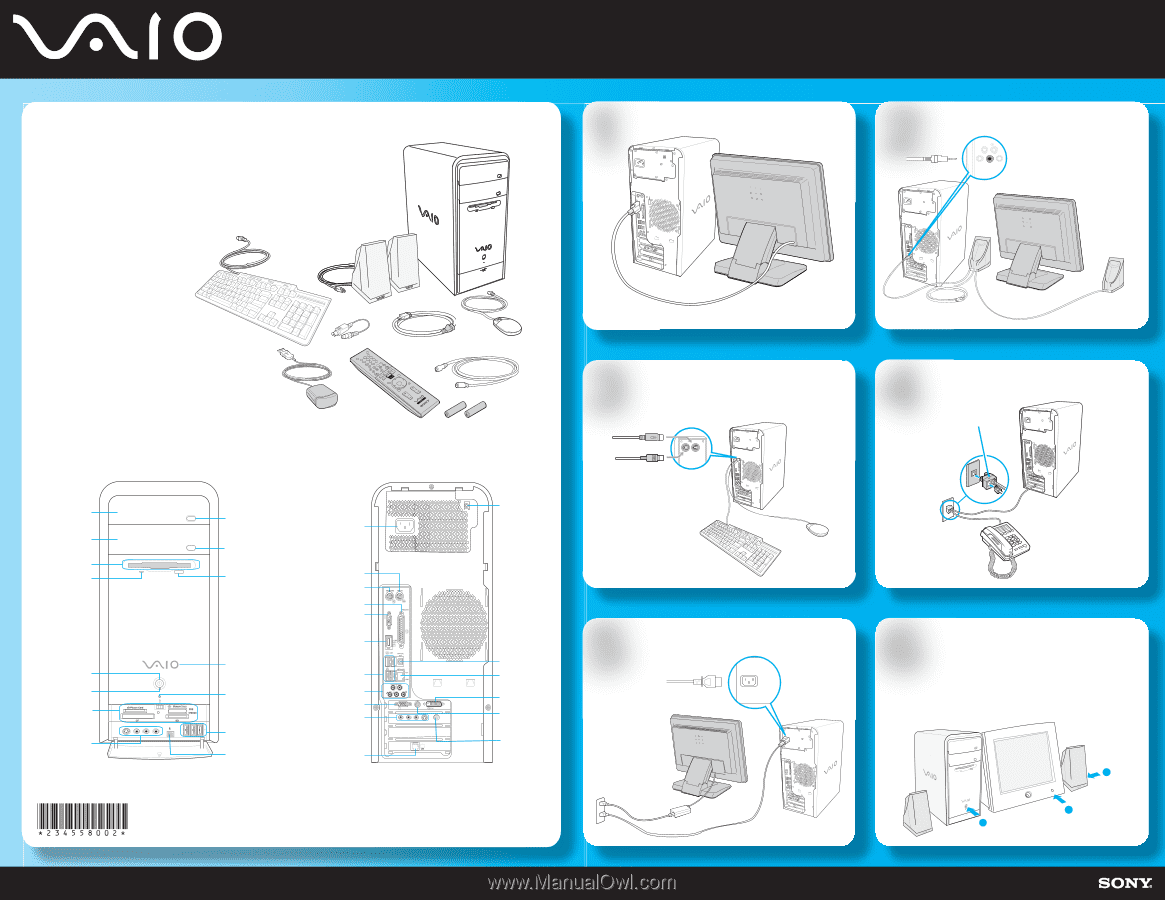
1
2
3
4
5
6
Meet your new
PCV-RS700 Series
Thank you for purchasing a Sony VAIO
®
computer!
The information provided here is designed to help
you to become familiar with your computer and
supplied accessories.
1
Press the power button on the
computer to turn on the power.
2
Press the power button on the
display to turn on the power.
3
Press the power button, located on
the side of the right speaker, to turn
on the power.
Part No. 2-345-580-02
© 2004 Sony Electronics Inc. All rights reserved.
Printed in USA.
Display
Keyboard & Mouse
Telephone and Modem
Power Cord
Speakers
A
System unit
B
Keyboard
C
Speakers
D
Power cord
E
Video adapter*
F
TV coaxial cable*
G
Mouse
H
Remote control*
I
Infrared receiver*
J
AA batteries (2)*
*Not available with all VAIO® computer models.
A
B
C
D
E
F
G
H
J
I
Power On
1
2
3
"1-to-2" jack adapter
(splitter - optional)
Your VAIO® computer is not supplied with System or Application Recovery CDs.
Use the VAIO Recovery Wizard utility program to recover your computer's operating system and preinstalled software.
The location and availability of the monitor ports may vary, depending
on the model purchased.
1
From the right speaker, plug the
jack connector into the
headphones jack.
2
From the right speaker, plug the
AC power cord into a grounded
AC wall outlet or surge suppressor.
Keyboard
Mouse
*
Not available with all VAIO® computer models.
†
Details on Giga Pocket ports and jacks are located on the back.
‡
Not required for supplied speakers.
MONITOR
5
VHF/UHF
AUDIO
AUDIO
–
VIDEO1 INPUT
–
S VIDEO
COMPOSITE
USB
MONIT
OR
FRONT
WOOFER
/CENTER
REAR
AC input
port
Mouse port
Keyboard port
Printer port
Monitor port*
i.LINK 6-pin S400
port (IEEE 1394)
Universal Serial Bus
(USB 2.0 ports)
Audio jacks
Monitor port*
Giga Pocket®
features*†
Modem line
jack
VHF/UHF
port*†
TV Out
(S-Video/video)
jack*
Monitor (DVI-D)
port*
Ethernet port
S/PDIF Optical
Out port
Speaker DC
Out jack‡
Back Panel
Optical drive 1
eject button
Optical drive 2
eject button
Floppy disk eject
button
S400
Optical drive 1
Optical drive 2
Floppy disk drive
Floppy disk drive
access indicator
Power button
Standby indicator
Media card readers
and access indicator
Giga Pocket®
features*†
i. LINK 4-pin S400
(IEEE 1394) port
Universal Serial Bus
(USB 2.0) ports
Hard disk
and optical disc drive
access indicator
Power indicator
(VAIO)
Front Panel