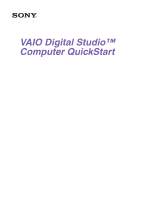Sony PCV-RX554 Quick Start Guide
Sony PCV-RX554 - Vaio Desktop Computer Manual
 |
View all Sony PCV-RX554 manuals
Add to My Manuals
Save this manual to your list of manuals |
Sony PCV-RX554 manual content summary:
- Sony PCV-RX554 | Quick Start Guide - Page 1
VAIO Digital Studio™ Computer QuickStart - Sony PCV-RX554 | Quick Start Guide - Page 2
- Sony PCV-RX554 | Quick Start Guide - Page 3
To Set Up Your Computer 11 To Turn On Your Computer 16 To Register your Computer 17 To Set up your dial-up connection 17 To Use the Stand by Mode 19 To Use the System Hibernate Mode 20 To Shut Down Your Computer 21 About the Software on Your Computer 23 Troubleshooting 29 Topics 29 Notes - Sony PCV-RX554 | Quick Start Guide - Page 4
VAIO Digital Studio Computer QuickStart 4 - Sony PCV-RX554 | Quick Start Guide - Page 5
with the latest audio/video and information technology features. Features VAIO® AV Applications This suite of Sony original applications includes PictureGear™, Smart Capture, DVgate™, DigitalPrint, SonicStage, MovieShaker™, VisualFlow™, and Media Bar™ DVD Player. These software applications make it - Sony PCV-RX554 | Quick Start Guide - Page 6
as an optical or hard disk drive, confirm their operating system compatibility and required operating conditions. VAIO Smart™ keyboard This PS/2® keyboard has programmable shortcut buttons for launching your favorite programs or accessing the Internet. Sony audio and video quality Take advantage of - Sony PCV-RX554 | Quick Start Guide - Page 7
includes an Intel® processor, a 10Base-T/100Base-TX Fast Ethernet interface, and a V.90 data/fax modem.* ✍ Your computer may not be equipped with all of the hardware features listed in this section. To view the specific hardware configuration for your system, see the Specifications sheet. * Actual - Sony PCV-RX554 | Quick Start Guide - Page 8
, and software information. ❑ The VAIO Digital Studio™ Computer User Guide is available electronically on your computer's hard drive. To access the online manual: 1 Click Start in the Windows Taskbar, then click VAIO Help and Support. 2 From the VAIO Help and Support menu, click VAIO User Guide - Sony PCV-RX554 | Quick Start Guide - Page 9
. Recovery CDs ❑ System Recovery CD(s) - Enables you to restore the software that shipped with your computer if it becomes corrupted or is erased. System Recovery CDs can only be used to restore the hard disk of the Sony computer you purchased. ❑ Application Recovery CD(s) - Enables you to reinstall - Sony PCV-RX554 | Quick Start Guide - Page 10
VAIO Digital Studio Computer QuickStart To Choose an Ergonomic Location for your Computer Before you get started, find the best location for your new computer. Planning your workspace ❑ Stable work surface - Use a stable work surface large enough to support the computer and other peripheral - Sony PCV-RX554 | Quick Start Guide - Page 11
Setting Up Your VAIO Digital Studio Computer Your computer has many new and exciting features. This section contains information on setting up your computer and peripheral devices. To Set Up Your Computer This section illustrates how to set up your computer and install peripheral devices. Connecting - Sony PCV-RX554 | Quick Start Guide - Page 12
VAIO Digital Studio Computer QuickStart Connecting the speakers 1 Plug the cable attached to the left speaker into the L Out jack on the back of the jack on the back of the right speaker and plug the other end into a grounded AC wall outlet or power strip. Connecting the speakers HEADPHONES SERIAL 12 - Sony PCV-RX554 | Quick Start Guide - Page 13
To Set Up Your Computer Connecting the keyboard and mouse 1 Plug the keyboard cable into the Keyboard port on the back of the computer. 2 Plug the mouse cable into the Mouse port. Connecting the keyboard and mouse KEYBOARD MOUSE USB NETWORK ACT LINK PRINTER i.LINK S400 13 - Sony PCV-RX554 | Quick Start Guide - Page 14
VAIO Digital Studio Computer QuickStart Connecting the modem cable and power cords 1 Unplug your phone's cable from the wall jack, and plug it into the Telephone jack on the computer. 2 Plug the modem cable (supplied) into the Line jack on the computer, and then plug the other end of the cable into - Sony PCV-RX554 | Quick Start Guide - Page 15
To Set Up Your Computer 3 Plug the power cord into the back of the computer. 4 Plug both the display and power cords into a grounded AC wall outlet or a power strip. Connecting the power cords KEYBOARD MOUSE USB NETWORK ACT LINK PRINTER i.LINK S400 HEADPHONES SERIAL LINE IN 15 - Sony PCV-RX554 | Quick Start Guide - Page 16
To Turn On Your Computer Turning on your computer 1 Press the power switch on the computer to turn on the power. 2 Press the power switch on the display to turn on the power. 3 Press the power switch on the right speaker to turn on the power. ✍ When you start your system for the first time - Sony PCV-RX554 | Quick Start Guide - Page 17
with a Support Representative to troubleshoot problems you may be having with your computer. ❑ Limited warranty - Protect your investment. See the Warranty Card for more details. ✍ You are prompted to register your computer the first time you turn on the unit. Follow the on-screen instructions to - Sony PCV-RX554 | Quick Start Guide - Page 18
VAIO Digital Studio Computer QuickStart 3 Enter in your information as requested. Click OK. The Phone and Modem Options window appears. then click OK. The New Connection Wizard appears. New Connection Wizard window 5 Follow the onscreen instructions to finish setting up your Internet connection. 18 - Sony PCV-RX554 | Quick Start Guide - Page 19
Leave the Windows® operating system running. Setting the computer to enter Stand by computer goes into Stand by mode. Setting the computer to enter Stand by mode using the Power button Briefly press the Power button on the front panel to place your computer into Stand by mode. Setting the computer - Sony PCV-RX554 | Quick Start Guide - Page 20
is in Normal mode, ready to use. Computer is turned off or in Hibernate mode. To Use the System Hibernate Mode System hibernate mode enables your computer to store everything in its memory to the hard disk drive before shutting down. When you bring the system out of hibernation mode, it returns to - Sony PCV-RX554 | Quick Start Guide - Page 21
Turn off any peripheral devices connected to your computer. ✍ If you plan to turn off your computer for a short period of time, you may want to use Stand by mode instead. About the Power switch If your system stops responding, press and hold the Power switch for more than four seconds to force your - Sony PCV-RX554 | Quick Start Guide - Page 22
VAIO Digital Studio Computer QuickStart 22 - Sony PCV-RX554 | Quick Start Guide - Page 23
Your VAIO® computer is ready to help you work, play, learn, and communicate as soon as you turn it on. This section provides an overview of the software titles preinstalled on your computer. ✍ Your computer may not be supplied with all of the software applications listed, depending on the system - Sony PCV-RX554 | Quick Start Guide - Page 24
Service Provider that supplies access, information, and assistance to its customers, introducing them to the Internet. Member benefits include e-mail, newsgroups, a Personal Start Page, a free 6 MB Web site, a member magazine, and 24-hour technical support. Media Bar™ DVD Player Sony Electronics - Sony PCV-RX554 | Quick Start Guide - Page 25
services powerful users, making it easy to create multilingual documents. MovieShaker™ Sony Electronics Inc. Sony's original MovieShaker software creates personal movies that have transitions, background music, and text. Just import your video - Sony PCV-RX554 | Quick Start Guide - Page 26
between your notebook and a Sony Digital Handycam Camcorder that supports the i.LINK interface. It allows you to capture compressed video or still images and save them to your hard disk drive or share via e-mail. A smart solution for computer, digital audio/video and network convergence. 26 - Sony PCV-RX554 | Quick Start Guide - Page 27
, comics, and more. VAIO Action Setup Sony Electronics Inc. VAIO Action Setup manages the settings for your computer's Shortcut keys. VisualFlow™ Sony Electronics Inc. VisualFlow software is a state-of-the-art Sony multimedia browser designed specifically for Memory Stick® media. It displays any - Sony PCV-RX554 | Quick Start Guide - Page 28
VAIO Digital Studio Computer QuickStart 28 - Sony PCV-RX554 | Quick Start Guide - Page 29
before you call Sony Customer Support. Topics Topic: My computer does not start. ❑ Check that the computer is plugged into a power source and that it is turned on. Check that the power light is lit on the front panel of the computer. ❑ Confirm that a disk is not in the floppy disk drive (unless you - Sony PCV-RX554 | Quick Start Guide - Page 30
switch for more than six seconds. If the software application continues to be unresponsive or causes your computer to stop responding, contact the software publisher or designated technical support provider. Pressing and holding the power switch for more than six seconds may result in the loss of - Sony PCV-RX554 | Quick Start Guide - Page 31
Support. The VAIO Help and Support dialog box appears. 2 Select Fixing a Problem and then select Startup and Shut Down problems. A list of specific problem topics appears on the right side of the dialog box. 3 Select Startup and Shutdown Troubleshooter. Follow the on-screen instructions according - Sony PCV-RX554 | Quick Start Guide - Page 32
You may also need to clean the disc drive lens with an appropriate cleaner. ✍ To recover the CD or DVD software applications that are preinstalled on your computer, see "To Use the Application Recovery CD(s)" for more information. Topic: I cannot play a DVD. If a region code warning appears when you - Sony PCV-RX554 | Quick Start Guide - Page 33
MB shared system memory, you may improve video resolution by changing your screen area to 800 x 600, using 16-bit color. See your Specifications sheet for details about your computer's video RAM. If you see video but cannot hear audio, check all of the following: ❑ Verify that your DVD player's mute - Sony PCV-RX554 | Quick Start Guide - Page 34
VAIO Digital Studio Computer QuickStart Topic: Why doesn't my optical drive (DVD-RW or CD-RW) record at the highest speed? If you are having difficulty formatting DVD-RW or CD-RW media for recording purposes, try changing the write speed to a lower setting. See the online Help or documentation that - Sony PCV-RX554 | Quick Start Guide - Page 35
not selected. ✍ You may need to reinstall the sound drivers. See "To Use the Driver Recovery CD" for more information. Topic: My modem connection software applications that are preinstalled by Sony are compatible with your computer modem. If you have installed other software, contact the software - Sony PCV-RX554 | Quick Start Guide - Page 36
VAIO Digital Studio Computer QuickStart ❑ troubleshoot button. The VAIO Help and Support Center window appears. 6 Follow the on-screen instructions to resolve the problem. ✍ You may need to reinstall the modem drivers. See "To Use the Driver Recovery CD Speech, and Audio Devices, then click Sounds and - Sony PCV-RX554 | Quick Start Guide - Page 37
Control dialog box and then close the Sounds and Audio Devices Properties window. Topic: My mouse does Save and close all applications, and turn off your computer. 2 Turn the mouse upside down. 3 Remove may need to reinstall the mouse drivers. See "To Use the Driver Recovery CD" for more information - Sony PCV-RX554 | Quick Start Guide - Page 38
using. ❑ Increasing the system memory may also help. For information on installing memory, please see the online VAIO User Guide. Topic: How do I install a printer? ❑ If your printer has a USB, IEEE1394, or infrared connection, contact the printer manufacturer for information or updates that may be - Sony PCV-RX554 | Quick Start Guide - Page 39
, choose an alternate printer driver that your printer may emulate. Refer to the manual that came with your printer for specific emulation information. Topic: My connected printer doesn't function after the computer resumes from a power saving mode. Clear the printer memory by turning the printer - Sony PCV-RX554 | Quick Start Guide - Page 40
turn off the system AC power. To remove power from the system, you must turn off the computer and then unplug the AC power cord from the wall outlet or power strip. ❑ Do not place heavy objects on the power cord. ❑ Do not operate the system with the cover removed. Always reinstall the cover before - Sony PCV-RX554 | Quick Start Guide - Page 41
❑ Before touching anything inside the computer, turn the system off and let it cool for ten minutes. This will ensure that the processor heat sink will not be hot. ❑ Do not attempt to open the power supply. There are no user-serviceable parts in the power supply. To avoid personal injury or damage - Sony PCV-RX554 | Quick Start Guide - Page 42
. Moisture condensation If your computer is brought directly from a cold location to a warm one, moisture may condense inside your computer. In this case, allow at least an hour before turning on your computer. If any problem occurs, unplug your computer, and contact your Sony Service Center. 42 - Sony PCV-RX554 | Quick Start Guide - Page 43
before you open the system or follow any of the procedures described in the online manual, Upgrading and Maintaining Your VAIO Digital Studio Computer. Failure to do so may result in personal injury or equipment damage. ❑ Electrostatic discharge (ESD) can damage disk drives, add-on cards, and other - Sony PCV-RX554 | Quick Start Guide - Page 44
off the power while the computer is accessing the hard disk drive. Handling floppy disks ❑ Do not open the shutter manually and touch the surface of the floppy disk. ❑ Keep floppy disks away from magnets. ❑ Keep floppy disks away from direct sunlight and other heat sources. Handling CD or DVD media - Sony PCV-RX554 | Quick Start Guide - Page 45
information for your computer's preinstalled software applications. Check this software support listing to locate information from the Internet, by e-mail, or by telephone. ✍ Your computer may not be supplied with all of the software applications listed, depending on the system configuration you - Sony PCV-RX554 | Quick Start Guide - Page 46
e-mail http://www.real.com http://service.real.com/help/call.html (online e-mail form) Sony Applications (Sony Electronics Inc.) Web site phone hours http://www.sony.com/pcsupport 888-4-SONY-PC (888-476-6972)* 7 days a week, 24 hours a day * Support from 1-888-4-SONY-PC is free of charge for - Sony PCV-RX554 | Quick Start Guide - Page 47
/wp9.htm 716-871-2325 M- F, 8:30 AM - 7:30 PM ET Sony Service Center For the Sony Service Center nearest you, call 1-888-4-SONY-PC (1-888-476-6972), or visit the Sony Computing Support Web site at http://www.sony.com/pcsupport. This service is free of charge for 90 days after the original date of - Sony PCV-RX554 | Quick Start Guide - Page 48
Start and point to VAIO Help and Support Center. 2. Click on the VAIO User Guide. Most manuals for preinstalled software are located on your hard disk drive as online help files. You can access online help files from the Help menu within the specific application. A printed manual may be available - Sony PCV-RX554 | Quick Start Guide - Page 49
32 CD-RW recording problems 33 computer air circulation 41 cable connections 41 cleaning 41 handling 40 party lines 41 setting up 11 start up problems 29 system locked up 30 upgrading 43 using the hard disk drive 44 condensation 42 Connecting CRT display 11 keyboard/mouse 13 modem cable/power cords - Sony PCV-RX554 | Quick Start Guide - Page 50
VAIO Digital Studio Computer QuickStart E EarthLink Network Total Access 24 electrostatic discharge 43 Ergonomic considerations 10 F Floppy disk handling media 44 H handling media 44 hard disk drive using 44 hibernate 20 I i.LINK interface 6 IEEE1394 6 K keyboard 6 troubleshooting 37 L Lighting - Sony PCV-RX554 | Quick Start Guide - Page 51
26 RealPlayer 26 Recovery CDs 9 Registering your computer 16 replacement of lithium battery 41 S setting up computer 11 dial-up connection 17 shut down computer 21 Smart Capture 26 Software audio problems 34 recovery 29 support contact 45 troubleshooting 30, 33 Software description Adobe Acrobat - Sony PCV-RX554 | Quick Start Guide - Page 52
29 Recover drivers 29 Software problems 33, 34 starting the computer 29 System response 38 turning off computer 21 turning on computer 16 U Uninterruptible Power Supply 40 upgrading procedures 43 UPS 40 Utilities driver recovery 29 V VAIO AV Applications 5 VAIO Smart keyboard 6 ventilation - Sony PCV-RX554 | Quick Start Guide - Page 53
- Sony PCV-RX554 | Quick Start Guide - Page 54
- Sony PCV-RX554 | Quick Start Guide - Page 55
- Sony PCV-RX554 | Quick Start Guide - Page 56
4-658-826-11 © 2001 Sony Electronics Inc. Printed in USA
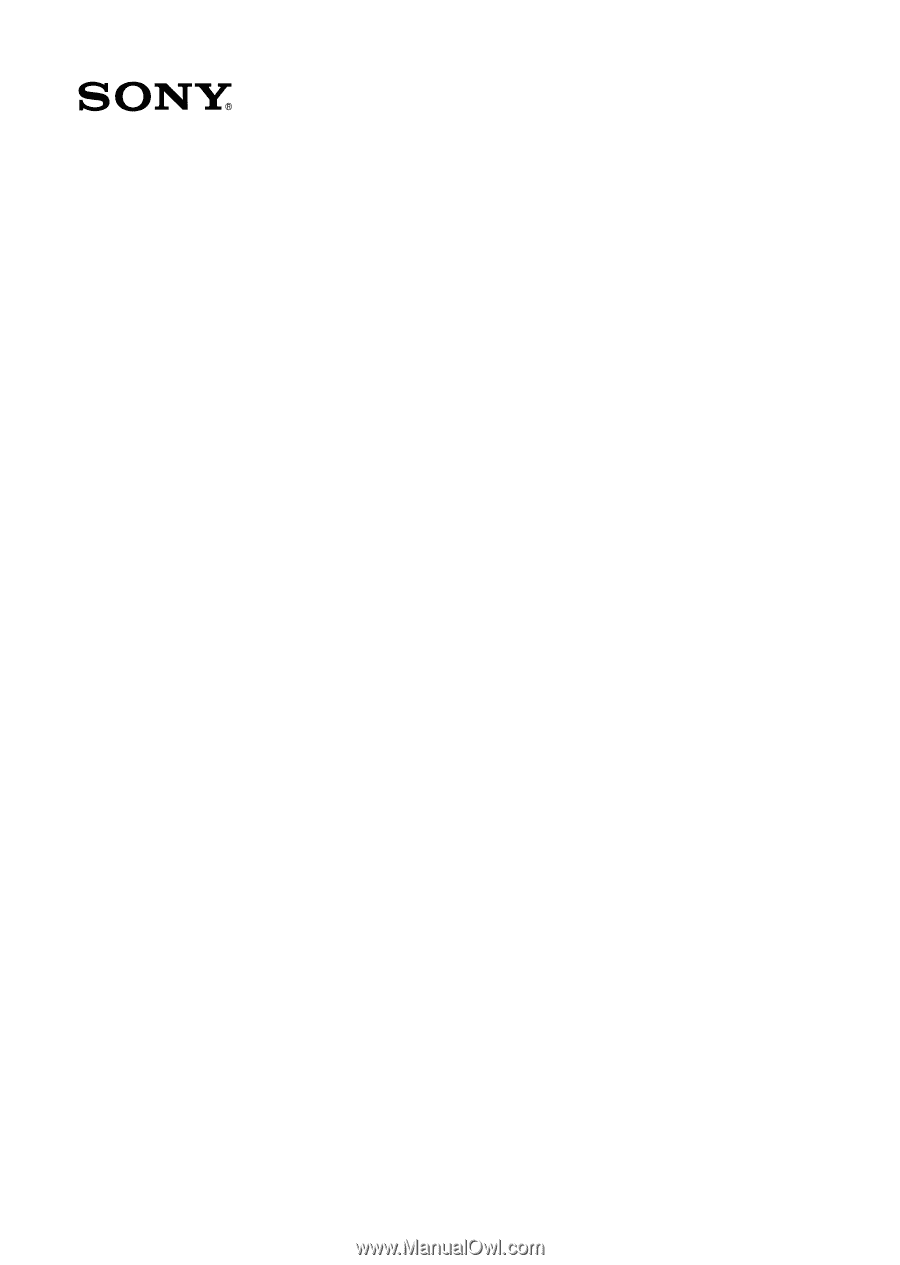
VAIO Digital Studio™
Computer QuickStart