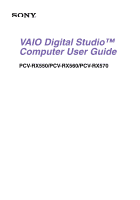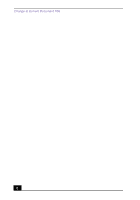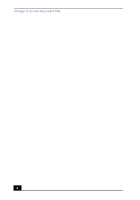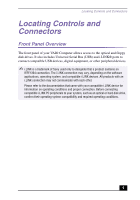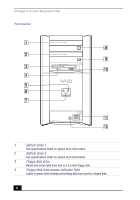Sony PCV-RX570 Computer User Guide
Sony PCV-RX570 - Vaio Desktop Computer Manual
 |
View all Sony PCV-RX570 manuals
Add to My Manuals
Save this manual to your list of manuals |
Sony PCV-RX570 manual content summary:
- Sony PCV-RX570 | Computer User Guide - Page 1
VAIO Digital Studio™ Computer User Guide PCV-RX550/PCV-RX560/PCV-RX570 - Sony PCV-RX570 | Computer User Guide - Page 2
Change to Current Document Title 2 - Sony PCV-RX570 | Computer User Guide - Page 3
you for purchasing your Sony VAIO computer! Your new computer is a superb blend of high technology and easy-to-use functionality. This User Guide contains information about the applications included with your system, contact information for software vendors, and the specifications for your computer - Sony PCV-RX570 | Computer User Guide - Page 4
Change to Current Document Title 4 - Sony PCV-RX570 | Computer User Guide - Page 5
VAIO Computer allows access to the optical and floppy disk drives. It also includes Universal Serial Bus (USB) and i.LINK® ports to connect compatible USB devices, digital equipment, or other peripheral devices. ✍ i.LINK is a trademark of Sony hard disk drive, confirm their operating - Sony PCV-RX570 | Computer User Guide - Page 6
Change to Current Document Title Front panel DRIVE 1 Optical drive 1 See specifications sheet for optical drive information. 2 Optical drive 2 See specifications sheet for optical drive information. 3 Floppy disk drive Reads and writes data from and to a 3.5-inch floppy disk. 4 Floppy - Sony PCV-RX570 | Computer User Guide - Page 7
and to the hard disk. 7 Power switch and indicator light Turns on/off the computer. The indicator light is blue while the power is on and amber when the computer is in Stand by mode. 8 Optical drive 1 eject button Ejects a disc from the optical drive 1. 9 Optical drive 2 eject button Ejects - Sony PCV-RX570 | Computer User Guide - Page 8
The back panel of your computer contains the ports for supplied and optional accessories. The icons on the back panel Mouse port Connection for a PS/2 mouse. 2 PS/2® Keyboard port Connection for a VAIO Smart™ Keyboard. 3 Ethernet port 10Base-T/100Base-TX Fast Ethernet interface. (The port - Sony PCV-RX570 | Computer User Guide - Page 9
for the supplied speakers or optional headphones. 9 Line In jack Connection for an audio device. 10 supplied power cord. 14 Telephone jack Connection for a phone cable to the computer. ✍ i.LINK is a trademark of Sony used optical or hard disk drive, confirm their operating system compatibility - Sony PCV-RX570 | Computer User Guide - Page 10
Change to Current Document Title 10 - Sony PCV-RX570 | Computer User Guide - Page 11
applications. ✍ i.LINK is a trademark of Sony used only to designate that a product contains an optical or hard disk drive, confirm their operating VAIO Action Setup, then click VAIO Action Setup. ✍ You can also double-click the VAIO Action Setup icon, located in the Windows taskbar, to launch VAIO - Sony PCV-RX570 | Computer User Guide - Page 12
VAIO Computer User Guide 2 Click the S Key you want to change. 3 From the Select Application dialog You may now type a new name and description, if desired. Click Finish. To Change the Sony Software Window Design You can select from different window designs for your Sony software and create your own - Sony PCV-RX570 | Computer User Guide - Page 13
Configuring Your VAIO Computer Hard Disk Drive Partition To maintain optimum system performance, you should defragment your computer's D partition regularly. In order to improve the performance of Sony audio/video software applications, the hard disk drive on your computer has been formatted with - Sony PCV-RX570 | Computer User Guide - Page 14
an optical or hard disk drive, confirm their operating system compatibility and required operating conditions. A 6-pin i.LINK port can: ❑ supply power from the computer to the connected device if the device is equipped with a 6-pin connector, and ❑ supply 10V to 12V. The total power supplied by the - Sony PCV-RX570 | Computer User Guide - Page 15
VAIO Computer To Enable Ethernet Connectivity Your computer comes with a preinstalled Ethernet interface. To enable faster start-up time, your computer may ship with this function disabled. You can enable Ethernet connectivity by following the instructions to view the installed system hardware. The - Sony PCV-RX570 | Computer User Guide - Page 16
Change to Current Document Title 18 - Sony PCV-RX570 | Computer User Guide - Page 17
problem.You may not need to recover the entire contents of your hard drive. ✍ Use the Application Recovery CD(s) to reinstall individual applications. When you use the System Recovery CD(s), you are prompted to complete the Windows registration process. Full restore with format The System Recovery - Sony PCV-RX570 | Computer User Guide - Page 18
Driver Recovery CD into the upper optical drive. 2 Turn off your computer. 3 Wait 30 seconds and turn on your computer. 4 Type the letter "O" to signify you have read and accepted the Microsoft End- User License Agreement. 5 When the System Recovery menu appears, follow the on-screen instructions - Sony PCV-RX570 | Computer User Guide - Page 19
application may correct a problem that you are experiencing with your computer or specific application. You may not need to reinstall the entire contents of your hard drive. ✍ If you need to reinstall all of the software that shipped with your computer, use the System Recovery CD(s). You must be in - Sony PCV-RX570 | Computer User Guide - Page 20
, close all applications. 2 When the Windows desktop appears, insert the Driver Recovery CD into the optical disc drive. ✍ If your system is equipped with two optical drives, insert the Driver Recovery CD into the upper optical drive. 3 Click Start in the Windows taskbar and click Control Panel. The - Sony PCV-RX570 | Computer User Guide - Page 21
System, Application and Driver Recovery CD(s) Device Manager window 7 From the Action menu, click Uninstall. This removes the device driver from your system. Click OK. Repeat for each device driver as necessary. 8 Restart your computer. Click Start in the Windows taskbar, select Turn Off Computer, - Sony PCV-RX570 | Computer User Guide - Page 22
Change to Current Document Title 24 - Sony PCV-RX570 | Computer User Guide - Page 23
at http://www.sony.com/pcsupport. This service is free of charge for 90 days after the original date of purchase. Acrobat Reader™, Adobe eBook Reader, Adobe Photoshop® Elements (Adobe Systems Inc.) Web site phone fax e-mail hours http://www.adobe.com 206-675-6126 (fee-based support) 206-628-5737 - Sony PCV-RX570 | Computer User Guide - Page 24
-3193* M- F, 5:00 AM - 5:00 PM PST * Support from 900-555-4932 is fee-based. Support from 800-644-3193 is automated and free of charge. RealJukebox, RealPlayer (Real Networks, Inc.) Web site phone email hours http://www.real.com 206-674-2680 http://service.real.com/help/call.html (online email - Sony PCV-RX570 | Computer User Guide - Page 25
/screenblast 900-737-6642 M - F, 9:00 AM - 5:00 PM CST Sony Applications (Sony Electronics Inc.) Web site phone hours http://www.sony.com/pcsupport 888-4-SONY-PC (888-476-6972)* 7 days a week, 24 hours a day * Support from 1-888-4-SONY-PC is free of charge for 90 days after the original date of - Sony PCV-RX570 | Computer User Guide - Page 26
VAIO Digital Studio Computer Windows® XP Operating System, Internet Explorer, Outlook® Express, Word (on selected models) (Microsoft Corporation) Web site phone hours http://www.sony.com/pcsupport 888-4-SONY-PC (888-476-6972)* 7 days a week, 24 hours a day * Support from 888-4-SONY-PC is free of - Sony PCV-RX570 | Computer User Guide - Page 27
your computer, find help, and solve common problems. It also includes product specifications. The User Guide is available electronically on your hard drive. Two additional guides, Upgrading and Maintaining your VAIO Computer and the Troubleshooting Help are also available online. To access online - Sony PCV-RX570 | Computer User Guide - Page 28
Change to Current Document Title 90
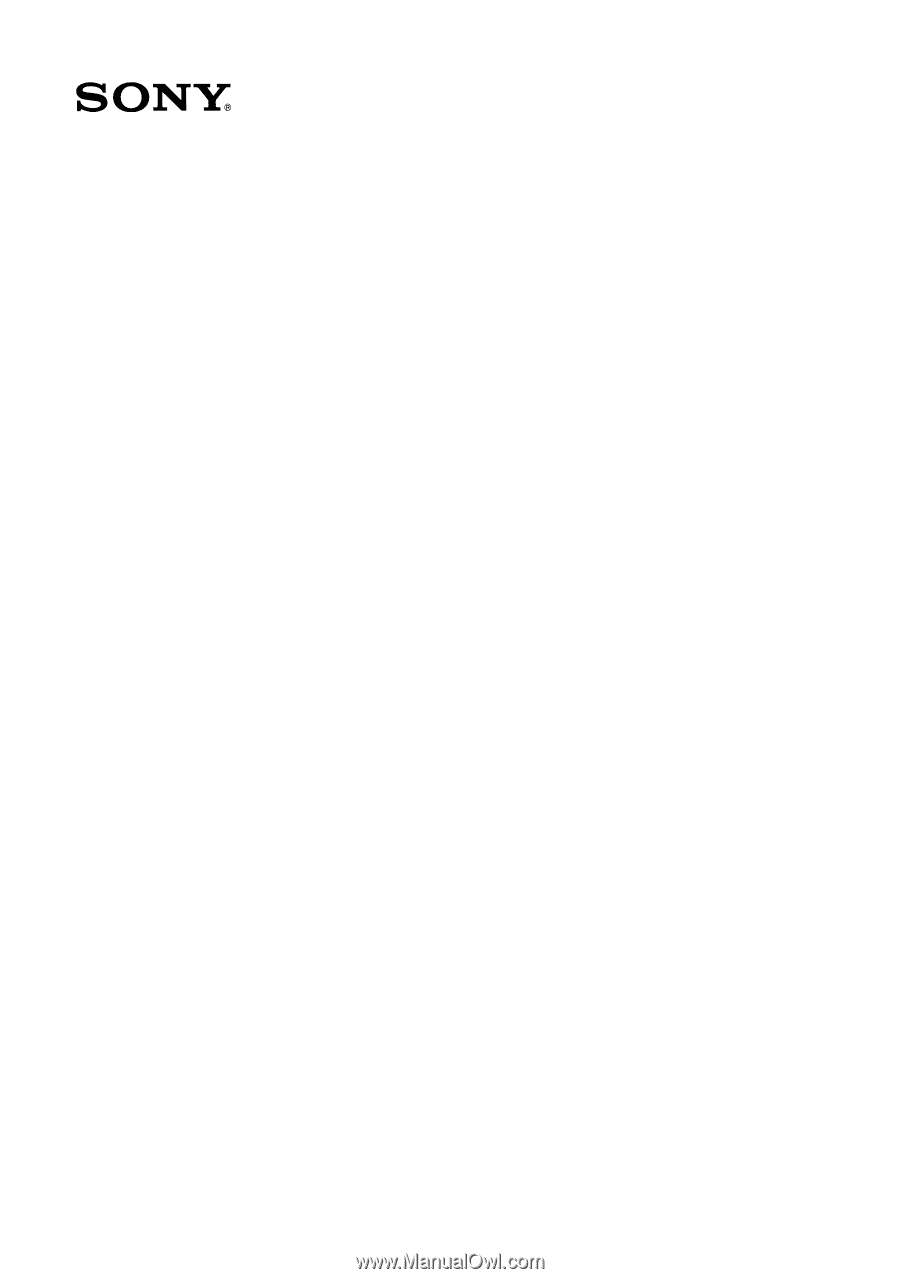
VAIO Digital Studio™
Computer User Guide
PCV-RX550/PCV-RX560/PCV-RX570