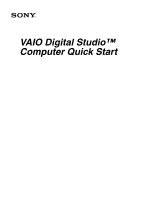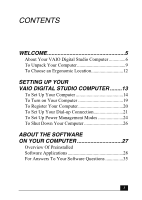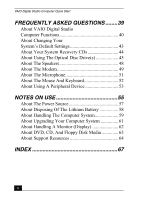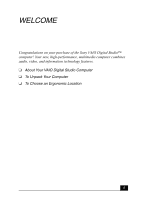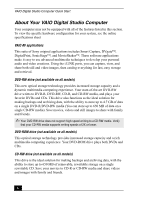Sony PCV-RX753 Quick Start Guide
Sony PCV-RX753 - Vaio Desktop Computer Manual
 |
View all Sony PCV-RX753 manuals
Add to My Manuals
Save this manual to your list of manuals |
Sony PCV-RX753 manual content summary:
- Sony PCV-RX753 | Quick Start Guide - Page 1
VAIO Digital Studio™ Computer Quick Start - Sony PCV-RX753 | Quick Start Guide - Page 2
- Sony PCV-RX753 | Quick Start Guide - Page 3
9 To Choose an Ergonomic Location 12 SETTING UP YOUR VAIO DIGITAL STUDIO COMPUTER ........13 To Set Up Your Computer 14 To Turn on Your Computer 19 To Register Your Computer 20 To Set Up Your Dial-up Connection 21 To Set Up Power Management Modes 24 To Shut Down Your Computer 26 - Sony PCV-RX753 | Quick Start Guide - Page 4
Quick Start FREQUENTLY ASKED QUESTIONS ........39 About VAIO Digital Studio Computer Functions 40 About Changing NOTES ON USE 55 About The Power Source 57 About Disposing Of The Lithium Battery 58 About Handling The Computer System 59 About Upgrading Your Computer System 61 About Handling - Sony PCV-RX753 | Quick Start Guide - Page 5
WELCOME Congratulations on your purchase of the Sony VAIO Digital Studio™ computer! Your new, high-performance, multimedia computer combines audio, video, and information technology features. ❑ About Your VAIO Digital Studio Computer ❑ To Unpack Your Computer ❑ To Choose an Ergonomic Location 5 - Sony PCV-RX753 | Quick Start Guide - Page 6
the specific hardware configuration for your system, see the online specifications sheet VAIO AV applications This suite of Sony original friends. ✍ Your DVD-RW drive does not support high-speed writing to a CD-RW media. Verify that your CD-RW media supports writing speeds of 2X or lower. DVD-ROM - Sony PCV-RX753 | Quick Start Guide - Page 7
confirm their operating system compatibility and required operating conditions. VAIO Smart keyboard This PS/2® keyboard has programmable shortcut buttons for and entertainment software with the Sony high-fidelity audio system, high-powered 3-D graphics, and "Sony-Tuned" MPEG digital video playback. - Sony PCV-RX753 | Quick Start Guide - Page 8
online services to browse the Internet, access e-mail, send faxes, and much more. Exceptional performance Your computer includes an Intel® processor, a 10BASE-T/100BASE-TX Ethernet interface, and a V.90 data/fax modem.* * Actual upload and download speeds may vary due to line conditions, ISP support - Sony PCV-RX753 | Quick Start Guide - Page 9
(Sold separately) Speakers* (PCVA-SP2) Speakers* PCVA-SP3) Modem Cable AC Adapter (Speaker) Keyboard Power Cord Mouse *Not supplied with all models. See the online specifications sheet for more information. Giga Pocket Personal Video Recorder accessories (Available with selected models) 9 - Sony PCV-RX753 | Quick Start Guide - Page 10
access the online manual: 1 Click Start in the Windows taskbar, then click VAIO Help and Support. 2 From the VAIO Help and Support menu, click VAIO User Guide. ❑ Giga Pocket™ Personal Video Recorder Getting Started Guide - (For models equipped with Giga Pocket) This online guide contains information - Sony PCV-RX753 | Quick Start Guide - Page 11
or is erased. System Recovery CDs can only be used to restore the hard disk of the Sony computer you purchased. ❑ Application Recovery CD(s) - Reinstalls individual software applications or drivers if they become corrupted or are erased. Software Library The Software Library contains the Microsoft - Sony PCV-RX753 | Quick Start Guide - Page 12
VAIO Digital Studio Computer Quick Start To Choose an Ergonomic Location Before you get started, find the best location for your new computer. Planning your workspace ❑ Stable work surface - Use a stable work surface large enough to support briefly, for resting. While typing, never use the palmrest - Sony PCV-RX753 | Quick Start Guide - Page 13
SETTING UP YOUR VAIO DIGITAL STUDIO COMPUTER Your computer has many new and exciting features. This section contains information on setting up ❑ To Turn on Your Computer ❑ To Register Your Computer ❑ To Set Up Your Dial-up Connection ❑ To Set Up Power Management Modes ❑ To Shut Down Your Computer 13 - Sony PCV-RX753 | Quick Start Guide - Page 14
online specifications sheet for your system's configuration. Connecting a display (monitor) 1 Plug the display cable into the Monitor port. 2 If necessary, plug the display cable into the rear of the display. Connecting a display ✍ Install your equipment so that you can easily reach the power outlet - Sony PCV-RX753 | Quick Start Guide - Page 15
adapter cord into the DC In jack on the back of the right speaker and plug the other end into a grounded AC wall outlet or power strip. Connecting the speakers (Model equipped with Giga Pocket features) i.LINK S400 HEADPHONES SERIAL LINE IN MIC 15 - Sony PCV-RX753 | Quick Start Guide - Page 16
VAIO Digital Studio Computer Quick Start Connecting the keyboard and mouse 1 Plug the keyboard cable into the Keyboard port on the back of the computer. 2 Plug the mouse cable into the Mouse port. Connecting the keyboard and mouse KEYBOARD MOUSE USB NETWORK ACT LINK PRINTER i.LINK S400 16 - Sony PCV-RX753 | Quick Start Guide - Page 17
To Set Up Your Computer Connecting the modem cable 1 Unplug your telephone from the wall jack. 2 Plug the modem cable (supplied) into the Modem line jack on the computer, and then plug the other end of the cable into the wall jack. Connecting the modem cable 4 3 2 1 - Sony PCV-RX753 | Quick Start Guide - Page 18
VAIO Digital Studio Computer Quick Start Connecting the power cords 1 Plug the power cord into the back of the computer. 2 Plug both the display and power cords into a grounded AC wall outlet or a power strip. Connecting the power cords KEYBOARD MOUSE USB NETWORK ACT LINK PRINTER i.LINK S400 - Sony PCV-RX753 | Quick Start Guide - Page 19
To Turn on Your Computer Turning on your computer 1 Press the power switch on the computer to turn on the power. 2 Press the power switch on the display to turn on the power. 3 Press the power switch on the right speaker to turn on the power. Turning on your computer ✍ When you start your system for - Sony PCV-RX753 | Quick Start Guide - Page 20
VAIO Digital Studio Computer Quick Start To Register Your Computer Take advantage of Sony's commitment to quality customer support and receive these benefits by registering your computer: ❑ Sony Customer Support - Communicate with a Support Representative to troubleshoot problems you may be having - Sony PCV-RX753 | Quick Start Guide - Page 21
To Set Up Your Dial-up Connection To Set Up Your Dial-up Connection The first time you turn your computer on, follow these steps to set up your dialup connection: 1 Click Start from the Windows taskbar and select All Programs. 2 Point to Accessories, point to Communications, and then click New - Sony PCV-RX753 | Quick Start Guide - Page 22
VAIO Digital Studio Computer Quick Start 3 Enter in your information as requested. Click OK. The Phone and Modem Options window appears. Phone and Modem Options window 22 - Sony PCV-RX753 | Quick Start Guide - Page 23
To Set Up Your Dial-up Connection 4 Click to select your dialing location and then click OK. The New Connection Wizard appears. New Connection Wizard window 5 Follow the on-screen instructions to finish setting up your dial-up connection. 23 - Sony PCV-RX753 | Quick Start Guide - Page 24
management mode. Your computer may have difficulty resuming from a power-saving mode, if the power scheme is not set up correctly. Setting up your system's power management Sony recommends following these steps for optimum power management: 1 Click Start in the Windows® taskbar and select Control - Sony PCV-RX753 | Quick Start Guide - Page 25
Management Modes Stand by mode indicators You can identify which power management mode the computer is in, by the color of the power indicator light. Color Mode Amber Computer is in Stand by mode. Blue Computer is in Normal mode, ready to use. No color Computer is turned - Sony PCV-RX753 | Quick Start Guide - Page 26
VAIO Digital Studio Computer Quick Start To Shut Down Your Computer When you are ready to turn off your computer for an extended period of time, use this procedure. To avoid loss of data, do not use the Power for your computer to turn off automatically-the power indicator light turns off. 4 Turn off - Sony PCV-RX753 | Quick Start Guide - Page 27
ABOUT THE SOFTWARE ON YOUR COMPUTER Your VAIO® computer is ready to help you work, play, learn, and communicate as soon as you turn it on. This section provides an overview of the - Sony PCV-RX753 | Quick Start Guide - Page 28
versions or upgrades, and Internet services or offers that are available to U.S. customers only. Adobe® Acrobat® Reader® Adobe Systems Inc. Acrobat Reader software allows you to view, navigate, and print electronic documents in Adobe's Portable Document Format (PDF), an open - Sony PCV-RX753 | Quick Start Guide - Page 29
AT&T WorldNet® Service AT&T Corp. AT&T WorldNet Service offers fast, support, instant messaging, and parental controls. CLIÉ Converter (On selected models) Sony Electronics Inc. CLIÉ Converter is a plug-in application that converts Giga Pocket your audio CDs. DVDit!® for VAIO® PCs (On selected models) - Sony PCV-RX753 | Quick Start Guide - Page 30
. An Internet Service Provider that supplies access, information, and assistance to its customers, introducing them to the Internet. Member benefits include e-mail, newsgroups, a Personal Start Page, a free 6 MB Web site, a member magazine, and 24-hour technical support. Giga Pocket™ Personal Video - Sony PCV-RX753 | Quick Start Guide - Page 31
after initial evaluation period.) PicoPlayer™ Sony Electronics Inc. PicoPlayer software is a video player application that enables you to use Giga Pocket™ Personal Video Recorder functions on a computer that does not have Giga Pocket Personal Video Recorder installed. You can play Video Capsules - Sony PCV-RX753 | Quick Start Guide - Page 32
VAIO Digital Studio Computer Quick Start PowerDVD CyberLink Corp. PowerDVD software offers high-quality playback of activity log, and the ability to customize drive settings. * This version of Quicken software does not support the import of data from earlier versions. You must upgrade for a fee. 32 - Sony PCV-RX753 | Quick Start Guide - Page 33
Maker (On selected models) Sony Electronics Inc. Simple DVD Maker software enables you to create video CDs and DVDs by writing Giga Pocket™ Video Capsules and video VAIO® MX computer. Recording from external analog and digital audio devices, such as CD players and MiniDisc players, is also supported - Sony PCV-RX753 | Quick Start Guide - Page 34
VAIO Digital Studio Computer Quick Start Sony ScreenBlast™ ACID Sony Pictures Digital Entertainment With the powerful Sony ScreenBlast ACID software you can create royalty-free music by utilizing its loop-based production tool, including unlimited tracks and enhanced effects. Sony ScreenBlast™ Sound - Sony PCV-RX753 | Quick Start Guide - Page 35
Questions For Answers To Your Software Questions Check this support listing to locate support information for your computer's preinstalled software applications from the Internet, by e-mail, or by telephone. ✍ Your computer may not be supplied with all of the software applications listed, depending - Sony PCV-RX753 | Quick Start Guide - Page 36
-555-4932 is fee-based. Support from 800-644-3193 is automated and free of charge. RealPlayer® (RealNetworks, Inc.) Web site e-mail http://service.real.com/rjoptions.html http://service.real.com/help/call.html RecordNow DX (VERITAS Software Corp.) Web site http://www.easy.co.jp/jrndx/sony 36 - Sony PCV-RX753 | Quick Start Guide - Page 37
900-407-6642 (fee-based support) 608-256-7300 M-F, 9 A.M.-5 P.M. (Central time) WordPerfect® Office 2002 Standard (Corel Corp.) Web site phone hours http://www.corel.com 613-274-0500 M-F, 8:30 A.M.-7:30 P.M. (Eastern time) Sony Service Center For the Sony Service Center nearest you, call 1-888 - Sony PCV-RX753 | Quick Start Guide - Page 38
VAIO Digital Studio Computer Quick Start 38 - Sony PCV-RX753 | Quick Start Guide - Page 39
FREQUENTLY ASKED QUESTIONS This section describes how to troubleshoot common problems you may encounter when using your computer. Many problems have simple solutions, so try these suggestions before using Support Resources. Your computer may not be supplied with all of the features discussed in this - Sony PCV-RX753 | Quick Start Guide - Page 40
computer into a power strip or Uninterruptible Power Supply (UPS), make sure the power strip or UPS is turned on and working. ❑ Check that the monitor is plugged into a power source and turned on. Check that the brightness and contrast controls are adjusted correctly. See the manual that came with - Sony PCV-RX753 | Quick Start Guide - Page 41
VAIO Help and Support. The VAIO Help and Support Center appears. 2 Select Fixing a Problem and then select Startup and Shut Down problems. A list of specific problem topics appears on the right side of the dialog box. 3 Select Startup and Shutdown Troubleshooter. Follow the on-screen instructions - Sony PCV-RX753 | Quick Start Guide - Page 42
slowly? ❑ The system responsiveness varies depending with the number of applications that are open and running. Close any applications that you are not currently using. ❑ Increasing the system memory may also help. For information on installing memory, please see the online VAIO User Guide. 42 - Sony PCV-RX753 | Quick Start Guide - Page 43
, EPP, or bi-directional? You can change the parallel port type using the System Setup utility (CMOS Setup Utility). To access System Setup: 1 Click Start in the Windows taskbar and select Turn Off Computer. Select Restart. 2 When the Sony screen displays, press the F2 key on your keyboard. 3 Select - Sony PCV-RX753 | Quick Start Guide - Page 44
in the Windows taskbar, then click VAIO Help and Support. 2 From the VAIO Help and support menu, click VAIO User Guide. 3 Click to open the "System and Application Recovery CD(s)" link. The subtopics displays in the right-side frame. 4 Click the desired subtopic to view specific information. 44 - Sony PCV-RX753 | Quick Start Guide - Page 45
To view the specific hardware configuration for your system, see the online specifications sheet. Why doesn't my optical drive tray open? Use the tray with the label side facing up. ❑ Install your CD or DVD software according to the manufacturer's instructions. ❑ If your drive reads some DVDs or - Sony PCV-RX753 | Quick Start Guide - Page 46
VAIO ALL" are labeled on some DVDs to indicate the type of player that can play the disc. Unless a ). To check your video resolution, see the Troubleshooting topic, "How do I change the video the Device Manager button to view installed drivers. A dirty or damaged disc Guide for more information. 46 - Sony PCV-RX753 | Quick Start Guide - Page 47
" appears and the software does not start. ❑ Some software applications require specific files that are located on the application's CD-ROM. Insert the disc try changing the write speed to a lower setting. Your media must support writing speeds at 2X or lower. See the Help or documentation that - Sony PCV-RX753 | Quick Start Guide - Page 48
option is not selected. ❑ Check that the Mute check box is not selected in the Windows volume control. ✍ You may need to reinstall the sound drivers. See "Reinstalling device drivers" in the online User Guide for more information. 48 - Sony PCV-RX753 | Quick Start Guide - Page 49
telephone equipment such as fax machines or other modems. ❑ Internet Service Providers (ISP) connection capability may vary. If you think your telephone line is free from line noise. ❑ If your problem is fax-related, check that there are no problems with the fax machine you are calling and that it is - Sony PCV-RX753 | Quick Start Guide - Page 50
is not working properly, click the Troubleshoot button. The VAIO Help and Support Center window appears. 6 Follow the on-screen instructions to resolve the problem. ✍ You may need to reinstall the modem drivers. See "Reinstalling device drivers" in the online User Guide for more information. 50 - Sony PCV-RX753 | Quick Start Guide - Page 51
About The Microphone About The Microphone Why doesn't my microphone work properly? Check that the microphone is plugged into the Microphone jack. Why is my microphone so sensitive to background noise? If you find there is too much background noise when you record sound, you should adjust the - Sony PCV-RX753 | Quick Start Guide - Page 52
VAIO Digital Studio Computer Quick Start About The Mouse And Keyboard Why doesn't my mouse work properly? ❑ Check that the mouse is plugged securely into the Mouse port. ❑ Save and close all open reinstall the mouse drivers. See "Reinstalling device drivers" in the online User Guide for more - Sony PCV-RX753 | Quick Start Guide - Page 53
, choose an alternate printer driver that your printer may emulate. Refer to the manual that came with your printer for specific emulation information. Why doesn't my connected printer function when the computer resumes from a power saving mode? Clear the printer memory by turning the printer off - Sony PCV-RX753 | Quick Start Guide - Page 54
VAIO Digital Studio Computer Quick Start 54 - Sony PCV-RX753 | Quick Start Guide - Page 55
handling your system and common peripheral devices, using storage media, and locating upgrade procedures. A support resource listing is also provided to help you locate the appropriate support options. ❑ About The Power Source ❑ About Disposing Of The Lithium Battery ❑ About Handling The Computer - Sony PCV-RX753 | Quick Start Guide - Page 56
VAIO Digital Studio Computer Quick Start 56 - Sony PCV-RX753 | Quick Start Guide - Page 57
itself. ❑ Unplug your computer from the wall outlet if you will not be using the computer for a long time. ❑ Do not attempt to open the power supply. There are no user-serviceable parts in the power supply. To avoid personal injury or damage to your equipment, refer the repair or replacement of the - Sony PCV-RX753 | Quick Start Guide - Page 58
. For the Sony Service Center nearest you, call 1-888-4-SONY-PC (1-888-476-6972). Do not handle damaged or leaking lithium batteries. The lithium battery may explode if mistreated. Do not disassemble it or dispose of it in fire. Replace the battery with a Sony CR2032 lithium battery. Using a type of - Sony PCV-RX753 | Quick Start Guide - Page 59
. Do not use any type of abrasive pad, scouring powder, or solvent such as alcohol or benzine, as it may damage the finish of your Sony computer. ❑ Should any cables; otherwise, problems may result. ❑ Do not use cut or damaged connection cables. ❑ Always switch the power off before connecting your - Sony PCV-RX753 | Quick Start Guide - Page 60
a cold location to a warm one, moisture may condense inside your computer. In this case, allow at least an hour before turning on your computer. If any problem occurs, unplug your computer, and contact your Sony Service Center. The hard disk drive ❑ Do not place the computer in a location that is - Sony PCV-RX753 | Quick Start Guide - Page 61
for using and modifying electronic equipment. ❑ Disconnect the system from its power source and from telecommunications links, networks, or modems before you open the system or follow any of the upgrading procedures described in the online manual. Failure to do so may result in personal injury or - Sony PCV-RX753 | Quick Start Guide - Page 62
VAIO Digital Studio Computer Quick Start About Handling A Monitor (Display) ❑ Do not change the display refresh rate to 85 Hz, as DVD playback and the DVgate software may not function correctly. Sony recommends that you keep your display at the preset, optimal refresh rate (75 Hz). ❑ Do not place - Sony PCV-RX753 | Quick Start Guide - Page 63
About DVD, CD, And Floppy Disk Media About DVD, CD, And Floppy Disk Media Handling floppy disks ❑ Do not open the shutter manually and touch the surface of the floppy disk. ❑ Keep floppy disks away from magnets. ❑ Keep floppy disks away from direct sunlight and other heat sources. - Sony PCV-RX753 | Quick Start Guide - Page 64
Two additional guides, Upgrading and Maintaining Your VAIO Digital Studio Computer and the Troubleshooting Help are also available online. To access online documentation: 1 Click Start and point to VAIO Help and Support. 2 Click on the VAIO User Guide. Online (Electronic) Specifications The online - Sony PCV-RX753 | Quick Start Guide - Page 65
Updates You can download the latest software updates and software patches for your Sony computer by selecting Software Updates on the Sony Computing Support Web site at http://www.sony.com/pcsupport. VAIO Computer System Reference Manual This advanced reference manual supplies detailed technical - Sony PCV-RX753 | Quick Start Guide - Page 66
VAIO Digital Studio Computer Quick Start 66 - Sony PCV-RX753 | Quick Start Guide - Page 67
59 registration 20 setting up 13 shutting down 57 startup problems 40 system response problem 40 turning off 26 turning on 19 upgrading 61 connecting cables 59 keyboard 16 modem cable 17 monitor/Display 14 mouse 16 peripheral equipment 59 power cord 17, 57 printers 53 speakers 15 D DigitalPrint 29 - Sony PCV-RX753 | Quick Start Guide - Page 68
Recovery CDs 44 G Giga Pocket Personal Video Recorder 30 H handling your computer 59 hard disk drive using 60 hardware cooling the heat sink 57 Help and support 64 I i.LINK interface 7 interference 59 Internet connecting to 21 K keyboard 7 connecting 16 troubleshooting 52 Knowledge Database 65 - Sony PCV-RX753 | Quick Start Guide - Page 69
Premiere LE 28 America Online 29 application manuals 65 AT&T WorldNet Service 29 audio problems 48 CD playback problems 47 CLIÉ Converter 29 DigitalPrint 29 driver recovery 44 DVDit! for VAIO PCs 29 DVgate 30 EarthLink Network Total Access 30 Giga Pocket Personal Video Recorder 30 help 65 Microsoft - Sony PCV-RX753 | Quick Start Guide - Page 70
Fax-on-Demand 65 software updates 65 Sony on Yahoo! 34 Sony ScreenBlast ACID 34 Sony ScreenBlast Sound Forge 34 speakers 15 caution 59 starting your computer 19 surge protectors 57 system response problem 42 T telephone service 60 touch-tone dialing 49 Troubleshoot 44 Basic system functions 40 CD - Sony PCV-RX753 | Quick Start Guide - Page 71
U Uninterruptible Power Supply 57 upgrading your computer 61 UPS 57 V VAIO Computer User Guide 64 System Reference Manual 65 VAIO Action Setup 34 VAIO AV Applications 6 VAIO Quick Start 64 VAIO Smart keyboard 7 ventilation 12, 59 video resolution 43 Viewing angle display 12 viewing angle 12 voltage - Sony PCV-RX753 | Quick Start Guide - Page 72
4-664-004-11 © 2002 Sony Electronics Inc. Printed in USA
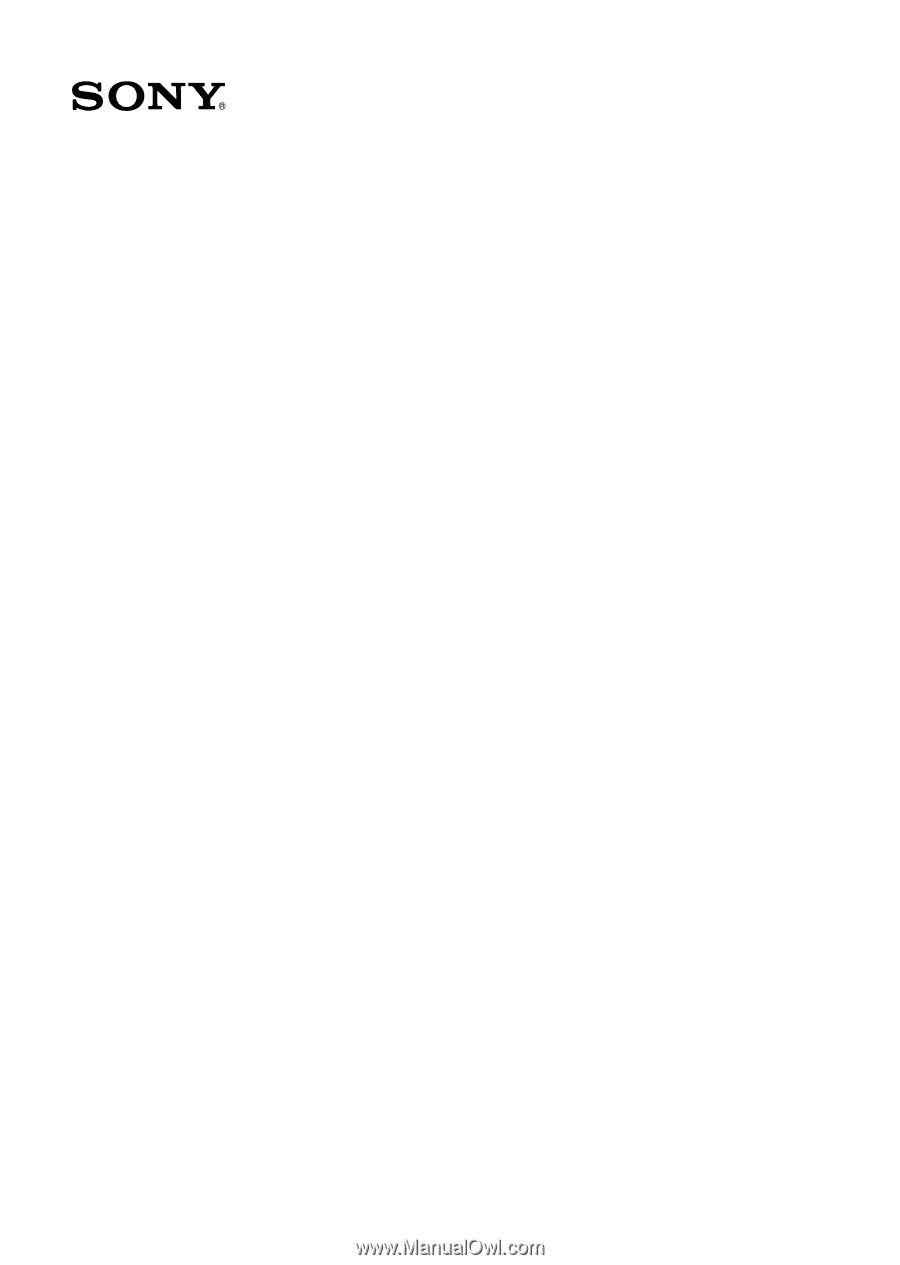
VAIO Digital Studio™
Computer Quick Start