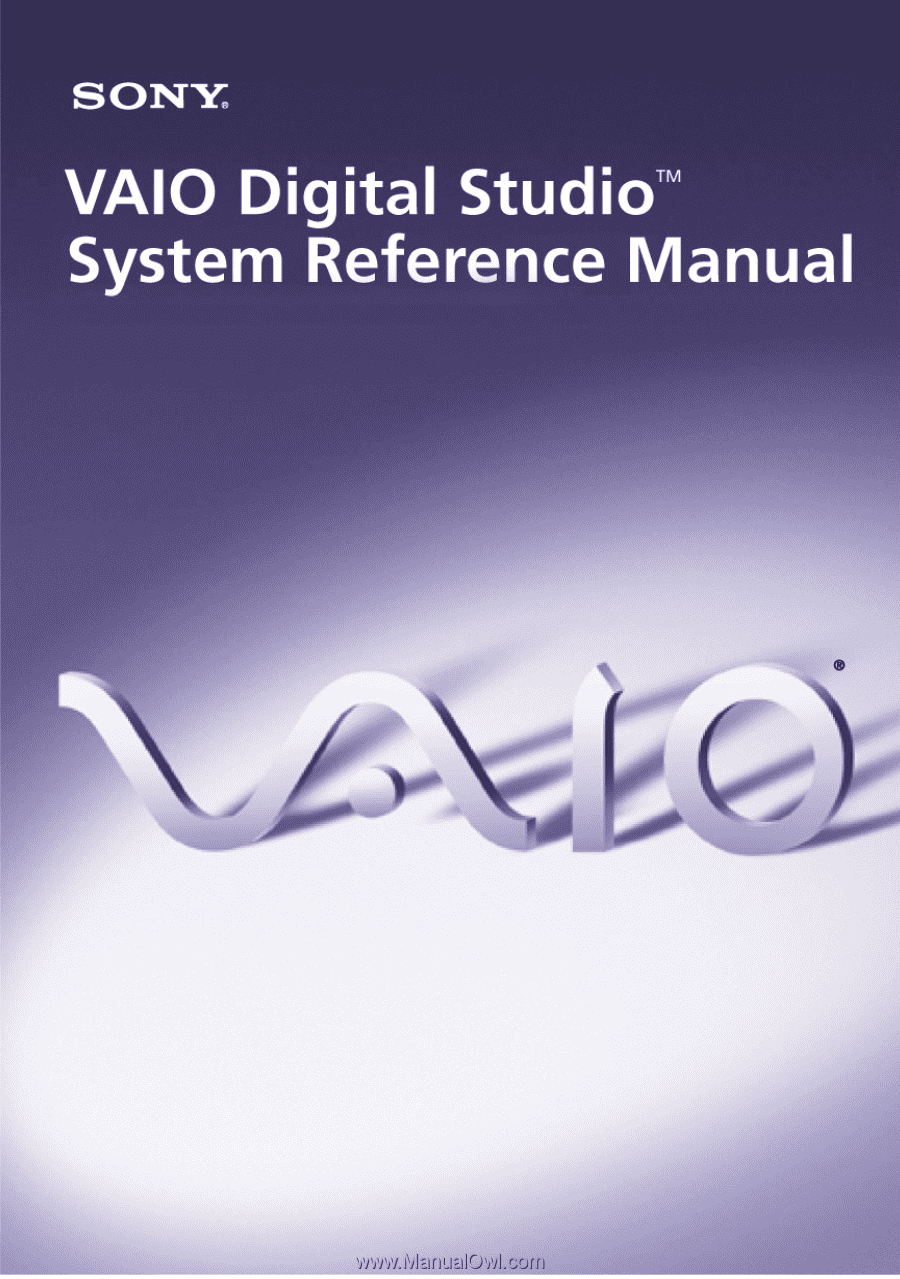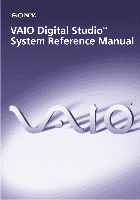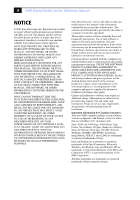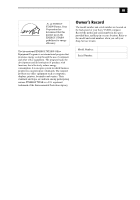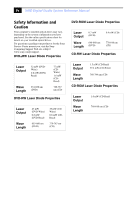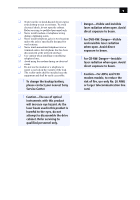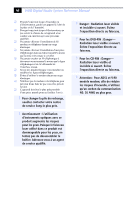Sony PCV-RZ26G System Reference Manual
Sony PCV-RZ26G - Vaio Desktop Computer Manual
 |
View all Sony PCV-RZ26G manuals
Add to My Manuals
Save this manual to your list of manuals |
Sony PCV-RZ26G manual content summary:
- Sony PCV-RZ26G | System Reference Manual - Page 1
i - Sony PCV-RZ26G | System Reference Manual - Page 2
MANUAL, THE SOFTWARE, OR OTHER INFORMATION CONTAINED HEREIN OR THE USE THEREOF. SONY CANNOT WARRANT THAT THE FUNCTIONS DESCRIBED IN THIS GUIDE WILL BE UNINTERRUPTED OR ERROR-FREE. SONY or upgrades, and Internet services or offers that are available to U.S. customers only. Sony, VAIO, the VAIO logo - Sony PCV-RZ26G | System Reference Manual - Page 3
iii As an ENERGY STAR® Partner, Sony Corporation has determined that this product meets the ENERGY STAR® Agency. Owner's Record The model number and serial number are located on the back panel of your Sony VAIO® computer. Record the model and serial number in the space provided here, and keep in a - Sony PCV-RZ26G | System Reference Manual - Page 4
sheet for details on your installed optical drives. For questions regarding your product or for the Sony Service Center nearest you, visit the Sony Computing Support Web site at http:// www.sony.com/pcsupport. DVD±RW Laser Diode Properties DVD-ROM Laser Diode Properties Laser Output Wave Length - Sony PCV-RZ26G | System Reference Manual - Page 5
. ❑ The socket outlet shall be installed near the equipment and shall be easily accessible. ! To change the backup battery, please contact your nearest Sony Service Center. ! Caution-The use of optical instruments with this product will increase eye hazard. As the laser beam used in this product is - Sony PCV-RZ26G | System Reference Manual - Page 6
vi VAIO Digital Studio System Reference Manual ❑ Pour prévenir tout risque d'incendie ou d'électrocution, garder l'accès. ! Pour changer la pile de rechange, veuillez contacter votre centre de service Sony le plus près. ! Avertissement : L'utilisation d'instruments optiques avec ce produit augmente - Sony PCV-RZ26G | System Reference Manual - Page 7
SONY Model No.: PCV-1112 (RZ series model) PCV-7772 (RX series model) Responsible Party: Sony and used in accordance with the instructions, may cause harmful interference to radio changes or modifications not expressly approved in this manual could void your authority to operate this equipment - Sony PCV-RZ26G | System Reference Manual - Page 8
telephone company may request that you disconnect the equipment from the network until the problem is resolved. Repair of this equipment should be made only by a Sony Service Center or Sony authorized agent. For the Sony Service Center nearest you, call 1-888-4SONY-PC (1-888-476-6972), or visit the - Sony PCV-RZ26G | System Reference Manual - Page 9
lithium batteries in household or business trash may be prohibited. For the Sony Service Center nearest you, call 1-888-476-6972 in the United States or by the manufacturer. Discard used batteries according to the manufacturer's instructions. ! The battery pack used in this device may present a - Sony PCV-RZ26G | System Reference Manual - Page 10
x VAIO Digital Studio System Reference Manual Industry Canada Notice This equipment meets the applicable Industry Canada technical specifications. The Ringer Equivalence Number (REN) is an indication of the maximum number of - Sony PCV-RZ26G | System Reference Manual - Page 11
viii Disposal of Lithium Battery ix Industry Canada Notice x Avis de l'Industrie Canada x Chapter 1 - Identifying Components 1 Front View (PCV-RZ Series model 2 Drives ...3 Buttons and Switches 4 Indicators 5 Connectors (Models Equipped with Giga Pocket Features)..........6 Rear View (Model - Sony PCV-RZ26G | System Reference Manual - Page 12
Digital Studio System Reference Manual Chapter 3 - Upgrading and Maintaining Components 23 Removing the Side Panel 24 To remove the side panel (PCV-RZ series model 24 To remove the side panel (PCV-RX series model 25 Replacing the Side Panel 26 To replace the side panel (PCV-RZ series model 26 - Sony PCV-RZ26G | System Reference Manual - Page 13
xiii Chapter 6 - Miscellaneous Technical Information ......... 67 User and Supervisor Passwords 68 Beep Code Error Messages 69 PCI Configuration Status and Error Messages 70 DMA Channel Assignments 72 System I/O Address Map 73 Memory Map 75 IRQ Settings 76 Chapter 7 - Specifications 77 - Sony PCV-RZ26G | System Reference Manual - Page 14
xiv VAIO Digital Studio System Reference Manual - Sony PCV-RZ26G | System Reference Manual - Page 15
. To view this the online specifications sheet: 1 Click Start in the Windows taskbar, then click Help and Support. 2 From the VAIO Help and Support menu, click VAIO User Guide. 3 Locate the link in the text, "View the VAIO® Computer Specifications, which lists your computer's hardware configuration - Sony PCV-RZ26G | System Reference Manual - Page 16
2 VAIO Digital Studio System Reference Manual Front View (PCV-RZ Series model) - Sony PCV-RZ26G | System Reference Manual - Page 17
Drives Identifying Components 3 Optical disc drive #1 Optical disc drive #2 Floppy disk drive Memory Stick media slot Drive Optical disc drive #1 Optical disc drive #2 Floppy disk drive Memory Stick® media slot Description See online specifications sheet for details. See online specifications - Sony PCV-RZ26G | System Reference Manual - Page 18
4 VAIO Digital Studio System Reference Manual Buttons and Switches Optical disc eject Floppy disk eject Power on/off Button or switch Optical disc eject button Floppy disk eject button Power on/ - Sony PCV-RZ26G | System Reference Manual - Page 19
Indicators Identifying Components 5 Floppy disk drive access Power Standby Optical disc drive access Hard disk drive access Indicator Floppy disk drive access indicator Power indicator Standby indicator Optical disc drive access indicator Hard disk drive access indicator Description Light is - Sony PCV-RZ26G | System Reference Manual - Page 20
6 VAIO Digital Studio System Reference Manual Connectors (Models Equipped with Giga Pocket Features) Audio R In jack Audio L In jack Video In jack S-Video In jack i.LINK port USB1, USB2 ports Connector - Sony PCV-RZ26G | System Reference Manual - Page 21
Identifying Components 7 Rear View (Model Equipped with Giga Pocket Features) AC Input port Mouse port Keyboard port VGA Monitor port i.LINK port USB3, USB4, USB5, USB6 ports Microphone, Headphone, Line In jacks VGA Monitor port (Not available on all models) AV Out jacks AV In jacks Telephone - Sony PCV-RZ26G | System Reference Manual - Page 22
8 VAIO Digital Studio System Reference Manual Icon Labels Icon Label Area MONITOR USB MIC HEADPHONES LINE IN MONITOR AUDIO S VIDEO/VIDEO AUDIO S VIDEO/VIDEO - VIDEO OUTPUT - - VIDEO1 INPUT - VHF/UHF PHONE - Sony PCV-RZ26G | System Reference Manual - Page 23
Identifying Components 9 Icon Description Microphone jack Headphones jack Line In jack (audio) Audio Out jack Video/S-video Out jack Audio In jack Video/S-video In jack Telephone jack Printer port S/P DIF Optical Out port Ethernet port (for LAN connection only) DVI Monitor port VHF/UHF port - Sony PCV-RZ26G | System Reference Manual - Page 24
10 VAIO Digital Studio System Reference Manual I/O Connectors The following section identifies the various ports are located at the front, and four at the rear of the system. USB 2.0 technology supports high/full/low-speed USB devices. Ethernet Port The Ethernet port at the rear of the system is - Sony PCV-RZ26G | System Reference Manual - Page 25
Identifying Components 11 Printer Port The printer port is a standard 25-pin DB-25 female port. 25 13 14 1 VGA Monitor Port The monitor port is a standard 15-pin female high-density VGA-type port located on the AGP plug-in card. 10 15 5 11 1 6 - Sony PCV-RZ26G | System Reference Manual - Page 26
12 VAIO Digital Studio System Reference Manual Microphone, Headphones, and Line In Jacks The microphone, Line S/P DIF Optical Out Port The Plastic Optical Fiber (POF) output port for the Sony®/Phillips Digital Interface (S/P DIF) can be used to connect compatible audio or video equipment, - Sony PCV-RZ26G | System Reference Manual - Page 27
device also has a 6-pin i.LINK port. The 6-pin port supplies 10 V to 12 V and a maximum power of 6 watts. ✍ i.LINK is a trademark of Sony used only to designate that a product contains an IEEE 1394 connection. The i.LINK connection may vary, depending on the software applications, operating system - Sony PCV-RZ26G | System Reference Manual - Page 28
14 VAIO Digital Studio System Reference Manual Expansion Slots There are five expansion slots; however, four slot covers are visible from the back panel (see "System Board" on page 51). Expansion Slot - Sony PCV-RZ26G | System Reference Manual - Page 29
Chapter 2 Configuring Your System This chapter contains information on configuring your system. ❑ Making changes to the BIOS settings. ❑ Making changes to the display's power management settings. 15 - Sony PCV-RZ26G | System Reference Manual - Page 30
16 VAIO Digital Studio System Reference Manual Accessing the BIOS Setup Utility Access the BIOS 1 Reboot your computer by selecting Shut Down... from the Start menu, then select Restart. 2 When the Sony logo appears, press F3. The following message appears at the bottom of the screen. Press for - Sony PCV-RZ26G | System Reference Manual - Page 31
Configuring Your System 17 Changing Power Management Settings Power Management capability is designed to enable your computer to reduce power or shut itself off after being idle for a specified period of time. 1 From the Start menu, point to Settings, click Control Panel, then click Display. The - Sony PCV-RZ26G | System Reference Manual - Page 32
18 VAIO Digital Studio System Reference Manual 2 Select the power scheme that is most appropriate for the way you use your computer. To change a power scheme, change the settings for Turn off - Sony PCV-RZ26G | System Reference Manual - Page 33
4 Click the Advanced tab. Configuring Your System 19 5 Select the desired settings. - Sony PCV-RZ26G | System Reference Manual - Page 34
20 VAIO Digital Studio System Reference Manual 6 Click the Hibernate tab. 7 Select the settings most appropriate for your system. - Sony PCV-RZ26G | System Reference Manual - Page 35
Configuring Your System 21 8 Click the UPS tab. The UPS tab enables you to select and configure an Uninterruptible Power Supply (UPS) device for your system. ✍ A UPS device is an optional accessory not supplied with your system. 9 Select the settings most appropriate for your system and click OK. - Sony PCV-RZ26G | System Reference Manual - Page 36
22 VAIO Digital Studio System Reference Manual - Sony PCV-RZ26G | System Reference Manual - Page 37
Chapter 3 Upgrading and Maintaining Components This chapter describes upgrade and maintenance procedures. ! Before opening the system unit, save and close all open files, exit all open applications, turn off the power to all attached peripheral devices, shut down the computer, and unplug the power - Sony PCV-RZ26G | System Reference Manual - Page 38
24 VAIO Digital Studio System Reference Manual Removing the Side Panel You must remove the side panel to access the system board, add-on cards, power supply, battery, memory, and internal drives. To remove the side panel (PCV-RZ series model) 1 Shut down your computer and turn off all peripheral - Sony PCV-RZ26G | System Reference Manual - Page 39
Upgrading and Maintaining Components 25 To remove the side panel (PCV-RX series model) 1 Shut down your computer and turn off all peripheral devices, such as your printer. 2 Unplug panel releases. 4 Lift the side panel away from the unit and set aside. Removing the side panel (PCV-RX series model) - Sony PCV-RZ26G | System Reference Manual - Page 40
System Reference Manual Replacing the Side Panel To replace the side panel (PCV-RZ series model) 1 Align tabs on the side panel to the tracks on the chassis frame. 2 Gently slide the side panel onto the chassis, until the tabs lock the panel into place. Replacing the side panel (PCV-RZ series model - Sony PCV-RZ26G | System Reference Manual - Page 41
Upgrading and Maintaining Components 27 To replace the side panel (PCV-RX series model) 1 Align the tabs on the side panel to the chassis rim. 2 Press the side panel firmly against the unit until it snaps into place. Replacing the side panel (PCV-RX series model) - Sony PCV-RZ26G | System Reference Manual - Page 42
28 VAIO Digital Studio System Reference Manual Installing an Add-on Card Your computer may may contain preinstalled add-on cards. ! Observe the proper safety precautions when you add cards to your Sony computer. To install an add-on card 1 Shut down your computer and turn off all peripheral devices - Sony PCV-RZ26G | System Reference Manual - Page 43
Upgrading and Maintaining Components 29 ! When removing a slot cover, be careful not to damage components on the system board or add-on cards. You may need to temporarily remove add-on cards or other components that may be next to the slot cover you want to remove. Removing the slot cover ❑ - Sony PCV-RZ26G | System Reference Manual - Page 44
30 VAIO Digital Studio System Reference Manual Installing an add-on card 1 Attach any internal cables that the card requires. See the instructions supplied with the add-on card. 2 Replace the side panel. See "Replacing the Side Panel" on page 26. 3 Reconnect all peripheral devices and the power - Sony PCV-RZ26G | System Reference Manual - Page 45
chassis. Assure that the top of the bracket fits snugly against the chassis lip after the card is fully inserted. Installing a PCI add-on card (PCV-RX series model) - Sony PCV-RZ26G | System Reference Manual - Page 46
32 VAIO Digital Studio System Reference Manual 5 Replace the screw that secures the card. 6 Attach any necessary cables to the card (see the instructions that came with the add-on card). 7 Replace the side panel (see "Replacing the Side Panel" on page 26). 8 Turn on the computer and follow - Sony PCV-RZ26G | System Reference Manual - Page 47
Upgrading and Maintaining Components 33 Replacing the Lithium Battery ! Before opening the system unit, save and close all open files, exit all open applications, turn off the power to all attached peripheral devices, shut down the computer, and unplug the power cord. You may need to replace the - Sony PCV-RZ26G | System Reference Manual - Page 48
Reference Manual 8 If the battery holder to release the battery. Installing a lithium battery (PCV-RX series model) Push the tab in (not down) to release (+) side up, and press down until the battery is secure. ✍ The Sony CR2032 battery is recommended. Using a type of battery other than a CR2032 - Sony PCV-RZ26G | System Reference Manual - Page 49
Upgrading and Maintaining Components 35 16 If the error message "Error: Check date and time settings." appears during the reboot sequence, press F2 during the reboot process to access the BIOS Setup Utility. If no error message displays, the computer's BIOS settings were retained during the - Sony PCV-RZ26G | System Reference Manual - Page 50
36 VAIO Digital Studio System Reference Manual Removing a Memory Module You may need to remove a memory to access the memory modules underneath.* 2 Remove the power supply (see "Removing the Power Supply (PCV-RX series models)" on page 49).* ! Touch any exposed metal part of the chassis to discharge - Sony PCV-RZ26G | System Reference Manual - Page 51
Upgrading and Maintaining Components 37 Removing a memory module (PCV-RZ series model) - Sony PCV-RZ26G | System Reference Manual - Page 52
38 VAIO Digital Studio System Reference Manual Removing a memory module (PCV-RX series model) ✍ The memory modules are located beneath the power supply (applicable to PCV-RX models only). 4 Push down the handle on each side of the memory module to eject the module from its socket. 5 Grasp one edge - Sony PCV-RZ26G | System Reference Manual - Page 53
Modules Your system supports PC2700 DDR-SDRAM you purchased. ✍ Use only PC2700 memory. Your system does not support EDO, buffered DDR-SDRAM, or PC100/133 SDRAM memory. 2 If Remove the power supply (see "Removing the Power Supply (PCV-RX series models)" on page 49).* ! Do not remove the Giga Pocket™ - Sony PCV-RZ26G | System Reference Manual - Page 54
40 VAIO Digital Studio System Reference Manual 6 Align the module over the appropriate socket, noting the location of pin 1 on the module and pin 1 on the socket. Press down here Handles Pin 1 - Sony PCV-RZ26G | System Reference Manual - Page 55
, continue to press down on each side of the module until the handles lock into place. 9 Replace the power supply (see "Replacing the Power Supply (PCV-RX series model)" on page 50).* 10 Replace the side panel (see "Replacing the Side Panel" on page 26). 11 Reconnect the power cord and - Sony PCV-RZ26G | System Reference Manual - Page 56
42 VAIO Digital Studio System Reference Manual Removing a Slot Cover To install an add-on card that occupies a slot, remove the slot cover. ! Before opening the the screw from the slot cover. 5 Remove the loose slot cover and retain it for future use. Removing a slot cover (PCV-RX series model) - Sony PCV-RZ26G | System Reference Manual - Page 57
the main processor, which generates the most heat. 1 Slide the tip of the slot cover between the chassis and system board. Covering an open I/O slot (PCV-RX series model) 2 Push the slot cover down until it rests firmly on the lip in the chassis. All add-on card brackets and slot - Sony PCV-RZ26G | System Reference Manual - Page 58
Reference Manual Installing an Additional Hard Disk Drive Your computer is equipped with an available bay to accommodate an additional 3.5-inch hard disk drive. The hard disk drive access light is lit when either drive is activated, however, the drives are not accessible from the front panel. Sony - Sony PCV-RZ26G | System Reference Manual - Page 59
Upgrading and Maintaining Components 45 3 Disconnect the drive connector (A). Disconnecting the system (PCV-RX series model) A B C Drive connector Power supply connector Tab Disk drive holder 4 Disconnect the power connector (B). 5 Pull out on the tab (C) that secures the drive - Sony PCV-RZ26G | System Reference Manual - Page 60
46 VAIO Digital Studio System Reference Manual 6 Slide the drive holder up and out. Installing an internal hard disk drive (PCV-RX series model) 7 Slide the new drive into the bottom part of the drive holder and align the holes on each side of the drive - Sony PCV-RZ26G | System Reference Manual - Page 61
is flush with the chassis. 10 Push in on the tab (A) to securely latch the holder to the chassis. Installing an internal hard disk drive (PCV-RX series model) C E B D A Drive connectors Power connectors Tab Disk drive holder 11 Connect the inner drive cable connector (B) to the first drive. 12 - Sony PCV-RZ26G | System Reference Manual - Page 62
48 VAIO Digital Studio System Reference Manual To identify additional hard disk space When you menu. 7 Select New Partition. The New Partition wizard appears. 8 Follow the onscreen instructions to complete the process. The Windows® XP operating system recognizes the new hard disk drive and - Sony PCV-RZ26G | System Reference Manual - Page 63
and Maintaining Components 49 Removing the Power Supply (PCV-RX series models) Remove the power supply when you power supply up until the power supply clears the chassis. Removing the power supply (PCV-RX series model) A 4 Rotate the power supply upside down and rest it on top of - Sony PCV-RZ26G | System Reference Manual - Page 64
50 VAIO Digital Studio System Reference Manual Replacing the Power Supply (PCV-RX series model) 1 Rotate the power supply down and slide it down along the rails on each side of the chassis opening. 2 Replace the screw that secures the power supply to the rear of the chassis. - Sony PCV-RZ26G | System Reference Manual - Page 65
Chapter 4 System Board This chapter identifies and describes components on the system board. i.LINK Header (to front panel) Memory Processor CPU Fan Keyboard, Mouse Printer, Monitor, i.LINK USB3, USB4, S/P DIF Out USB5, USB6, Ethernet Mic In, Line In, Line Out CD-In Aux-In Slot No. 1 (CNR - Sony PCV-RZ26G | System Reference Manual - Page 66
DDR-DIMM1 DDR-DIMM2 52 VAIO Digital Studio System Reference Manual Memory Module (DDR-DIMM) Slots Memory module (DDR-DIMM) 1 Indicates pin 1 Align pin 1 of the Dual Inline Memory Module (DDR-DIMM) to the small triangle located on the memory module slot of the system board. - Sony PCV-RZ26G | System Reference Manual - Page 67
System Board 53 Power Supply and Aux Power Headers The power supply header on the system board connects to the power supply header labelled P1. 2 4 1 3 10 20 1 11 Power Supply header Pin Signal Name 1 +3.3 V 2 +3.3 V 3 Ground 4 +5 V 5 Ground 6 +5 V 7 Ground 8 PWRGD (Power - Sony PCV-RZ26G | System Reference Manual - Page 68
54 VAIO Digital Studio System Reference Manual Power Supply header (Continued) Pin Signal Name 16 Ground 17 Ground 18 No Connection 19 +5 V 20 +5 V Aux Power header Pin Signal Name 1 Ground 2 Ground 3 +12 V 4 +12 V - Sony PCV-RZ26G | System Reference Manual - Page 69
123 CLR CMOS Jumper Settings Jumper Plug Position 1-2 2-3 Function Clear CMOS Password Normal ✍ The configuration jumpers should never need changing unless otherwise directed by a technical support or service technician. - Sony PCV-RZ26G | System Reference Manual - Page 70
56 VAIO Digital Studio System Reference Manual - Sony PCV-RZ26G | System Reference Manual - Page 71
on which options you select). The item shown in [brackets] in this guide is the default option. The option shown in [brackets] on the screen each item are shown without brackets directly below the default option in this guide. The available options are listed in the order they occur when you press - Sony PCV-RZ26G | System Reference Manual - Page 72
58 VAIO Digital Studio System Reference Manual Press F10 to save the changes and exit, or press Esc to discard the changes. Follow the on-screen prompts for other choices. The bottom of the screen presents a summary of the keys to use for navigation and control. - Sony PCV-RZ26G | System Reference Manual - Page 73
Main Screen System Time System Date Primary Master Primary Slave Secondary Master Secondary Slave Supervisor Password User Password Installed Memory BIOS Revision/Version CMOS Setup Options 59 [00:00:00] [01/01/2003] (see "IDE Sub-Menus" on page 60) (see "IDE Sub-Menus" on page 60) (see "IDE Sub- - Sony PCV-RZ26G | System Reference Manual - Page 74
Mode† Set Device As†† [Auto] User Type HDD CD-ROM LS-120 ZIP-100 MO Other ATAPI None [LBA] Large Normal Match Partition Table Manual [1024] [255] [63] 8422 MB 40992 MB (depends on model) [Maximum] Disabled 2 Sectors 4 Sectors 8 Sectors 16 Sectors 32 Sectors [4] [5] [Auto] Floppy Hard Disk * This - Sony PCV-RZ26G | System Reference Manual - Page 75
CMOS Setup Options 61 Advanced Screen CPU Speed [1500MHz]* Hyper Threading Technology [Enabled]† Disabled I/O Device Configuration (see "I/O Device Configuration Sub-Menu" on page 62) PCI Configuration (see "PCI Configuration Sub-Menu" on page 62) * CPU Speed may vary, depending on the - Sony PCV-RZ26G | System Reference Manual - Page 76
62 VAIO Digital Studio System Reference Manual I/O Device Configuration Sub-Menu Onboard AC97 Audio Controller Onboard AC97 Modem Controller Onboard 1394 Controller Onboard Lan Controller Onboard Parallel Port Parallel Port Mode Onboard - Sony PCV-RZ26G | System Reference Manual - Page 77
Power Screen Power Up Control AC PWR Loss Restart Wake On LAN Hardware Monitor MB Temperature CPU Temperature CPU Fan Speed Power Fan Speed VCORE Voltage +3.3V Voltage +5V Voltage +12V Voltage CMOS Setup Options 63 [Disabled] Enabled [Disabled] Enabled [(displays actual temperature)] Ignore [( - Sony PCV-RZ26G | System Reference Manual - Page 78
64 VAIO Digital Studio System Reference Manual Boot Screen 1. ATAPI CD-ROM 2. Removable Device 3. IDE Hard Drive 4. Other Boot Device Silent Boot [(displays installed drive)] Disabled [Legacy Floppy] LS120 ZIP-100 ATAPI - Sony PCV-RZ26G | System Reference Manual - Page 79
Exit Screen Exit Saving Changes Exit Discarding Changes Load Setup Defaults Discard Changes Save Changes CMOS Setup Options 65 - Sony PCV-RZ26G | System Reference Manual - Page 80
66 VAIO Digital Studio System Reference Manual - Sony PCV-RZ26G | System Reference Manual - Page 81
Chapter 6 Miscellaneous Technical Information This chapter contains information on the following subjects: ❑ User and Supervisor password ❑ Beep code error messages ❑ PCI configuration status and error messages ❑ DMA channel assignments ❑ System I/O address map ❑ Memory map ❑ IRQ settings ✍ Models - Sony PCV-RZ26G | System Reference Manual - Page 82
68 VAIO Digital Studio System Reference Manual User and Supervisor Passwords The system allows you to specify up to two passwords (a User password and a Supervisor password) in the CMOS Setup Utility. The - Sony PCV-RZ26G | System Reference Manual - Page 83
that the system is OK. Other beep patterns signify errors. The number of beeps indicates the specific error that occurred. If a system error occurs, the Sony Online Support technicians require the number of beeps your system produces. - Sony PCV-RZ26G | System Reference Manual - Page 84
70 VAIO Digital Studio System Reference Manual PCI Configuration Status and Error Messages The following is a list of status and error messages that may appear on your system from time to time. - Sony PCV-RZ26G | System Reference Manual - Page 85
Miscellaneous Technical Information 71 Message Secondary IDE Controller Resource Conflict Static Device Resource Conflict System Board Device Resource Conflict Meaning The secondary IDE controller has requested a resource that is already in use. A non-Plug and Play ISA card has requested a - Sony PCV-RZ26G | System Reference Manual - Page 86
72 VAIO Digital Studio System Reference Manual DMA Channel Assignments This shows the factory default values. The Windows® operating system reassigns resources to best meet the needs of a particular configuration. DMA Channel - Sony PCV-RZ26G | System Reference Manual - Page 87
controller PCI bus SiS® Accelerated Graphics Port NVIDIA® GeForce™ FX 5800 Ultra SiS Accelerated Graphics Port NVIDIA GeForce FX 5800 Ultra (Sony) ISAPNP Read Data Port ISAPNP Read Data Port ISAPNP Read Data Port Motherboard resources Motherboard resources Motherboard resources Motherboard resources - Sony PCV-RZ26G | System Reference Manual - Page 88
74 VAIO Digital Studio System Reference Manual Resource 0x000000F0-0x000000FF 0x000003F2-0x000003F5 0x000003F7 Standard 101/102-Key or Microsoft Natural PS/2 Keyboard Motherboard resources Motherboard resources Sony Memory Stick controller (WB) SiS PCI IDE Controller Primary IDE Channel Primary IDE - Sony PCV-RZ26G | System Reference Manual - Page 89
SiS 7001 PCI to USB Open Host Controller SiS 7001 PCI to USB Open Host Controller SiS PCI to USB Enhanced Host Controller Sony Advanced Encoder Board(KernelStreaming) Realtek® RTL8139/810x Family Fast Ethernet NIC NEC OHCI Compliant IEEE 1394 Host Controller ✍ I/O addresses that may be used - Sony PCV-RZ26G | System Reference Manual - Page 90
VAIO Digital Studio System Reference Manual IRQ Settings Resource 0 1 6 8 11 12 13 14 15 16 17 18 18 18 18 20 20 21 22 23 Device System timer Standard 101/102-Key or Microsoft® Natural PS/2® Keyboard Standard floppy disk controller System CMOS/real time clock Sony Memory Stick controller (WB) PS - Sony PCV-RZ26G | System Reference Manual - Page 91
features discussed in this section. Processor See online specifications sheet for details. Chipset See online specifications sheet for details. AGP Bus AGP interface specification, version 2.0 (supports 2x/4x) One AGP slot 77 - Sony PCV-RZ26G | System Reference Manual - Page 92
78 VAIO Digital Studio System Reference Manual PCI Bus PCI Level 2.2, 33 MHz zero wait state Three PCI slots - not all slots are available. 1200 at 100 Hz non-interlaced 256 colors (8-bits) Up to 1600 x 1200 at 100 Hz non-interlaced * Supports DDC-1 and DDC-2b standards for Plug and Play displays. - Sony PCV-RZ26G | System Reference Manual - Page 93
vary, depending on the system configuration purchased. † This modem is capable of downloading at 56 Kbps. Your phone service, online service, or Internet Service Provider may not support this technology or operate at this speed. Giga Pocket I/O* Rear Front Audio L/R In jack Video/S-Video In jack - Sony PCV-RZ26G | System Reference Manual - Page 94
80 VAIO Digital Studio System Reference Manual I/O and Expansion Slots Speaker DC Out jack Printer See online specifications sheet for details.) One slot for a CNR modem. Primary and secondary (each supports two IDE drives) One 4-pin port on the front panel One 6-pin port on the rear panel - Sony PCV-RZ26G | System Reference Manual - Page 95
Advanced features Plug and Play devices Special features Award-based 2 Mb Flash-ROM User and supervisor passwords supported APM 1.2 ACPI-1.0 compliant hardware for use with APM and PNP BIOS APIs Supported with steerable DMA channels and interrupts PC-99 compliant, multi-boot, PCI add-on card auto - Sony PCV-RZ26G | System Reference Manual - Page 96
82 VAIO Digital Studio System Reference Manual - Sony PCV-RZ26G | System Reference Manual - Page 97
Index A address map, system 73 AGP bus specifications 77 audio specifications 79 B battery - See lithium battery beep codes 69 BIOS Setup Utility See CMOS Setup Utility BIOS setup utility advanced screen 61 boot screen 64 exit screen 65 main screen 59 options 57 power screen 63 screens 57 BIOS - Sony PCV-RZ26G | System Reference Manual - Page 98
84 VAIO Digital Studio System Reference Manual I i.LINK connector 6 I/O address map 73 I/O connectors i.LINK 13 keyboard and mouse 10 mic, line in, headphones 12 monitor 11 printer port 11 telephone and line - Sony PCV-RZ26G | System Reference Manual - Page 99
Index 85 S See Also communications slot - See I/O slot slot cover, removing 42 specifications AGP bus 77 audio 79 BIOS 81 chipset 77 communications 79 floppy disk drive and controller 80 Giga Pocket 79 graphics 78 hard drives and controllers 80 I/O and expansion slots 80 L2 cache 78 memory - Sony PCV-RZ26G | System Reference Manual - Page 100
86 VAIO Digital Studio System Reference Manual