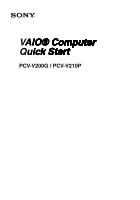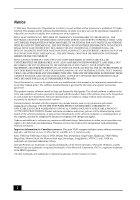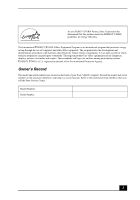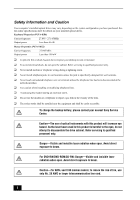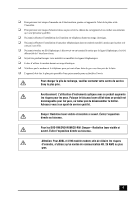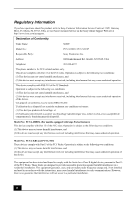Sony PCV-V210P Quick Start Guide
Sony PCV-V210P - Vaio Desktop Computer Manual
 |
View all Sony PCV-V210P manuals
Add to My Manuals
Save this manual to your list of manuals |
Sony PCV-V210P manual content summary:
- Sony PCV-V210P | Quick Start Guide - Page 1
VAIO® Computer Quick Start PCV-V200G / PCV-V210P - Sony PCV-V210P | Quick Start Guide - Page 2
: Your new VAIO computer includes certain software versions or upgrades, and Internet services or offers that are available to U.S. customers only. Sony, VAIO, the VAIO logo, Click to DVD, DVgate Plus, PictureGear, Giga Pocket, Handycam, VAIO Media, MagicGate, Memory Stick, the Memory Stick logo - Sony PCV-V210P | Quick Start Guide - Page 3
Owner's Record The model and serial numbers are located on the back of your Sony VAIO® computer. Record the model and serial numbers in the space provided here, and keep in a secure location. Refer to the model and serial numbers when you call the Sony Service Center. Model Number: Serial Number: 3 - Sony PCV-V210P | Quick Start Guide - Page 4
report a gas leak in the vicinity of the leak. ❑ The socket outlet shall be installed near the equipment and shall be easily accessible. To change the backup battery, please contact your nearest Sony Service Center. Caution-The use of optical instruments with this product will increase eye hazard - Sony PCV-V210P | Quick Start Guide - Page 5
installation de fil modem ou téléphone durant un orage électrique. ❑ Ne jamais effectuer l'installation contacter votre centre de service Sony le plus près. service qualifié. Danger: Radiation laser visible et invisible si ouvert. Évitez l'exposition directe au faisceau. Pour les DVD-RW/DVD-ROM/CD - Sony PCV-V210P | Quick Start Guide - Page 6
., Ft. Myers, FL 33913, USA, or visit Sony Customer Service on the Sony Online Support Web site at http://www.sony.com/pcsupport. Declaration of Conformity Trade Name: SONY Model No.: PCV-V200G / PCV-V210P Responsible Party: Sony Electronics Inc. Address: 680 Kinderkamack Rd. Oradell, NJ - Sony PCV-V210P | Quick Start Guide - Page 7
the equipment from the network until the problem is resolved. Repair of this equipment should be made only by a Sony Service Center or Sony authorized agent. For the Sony Service Center nearest you, call 1-888-4-SONY-PC (1-888-476-6972), or visit the Sony Online Support Web site at http://www - Sony PCV-V210P | Quick Start Guide - Page 8
1991 makes it unlawful for any person to use a computer or other electronic device, including FAX machines, to send under 'Privacy Issues' and/or 'Terms of Service.' For more detailed information, please contact: CRTC contraire de la part de Macrovision. Tout désossage ou désassemblage est - Sony PCV-V210P | Quick Start Guide - Page 9
instructions. The battery pack used in this device may present a fire or chemical burn hazard if mistreated. Do not disassemble, heat above 212°F (100°C), or incinerate. Dispose of used battery promptly. Keep away from children. To change the lithium battery, please contact your nearest Sony Service - Sony PCV-V210P | Quick Start Guide - Page 10
10 - Sony PCV-V210P | Quick Start Guide - Page 11
the Side Panels 20 About the Back Panel 23 About the Keyboard 24 About the Mouse 28 About the Remote Control 30 Setting Up Your Computer 35 Connecting the Power Cord 36 Connecting the Wireless Keyboard 38 Connecting the Wireless Mouse 40 Connecting the Modem Cable 42 Turning on Your - Sony PCV-V210P | Quick Start Guide - Page 12
VAIO Computer Quick Start Upgrading Your VAIO Computer 45 Installing Memory 46 Troubleshooting 53 Support Options 55 Immediate Help and Support 55 Resources for Additional Help and Support 56 12 - Sony PCV-V210P | Quick Start Guide - Page 13
Getting Started Congratulations on your purchase of the Sony VAIO® computer! Your new, high-performance, multimedia computer combines state-of-the-art computer functionality with the latest audio, video and information technology features. 13 - Sony PCV-V210P | Quick Start Guide - Page 14
Specifications sheet. ✍ Your VAIO® computer is not supplied with System or Application Recovery CDs. Use the VAIO Recovery Wizard utility program to recover your computer's operating system and preinstalled software. Computer and supplied accessories System unit Wireless keyboard Modem cable AA - Sony PCV-V210P | Quick Start Guide - Page 15
click Help and Support. 2 From the VAIO Help and Support Center menu, click VAIO User Guide. ❑ Specifications - This online specifications sheet describes the hardware and software configuration of your VAIO computer. Go to the Sony Online Support Web site at http://www.sony.com/pcsupport to view - Sony PCV-V210P | Quick Start Guide - Page 16
Start Hard Disk Drive Recovery Your computer is equipped with the VAIO Recovery Wizard, a utility program that recovers your computer's operating system and preinstalled software. For more information about hard disk recovery 1 Click Start in the Windows® taskbar, then click Help and Support. 2 From - Sony PCV-V210P | Quick Start Guide - Page 17
Locating Controls and Ports This section is intended to familiarize you with the controls, ports, and jacks that are available on your computer. Your computer may not be equipped with all of the hardware features described, and the location of the controls, ports, and jacks, may vary from the - Sony PCV-V210P | Quick Start Guide - Page 18
Start About the Front Panel The front panel of your VAIO® computer is equipped with indicator lights and built-in speakers. Front panel 1 Stereo speakers (built-in) The stereo speakers provide sound for software, audio, and video media. 2 Infrared receiver Enables communication with the remote - Sony PCV-V210P | Quick Start Guide - Page 19
. 2 Tilt the monitor backwards, to the desired viewing angle. For more information about handling the LCD monitor, see the online VAIO® Computer User guide. 1 Click Start in the Windows taskbar, then click Help and Support. 2 From the VAIO Help and Support Center menu, click VAIO User Guide. 19 - Sony PCV-V210P | Quick Start Guide - Page 20
optical drive. 2 Optical drive See the online specifications sheet for optical drive information. 3 Memory Stick® media slot Reads and writes data from and to a Memory Stick media. 4 PC Card slot A PC card (PCMCIA card) can be inserted into this slot to increase your computer's functional - Sony PCV-V210P | Quick Start Guide - Page 21
cable (optional). Composite audio R In jack* Connection for an audio cable (optional). 2 Composite video In jack* Connection for a video cable (optional). S-video In jack* Connection for an S-video cable (optional). 3 VHF/UHF port* Connection for a TV coaxial cable (supplied). 4 Headphones - Sony PCV-V210P | Quick Start Guide - Page 22
Video Recorder features. † An optional "1-to-2" jack adapter (splitter) is required to connect both a telephone and modem line to your computer. ✍ i.LINK is a trademark of Sony your system, such as an optical or hard disk drive, confirm their operating system compatibility and required operating - Sony PCV-V210P | Quick Start Guide - Page 23
About the Back Panel About the Back Panel The back panel of your computer contains the AC power and USB ports. Back panel 1 AC Input port Connection for the AC power cord (supplied). 2 Universal Serial Bus (USB 2.0) ports (2) Connections for compatible high/full/low-speed USB devices. 23 - Sony PCV-V210P | Quick Start Guide - Page 24
About the Keyboard Your VAIO® computer is supplied with a wireless keyboard that has a standard key arrangement and additional keys that perform specific functions. Before attempting to use the wireless keyboard with your computer, see the section, "Connecting the Wireless Keyboard" on page 38 - Sony PCV-V210P | Quick Start Guide - Page 25
key again to disable the numeric keypad. Directional arrows The Up, Down, Left, and Right arrow keys move the pointer on the computer screen. Applications Press to display a shortcut menu in certain software programs. Pressing this key is equivalent to clicking the right mouse button. Windows - Sony PCV-V210P | Quick Start Guide - Page 26
VAIO Computer Quick Start Wireless keyboard (bottom) 1 Battery compartment Compartment for the supplied AA batteries. 2 Keyboard feet Extend to adjust the keyboard height. 3 CONNECT button Press to enable the wireless keyboard to communicate with the system unit. 26 - Sony PCV-V210P | Quick Start Guide - Page 27
icon), located in the Windows® taskbar notification area. Inserting batteries into the wireless keyboard ✍ If your wireless keyboard does not operate properly, the batteries may need to be replaced. When your wireless keyboard is not being used for extended periods of time, remove the batteries - Sony PCV-V210P | Quick Start Guide - Page 28
Quick Start About the Mouse Your VAIO® computer is supplied with a wireless optical mouse. Before attempting to use the wireless optical mouse with your computer, see the section, "Connecting the Wireless Mouse" on page 40. Wireless mouse (top) 1 Left mouse button Press to perform specific - Sony PCV-V210P | Quick Start Guide - Page 29
between your VAIO® computer and the wireless mouse. To set up the wireless mouse Insert two AA batteries (supplied) into the wireless mouse as shown the wireless mouse ✍ If your wireless mouse does not operate properly, the batteries may need to be replaced. When your wireless mouse - Sony PCV-V210P | Quick Start Guide - Page 30
Quick Start About the Remote Control The remote control is supplied with VAIO® computers that are equipped with Giga Pocket® Personal Video Recorder features*. The remote control can start and stop video recording and playback, select channels, and set viewing preferences. This section describes - Sony PCV-V210P | Quick Start Guide - Page 31
external video equipment, such as your VCR. (Note: You cannot change the input source while recording.) DVD button Press to change to an external DVD device, such as a DVD player. MUSIC button Press to launch the SonicStage™ software program. HOME NETWORK button Press to launch the VAIO Media - Sony PCV-V210P | Quick Start Guide - Page 32
VAIO Computer Quick Start 7 BACK button Press to return mode options on the monitor/display. TV/VIDEO button Press to change the on-screen image from the TV/Recording deck to external video equipment, such as your VCR. (Note to change from the music drive (hard disk drive) to the CD. 32 - Sony PCV-V210P | Quick Start Guide - Page 33
this menu. (Note: For the Giga Pocket software program, the Select Video Capsules window displays. Press the button again to hide this window.) 15 may vary between DVD media. See the DVD player software program instructions for details. 16 APPLICATION CLOSE button Press to close the Giga - Sony PCV-V210P | Quick Start Guide - Page 34
VAIO Computer Quick Start To set up the remote control Insert two AA batteries (supplied) into the remote control, as shown. Inserting batteries into the remote control ✍ If your remote control does not operate properly, the batteries may need to be replaced. When your remote control is not being - Sony PCV-V210P | Quick Start Guide - Page 35
Setting Up Your Computer You can set up your system quickly and easily with the instructions provided in this section. For details on your system's hardware configuration, see the online specifications sheet. 35 - Sony PCV-V210P | Quick Start Guide - Page 36
VAIO Computer Quick Start Connecting the Power Cord The computer's power cord must be plugged into an AC power source, such as an AC wall outlet, surge protector, or Uninterruptible Power Supply (UPS), before you can establish communication with your wireless keyboard and wireless mouse. Your - Sony PCV-V210P | Quick Start Guide - Page 37
Connecting the Power Cord 4 Use a coin to open the clamp, and then insert the power cord. Inserting the power cord into the clamp 5 Plug the power cord into a grounded AC wall outlet, surge protector, or UPS. Connecting the power cord AC wall outlet 37 - Sony PCV-V210P | Quick Start Guide - Page 38
VAIO Computer Quick Start Connecting the Wireless Keyboard Your VAIO® computer is supplied with a wireless keyboard. Before attempting to use the wireless keyboard, you must enable communication between the computer and the keyboard. ✍ When attempting to connect the wireless keyboard, confirm that - Sony PCV-V210P | Quick Start Guide - Page 39
. ❑ Do not exceed a maximum distance of 2 feet between your VAIO® computer and your wireless keyboard. ❑ Confirm that the supplied AA batteries are properly installed. ❑ Press the CONNECT buttons located on the left panel of the computer and on the bottom of the keyboard, to establish communication - Sony PCV-V210P | Quick Start Guide - Page 40
Quick Start Connecting the Wireless Mouse Your VAIO® computer is supplied with a wireless mouse. Before attempting to use the wireless mouse, you must enable communication between the computer and the mouse. ✍ When attempting to connect the wireless mouse, confirm that the AA batteries (supplied - Sony PCV-V210P | Quick Start Guide - Page 41
proper operation. ❑ Do not exceed a maximum distance of 2 feet between your VAIO® computer and your wireless mouse. ❑ Confirm that the supplied AA batteries are properly installed. ❑ Press the CONNECT buttons located on the left panel of the computer and on the bottom of the mouse, to establish the - Sony PCV-V210P | Quick Start Guide - Page 42
VAIO Computer Quick Start Connecting the Modem Cable Your computer is equipped with one end of the modem cable (supplied) into the other RJ-11 jack on the splitter device. 3 Insert the plug end of the splitter device into the wall jack. 4 Plug the modem cable into the modem line jack on the computer - Sony PCV-V210P | Quick Start Guide - Page 43
with a Support Representative to troubleshoot problems you may be having with your computer. ❑ Limited warranty - Protect your investment. See the Limited Warranty Card for more details. ✍ You are prompted to register your computer the first time you turn it on. Follow the on-screen instructions to - Sony PCV-V210P | Quick Start Guide - Page 44
VAIO Computer Quick Start Turning Off Your Computer Follow these steps when you are ready to turn off your computer for an extended period of time. To avoid loss of data, do not use the Power button to turn off the computer. To turn off your computer 1 Click Start in the Windows taskbar, then select - Sony PCV-V210P | Quick Start Guide - Page 45
Upgrading Your VAIO Computer In the future, you may want to increase or upgrade the memory in your VAIO® computer. This section provides information about installing memory. 45 - Sony PCV-V210P | Quick Start Guide - Page 46
sheet for details about the type and amount of memory installed in your computer. Observe the proper safety precautions when you add or remove the memory in your computer. See "Before upgrading your computer" in the online VAIO® Computer User Guide. Removing the back cover 1 Shut down your - Sony PCV-V210P | Quick Start Guide - Page 47
Installing Memory Removing the memory cover 1 Gently place the system unit on a stable surface with the LCD screen facing down. Use caution when placing the LCD screen face-down on a - Sony PCV-V210P | Quick Start Guide - Page 48
VAIO Computer Quick Start Removing a memory module 1 Locate the memory module(s) you wish to remove. 2 Push down on the latches, located on both sides of the module slot, to gently eject the module from the slot. Removing a memory module Side Latch Memory module slot 3 Grasp the memory module by - Sony PCV-V210P | Quick Start Guide - Page 49
static package, handling it by the edges. 2 Locate the center notch on the bottom edge of the memory module and align it to the center notch in the open module slot. Installing a memory module Memory module Module slot (open) Center notch Side latch 3 Firmly insert the bottom edge of the module - Sony PCV-V210P | Quick Start Guide - Page 50
VAIO Computer Quick Start Replacing the memory cover 1 Align the memory cover tabs to the notches on the chassis. 2 Gently press down on the memory cover until the cover snaps into place. Replacing the memory cover Memory cover tabs 50 - Sony PCV-V210P | Quick Start Guide - Page 51
Installing Memory Replacing the back cover Gently slide the back cover in, until the cover release latches lock the cover into place. Replacing the back cover Back cover Cover release latches 51 - Sony PCV-V210P | Quick Start Guide - Page 52
VAIO Computer Quick Start 52 - Sony PCV-V210P | Quick Start Guide - Page 53
This section describes how to troubleshoot common problems. For information on other troubleshooting topics, see the online VAIO® Computer User Guide. My computer does not start. ❑ Verify that the computer is plugged into a power source and that it is turned on. Check that the power indicator - Sony PCV-V210P | Quick Start Guide - Page 54
VAIO Computer Quick Start What can I do if my computer or software stop responding? You can try software program continues to stop responding or causes your computer to stop responding, contact the software publisher or designated technical support provider. Pressing and holding the power button for - Sony PCV-V210P | Quick Start Guide - Page 55
instructions on how to plan an ergonomic work space, connect power cords, cables and peripheral devices, and register your computer with Sony®. ❑ VAIO® Computer User Guide - The online User Guide provides information about configuring, maintaining, and upgrading your computer. This support resource - Sony PCV-V210P | Quick Start Guide - Page 56
and locate troubleshooting support, should problems occur. Support If the information provided with your VAIO® computer does not offer an immediate solution, or you would like to get direct support, try these additional help and support resources. Sony Online Support Web site Online help and support - Sony PCV-V210P | Quick Start Guide - Page 57
5 Hardware feature or software program that has a problem. (See the online VAIO® User Guide for the appropriate software contact information.) 6 Brief description of the issue. For VAIO® computers purchased in the U.S. and Canada, contact a Sony Support representative at 1-888-476-6972. * The serial - Sony PCV-V210P | Quick Start Guide - Page 58
- Sony PCV-V210P | Quick Start Guide - Page 59
- Sony PCV-V210P | Quick Start Guide - Page 60
Printed on 100% recycled paper using VOC (Volatile Organic Compound) free vegetable oil based ink. Printed in Japan © 2004 Sony Electronics Inc. 4-681-453-01
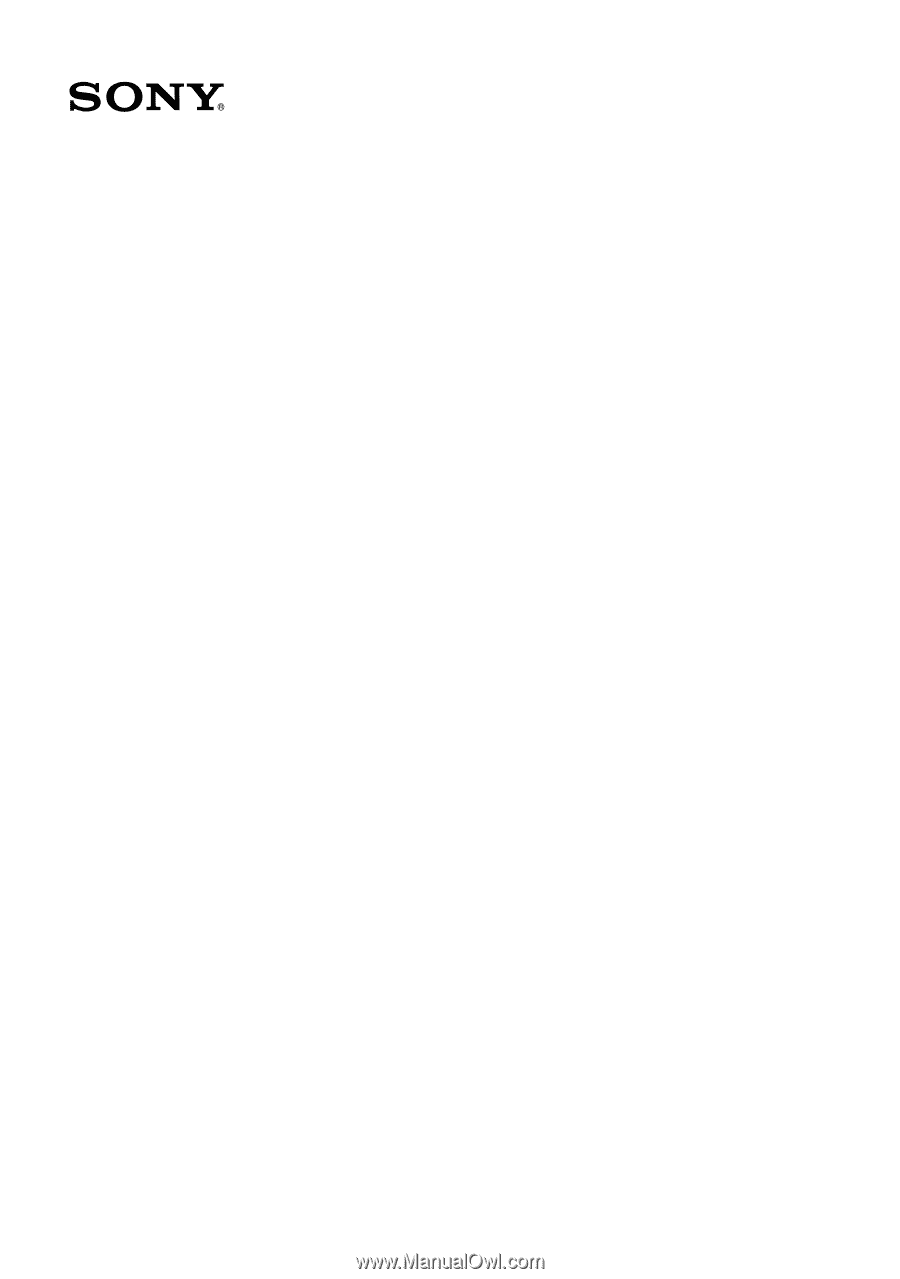
VAIO® Computer
AIO® Computer
IO® Computer
O® Computer
® Computer
Computer
Computer
omputer
mputer
puter
uter
ter
er
r
Quick Start
uick Start
ick Start
ck Start
k Start
Start
Start
tart
art
rt
PCV-V200G / PCV-V210P