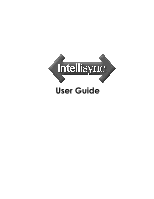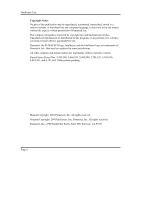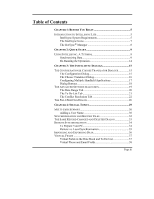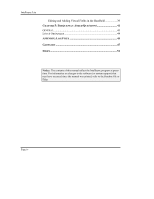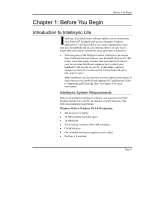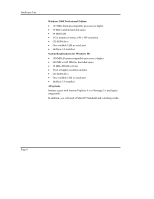Sony PEG-NX60 Intellisync User Guide
Sony PEG-NX60 - Personal Entertainment Organizer Manual
 |
View all Sony PEG-NX60 manuals
Add to My Manuals
Save this manual to your list of manuals |
Sony PEG-NX60 manual content summary:
- Sony PEG-NX60 | Intellisync User Guide - Page 1
User Guide - Sony PEG-NX60 | Intellisync User Guide - Page 2
United States Patent Nos. 5,392,390, 5,666,553, 5,684,990, 5,701,423, 5,943,676, 6,044,381, and 6,141,664. Other patents pending. Manual Copyright: 2001 Pumatech, Inc. All rights reserved. Program Copyright: 2001 Intellisync Lite, Pumatech, Inc. All rights reserved. Pumatech, Inc., 2550 North First - Sony PEG-NX60 | Intellisync User Guide - Page 3
20 The To Do List Tab 21 The Conflict Resolution Tab 22 THE FIELD MAPPING DIALOG 26 CHAPTER 4: SPECIAL TOPICS 29 MULTI-USER SUPPORT 30 Adding a User Name 30 SYNCHRONIZATION AND HISTORY FILES 32 THE SAME RECORD CHANGED AND DELETED DIALOG 33 REMOTE SYNCHRONIZATION 34 To Prepare Your PC 34 - Sony PEG-NX60 | Intellisync User Guide - Page 4
ORGANIZER 44 APPENDIX: LOG FILES 45 GLOSSARY 47 INDEX 51 Notice: The contents of this manual reflect the Intellisync program at presstime. For information on changes to the software (or system support) that may have occurred since the manual was printed, refer to the Readme file or Help. Page iv - Sony PEG-NX60 | Intellisync User Guide - Page 5
Before you install the Intellisync software, you must have the Palm Desktop installed on your PC. In addition, your PC must meet the following minimum requirements: Windows 95/98 or Windows NT 4.0 Workstation • 486 processor or higher • 30 MB available hard disk space • 16 MB RAM • VGA monitor or - Sony PEG-NX60 | Intellisync User Guide - Page 6
• 30 MB available hard disk space • 64 MB RAM • VGA monitor or better, 640 x 480 resolution • CD-ROM drive • One available USB or serial port • HotSync 3.0 installed System Requirements for Windows Me • 150-MHz Pentium-compatible processor or higher • 480 MB to 645 MB free hard-disk space • 32 MB of - Sony PEG-NX60 | Intellisync User Guide - Page 7
Intellisync Support Tool icon displays a tabbed dialog that provides information on various supportrelated topics and links to our web site for upgrades and registration. The Intellisync Uninstall icon can be used to remove the Intellisync program from your system. The Intellisync User Guide icon - Sony PEG-NX60 | Intellisync User Guide - Page 8
Intellisync Lite The HotSync® Manager In order to use Intellisync Lite, you must already have Palm Desktop installed on your PC. Installing Palm Desktop installs HotSync manager in the Startup group on your PC. This application-which runs in the background, and which is activated by pressing the - Sony PEG-NX60 | Intellisync User Guide - Page 9
beginning this tutorial. This tutorial is for users who want to start synchronizing immediately. For Palm OS® handheld with data on your desktop is basically a one-button operation. When you guides you through the process of configuring and running a synchronization. However, these instructions - Sony PEG-NX60 | Intellisync User Guide - Page 10
the Intellisync Lite program group. This displays the Intellisync Configuration dialog box. Selecting Palm Desktop in the Choose Translator dialog instructs the HotSync Manager to perform a Palm Desktop operation instead of an Intellisync operation. See "The HotSync Manager" in Chapter 1 for more - Sony PEG-NX60 | Intellisync User Guide - Page 11
making typographical errors when specifying a filename. 4. If you selected MS Outlook the Options button is enabled, click it and make sure the correct user profile is selected. Then click OK to return to the Choose Translator dialog box. 5. Click the OK button to return to the Configuration dialog - Sony PEG-NX60 | Intellisync User Guide - Page 12
, indicating that the data is activated for synchronization. (If you clear this box, the application data is not synchronized.) 6. To review or alter settings affecting synchronization, select the Advanced button to access the Advanced Settings dialog. (Intellisync provides default values for all - Sony PEG-NX60 | Intellisync User Guide - Page 13
If you have not already done so, read "The HotSync Manager" in Chapter 1 for important details on the HotSync Manager application. Before You Begin 10. If a Conflict Resolution dialog box appears, resolve "data conflicts" (see note below). When the operation is complete, your handheld will display - Sony PEG-NX60 | Intellisync User Guide - Page 14
5 if you have any trouble running a successful synchronization. The problem you're having may be cable must be securely attached to an available serial port on your PC. For complete details on connecting your handheld to your PC, refer to your handheld handbook. • Be sure to read the Supported - Sony PEG-NX60 | Intellisync User Guide - Page 15
To open the Intellisync Configuration dialog, select the Intellisync Configure icon from the Intellisync for Palm™ handhelds program group or from a desktop shortcut icon. Page 15 This dialog contains an "Applications" list containing each of the handheld applications. • To select a handheld - Sony PEG-NX60 | Intellisync User Guide - Page 16
Intellisync Lite The Choose Translator dialog contains an Options button that is enabled if you select MS Outlook. Refer to the Supported Systems section of Online Help for information on Options dialog settings that apply to the PC application you use. The Choose Translator Dialog Refer to " - Sony PEG-NX60 | Intellisync User Guide - Page 17
The Intellisync Dialogs Now the PC application you selected appears next to the highlighted handheld application name, and the check box adjacent to the handheld application name is checked. In addition, a two-way arrow (for synchronization) appears between the handheld and PC application names. - Sony PEG-NX60 | Intellisync User Guide - Page 18
"Quick-Start" tutorial in Chapter 2 for more specific instructions. Dialog Buttons The Configuration and Choose Translator dialogs contain • If you select Palm Desktop in the Choose Translator dialog, the selected handheld application will be synchronized with Palm Desktop when you press the HotSync - Sony PEG-NX60 | Intellisync User Guide - Page 19
The Intellisync Dialogs The Advanced Settings dialog box When you select the Advanced button in the Configuration dialog, the Advanced Settings dialog appears. This tabbed dialog contains one or more of the following settings and features. • Date Range: Determines the range of Date Book items that - Sony PEG-NX60 | Intellisync User Guide - Page 20
Intellisync Lite The Date Range Tab The setting in this tab determines the range of Date Book items that will be included in a synchronization. Transfer Only Future Items is the default Date Range setting. Page 20 • Transfer All Scheduled Items: Includes all dated items. • Transfer only Future - Sony PEG-NX60 | Intellisync User Guide - Page 21
The Intellisync Dialogs The To Do List Tab The To Do List setting in this tab determines which To Do items are processed when you run a synchronization. Transfer Only Pending Items is the default setting at installation. • If you accept Transfer Only Pending Items, To Do items marked "completed" are - Sony PEG-NX60 | Intellisync User Guide - Page 22
Intellisync Lite The Conflict Resolution Tab When a data conflict occurs during a data transfer, and Intellisync can't resolve it using the normal synchronization process, the Conflict Resolution setting selected in this tab is used to resolve it. At installation, Notify me when conflicts occur is - Sony PEG-NX60 | Intellisync User Guide - Page 23
The Intellisync Dialogs The use of key fields in detecting data conflicts is premised on the following: When key fields in a handheld record match the key fields in a PC application record, other mapped fields in the two records should also match. For example, if both of your systems have an address - Sony PEG-NX60 | Intellisync User Guide - Page 24
Intellisync Lite • Other Application Wins: Uses PC data when conflicts occur. Use this option when you're confident that your PC application contains the most accurate information. The Conflict Resolution Dialog Box When "Notify" is the Conflict Resolution setting, a dialog is presented each time - Sony PEG-NX60 | Intellisync User Guide - Page 25
The Intellisync Dialogs • Update: Updates one or both records (as necessary) with the value or values highlighted in the grid. Conflict Resolution Dialog Buttons The Conflict Resolution dialog box also contains the following buttons: • OK: Initiates the chosen action and continues the operation. • - Sony PEG-NX60 | Intellisync User Guide - Page 26
Intellisync Lite The Field Mapping Dialog Fields that are not linked in the Field Mapping dialog are not transferred during synchronizations. In order for data to be transferred between your handheld and your PC application file, corresponding fields in each application must be mapped to one - Sony PEG-NX60 | Intellisync User Guide - Page 27
field in the right-hand column and drop it next to the field in the left-hand column. • To reinstate default field mapping: Select the Reset button. Field Mapping Dialog Buttons At the bottom of the Field Mapping dialog, the buttons work as follows: • OK: Saves changes made to field mapping - Sony PEG-NX60 | Intellisync User Guide - Page 28
try to exit the Field Mapping dialog. • Though Intellisync provides default field mapping, it's advisable to review field mapping to make sure that it's set up to best suit your applications. • Check the Supported Systems Online Help topic for the PC application(s) you're using to see if any special - Sony PEG-NX60 | Intellisync User Guide - Page 29
to explaining in detail some aspects of Intellisync that have only been touched upon in previous chapters. Topics include: • Multi-User Support • Synchronization and History Files • The Same Record Changed and Deleted dialog box • Remote Synchronization • Importing and Exporting Data • Virtual - Sony PEG-NX60 | Intellisync User Guide - Page 30
Intellisync Lite Multi-User Support "Owner names" specified in the handheld are not the same as User names. User names can only be defined in Palm Desktop Software. Intellisync can be used to synchronize multiple handhelds. A separate operation can be configured for each. However, before you can - Sony PEG-NX60 | Intellisync User Guide - Page 31
Special Topics Notes on Multi-User Support: • You may be prompted to select a User name the very first time you run an Intellisync synchronization. • The handheld "owner name" is not the same as a User name. User names can only be defined in Palm Desktop. • If more than one User name is defined in - Sony PEG-NX60 | Intellisync User Guide - Page 32
Intellisync Lite Synchronization and History Files An understanding of history files and how synchronization works is not mandatory. However, you may find this information helpful. A separate history file is created for each set of configured applications. During a synchronization, Intellisync - Sony PEG-NX60 | Intellisync User Guide - Page 33
Special Topics The Same Record Changed and Deleted Dialog This dialog appears only when Notify me when conflicts occur is the selected Conflict Resolution setting. If any other setting is selected, a change always overrides a delete- that is, the changed record is added to the system from which - Sony PEG-NX60 | Intellisync User Guide - Page 34
Consult your Palm OS® handheld-compatible manuals for instructions on how to set up HotSync, outside line. Your PC should be disconnected from any Online services (e.g., America Online, CompuServe, etc.). The PC application with Supported Systems topic for the PC application you are using. Page 34 - Sony PEG-NX60 | Intellisync User Guide - Page 35
Special Topics Remote vs. Local Synchronization When you run a synchronization locally, you are sometimes prompted for information. For example, if the "Notify" Conflict Resolution setting is selected, you may be prompted to resolve data conflicts. Since interaction with Intellisync is not possible - Sony PEG-NX60 | Intellisync User Guide - Page 36
Intellisync Lite Importing and Exporting Data In addition to synchronizing your handheld with PC applications, Intellisync can also perform imports and exports of data from one system to the other. The same procedures that are involved in configuring and performing a synchronization are used for - Sony PEG-NX60 | Intellisync User Guide - Page 37
, a PC application's To Do records might have Contact and Company fields which the handheld To Do List records do not. To solve this problem, Intellisync sometimes creates "virtual" handheld fields. Virtual fields appear in the Field Mapping dialog. When these are mapped, values in corresponding PC - Sony PEG-NX60 | Intellisync User Guide - Page 38
Intellisync Lite Virtual Phone and Email Fields Virtual Phone and Email fields can be used to increase the number of phone numbers and email addresses that can be entered into handheld Address records. Unlike virtual fields in the Date Book and To Do List applications, these virtual fields are - Sony PEG-NX60 | Intellisync User Guide - Page 39
the Work phone field, and to the right of any existing data, tap Enter in the on-screen keyboard. The cursor is now on a new line in the Work field. 2. Enter Assistant: xxx xxx-xxxx (replace the x's with the correct phone number). 3. Tap the Done button. 4. Map the Assistant field to the - Sony PEG-NX60 | Intellisync User Guide - Page 40
- Sony PEG-NX60 | Intellisync User Guide - Page 41
Chapter 4 for an explanation of how synchronization works. I received the message "Wrong version of Windows," but I am using a Windows application that is supported by Intellisync. This message appears if Palm™ Desktop is not already installed on your PC when you attempt to install Intellisync Lite - Sony PEG-NX60 | Intellisync User Guide - Page 42
batteries are not run down, and the COM port setting is accurate, try synchronizing with the Palm Desktop. If synchronizing with Palm Desktop does work, your problem may need to contact technical support for that software application. Why is my handheld screen (several taps may be necessary). Page 42 - Sony PEG-NX60 | Intellisync User Guide - Page 43
Frequently Asked Questions 5. This displays the Developer's Backdoor window. DL Server Wait Forever is ON. Press OK. 6. Press (If a Cancel causes your handheld to hang, execute a soft-reset. Refer to your handheld manual for instructions.) Note: You may need to use this workaround each time you - Sony PEG-NX60 | Intellisync User Guide - Page 44
Intellisync Lite Lotus Organizer When I try to synchronize my handheld with Lotus Organizer, I get the message "Unable to access data file; verify that the file is closed or not in use." When synchronizing with Lotus Organizer, the application can be running, but the file must be closed. If the file - Sony PEG-NX60 | Intellisync User Guide - Page 45
source of information. To view a sync log file To locate and view log files, look in the Available Logs window, located on the View Logs tab of the Intellisync Support Tool. Log files are assigned the following names, based on the handheld application names: ADDRBOOK.LOG EXPENSE.LOG DATEBOOK.LOG - Sony PEG-NX60 | Intellisync User Guide - Page 46
item was excluded from the operation. IGNORE: The record was ignored. REPLACE: The record was deleted and replaced with a record from the other system. SKIP: The record was are located in your user name sub-directory (Intellisync gets this information from the Palm™ Desktop application). Page 46 - Sony PEG-NX60 | Intellisync User Guide - Page 47
Glossary Glossary Boldfaced text identifies additional terms defined in this glossary. See "The Conflict Resolution Tab" under "The Advanced Settings Dialog" in Chapter 3 for more information on Conflict Resolution and data conflicts. Conflict Resolution A process (controlled by a setting in the - Sony PEG-NX60 | Intellisync User Guide - Page 48
work, the HotSync Manager application must be loaded in memory, and the handheld cradle must be connected to a valid PC COM port. See also, HotSync Manager. HotSync Manager An application that is placed in your Windows Startup group when you install Palm™ Desktop. This application, which runs in the - Sony PEG-NX60 | Intellisync User Guide - Page 49
, of data contained in a PC application. For example, Addresses, Notepad, and Schedule are sections contained in some of the PC applications supported by Intellisync. In the handheld, sections are referred to as applications. Synchronization The Intellisync operation that compares the records in - Sony PEG-NX60 | Intellisync User Guide - Page 50
- Sony PEG-NX60 | Intellisync User Guide - Page 51
Range tab, 22 To Do List tab, 23 C Cancel button, 20 Choose Button, 12 Choose Translator dialog box, 13, 18 and Palm Desktop, 20 Completed To Do Items, 23 Configuration Dialog, 12 Configuration dialog box Advanced button, 19 Configure Icon, 8 Configuring a Synchronization, 12 conflict resolution - Sony PEG-NX60 | Intellisync User Guide - Page 52
software, 6 uninstalling, 8 Intellisync dialog box buttons, 20 Intellisync dialog boxes Advanced Settings, 21 Choose Translator, 18 Intellisync Program Group, 7 Intellisync Support 33 multi-user support, 32 P Palm Desktop, 32, 50 synchronizing after installing Intellisync, 9 Palm Desktop operations - Sony PEG-NX60 | Intellisync User Guide - Page 53
W Wrong version of Windows error message Palm Desktop not installed, 43 Index Page 53
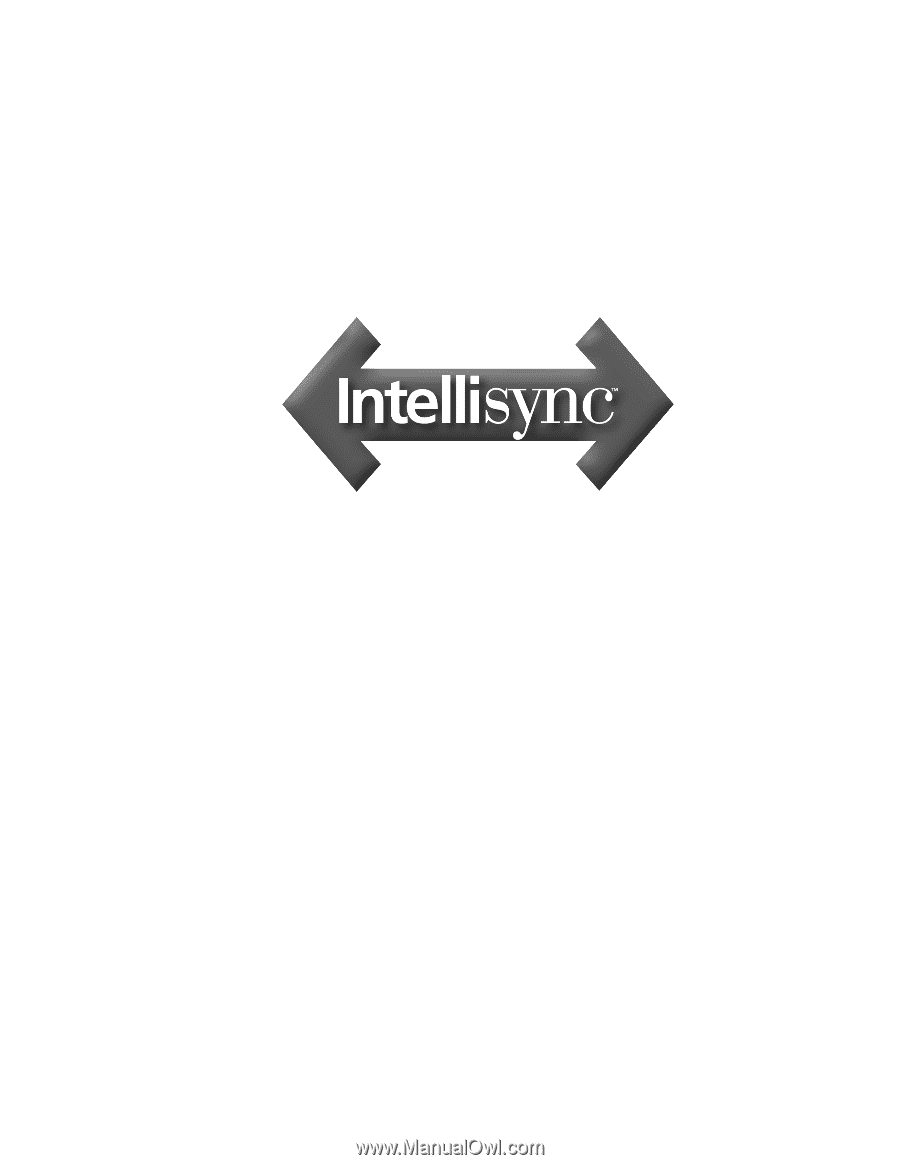
User Guide