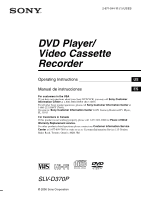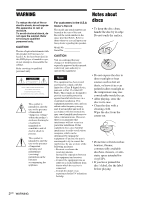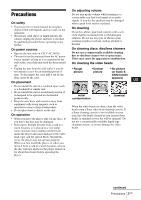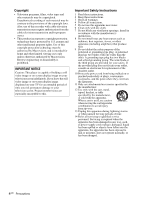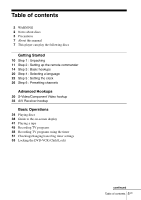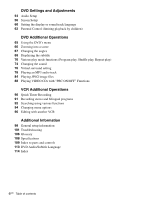Sony SLV-D370P Operating Instructions
Sony SLV-D370P - Dvd/vcr Combo Manual
 |
View all Sony SLV-D370P manuals
Add to My Manuals
Save this manual to your list of manuals |
Sony SLV-D370P manual content summary:
- Sony SLV-D370P | Operating Instructions - Page 1
US/ES DVD Player/ Video Cassette Recorder Operating Instructions US Manual de instrucciones ES For customers in the USA If you have any questions about your Sony DVD-VCR, you may call Sony Customer Information Center at 1-800-VHS-SONY (847-7669). For all other Sony product questions, please - Sony SLV-D370P | Operating Instructions - Page 2
shock to persons. This symbol is intended to alert the user to the presence of important operating and maintenance (servicing) instructions in the literature accompanying the appliance. For customers in the U.S.A Owner's Record The model and serial numbers are located at the rear of the unit - Sony SLV-D370P | Operating Instructions - Page 3
) US initial contamination terminal When the video heads are dirty, clean the video heads using a Sony video head cleaning cassette. If a Sony cleaning cassette is not available in your area, have the heads cleaned at your nearest Sony dealer (a standard service fee will be charged). Do not - Sony SLV-D370P | Operating Instructions - Page 4
, video tapes and other materials may be copyrighted. Unauthorized recording of such material may be contrary to the provisions of the copyright laws. Also, use of this recorder with cable television transmission may require authorization from the cable television transmission and/or program owner - Sony SLV-D370P | Operating Instructions - Page 5
Hookups 30 S-Video/Component Video hookup 32 A/V Receiver hookup Basic Operations 34 Playing discs 38 Guide to the on-screen display 41 Playing a tape 45 Recording TV programs 48 Recording TV programs using the timer 51 Checking/changing/canceling timer settings 53 Locking the DVD-VCR (Child Lock - Sony SLV-D370P | Operating Instructions - Page 6
Timer Recording 91 Recording stereo and bilingual programs 92 Searching using various functions 94 Changing menu options 96 Editing with another VCR Additional Information 98 General setup information 101 Troubleshooting 106 Glossary 108 Specifications 109 Index to parts and controls 113 DVD Audio - Sony SLV-D370P | Operating Instructions - Page 7
). The player can play DVD-ROMs/DVD+RWs/ DVD+Rs/DVD-RWs/DVD-Rs recorded in the following formats: - MP3 audio tracks and JPEG image files of format conforming to UDF (Universal Disk Format). - 8 cm DVD+RW, DVD-RW, and DVD-R recorded with a DVD Video camera continued About this manual 7US - Sony SLV-D370P | Operating Instructions - Page 8
other than those recorded in the formats listed on the previous page. • CD-ROMs recorded in PHOTO CD format. • Data part of CD-Extras • DVD Audios • HD layer on Super Audio CDs Also, the player cannot play the following discs: • A DVD VIDEO with a different region code. • A disc recorded in a color - Sony SLV-D370P | Operating Instructions - Page 9
Compact Disc (CD) standard. A DualDisc is a two sided disc product which mates DVD recorded material on one side with digital audio material on the other side. Please be aware " is a trademark of the Recording Industry Association of America (RIAA). This player can play the following discs 9US - Sony SLV-D370P | Operating Instructions - Page 10
Getting Started Step 1 : Unpacking Check that you have received the following items with the DVD-VCR: • Remote commander • 75-ohm coaxial cable with F-type connectors • Size AA (R6) batteries Note • The supplied remote commander is for the exclusive use of this DVD-VCR. 10US Unpacking - Sony SLV-D370P | Operating Instructions - Page 11
used to operate your Sony TV. If the TV does not have the symbol near the remote sensor, this remote commander will not operate the TV. Remote sensor TV / DVD·VIDEO switch SELECT VIDEO SELECT DVD To operate the DVD player the VCR your TV Set TV / DVD·VIDEO switch to DVD·VIDEO, then press SELECT - Sony SLV-D370P | Operating Instructions - Page 12
or lighting apparatus. Doing so may cause a malfunction. Controlling TVs with the remote commander The remote commander is preprogrammed to control non-Sony TVs. If your TV is listed in the following table, set the appropriate manufacturer's code number. 1 Set TV / DVD·VIDEO switch at the top of the - Sony SLV-D370P | Operating Instructions - Page 13
04, 12 12 15 Notes • If you enter a new code number, the code number previously entered will be erased. • If the TV uses a different remote control system from the one programmed to work with the DVD-VCR, you cannot control your TV with the remote commander. • When you replace the batteries of the - Sony SLV-D370P | Operating Instructions - Page 14
to set up your DVD-VCR. If your TV has audio/video inputs, refer to page 15 for audio/video (A/V) hookup. Then instructions for setup. After you have completed the setup, you are ready to use your DVD-VCR. Procedures differ depending on the hookup you used. Caution Connections between the DVD-VCR - Sony SLV-D370P | Operating Instructions - Page 15
on this page. If you want to record regular or cable TV programs, complete these connections first, and then go to the following pages for antenna or cable hookups. A Use this hookup if your TV has stereo jacks DVD-VCR Stereo receiver TV Audio/video cord (not supplied) Audio cord (not supplied - Sony SLV-D370P | Operating Instructions - Page 16
on your or TV: A, B, or C. VHF B UHF or VHF C UHF B Use this hookup if you are using a VHF-only antenna (you get channels 2-13 only) DVD-VCR Rear of TV VHF/UHF A Match the type of connector on your or TV: A, B, or C. VHF B For connector types B and C, no or UHF UHF connection - Sony SLV-D370P | Operating Instructions - Page 17
box with only a few scrambled channels What you can do with this hookup • Record any unscrambled channel by selecting the channel on the VCR What you cannot do • Record scrambled channels that require a cable box Wall DVD-VCR Connect this cable directly to your TV if you do not have a cable box - Sony SLV-D370P | Operating Instructions - Page 18
/disabling channels manually" on page 28. Notes • If you connect the AC power cord before the antenna connections are completed, the channels may be incorrectly set. If this happens, see "Step 6 : Presetting channels" on page 26. • Do not press any buttons on the DVD-VCR or remote commander during - Sony SLV-D370P | Operating Instructions - Page 19
channel by selecting the channel on the cable box What you cannot do • Record with the cable box turned off • Record one channel while watching another channel Wall Cable box DVD-VCR Rear of TV VHF/UHF A Match the type of connector on your or TV: A, B, or C. VHF B or UHF For connector - Sony SLV-D370P | Operating Instructions - Page 20
on-screen display language. Before you start... • Turn on the DVD-VCR and your TV. • Set the TV to video input so that the signal from the player appears on the TV screen. • Set TV / DVD·VIDEO switch to DVD·VIDEO on the remote. • If the DVD player is in play mode, you cannot display the setup menu - Sony SLV-D370P | Operating Instructions - Page 21
4 Press SET UP to exit the menu. Getting Started Selecting a language 21US - Sony SLV-D370P | Operating Instructions - Page 22
set the time manually (page 24). Before you start... • Turn on the DVD-VCR and your TV. When using a cable box, turn it on. • Set the TV to video input so that the signal from the player appears on the TV screen. • Set TV / DVD·VIDEO switch to DVD·VIDEO on the remote. • If the DVD player is in play - Sony SLV-D370P | Operating Instructions - Page 23
V/v to select the item you want, then press B/b to make the setting. • For "Clock data CH" Leave the setting to "Auto" to have the DVD-VCR automatically search for a channel that carries a time signal. Press B/b to select a channel that carries a time signal. Use this option if you know of - Sony SLV-D370P | Operating Instructions - Page 24
inserted or when the DVD-VCR is turned off. Using Manual Clock Set Before you start... • Turn on the DVD-VCR and your TV. • Set the TV to video input so that the signal from the player appears on the TV screen. • Set TV / DVD·VIDEO switch to DVD·VIDEO on the remote. • If the DVD player is in play - Sony SLV-D370P | Operating Instructions - Page 25
Getting Started 3 Press V/v to select "Manual", then press ENTER. 4 Set the hour, minutes, month, day and year in Press SET UP to exit the menu. Note • The clock display appears when VIDEO mode is selected with no tape inserted or when the DVD-VCR is turned off. Setting the clock 25US - Sony SLV-D370P | Operating Instructions - Page 26
Before you start... • Turn on the DVD-VCR and your TV. When using a cable box, turn it on. • Set the TV to video input so that the signal from the player appears on the TV screen. • Set TV / DVD·VIDEO switch to DVD·VIDEO on the remote. • If the DVD player is in play mode, you cannot display - Sony SLV-D370P | Operating Instructions - Page 27
Getting Started 2 Press V/v to select "Channel Setup", then press ENTER. The "CHANNEL SETUP" menu appears. 3 Press V/v to select "Ant/Cable." 4 • To preset cable TV channels: Press B/b to select "Cable TV." • To preset VHF and UHF channels: Press B/b to select "Antenna." 5 Press V/v to - Sony SLV-D370P | Operating Instructions - Page 28
Presetting/disabling channels manually Before you start... • Turn on the DVD-VCR and your TV. When using a cable box, turn it on. • Set the TV to video input so that the signal from the player appears on the TV screen. • Set TV / DVD·VIDEO switch to DVD·VIDEO on the remote. • If the DVD player is in - Sony SLV-D370P | Operating Instructions - Page 29
O RETURN to confirm the setting. 6 Press SET UP to exit the menu. Note • If you have not preset channels automatically, you cannot preset/disable channels manually. Presetting channels 29US - Sony SLV-D370P | Operating Instructions - Page 30
the right side of the DVD-VCR when you use S-VIDEO/Component Video hookup. See page 32 for audio connections. If your TV accepts progressive (480p) format signals, you must use the connection B. DVD-VCR to S-VIDEO OUT to COMPONENT VIDEO OUT (blue) (red) (green) S-VIDEO cord (not supplied) TV - Sony SLV-D370P | Operating Instructions - Page 31
, see "To set the "Progressive" setting" (page 58). Notes • The connection using S-VIDEO OUT and COMPONENT VIDEO OUT jacks are only for the DVD player. The signal from the VCR will not be output. • In the connection using S-VIDEO OUT jack, if you set "Progressive" to "On" in the "SCREEN SETUP" menu - Sony SLV-D370P | Operating Instructions - Page 32
jack on your AV amplifier (receiver). This will enable you to listen to DVD audio tracks through your AV amplifier (receiver). For correct speaker location, see the operating instructions supplied with the connected components. DVD-VCR (white) Stereo audio cord (not supplied) or (red) to LINE OUT - Sony SLV-D370P | Operating Instructions - Page 33
54). Otherwise, no sound or a loud noise will come from the speakers. • With a coaxial digital connection, you cannot use the virtual surround effects of this recorder. A/V Receiver hookup 33US - Sony SLV-D370P | Operating Instructions - Page 34
operating instructions supplied with your disc. Before you start ... • Turn on the DVD-VCR and your TV. • Set the TV to video input so that the signal from the player appears on the TV screen. Z SELECT DVD / m/M y ./ > X PAUSE x STOP H PLAY 1 Press SELECT DVD to control the DVD player. 2 Press - Sony SLV-D370P | Operating Instructions - Page 35
you play a DVD or VIDEO CD that has scratches, the player may stop playback at the point of the scratch. • Playback of play lists longer than 10 hours recorded in VR mode is not guaranteed. Additional operations To Press Stop play x STOP Pause play X PAUSE If you pause the DVD player for more - Sony SLV-D370P | Operating Instructions - Page 36
time you press the button on the remote (or depending on how long you press the button on the unit): • DVD fast forward: PLAY t ×1.4 ••N•*1 t (DVD only)" on page 37.) *2 For DVD VIDEOs and DVD-RWs/DVD-Rs or DVD+RWs/DVD+Rs original (ORG) and play list (PL) within a disc recorded in VR mode is - Sony SLV-D370P | Operating Instructions - Page 37
connected to an amplification system. To enjoy DTS Digital Surround™ playback, an external 5.1-channel decoder system must be connected to the digital jack of the DVD player. • Set the sound to "Stereo" using the AUDIO button when you play DTS sound tracks on a CD (page 74). • Do not play DTS sound - Sony SLV-D370P | Operating Instructions - Page 38
Guide to the on-screen display You can check disc information during playback. The displayed contents differ according to the type of disc being played. Before you start... • Set TV / DVD·VIDEO switch to DVD·VIDEO on the remote. Number buttons V/v/B/b ENTER O RETURN DISPLAY Press DISPLAY during - Sony SLV-D370P | Operating Instructions - Page 39
DISPLAY or O RETURN to turn off the menu. The title/track or chapter icon will appear on the DVD playback screen followed by the current title/track or chapter number and the counter position. To playback from the of the disc Remaining time of the disc continued Guide to the on-screen display 39US - Sony SLV-D370P | Operating Instructions - Page 40
adjust the playback picture (Custom AV Mode) You can adjust the video signal of the DVD or VIDEO CD (with PBC function off) from the player to obtain the picture quality you want. Choose the setting that you watch a movie, "Cinema 1" or "Cinema 2" is recommended. 40US Guide to the on-screen display - Sony SLV-D370P | Operating Instructions - Page 41
on the TV screen. • Set TV / DVD·VIDEO switch to DVD·VIDEO on the remote. Z ?/1 SELECT VIDEO TRACKING +/- CLEAR / m/M y ./> X PAUSE x STOP H PLAY Basic Operations DISPLAY 1 Press SELECT VIDEO to control the VCR player. 2 Insert a tape. The VCR starts playing automatically if you insert - Sony SLV-D370P | Operating Instructions - Page 42
Additional operations To Press Stop play x STOP Pause play X PAUSE If you pause the VCR for more than 5 minutes, the VCR will automatically resume play. Resume play after pause X PAUSE or H PLAY Fast-forward the tape M during stop Rewind the tape m during stop Eject the tape Z - Sony SLV-D370P | Operating Instructions - Page 43
, you can display the setup menu, but the remote commander's function switches to DVD automatically. Press O RETURN repeatedly to exit the menu VIDEO FUNCTION SETUP" menu (page 94). • Stop disc playback while playing back a video. • The VCR can also play S-VHS tapes recorded by S-VHS mode. The VCR - Sony SLV-D370P | Operating Instructions - Page 44
Adjusting the picture (tracking) Although the VCR automatically adjusts the tracking when playing a tape, distortion may occur if the recording is in poor condition. In this case, manually adjust the tracking. Press TRACKING +/- to display the tracking meter. The distortion should disappear as you - Sony SLV-D370P | Operating Instructions - Page 45
the player appears on the TV screen. • Set TV / DVD·VIDEO switch to DVD·VIDEO on the remote. • Make sure the tape is longer than the total recording time. Z TV / DVD·VIDEO switch SELECT VIDEO CH +/- TV/VIDEO INPUT SELECT z REC SP/EP x STOP H PLAY DISPLAY 1 Press SELECT VIDEO to control the VCR - Sony SLV-D370P | Operating Instructions - Page 46
off the indicators. Time counter Remaining tape length To check the remaining tape length of a tape, set "Tape Length" in the "VIDEO FUNCTION SETUP" menu correctly (page 94). Maximum Recording Time Tape Length SP EP T-120 2 hrs 6 hrs T-160 2 hrs 40 mins 8 hrs T-180 3 hrs 9 hrs 46US - Sony SLV-D370P | Operating Instructions - Page 47
remote. 2 Press TV/VIDEO to display "TV" in the display window. 3 If your TV is connected to the VCR using A/V connections, set the TV to the TV's antenna input; if not, skip this step. 4 Select another channel on the TV. To watch a DVD while recording 1 Press SELECT DVD to control the DVD player - Sony SLV-D370P | Operating Instructions - Page 48
than the total recording time. • If the DVD player is in play mode, you cannot display the setup menu. Stop the DVD playback. Z TV / DVD·VIDEO switch SELECT VIDEO CLEAR TV/VIDEO TIMER INPUT SELECT x STOP H PLAY V/v/B/b ENTER O RETURN 1 Press SELECT VIDEO to control the VCR. 2 Press TIMER. The - Sony SLV-D370P | Operating Instructions - Page 49
or other source, leave the connected equipment switched on. To stop recording To stop the DVD-VCR while recording, press SELECT VIDEO and then press x STOP. Daily/weekly recording In step 3, press v to select the recording pattern. Each time you press v, the indication changes as shown below - Sony SLV-D370P | Operating Instructions - Page 50
TV/VIDEO to display "TV" in the display window. 3 If your TV is connected to the VCR using A/V connections, set the TV to the TV's antenna input; if not, skip this step. 4 Select another channel on the TV. To watch a DVD after setting the timer 1 Press SELECT DVD to control the DVD player. 2 Press - Sony SLV-D370P | Operating Instructions - Page 51
remote. • Insert a tape with its safety tab in place. Make sure the tape is longer than the total recording time. • If the DVD player is in play mode, you cannot display the setup menu. Stop the DVD playback. SELECT VIDEO CLEAR TIMER V/v/B/b ENTER O RETURN 1 Press SELECT VIDEO to control the VCR - Sony SLV-D370P | Operating Instructions - Page 52
settings overlap The program that starts first has priority and the second program starts recording only after the first program has finished. If the programs start at the same time, the program listed first in the menu has priority. Program 1 about 20 seconds Program 2 Program 1 Program 2 will - Sony SLV-D370P | Operating Instructions - Page 53
recordings. To unlock the DVD-VCR Hold down ?/1 POWER on the unit until "LOCK" disappears from the display window. The DVD-VCR is unlocked and turns on. To stop timer recording while the DVD-VCR is locked, press x. The recording stops and the DVD-VCR is unlocked. Note • The DVD-VCR will be unlocked - Sony SLV-D370P | Operating Instructions - Page 54
switch to DVD·VIDEO on the remote. SET UP V/v/B/b ENTER 1 Press SET UP when the DVD player is in stop mode, then press V/v to select (DVD), then press ENTER. 2 Press V/v to select "Audio Setup," then press ENTER. 3 Press V/v to select the setup item from the displayed list: "Dolby Digital - Sony SLV-D370P | Operating Instructions - Page 55
lacking a built-in DTS decoder. On Select this when the player is connected to an audio component with a built-in DTS decoder. • Audio DRC (Dynamic Range Control) Makes the sound clear when the volume is turned down when playing a DVD that conforms to "Audio DRC." This affects the output from - Sony SLV-D370P | Operating Instructions - Page 56
·VIDEO switch to DVD·VIDEO on the remote. SET UP V/v/B/b ENTER O RETURN 1 Press SET UP when the DVD player is in stop mode, then press V/v to select (DVD), then press ENTER. 2 Press V/v to select "Screen Setup," then press ENTER. 3 Press V/v to select the setup item from the displayed list - Sony SLV-D370P | Operating Instructions - Page 57
mode function. 4:3 Letter Box 4:3 Pan Scan 16:9 • Black Level You can enhance the black level by increasing the brightness and contrast when viewing DVD VIDEOs with the PROGRESSIVE indicator turned off. The default setting is indicated in bold print. Off Stops the increase of the contrast. On - Sony SLV-D370P | Operating Instructions - Page 58
V/v to select "Progressive." 2 Press B/b to select "On," then press ENTER. 3 Follow the instructions appearing on the screen. 1 Ensure your TV is (480p) Progressive Scan capable. 2 Connect with Component Video Output jacks (red/green/ blue connections). For details, see the connection B on page 30 - Sony SLV-D370P | Operating Instructions - Page 59
" setting Select "Off" in step 2. You can also cancel by pressing SELECT DVD and then press X on the unit continuously for 5 seconds or more. Note • If you select progressive signal when you connect the DVD player to a TV that cannot accept the signal in progressive format, the image quality - Sony SLV-D370P | Operating Instructions - Page 60
disc's menu, sound track or subtitle. Before you start... • Set TV / DVD·VIDEO switch to DVD·VIDEO on the remote. SET UP V/v/B/b ENTER 1 Press SET UP when the DVD player is in stop mode, then press V/v to select (DVD) and press ENTER. 2 Press V/v to select "Language Setup," then press ENTER - Sony SLV-D370P | Operating Instructions - Page 61
. When you select "Original," the language given priority in the disc is selected. • SUBTITLE LANGUAGE Switches the language of the subtitle recorded on the DVD VIDEO. When you select "Audio Follow," the language for the subtitle changes according to the language you selected for the sound track - Sony SLV-D370P | Operating Instructions - Page 62
such as the age of the users. The "Parental Control" function allows you to set a playback limitation level. Before you start... • Set TV / DVD·VIDEO switch to DVD·VIDEO on the remote. Number buttons SET UP H PLAY V/v/B/b ENTER 1 Press SET UP when the DVD player is in stop mode, then press - Sony SLV-D370P | Operating Instructions - Page 63
you set "Use Password" to "No," "PASSWORD CHECK" screen will not appear. DVD Settings and Adjustments 4 Press V/v to select "Rating Level," then press ENTER. 5 value, the stricter the limitation. 6 Press SET UP to exit the menu. continued Parental Control (limiting playback by children) 63US - Sony SLV-D370P | Operating Instructions - Page 64
OK" appears on the screen. 4 Turn off the DVD-VCR. The password is cleared. 5 To create a new password, follow step 3 on page 63. Notes • When you play DVD VIDEOs which do not have the Parental Control function, playback cannot be limited on this player. • All the ratings higher than the level you - Sony SLV-D370P | Operating Instructions - Page 65
for the subtitles and the language for the sound, select these items using the MENU button. Before you start... • Set TV / DVD·VIDEO switch to DVD·VIDEO on the remote. Number buttons V/v/B/b ENTER MENU TOP MENU 1 Press TOP MENU or MENU. The disc's menu appears on the TV screen. The contents - Sony SLV-D370P | Operating Instructions - Page 66
or still mode. To zoom into a JPEG image, see "Playing JPEG image files" on page 84. Before you start... • Set TV / DVD·VIDEO switch to DVD·VIDEO on the remote. ZOOM V/v/B/b ENTER 1 Press ZOOM. " " appears. 2 Press V/v/B/b to move " " to the position where you want to zoom in. 3 Press ENTER - Sony SLV-D370P | Operating Instructions - Page 67
Changing the angles If various angles (multi-angles) for a scene are recorded on the DVD VIDEO, " " appears in the display window. This means that you can change the viewing angle. ANGLE B/b DVD Additional Operations 1 Press ANGLE during playback. The angle number appears on the display. The - Sony SLV-D370P | Operating Instructions - Page 68
Displaying the subtitle If subtitles are recorded on the disc, you can change the subtitles or turn them on and off whenever you want while playing a DVD. SELECT DVD SUBTITLE V/v/B/b 1 Press SELECT DVD to control the DVD player. 2 Press SUBTITLE during playback. 3 Press B/b repeatedly to - Sony SLV-D370P | Operating Instructions - Page 69
to select "On." To turn off the subtitles Select "Off" in step 4. Note • Depending on the DVD, you may not be able to change the subtitles even if multilingual subtitles are recorded on it. You also may not be able to turn them off. DVD Additional Operations Displaying the subtitle 69US - Sony SLV-D370P | Operating Instructions - Page 70
DVD·VIDEO switch to DVD·VIDEO on the remote. Notes • The play mode is canceled when: - you open the disc tray - the player enters standby mode by pressing [/1. SELECT DVD page 80. 1 Press SELECT DVD to control the DVD player. 2 Press REPEAT when the DVD player is in stop mode. 70US Various play - Sony SLV-D370P | Operating Instructions - Page 71
DVD Additional Operations 3 Press B/b to select "PROGRAM", then press ENTER. 4 Press V/v/B/b to select the track number you want to program, then press ENTER. 5 To program other - Sony SLV-D370P | Operating Instructions - Page 72
of tracks. Subsequent "shuffling" may produce a different playing order. To shuffle MP3 audio tracks, see page 81. 1 Press SELECT DVD to control the DVD player. 2 Press REPEAT when the DVD player is in stop mode. 3 Press B/b to select "SHUFFLE", then press ENTER. To return to normal play Press CLEAR - Sony SLV-D370P | Operating Instructions - Page 73
repeatedly. 1 Press SELECT DVD to control the DVD player. 2 Press REPEAT during playback. 3 Press REPEAT or B/b repeatedly to select the item to be repeated. When playing a DVD • Chapter: repeats the current chapter. • Title: repeats the current title on a disc. When playing a VIDEO CD (with PBC - Sony SLV-D370P | Operating Instructions - Page 74
multiple audio formats (PCM, Dolby Digital, or DTS), you can change the audio format. If the DVD is recorded with multilingual tracks, you can also select the language. With CDs or VIDEO CDs, you can select the sound from the right or left channel and listen to the sound of the selected channel - Sony SLV-D370P | Operating Instructions - Page 75
Dolby Digital or DTS effect from a LinearPCM format disc, you have to make the connection using DIGITAL AUDIO OUT (COAXIAL) (page 32). • When you play a DVD with DTS sound tracks, set "DTS" to "On" in "AUDIO SETUP" menu (page 54). • If you set DTS audio output, you cannot select surround setting - Sony SLV-D370P | Operating Instructions - Page 76
Virtual surround setting When you connect a stereo TV or 2 front speakers, SURROUND lets you enjoy surround sound effects by using sound imaging to create virtual rear speakers from the sound of the front speakers without using actual rear speakers. SURROUND B/b 1 Press SURROUND during playback. - Sony SLV-D370P | Operating Instructions - Page 77
DVD Additional Operations To cancel the setting Select "Off" in step 2. Notes • When the playing signal does not contain a signal for the rear speakers, the surround - Sony SLV-D370P | Operating Instructions - Page 78
DATA DVDs (DVDROMs/DVD+RWs/DVD+Rs/DVD-RWs/ DVD-Rs) recorded in MP3 (MPEG1 Audio Layer 3) format. Before you start... • Set TV / DVD·VIDEO switch to DVD·VIDEO on the remote. Z SELECT DVD REPEAT H PLAY x STOP V/v/B/b ENTER O RETURN TOP MENU 1 Press SELECT DVD to control the DVD player. 2 Press - Sony SLV-D370P | Operating Instructions - Page 79
playing. Press x STOP if necessary. 4 Press O RETURN, then press V/v to select the desired directory in the left column, then press ENTER. DVD Additional Operations 5 Press V/v to select the desired track in the right column, then press ENTER. The selected track starts playing. When a track - Sony SLV-D370P | Operating Instructions - Page 80
To turn off the display Press x STOP twice, then press O RETURN repeatedly. Notes • Only the letters in the alphabet and numbers can be used for album or track names. Anything else is displayed as an asterisk. • Up to 12 alphanumeric characters can be displayed for album or track names. • ID3 tags - Sony SLV-D370P | Operating Instructions - Page 81
(UDF) for the player to recognize the tracks (or files). You can also play DATA CDs or DATA DVDs recorded in Multi Session or Multi Border (see "Note on Multi Session/Border discs" on page 81). Refer to the instructions supplied with the CD-R/CD-RW/DVD-R/DVD-RW drives and the recording software (not - Sony SLV-D370P | Operating Instructions - Page 82
DVDs created in the Packet Write format. • If both video data and MP3 audio tracks exist on a DATA DVD, the player recognizes only the video data. • This player supports MP3 audio tracks recorded played before 7.) When you press O RETURN and the list of MP3 albums appears (page 79), the albums are - Sony SLV-D370P | Operating Instructions - Page 83
Depending on the software you use to create the DATA CD or DATA DVD, the playback order may differ from the illustration above. • The playback order order that they were recorded. For example, if 990 JPEG files are recorded then 100 MP3 files are recorded, the 990 JPEG files recorded first and only - Sony SLV-D370P | Operating Instructions - Page 84
/CD-Rs/CD-RWs) or DATA DVDs (DVD-ROMs/DVD+RWs/DVD+Rs/DVDRWs/DVD-Rs). Before you start... • Set TV / DVD·VIDEO switch to DVD·VIDEO on the remote. Z SELECT DVD ./ > H PLAY x STOP V/v/B/b ENTER MENU TOP MENU DISPLAY 1 Press SELECT DVD to control the DVD player. 2 Press Z and place a DATA CD or - Sony SLV-D370P | Operating Instructions - Page 85
image in the "Album" display, then press ENTER. 2 Press B/b to select " ", then press ENTER. Each time you press ENTER, the image turns clockwise by 90°. DVD Additional Operations continued Playing JPEG image files 85US - Sony SLV-D370P | Operating Instructions - Page 86
Each time you press ENTER, the magnification changes as shown below. 2× t normal magnification Note • You cannot use ZOOM on the remote in JPEG image files on DATA CD/DATA DVD. To enjoy the Slide show 1 Press V/v/B/b to select an image in the "Album" display, then press ENTER. 2 Press B/b to select - Sony SLV-D370P | Operating Instructions - Page 87
Multi Session/Border discs" on page 87). Refer to the instructions supplied with the CD-R/CD-RW/DVD-R/DVD-RW drives and the recording software (not supplied) for details on the recording format. Notes • If both video data and JPEG image files exist on a DATA DVD, the player are not supported. • The - Sony SLV-D370P | Operating Instructions - Page 88
ON/OFF" Functions The PBC (Playback control) function allows you to search and perform other operations interactively. PBC playback follows a selection menu displayed on your TV screen. Before you start... • Set TV / DVD·VIDEO switch to DVD·VIDEO on the remote. Number buttons V/v ENTER O RETURN - Sony SLV-D370P | Operating Instructions - Page 89
"PBC OFF" is selected, the DVD player starts continuous play. You cannot play still pictures such as a menu. To return to "PBC ON," press MENU to select "PBC ON." Note • Depending on the VIDEO CD, "Press ENTER" in step 3 may appear as "Press SELECT" in the instructions supplied with the disc. In - Sony SLV-D370P | Operating Instructions - Page 90
z REC repeatedly to set a new duration time. To cancel the duration Press z REC repeatedly until the normal recording mode. indicator disappears and the VCR returns to To stop while recording Press x STOP. Note • You cannot display the current tape time in the display window when setting the - Sony SLV-D370P | Operating Instructions - Page 91
STEREO indicator STEREO indicator STEREO indicator No indicator How sound is recorded on a video tape The VCR records sound onto two separate tracks. Hi-fi audio is recorded onto the main track along with the picture. Monaural sound is recorded onto the normal audio track along the edge of the tape - Sony SLV-D370P | Operating Instructions - Page 92
with an index signal at the point where each recording begins. You can easily find a specific point using various search functions. SELECT VIDEO SEARCH H PLAY V/v/B/b 1 Press SELECT VIDEO to control the VCR. 2 Insert an indexed tape into the VCR. 3 Press SEARCH. 92US Searching using various - Sony SLV-D370P | Operating Instructions - Page 93
automatically stops at the beginning of a blank space. If no blank space is found, the VCR reaches the end. Note • Once in recording mode, if the VCR is put in pause and then released to start the recording, no index mark will be inserted. An index mark will be inserted if the channel is - Sony SLV-D370P | Operating Instructions - Page 94
Change these settings if necessary. Before you start... • Set TV / DVD·VIDEO switch to DVD·VIDEO on the remote. SET UP V/v/B/b ENTER 1 Press SET UP when the DVD player is in stop mode. 2 Press V/v to select ENTER. (VIDEO) and press 3 Press V/v to select the option to change. 94US Changing - Sony SLV-D370P | Operating Instructions - Page 95
to press H PLAY to start playback, even if you insert a tape with its safety tab removed. Auto Repeat • On to play back a tape repeatedly. The VCR rewinds a tape to the beginning and restarts playback automatically. • Off to turn off Auto repeat - Sony SLV-D370P | Operating Instructions - Page 96
Editing with another VCR How to connect to record on this VCR This VCR (Recorder) TV LINE-2 IN Other VCR (Player) LINE OUT Audio/video cord (not supplied) : Signal flow Notes • Make sure you connect the plugs to jacks of the same color. • If the other VCR is a monaural type and connected to - Sony SLV-D370P | Operating Instructions - Page 97
Operation (when recording on this VCR) Before you start editing • Turn on the VCR and the TV and set it to the video channel. • Press INPUT SELECT to display "L1" or "L2" in the display window. • Press SP/EP to select the tape speed, SP or EP. x X z REC 1 - Sony SLV-D370P | Operating Instructions - Page 98
Additional Information General setup information Before you start... • Set TV / DVD·VIDEO switch to DVD·VIDEO on the remote. SET UP V/v/B/b ENTER 1 Press SET UP when the DVD player is in stop mode, then press V/v to select (OPTION), then press ENTER. 2 Press V/v to select the option to change - Sony SLV-D370P | Operating Instructions - Page 99
is not used in your area. If both are used, set the switch to either channel. 2 Press ?/1 to turn on the DVD-VCR. 3 Press TV/VIDEO to turn on "VIDEO" in the DVD-VCR's display window. 4 Press CH +/- to display a channel number in the display window. Select an active channel number in your area - Sony SLV-D370P | Operating Instructions - Page 100
in step 4 appears on the TV screen. If the channels change when you press CH +/-, you have made the correct setting. Whenever you use the DVD-VCR, set the TV to the channel selected in step 1. Attaching the external antenna connector When using a 300-ohm twin lead cable for a VHF/UHF antenna - Sony SLV-D370P | Operating Instructions - Page 101
VIDEO or DVD with the SELECT DVD/ VIDEO button. • The recording condition of the tape is very poor and tracking cannot be adjusted. • Set your TV's code number. The code number may change when you replace the batteries of the remote commander. Additional Information continued Troubleshooting - Sony SLV-D370P | Operating Instructions - Page 102
picture output from your player goes through your VCR to get to your TV or if you are connected to a combination TV/VIDEO player, the copy-protection signal applied to some DVD programs could affect picture quality. If you still experience problems even when you connect your player directly to your - Sony SLV-D370P | Operating Instructions - Page 103
The region code on the DVD does not match the player. • Moisture has condensed inside the player (page 3). • The player cannot play a recorded disc that is not correctly finalized (page 8). • Make sure the TV / DVD·VIDEO switch is set correctly. • Select correctly VIDEO or DVD with SELECT DVD/ VIDEO - Sony SLV-D370P | Operating Instructions - Page 104
on the remote (page 65). • Multi-angles are not recorded on the DVD being played. • The DVD prohibits changing of the angles. The player does not operate properly. • When static electricity, etc., causes the player to operate abnormally, unplug the player. VCR Troubleshooting Symptom Remedy - Sony SLV-D370P | Operating Instructions - Page 105
sure a program has been set for timer recording. • Make sure your timer settings are past the current time. on. • The clock stops if the DVD-VCR is disconnected from the wall outlet for more is not already in the tape compartment. Control by AV mouse is not possible. • The unit - Sony SLV-D370P | Operating Instructions - Page 106
the multi-angle, multilingual, and Parental Control functions are provided with the DVD. DVD+R (page 7) A DVD+R (read "plus R") is a recordable disc that is the same size as a DVD VIDEO. Contents can be recorded only once to a DVD+R, and will have the same format as a DVD VIDEO. DVD-R (page 7) A DVD - Sony SLV-D370P | Operating Instructions - Page 107
that is the same size as a DVD VIDEO. The DVD-RW has two different modes: VR mode and Video mode. DVD-RWs created in Video mode have the same format as a DVD VIDEO, while discs created in VR (Video Recording) mode allow the contents to be programmed or edited. DVD+RW (page 7) A DVD+RW (plus RW) is - Sony SLV-D370P | Operating Instructions - Page 108
VHS NTSC standard Video recording system Rotary head helical scanning FM system Video heads Double azimuth four heads Video signal NTSC color, parts and controls (w/h/d) Approx. 430 × 85 × 287 mm (Approx. 17 × 3 38 × 11 3 8 inches) Mass Approx. 3.6 kg (Approx. 7.9 lbs) Supplied accessories Remote - Sony SLV-D370P | Operating Instructions - Page 109
Tape compartment (41) E A (eject) button (42) F z REC (record) button (46) G m (rewind)/M (fast-forward) button (36) (42) H x (stop) button (35) (42) I X (pause) button (35) (42) J H (play) button (35) (41) K SELECT DVD/VIDEO buttons (11) L Remote sensor (11) M PROGRESSIVE indicator (58) N CHANNEL - Sony SLV-D370P | Operating Instructions - Page 110
L/R jacks (96) C LINE OUT VIDEO/AUDIO L/R jacks (15) D IN (FROM ANT.) connector (16) E OUT (TO TV) connector (16) DVD player only F LINE OUT AUDIO L/R jacks (30) G COMPONENT VIDEO OUT Pr/Pb/Y jacks (31) H S-VIDEO OUT jack (31) I DIGITAL AUDIO OUT/COAXIAL jack (33) 110US Index to parts and controls - Sony SLV-D370P | Operating Instructions - Page 111
Remote commander for DVD A Z (open/close) button (34) (36) B TV / DVD·VIDEO switch (11) C SELECT DVD button (11) D Number buttons* (29) E CLEAR button (71) F ANGLE button (67) G SET UP button . Use the tactile dot as a reference. Additional Information continued Index to parts and controls 111US - Sony SLV-D370P | Operating Instructions - Page 112
DVD·VIDEO switch (11) C SELECT VIDEO button (11) D Number buttons* (29) E CLEAR button (43) (49) F SET UP button (20) G TIMER button (48) H AUDIO button* (91) I SKIP button (42) J REPLAY button (42) K SP (Standard Play)/EP (Extended Play) button (46) L z REC (record 112US Index to parts and controls - Sony SLV-D370P | Operating Instructions - Page 113
DVD Audio/Subtitle Language Abbreviation ARA BUL CHI CRO CZE DAN DEU ENG ESP FIN FRA GRE HUN IDN IND Hindi Icelandic Italian Hebrew Japanese Korean Malay Dutch Norwegian Polish Portuguese Russian Swedish Thai Turkish Vietnamese Afrikaans Additional Information DVD Audio/Subtitle Language 113US - Sony SLV-D370P | Operating Instructions - Page 114
73 selecting the sound 91 shuffle play 72 shuttle play 42 slow motion 36, 42 VIDEO CDs 88 Playback quickly or slowly with sound 37 Presetting channels 26 Program play 70 Progressive 107 R Recording bilingual programs 91 SAP broadcasts 91 saving 47 stereo broadcasts 91 while watching another program - Sony SLV-D370P | Operating Instructions - Page 115
- Sony SLV-D370P | Operating Instructions - Page 116
muestra la configuración básica para utilizar la Videograbadora-DVD. Para ver detalles, consulte el manual de instrucciones en inglés. Procedimientos iniciales 3 Conexiones básicas 9 Selección del idioma 10 Ajuste del reloj 11 Memorización de canales Operaciones básicas 12 Reproducción de discos - Sony SLV-D370P | Operating Instructions - Page 117
Sony o técnico calificado más cercano. Selección de la mejor opción de conexión Si su televisor tiene entradas de audio/video, consulte la página 4 para la conexión de audio/ video Después de realizar el ajuste podrá utilizar la Videograbadora-DVD. Los procedimientos varían en función de la conexi - Sony SLV-D370P | Operating Instructions - Page 118
(no suministrado) Cable de audio (no suministrado) B Utilice esta conexión si su televisor no tiene tomas estéreo Videograbadora-DVD Receptor estéreo Televisor Cable de video (no suministrado) Cable de audio (no suministrado) Notas • Para reproducir una cinta/disco en estéreo, debe utilizar la - Sony SLV-D370P | Operating Instructions - Page 119
A, B, o C. VHF B UHF o VHF C UHF B Utilice esta conexión si emplea una antena sólo para VHF (obtendrá sólo los canales 2-13) Videograbadora-DVD Parte posterior del TV VHF/UHF A Case con el tipo de conector de su o televisor: A, B, o C. VHF B Para los conectores tipo B o UHF y C, no - Sony SLV-D370P | Operating Instructions - Page 120
Videogradadora Con esta conexión no podrá • Grabar canales codificados que requieran un decodificador Pared Videograbadora-DVD Conecte este cable directamente a su televisor si no tiene decodificador. Decodificador Parte posterior del TV VHF/UHF A Case con el tipo de o conector de su VHF - Sony SLV-D370P | Operating Instructions - Page 121
ajustarse incorrectamente. Si se diera el caso, consulte "Memorización de canales" en la página 11. • No presione ningún botón en la videograbadora-DVD ni en el mando a distancia durante el preajuste automático. • El preajuste automático sólo comienza automáticamente cuando usted enchufa el cable de - Sony SLV-D370P | Operating Instructions - Page 122
Grabar un canal mientras ve otro canal Pared Decodificador Videograbadora-DVD Parte posterior del televisor VHF/UHF A Case con el tipo de completado la conexión... Después de haber completado la conexión, enchufe la videograbadora-DVD en la toma de CA y consulte "Selección del idioma" en la - Sony SLV-D370P | Operating Instructions - Page 123
Procedimientos Selección del idioma Es posible cambiar el idioma de las indicaciones en pantalla. Antes de comenzar... • Encienda la Videograbadora-DVD y su televisor. • Ajuste el televisor a entrada de vídeo para que aparezca en la pantalla de televisor la señal procedente del reproductor. • Si el - Sony SLV-D370P | Operating Instructions - Page 124
ú. Notas • Para grabar programas de TV utilizando el temporizador, deberá ajustar el reloj con exactitud. • La visualización del reloj aparecerá cuando se seleccione el modo VIDEO sin cinta insertada o cuando sea apagada la Videograbadora-DVD. 10ES Ajuste del reloj - Sony SLV-D370P | Operating Instructions - Page 125
que primero memorice los canales sintonizables en su área utilizando los métodos de memorización automática. Antes de comenzar... • Encienda la Videograbadora-DVD y su televisor. Si utiliza un decodificador, enciéndalo. • Ajuste el televisor a entrada de vídeo para que aparezca en la pantalla de - Sony SLV-D370P | Operating Instructions - Page 126
restringidas. Consulte el manual de instrucciones suministrado con su disco. Antes de comenzar... • Encienda la Videograbadora-DVD y su televisor. Minuto Segundo Notas • Detenga la reproducción VIDEO mientras reproduzca un disco. • Si reproduce un DVD o VIDEO CD que esté rayado, el reproductor podr - Sony SLV-D370P | Operating Instructions - Page 127
H PLAY. REPLAY SKIP Puede pulsar SKIP hasta 4 veces. Esto le permitirá avanzar rápidamente hasta 2 minutos en total. Z *1 Para DVD VIDEO y DVD-RW/DVD-R o DVD+RW/DVD+R solamente Notas • No saldrá sonido excepto: - durante la reproducción normal - durante la reproducción rápida o lenta con sonido - Sony SLV-D370P | Operating Instructions - Page 128
... • Encienda la Videograbadora-DVD y su televisor. • Ajuste el televisor a entrada de vídeo para que aparezca en la pantalla de televisor la señal procedente del reproductor. • Utilice el mando a distancia para realizar las siguientes funciones. 1 Pulse SELECT VIDEO para controlar el reproductor - Sony SLV-D370P | Operating Instructions - Page 129
Operaciones básicas Para Reproducción a alta velocidad Reproducción a cámara lenta Reproducción fotograma a fotograma Reproducción de la escena anterior en el modo de reproducción continua* (Reproducción instantánea) Salto de la escena actual 30 s (segundo) en el modo de reproducción continua*( - Sony SLV-D370P | Operating Instructions - Page 130
programas de TV Antes de comenzar... • Encienda la Videograbadora-DVD y su televisor. • Cambie el selector de entrada • Utilice el mando a distancia para realizar las siguientes funciones. 1 Pulse SELECT VIDEO para controlar la videograbadora. 2 Inserte una cinta provista de lengüeta de seguridad. - Sony SLV-D370P | Operating Instructions - Page 131
- Sony SLV-D370P | Operating Instructions - Page 132
Sony Corporation Printed in China AK68-00921A
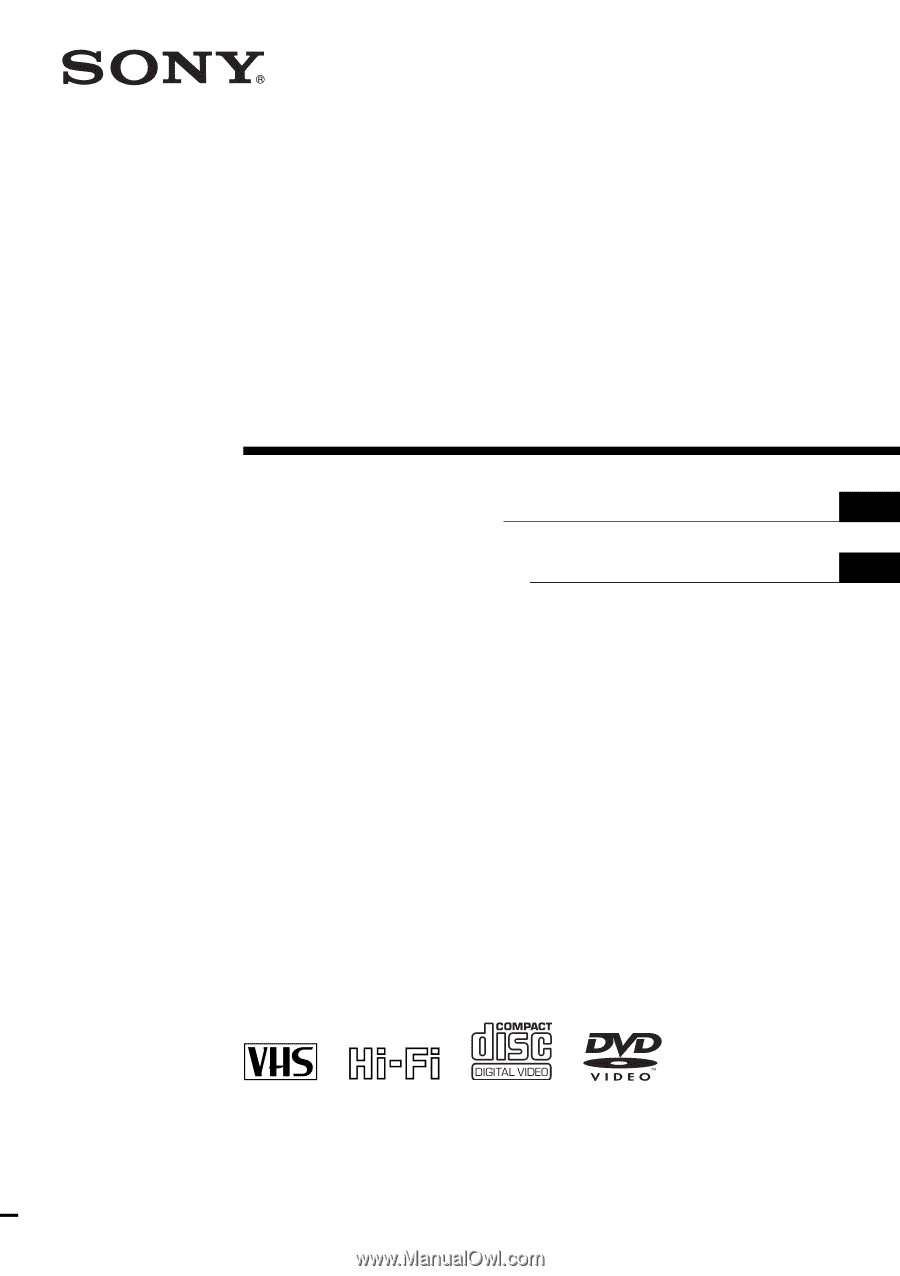
2-671-544-
11
(1) US/ES
DVD Player/
Video Cassette
Recorder
Operating Instructions
Manual de instrucciones
For customers in the USA
If you have any questions about your Sony DVD-VCR, you may call
Sony Customer
Information Center
at 1-800-VHS-SONY (847-7669).
For all other Sony product questions, please call
Sony Customer Information Center
at
1-800-222-SONY (7669).
Or write to:
Sony Customer Information Center
12451 Gateway Boulevard Ft. Myers,
FL 33913
For Customers in Canada
If this product is not working properly, please call 1-877-602-2008 for
Peace of Mind
Warranty Replacement service.
For other product related questions please contact our
Customer Information Service
Center
at 1-877-899-7669 or write to us at: Customer Information Service 115 Gordon
Baker Road, Toronto, Ontario, M2H 3R6
SLV-D370P
© 2006 Sony Corporation
US
ES