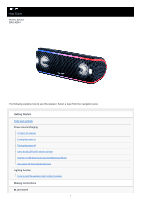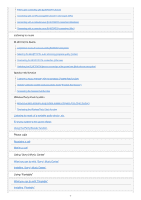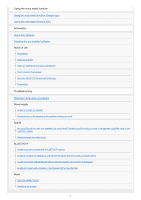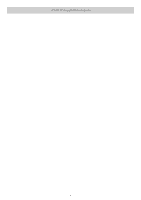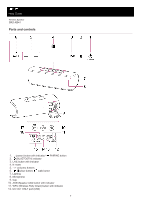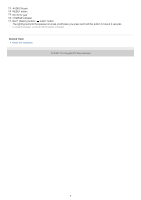Sony SRS-XB41 Help Guide
Sony SRS-XB41 Manual
 |
View all Sony SRS-XB41 manuals
Add to My Manuals
Save this manual to your list of manuals |
Sony SRS-XB41 manual content summary:
- Sony SRS-XB41 | Help Guide - Page 1
Help Guide Wireless Speaker SRS-XB41 The following explains how to use this speaker. Select a topic from the navigation pane. Getting Started Parts and controls Power source/charging Charging the speaker Turning the power on Turning the power off Using the BLUETOOTH standby function Charging a USB - Sony SRS-XB41 | Help Guide - Page 2
audio streaming playback quality (Codec) Terminating the BLUETOOTH connection (After use) Switching the BLUETOOTH devices connected at the same time (Multi-device connection) Speaker Add function Listening to music wirelessly with two speakers (Speaker Add function) Switching between double mode and - Sony SRS-XB41 | Help Guide - Page 3
on charging Notes on waterproof and dust proof features How to care for the speaker About the BLUETOOTH wireless technology Trademarks Troubleshooting What can I do to solve a problem? Power supply Unable to charge the speaker Unable to turn on the speaker or the speaker suddenly turns off Sound - Sony SRS-XB41 | Help Guide - Page 4
4-735-507-11(1) Copyright 2018 Sony Corporation 4 - Sony SRS-XB41 | Help Guide - Page 5
Help Guide Wireless Speaker SRS-XB41 Parts and controls 1. (power) button with indicator/ PAIRING button 2. (BLUETOOTH) indicator 3. LIVE button with indicator 4. N -mark 5. - /+ (volume) buttons 6. (play) button/ (call) button 7. Lighting 8. Microphone 9. Cap 10. ADD (Speaker Add) button - Sony SRS-XB41 | Help Guide - Page 6
button 15. DC IN 5V jack* 16. CHARGE indicator 17. BATT (battery) button/ LIGHT button The lighting built into the speaker is turned on/off when you press and hold this button for about 3 seconds. * To charge the speaker, connect a USB AC adaptor to this jack. Related Topic About the indicators - Sony SRS-XB41 | Help Guide - Page 7
Help Guide Wireless Speaker SRS-XB41 Charging the speaker The speaker can be operated by connecting it to an AC outlet via the AC adaptor (supplied) or USB AC adaptor (commercially available), or by using the built-in battery. When using the speaker for the first time, be sure to charge the built-in - Sony SRS-XB41 | Help Guide - Page 8
fully charged" 50% or more: "Battery about 70%" 20% or more: "Battery about 50%" 10% or more: "Battery about 20%" Less than 10%: "Please charge" Built-in battery life (using BLUETOOTH connection) About 24 hours The volume level of the speaker is set to 26. The lighting function is set to off. The - Sony SRS-XB41 | Help Guide - Page 9
at a loud volume for a long time, the built-in battery may run low even if the speaker is connected to an AC outlet. As a result, sound becomes low. This is not a malfunction. Turn off the speaker and charge the built-in battery sufficiently. The maximum power output will be lower when the built - Sony SRS-XB41 | Help Guide - Page 10
Help Guide Wireless Speaker SRS-XB41 Turning the power on 1 Press the (power) button/ PAIRING button. The (power) indicator lights up in white* and the (BLUETOOTH) indicator flashes slowly in blue. When you turn on the speaker for the first time after purchase or there is no pairing information - Sony SRS-XB41 | Help Guide - Page 11
Help Guide Wireless Speaker SRS-XB41 Turning the power off 1 Press the (power) button/ PAIRING button. The (power) indicator and (BLUETOOTH) indicator turn off. Hint If you turn off the speaker when it is connected to an AC outlet via the AC adaptor (supplied) or a USB AC adaptor (commercially - Sony SRS-XB41 | Help Guide - Page 12
Help Guide Wireless Speaker SRS-XB41 Using the BLUETOOTH standby function When the BLUETOOTH standby function is turned on, the speaker turns on automatically by operating a BLUETOOTH device, and starts the BLUETOOTH connection. Before operating the speaker, note the following: The BLUETOOTH standby - Sony SRS-XB41 | Help Guide - Page 13
function Perform steps to again to turn off the BLUETOOTH standby function. Hint When the BLUETOOTH standby function is activated, the (power) indicator lights up in orange while the speaker is turned off. Related Topic Charging the speaker Turning the power on About the indicators 4-735-507 - Sony SRS-XB41 | Help Guide - Page 14
Help Guide Wireless Speaker SRS-XB41 Charging a USB device such as a smartphone or iPhone You can charge a USB device, such as a smartphone or iPhone, by connecting it to the speaker via USB. Even if the speaker is not connected to an AC outlet, its built-in battery can supply power to a USB device. - Sony SRS-XB41 | Help Guide - Page 15
Help Guide Wireless Speaker SRS-XB41 Auto power off (Auto Standby) function If the speaker satisfies the following conditions for about 15 minutes, it turns off automatically. At the time of purchase, the auto power off (Auto Standby) function is set to on. When the speaker is in BLUETOOTH mode No - Sony SRS-XB41 | Help Guide - Page 16
Help Guide Wireless Speaker SRS-XB41 Turning on/off the speaker's light (Lighting function) The speaker lights up with the music to liven up the atmosphere. When you purchase the speaker, the lighting function is set to on. 1 Turn on the speaker. The (power) indicator lights up in white*. The front - Sony SRS-XB41 | Help Guide - Page 17
COOL: Cold colors STROBE: Using white flashes etc. Note When the light is strong, brighten the room or turn off the lighting. Related Topic What you can do with "Sony | Music Center" 4-735-507-11(1) Copyright 2018 Sony Corporation 17 - Sony SRS-XB41 | Help Guide - Page 18
Help Guide Wireless Speaker SRS-XB41 Pairing and connecting with BLUETOOTH devices When pairing with two or more BLUETOOTH devices, perform the following pairing procedure for each device. Before operating the speaker, be sure to do the following: Place the BLUETOOTH device within 1 m (3 ft) of the - Sony SRS-XB41 | Help Guide - Page 19
3 Perform the pairing procedure on the BLUETOOTH device to detect the speaker. When a list of detected devices appears on the display of the BLUETOOTH device, select "SRS-XB41." If a passkey*2 is required on the display of the BLUETOOTH device, enter "0000." *2 The passkey may also be called a " - Sony SRS-XB41 | Help Guide - Page 20
Related Topic Listening to music of a device via BLUETOOTH connection Terminating the BLUETOOTH connection (After use) 4-735-507-11(1) Copyright 2018 Sony Corporation 20 - Sony SRS-XB41 | Help Guide - Page 21
Help Guide Wireless Speaker SRS-XB41 Connecting with an NFC-compatible device by One-touch (NFC) By touching the speaker with an NFC-compatible device such as a smartphone, the speaker turns on automatically, and then proceeds to pairing and BLUETOOTH connection. Compatible smartphones NFC- - Sony SRS-XB41 | Help Guide - Page 22
function, touch the speaker where the (BLUETOOTH) indicator flashes. The device cannot make a BLUETOOTH connection with the speaker where the (BLUETOOTH) indicator turns off. Related Topic Listening to music of a device via BLUETOOTH connection 4-735-507-11(1) Copyright 2018 Sony Corporation 22 - Sony SRS-XB41 | Help Guide - Page 23
Help Guide Wireless Speaker SRS-XB41 Connecting with a computer via a BLUETOOTH connection (Windows) Pairing is the process required to mutually register the information on BLUETOOTH devices to be connected wirelessly. It is necessary to pair a device with the speaker to be able to make a BLUETOOTH - Sony SRS-XB41 | Help Guide - Page 24
you press the (power) button/ PAIRING button, the speaker tries to make a BLUETOOTH connection with the last connected BLUETOOTH device. If the device is nearby and its BLUETOOTH function is on, the BLUETOOTH connection is established automatically and the (BLUETOOTH) indicator stays lit. In this - Sony SRS-XB41 | Help Guide - Page 25
the Action Center on the right-bottom of the screen. 2. Select [SRS-XB41]. If [SRS-XB41] does not appear on the screen, repeat the procedure from step . After pairing, the BLUETOOTH connection establishes automatically and [Connected music] will be displayed on the screen. Proceed to step . 3. Click - Sony SRS-XB41 | Help Guide - Page 26
" " mark will appear in the bottom left of the [SRS-XB41] icon during installation. When the " " mark disappears, driver installation on the speaker again. 5 Register the speaker to the computer. For Windows 10 After pairing, the BLUETOOTH connection establishes automatically and [Connected music] - Sony SRS-XB41 | Help Guide - Page 27
to the next step (substep 3). If [SRS-XB41 Stereo] does not appear, right-click on the [Sound] screen, and select [Show Disabled Devices] from the menu that appears. Then proceed to the next step (substep 3). 3. Right-click on [SRS-XB41 Stereo], and select [Connect] from the menu that appears. 27 - Sony SRS-XB41 | Help Guide - Page 28
When the speaker is connected, a checkmark will appear on [SRS-XB41 Stereo] on the [Sound] screen. Proceed to step . If you cannot click [Connect] for [SRS-XB41Stereo], select [Disable] for the [Default Device] that currently has a checkmark (green). For Windows 7 1. Double-click on [SRS-XB41] in [ - Sony SRS-XB41 | Help Guide - Page 29
2. Click [Listen to Music]. When the speaker is connected, a checkmark will appear. 6 Check that the (BLUETOOTH) indicator has switched from flashing to a steady light. When the speaker is connected to the computer, the (BLUETOOTH) indicator stays lit. You can enjoy playing back music, etc. from - Sony SRS-XB41 | Help Guide - Page 30
"0000" is set on the BLUETOOTH device, pairing cannot be done with the speaker. When an audio cable is connected to the speaker's AUDIO IN jack while the speaker and the BLUETOOTH device have been connected via BLUETOOTH connection, sound from the BLUETOOTH-connected device is not output from the - Sony SRS-XB41 | Help Guide - Page 31
Help Guide Wireless Speaker SRS-XB41 Connecting with a computer via a BLUETOOTH connection (Mac) Pairing is the process required to mutually register the information on BLUETOOTH devices to be connected wirelessly. It is necessary to pair a device with the speaker to be able to make a BLUETOOTH - Sony SRS-XB41 | Help Guide - Page 32
1. Select [ (System Preferences)] - [Bluetooth] in the taskbar on the right-bottom of the screen. 2. Select [SRS-XB41] from the Bluetooth screen, then click [Pair]. 4 Check that the (BLUETOOTH) indicator has switched from flashing to a steady light. When the speaker is connected to the computer, the - Sony SRS-XB41 | Help Guide - Page 33
select [SRS-XB41] from [Output Device]. You can enjoy playing back music, etc. from your computer. Hint The procedure explained above is for guidance only. For details, refer to the operating instructions supplied with the computer. Up to 3 BLUETOOTH devices can be connected to the speaker at the - Sony SRS-XB41 | Help Guide - Page 34
Related Topic Listening to music of a device via BLUETOOTH connection Terminating the BLUETOOTH connection (After use) Switching the BLUETOOTH devices connected at the same time (Multi-device connection) 4-735-507-11(1) Copyright 2018 Sony Corporation 34 - Sony SRS-XB41 | Help Guide - Page 35
Help Guide Wireless Speaker SRS-XB41 Listening to music of a device via BLUETOOTH connection You can enjoy listening to music of a BLUETOOTH device and operate it by the speaker via BLUETOOTH connection if it supports the following BLUETOOTH profiles. A2DP (Advanced Audio Distribution Profile) - Sony SRS-XB41 | Help Guide - Page 36
Hint The built-in battery can be charged if the speaker is connected to an AC outlet BLUETOOTH device may react incorrectly to the operations on the speaker. When you connect a portable audio device, etc., to the speaker's AUDIO IN jack while listening to music via BLUETOOTH connection, the speaker - Sony SRS-XB41 | Help Guide - Page 37
Related Topic Terminating the BLUETOOTH connection (After use) 4-735-507-11(1) Copyright 2018 Sony Corporation 37 - Sony SRS-XB41 | Help Guide - Page 38
Help Guide Wireless Speaker SRS-XB41 Selecting the BLUETOOTH audio streaming playback quality (Codec) The "Priority on sound quality" and "Priority on stable connection" modes are available as options for the playback quality of BLUETOOTH audio streaming. "Priority on sound quality" enables you to - Sony SRS-XB41 | Help Guide - Page 39
quality) mode, depending on the setting of your BLUETOOTH device and ambient conditions. In this case, change the speaker to the [SBC] (Priority on stable connection) mode. Related Topic Using the BLUETOOTH standby function What you can do with "Sony | Music Center" 4-735-507-11(1) Copyright 2018 - Sony SRS-XB41 | Help Guide - Page 40
Help Guide Wireless Speaker SRS-XB41 Terminating the BLUETOOTH connection (After use) When you finish playing music with the BLUETOOTH device, perform any of the following operations to terminate the BLUETOOTH connection. Turn off the BLUETOOTH function on the BLUETOOTH device. For details, refer to - Sony SRS-XB41 | Help Guide - Page 41
Help Guide Wireless Speaker SRS-XB41 Switching the BLUETOOTH devices connected at the same time (Multi-device connection) Up to 3 BLUETOOTH devices can be connected to the speaker at the same time. When one of the devices starts playing back while playing back music on another device, the speaker - Sony SRS-XB41 | Help Guide - Page 42
Help Guide Wireless Speaker SRS-XB41 Listening to music wirelessly with two speakers (Speaker Add function) To use the Speaker Add function, two SRS-XB41 speakers are required. By connecting two speakers via BLUETOOTH connection, you can enjoy more powerful sound. Select from the following two - Sony SRS-XB41 | Help Guide - Page 43
When making or receiving a call, only operate the speaker in which the (BLUETOOTH) indicator lights up. If any other BLUETOOTH device(s), such as a BLUETOOTH mouse or BLUETOOTH keyboard, is connected to the BLUETOOTH device that is connected to the speaker, there may be distorted sound or noise in - Sony SRS-XB41 | Help Guide - Page 44
on "Sony | Music Center." Note If you reset or initialize one of the two speakers while using the Speaker Add function, make sure to turn off the other speaker. If you do not turn off the other speaker before restarting the Speaker Add function, there may be problems in making a BLUETOOTH connection - Sony SRS-XB41 | Help Guide - Page 45
Help Guide Wireless Speaker SRS-XB41 Switching between double mode and stereo mode (Speaker Add function) Using two speakers, you can switch between the double mode, where the same sound is played back on both speakers, and the stereo mode, where one speaker outputs the left channel sound and the - Sony SRS-XB41 | Help Guide - Page 46
channel sound is played back on the other speaker. Stereo mode (Right/Left): Switches the channel of the two speakers (left channel/right channel) and plays back. Related Topic Listening to music wirelessly with two speakers (Speaker Add function) 4-735-507-11(1) Copyright 2018 Sony Corporation 46 - Sony SRS-XB41 | Help Guide - Page 47
Help Guide Wireless Speaker SRS-XB41 Terminating the Speaker Add function To terminate the Speaker Add function, follow the procedure below. 1 Press the ADD (Speaker Add) button inside the cap on the rear side of the speaker. Hint If a portable audio device, etc. is connected to the AUDIO IN jack, - Sony SRS-XB41 | Help Guide - Page 48
SRS-XB41 as the first speaker. Refer to the operating instructions supplied with the device you are using to set up other devices compatible with the Wireless Party Chain function. 1. Press the (power) button/ PAIRING button on the speaker. The (BLUETOOTH) indicator flashes in blue. 2. Connect - Sony SRS-XB41 | Help Guide - Page 49
of connecting SRS-XB41 as the second speaker. Refer to the operating instructions supplied with the device you are using to connect other devices compatible with the Wireless Party Chain function. 1. Press the (power) button/ PAIRING button on the speaker to be connected. The (BLUETOOTH) indicator - Sony SRS-XB41 | Help Guide - Page 50
same music is played from all speakers. When adjusting the volume on the BLUETOOTH device or the speaker connected with the device (the speaker set up as the first one), the volumes of all speakers are automatically adjusted. For other speakers (the second or later speaker set), you can also adjust - Sony SRS-XB41 | Help Guide - Page 51
Guide Wireless Speaker SRS-XB41 Terminating the Wireless Party Chain function To terminate all connections and exit the Wireless Party Chain function Turn off the speaker which the (BLUETOOTH) indicator lights up (the speaker set up as the first one). If a portable audio device, etc. is connected - Sony SRS-XB41 | Help Guide - Page 52
Guide Wireless Speaker SRS-XB41 Listening to music of a portable audio device, etc. You can use the speaker as an ordinary wired speaker system by connecting a portable audio device, etc., using an audio cable (commercially available). 1 Connect on the speaker. The (power) indicator lights up in - Sony SRS-XB41 | Help Guide - Page 53
of sound from the BLUETOOTH device does not indicate any trouble with the speaker. Even when the audio cable is connected, you can switch to the BLUETOOTH mode on "Sony | Music Center," and listen to music from the BLUETOOTH device connected via BLUETOOTH. When connecting a portable audio device to - Sony SRS-XB41 | Help Guide - Page 54
Guide Wireless Speaker SRS-XB41 Enjoying switching the sound effects You can enjoy three different Sound Modes. When you purchase the speaker BASS mode are switched. Switching the EXTRA BASS setting using buttons of the speaker To switch the EXTRA BASS mode and STANDARD mode, follow the procedure. - Sony SRS-XB41 | Help Guide - Page 55
[SRS-XB41]. 3. Tap [Settings] - [Sound] - [Sound Mode] - [Preset Mode] to select the Sound Mode. STANDARD EXTRA BASS LIVE SOUND Note Depending on the music, the LIVE SOUND or EXTRA BASS effects may not be so noticeable. Related Topic Listening to music of a device via BLUETOOTH connection Listening - Sony SRS-XB41 | Help Guide - Page 56
Help Guide Wireless Speaker SRS-XB41 Using the Party Booster function If the Party Booster function is turned on, the speaker outputs a sound effect when you tap the speaker to music. The lighting of the speaker also shines*1, and makes the party atmosphere more exciting. There are several kinds of - Sony SRS-XB41 | Help Guide - Page 57
. 3 Tap on the top, front, both sides, or bottom of the speaker. Sound effects output from the speaker and the speaker's light turns on*2. *2 Even if the lighting function is turned off, the lighting shines when you tap the speaker. The surface where sound effects are output when you tap are the top - Sony SRS-XB41 | Help Guide - Page 58
(power) indicator flashes 4 times. When the built-in battery level is low and the (power) indicator is flashing, the number of flashes may be different. Hint You can choose the type of sound effect with "Sony | Music Center." When you purchase the speaker, "Drum Kit" is set. Note Turn the power off - Sony SRS-XB41 | Help Guide - Page 59
Help Guide Wireless Speaker SRS-XB41 Receiving a call You can enjoy hands-free calls with a BLUETOOTH mobile phone that supports the BLUETOOTH profile HFP (Handsfree Profile) or HSP (Headset Profile) via BLUETOOTH connection. If your BLUETOOTH mobile phone supports both HFP and HSP, set it to HFP. - Sony SRS-XB41 | Help Guide - Page 60
no ring tone is heard via the speaker The speaker may not be connected with a BLUETOOTH mobile phone with HFP or HSP. Check the connection status on the BLUETOOTH mobile phone. If more than one BLUETOOTH devices are connected to the speaker (Multi-device connection), you cannot receive a phone call - Sony SRS-XB41 | Help Guide - Page 61
Topic Pairing and connecting with BLUETOOTH devices Connecting with an NFC-compatible device by One-touch (NFC) Terminating the BLUETOOTH connection (After use) Making a call Switching the BLUETOOTH devices connected at the same time (Multi-device connection) 4-735-507-11(1) Copyright 2018 Sony - Sony SRS-XB41 | Help Guide - Page 62
Help Guide Wireless Speaker SRS-XB41 Making a call You can enjoy hands-free calls with a BLUETOOTH mobile phone that supports the BLUETOOTH profile HFP (Handsfree Profile) or HSP (Headset Profile) via BLUETOOTH connection. If your BLUETOOTH mobile phone supports both HFP and HSP, set it to HFP. - Sony SRS-XB41 | Help Guide - Page 63
Topic Pairing and connecting with BLUETOOTH devices Connecting with an NFC-compatible device by One-touch (NFC) Terminating the BLUETOOTH connection (After use) Receiving a call Switching the BLUETOOTH devices connected at the same time (Multi-device connection) 4-735-507-11(1) Copyright 2018 Sony - Sony SRS-XB41 | Help Guide - Page 64
Help Guide Wireless Speaker SRS-XB41 What you can do with "Sony | Music Center" "Sony | Music Center" is an app for controlling Sony audio devices which are compatible with "Sony | Music Center" using your smartphone, iPhone, etc. For details about "Sony | Music Center," refer to the following URL: - Sony SRS-XB41 | Help Guide - Page 65
Help Guide Wireless Speaker SRS-XB41 Installing "Sony | Music Center" Install "Sony | Music Center" on your smartphone, iPhone, etc. from Google Play or the App Store. 1 Download "Sony | Music Center" from Google Play or the App Store and install it. 2 When the installation is complete, start "Sony - Sony SRS-XB41 | Help Guide - Page 66
Help Guide Wireless Speaker SRS-XB41 What you can do with "Fiestable" "Fiestable" is an app for operating Sony audio devices compatible with "Fiestable" from smartphones, iPhone, etc. Operations that can be performed on a speaker with "Fiestable" DJ control DJ sound effects can be added. - Sony SRS-XB41 | Help Guide - Page 67
What you can control with "Fiestable" varies depending on the connected device. The specification and design of the app may change without notice. 4-735-507-11(1) Copyright 2018 Sony Corporation 67 - Sony SRS-XB41 | Help Guide - Page 68
Help Guide Wireless Speaker SRS-XB41 Installing "Fiestable" Install "Fiestable" on your smartphone, iPhone, etc. from Google Play or the App Store. 1 Download "Fiestable" from Google Play or the App Store and install it. 2 When the installation is completed, start "Fiestable" from the "Sony | Music - Sony SRS-XB41 | Help Guide - Page 69
Guide Wireless Speaker SRS-XB41 Using the voice assist function (Google app) By using the Google app feature that comes with the Android smartphone, you can speak to the speaker's microphone to operate the Android smartphone. The following shows how to use the Google app. 1 Select the Google app - Sony SRS-XB41 | Help Guide - Page 70
details on Siri, refer to the operating instructions or support website of the iPhone/iPod touch. 2 Connect the speaker to the iPhone/iPod touch via BLUETOOTH connection. 3 While the speaker is connected with the iPhone/iPod touch via BLUETOOTH connection and the iPhone/iPod touch is in standby - Sony SRS-XB41 | Help Guide - Page 71
Help Guide Wireless Speaker SRS-XB41 About the indicators CHARGE indicator (orange) Turns off Lights up Flashes slowly Flashes 3 times and turns off The speaker has completed charging. The speaker is being charged. The built-in battery is running at less than 10% and needs to be charged. In this - Sony SRS-XB41 | Help Guide - Page 72
speaker, the builtin battery capacity is empty. Charge the speaker. * Depending on the situation, you may not be able to see all flashing patterns. (BLUETOOTH) indicator Lights up The speaker is connected to a BLUETOOTH device. Flashes quickly (3 times a second) The speaker enters the pairing - Sony SRS-XB41 | Help Guide - Page 73
smartphone, iPhone, etc. to start up the application. Music Center 4 Tap [SRS-XB41]. When a new version of the software is released, an update notice is displayed on the "Sony | Music Center" screen. 5 Follow the instructions on the screen to update. In each update, the (power) indicator flashes in - Sony SRS-XB41 | Help Guide - Page 74
4-735-507-11(1) Copyright 2018 Sony Corporation 74 - Sony SRS-XB41 | Help Guide - Page 75
Help Guide Wireless Speaker SRS-XB41 Precautions Note when using with a mobile phone For details on operation of your mobile phone when receiving a telephone call while transmitting the sound using the BLUETOOTH connection, refer to the operating instructions supplied with the mobile phone. On - Sony SRS-XB41 | Help Guide - Page 76
, if you get tired, feel uncomfortable or experience pain somewhere in your body, stop using the function immediately. Others If you have any questions or problems concerning the speaker that are not covered in this Help Guide, consult your nearest Sony dealer. 4-735-507-11(1) Copyright 2018 - Sony SRS-XB41 | Help Guide - Page 77
Help Guide Wireless Speaker SRS-XB41 Notes on charging Life span of the built-in lithium ion battery Even if you do not intend to use the speaker for a long time, charge the built-in battery sufficiently once every 6 months to maintain its performance. If the speaker is not used for a long time, it - Sony SRS-XB41 | Help Guide - Page 78
Help Guide Wireless Speaker SRS-XB41 Notes on waterproof and dust proof features Waterproof and dust proof performance of the speaker The speaker, with the cap fastened securely, has a waterproof specification of IPX7*1 as specified in "Degrees of protection against water immersion" of the IEC60529 - Sony SRS-XB41 | Help Guide - Page 79
79 - Sony SRS-XB41 | Help Guide - Page 80
Help Guide Wireless Speaker SRS-XB41 How to care for the speaker Although the fabric part of the speaker has water repellent treatment applied, you can use the speaker more comfortably and for a longer period of time by following the maintenance procedure below. If the surface of the speaker gets - Sony SRS-XB41 | Help Guide - Page 81
Help Guide Wireless Speaker SRS-XB41 About the BLUETOOTH wireless technology The BLUETOOTH wireless technology operates within a range to music. The speaker supports security capabilities that comply with the BLUETOOTH standard to provide a secure connection when the BLUETOOTH wireless technology is - Sony SRS-XB41 | Help Guide - Page 82
4-735-507-11(1) Copyright 2018 Sony Corporation 82 - Sony SRS-XB41 | Help Guide - Page 83
Guide Wireless Speaker SRS-XB41 Trademarks Android, Google Play and other related marks and logos are trademarks of Google LLC. LDAC™ and LDAC logo are trademarks of Sony Corporation. The BLUETOOTH® word mark and logos are registered trademarks owned by the Bluetooth connect App Store is a service - Sony SRS-XB41 | Help Guide - Page 84
Help Guide Wireless Speaker SRS-XB41 What can I do to solve a problem? If the speaker does not function as expected, try the following steps to resolve the issue. Find the symptoms of the issue in this Help Guide and try any corrective actions listed. Charge the speaker. You may be able to resolve - Sony SRS-XB41 | Help Guide - Page 85
Help Guide Wireless Speaker SRS-XB41 Unable to charge the speaker When using the supplied AC adaptor, make sure the AC adaptor is firmly connected to the speaker and AC outlet. When using a USB AC adaptor (commercially available), make sure the micro-USB cable is firmly connected to the speaker and - Sony SRS-XB41 | Help Guide - Page 86
Guide Wireless Speaker SRS-XB41 Unable to turn on the speaker or the speaker suddenly turns off The built-in battery may be empty or running low. Charge the speaker by connecting the speaker to an AC outlet via the AC adaptor (supplied) or a USB AC adaptor (commercially available), or connecting - Sony SRS-XB41 | Help Guide - Page 87
Help Guide Wireless Speaker SRS-XB41 No sound/Sound from only one speaker/Low sound level/Distorted sound/Humming or noise in the speaker output/No voice or low voice from callers Check that both the speaker and the connected device are turned on. Turn up the volume of the speaker and the connected - Sony SRS-XB41 | Help Guide - Page 88
Guide Wireless Speaker SRS-XB41 Sound becomes low while in use The sound may become low in the following cases. This is not a malfunction. When the built-in battery is running low and the CHARGE indicator and (power) indicator flash slowly, while the speaker is being powered by the built-in battery - Sony SRS-XB41 | Help Guide - Page 89
Help Guide Wireless Speaker SRS-XB41 Unable to pair the speaker with a BLUETOOTH device Place the speaker and the BLUETOOTH device within 1 m (3 ft) of each other. To use the Speaker Add function or Wireless Party Chain function, pair with the speaker in which the (BLUETOOTH) indicator flashes in - Sony SRS-XB41 | Help Guide - Page 90
Guide Wireless Speaker SRS-XB41 Unable to connect the speaker to a BLUETOOTH device with One-touch connection (NFC) If the screen lock is activated on the smartphone, it cannot be connected. Cancel the screen lock on the smartphone and touch again. Keep the NFC-compatible device close to the speaker - Sony SRS-XB41 | Help Guide - Page 91
Help Guide Wireless Speaker SRS-XB41 Unable to connect a BLUETOOTH device with the speaker in the Speaker Add function After connecting two SRS-XB41 speakers, perform the pairing procedure between a BLUETOOTH device and the speaker in which the (BLUETOOTH) indicator is flashing in blue. Related - Sony SRS-XB41 | Help Guide - Page 92
Help Guide Wireless Speaker SRS-XB41 Unable to connect with a speaker in the Wireless Party Chain function After connecting multiple speakers, perform the pairing procedure between a BLUETOOTH device and the speaker in which the (BLUETOOTH) indicator is flashing in blue. Related Topic Enjoying - Sony SRS-XB41 | Help Guide - Page 93
Help Guide Wireless Speaker SRS-XB41 Using the RESET button If the speaker cannot be turned on or cannot be operated despite being turned on, open the cap on the rear side and push the RESET button with a pin or other pointed object. The speaker is reset and turns off. After pushing the RESET button - Sony SRS-XB41 | Help Guide - Page 94
Help Guide Wireless Speaker SRS-XB41 Initializing the speaker With the speaker turned on, press and hold the - (volume) button and the (power) button/ same time for more than 5 seconds until the speaker turns off. PAIRING button at the The speaker is initialized. Settings such as volume, etc.,

Help Guide
Wireless Speaker
SRS-XB41
The following explains how to use this speaker. Select a topic from the navigation pane.
Getting Started
Parts and controls
Power source/charging
Charging the speaker
Turning the power on
Turning the power off
Using the
BLUETOOTH
standby function
Charging a
USB
device such as a smartphone or
iPhone
Auto power off (
Auto Standby
) function
Lighting function
Turning on/off the speaker’s light (Lighting function)
Making connections
BLUETOOTH
1