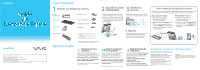Sony VPCL117FX/B Quick Start Guide
Sony VPCL117FX/B - Vaio L Series All-in-one Touch Screen Manual
 |
UPC - 027242780309
View all Sony VPCL117FX/B manuals
Add to My Manuals
Save this manual to your list of manuals |
Sony VPCL117FX/B manual content summary:
- Sony VPCL117FX/B | Quick Start Guide - Page 1
VAIO Use my VAIO Troubleshoot my VAIO Click Start , Help and Support, Use my VAIO, and VAIO User Guide. Care & Handling Tips To protect your investment and maximize its lifespan, we encourage you to follow these guidelines. LCD Screen/Touch Screen Handling Do not exert pressure on the computer - Sony VPCL117FX/B | Quick Start Guide - Page 2
Série VPCL1 Page d'accueil du support de VAIO http://esupport.sony.com/EN/VAIO/ (États-Unis) http://sony.ca/support/ (Canada) http://esupport.sony.com/ES/VAIO/LA/ (Amérique latine) http://esupport.sony.com/BR/ (Brésil) Les fonctions et les caractéristiques techniques peuvent varier et sont

2
Connect
power cord
1
Plug the power cord
into the AC outlet
.
2
Route the power cord through the hole
of the prop-up stand and plug the
other end into the AC input port
on
the computer.
1
Check supplied items
3
Power on
Press the power button until the power
indicator turns on.
Attention
Your computer takes a few minutes for the
first startup. No action is required until the
setup window appears.
What to do next
Let’s get started
Update your computer
Create your recovery
discs
Locate the User Guide
LCD Screen/Touch Screen Handling
Do not exert pressure on the computer while cleaning.
Otherwise, you may make scratches on the LCD screen/
touch screen.
HDD Care
Avoid moving your computer while it is turned on or in
the process of powering on or shutting down.
Liquid Damage
Prevent liquids from coming into contact with your
computer.
Ventilation
Place your computer on hard surfaces, such as a desk or
table. Proper air circulation around vents is important to
reduce heat.
Care & Handling Tips
To protect your investment and maximize its lifespan,
we encourage you to follow these guidelines.
Keep your computer updated by
downloading updates from
Windows Update
and
VAIO Update
, so that
your computer can run more efficiently and
securely.
Click
Start
,
All Programs
,
Windows Update
or
VAIO Update
.
Your computer must be connected to the Internet to
download the updates.
Create your own recovery discs immediately,
so that you can restore your computer to
factory-installed settings in case of a system
failure.
For details, refer to the on-screen
VAIO Recovery Center User Guide
under
Use my VAIO
in
Help and Support
.
Recovery discs are not provided with your computer.
You can locate the on-screen
User Guide
from
Help and Support
, which provides
helpful information with the following
categories:
Get started with my VAIO
Use my VAIO
Troubleshoot my VAIO
Click
Start
,
Help and Support
,
Use my VAIO
, and
VAIO User Guide
.
VAIO Support Homepage
http://sony.ca/support/ (Canada)
http://esupport.sony.com/ES/VAIO/LA/ (Latin American area)
http://esupport.sony.com/BR/ (Brazil)
Features and specifications may vary and are subject to change without notice.
VPCL1 Series
4-161-265-
11
(1)
© 2009 Sony Corporation
Printed in China
To connect keyboard
1
Slide the power switch
on the
keyboard to
ON
.
2
Press the
CONNECT
button
on the
keyboard, and then press the
CONNECT
button
on the computer while the
connect indicator light
is blinking
rapidly.
To connect mouse
1
Slide the power switch
on the mouse
to
ON
.
2
Press the
CONNECT
button
on the
mouse, and then within 10 seconds
press the
CONNECT
button
on the
computer.
To connect keyboard and mouse
The wireless keyboard and mouse are connected at the time of delivery. However, if you
find your keyboard or mouse not working, reconnect it by following the steps below.
Power cord
Wireless keyboard
1
Wireless mouse
1
Remote commander
2
3
AA batteries (4) or (6
3
)
Mounting studs (4)
1
Insert the supplied AA alkaline batteries before use.
2
Insert the supplied AA manganese batteries before
use.
3
On selected models only.
The illustrations in this document may appear
different from your model.
Screws: Long (2)/Short (4)
Accessory tool