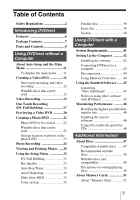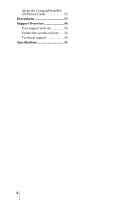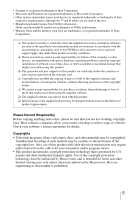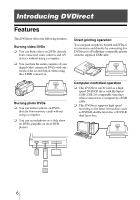Sony VRD MC1 Operating Instructions
Sony VRD MC1 - DVDirect - DVD±RW Drive Manual
 |
UPC - 027242686854
View all Sony VRD MC1 manuals
Add to My Manuals
Save this manual to your list of manuals |
Sony VRD MC1 manual content summary:
- Sony VRD MC1 | Operating Instructions - Page 1
IT 2-661-941-02 (1) 7819901257B Video Recordable DVD Drive Operating Instructions JP FR DE ES IT CS VRD-MC1 © 2005 Sony Corporation - Sony VRD MC1 | Operating Instructions - Page 2
with the instructions, may cause equipment off and on, the user is encouraged to try to Support Overview" on page 54. The telephone number below is not for customer service but only for official purposes. Declaration of Conformity Trade Name: SONY Model No.: VRD-MC1 Responsible Party: Sony - Sony VRD MC1 | Operating Instructions - Page 3
7 Parts and Controls 8 Using DVDirect without a Computer About Auto Setup and the Main Menu 11 To display the main menu .......11 Creating a Video DVD 12 One touch recording and video recording 12 Writable discs that can be used 12 Video Recording 13 One Touch Recording (DV Full Dubbing 17 - Sony VRD MC1 | Operating Instructions - Page 4
About the CompactFlash/SD/ xD-Picture Cards 52 Precautions 53 Support Overview 54 User support web site 54 Update the system software .... 54 Technical support 54 Specifications 55 4 - Sony VRD MC1 | Operating Instructions - Page 5
trademarks of Sony Corporation. ❑ Our product warranty is valid only when the supplied accessories (including software) are used in the specified or recommended system environment, in accordance with the documentation, and applies only to this DVDirect. Our customer service and user support apply - Sony VRD MC1 | Operating Instructions - Page 6
of your digital video camera on DVDs with onetouch of the record button when using the i.LINK connection. Direct printing operation You can print out photos burned on DVDs or in a memory card directly by connecting this DVDirect to a PictBridge-compatible printer with the supplied USB cable - Sony VRD MC1 | Operating Instructions - Page 7
and/or damaged, please contact your dealer. • DVDirect • Hi-Speed USB cable • Power cord • AC adaptor (MPA-AC1) • Quick Start Guide • Operating Instructions (this document) • Software disc • Warranty card Note Make sure that you back up the supplied software disc on another disc as the software - Sony VRD MC1 | Operating Instructions - Page 8
from a playback device or photos from a memory card. B Mm - Sony VRD MC1 | Operating Instructions - Page 9
Left side panel DC 12V IN 1 Introducing DVDirect STANDALONE PC/PRINT R AUDIO IN L VIDEO IN S VIDEO IN DV IN A DC IN jack Connect the supplied AC power adaptor. DC 12V IN Power cord AC adaptor Note • Be sure to use the supplied power cord. • Do not use damaged cables, such as cables with - Sony VRD MC1 | Operating Instructions - Page 10
Duo slot until you hear a click. To remove, push the "Memory Stick Duo" and pull out. C Multi memory card slot Insert a "Memory Stick," SD Card or xD-Picture Card. Push each card into the multi memory card slot until you hear a click. To remove, push the card and pull out. D CompactFlash Card - Sony VRD MC1 | Operating Instructions - Page 11
without a Computer About Auto Setup and the Main Menu DVDirect automatically detects input signals from video connection, memory card and DVD disc right after turning on the power, and displays the appropriate message for preparation of recording in the display window. By following the message, you - Sony VRD MC1 | Operating Instructions - Page 12
entire contents of a tape recorded by your digital video camera on a DVD with one touch of (Record). DVDirect controls the digital video camera for the whole process, and completes creation of the video DVD. * DV or Digital8 camcorder only. MICROMV camcorder is not supported. Writable discs that can - Sony VRD MC1 | Operating Instructions - Page 13
Using DVDirect without a Computer Video Recording 1 Connect the supplied power cord and AC adaptor to DVDirect. 2 Connect your video device to DVDirect with an AV, S-VIDEO or DV (i.LINK) cable (not supplied). To LINE OUT or OUTPUT on VCR, DVR, etc. S video cable* AV cable Yellow White Red - Sony VRD MC1 | Operating Instructions - Page 14
audio cables for sound. ** If the digital video camera has a DV (i.LINK) jack, use a DV (i.LINK) cable (not supplied) for improved picture quality (compared to a video or S VIDEO cable). If you use a DV (i.LINK) cable, you can perform one touch recording (DV Full Dubbing feature) ( page 17 - Sony VRD MC1 | Operating Instructions - Page 15
Press (Record) on DVDirect. [Recording] appears in the display window and recording. (Record) lights up during Video DVD z HQ Record Recording 00:00:03 PAUSE STOP Note If you stop playback on the video device during recording, (i.e. the video signal is interrupted), DVDirect pauses and (Record - Sony VRD MC1 | Operating Instructions - Page 16
completed. You can play the video DVD with other DVD players or DVD drive of computers. Note It may take a few minutes to finalize. To pause recording Press (Record). To resume recording, press (Record) again. To stop recording Press (Stop). To further record videos If you eject a disc without - Sony VRD MC1 | Operating Instructions - Page 17
Dubbing) Note Before you start recording, change the [DV Full Dubbing setting] to [ON] in the Setup menu. ( page 33) 1 Connect the supplied power cord and AC adaptor to DVDirect. 2 Connect your digital video camera* to DVDirect with a DV (i.LINK) cable (not supplied). DV IN DV (i.LINK) cable - Sony VRD MC1 | Operating Instructions - Page 18
on DVDirect. The display window turns on. Power button Record) lights up during recording. DV DVD z HQ Record Recording 00:00:03 PAUSE STOP (Record) turns off and recording is completed. DV DVD HQ Menu Remaining 00:12:34 REC Recording stops automatically when playback of the digital video - Sony VRD MC1 | Operating Instructions - Page 19
. To stop recording Press (Stop). Note If the DV (i.LINK) cable is disconnected during the recording procedure, DVDirect can no longer detect signals from the video camera depending on the model. In this case, turn on the digital video camera and DVDirect again. Using DVDirect without a Computer - Sony VRD MC1 | Operating Instructions - Page 20
disc recorded on a device other than DVDirect or commercial DVD software. 1 Turn on DVDirect. The display window turns on. Power button 2 Press < to display the main menu, and press Mm to select [DVD Video Preview], and then press , or (Select). Menu Video DVD MemoryCard DVD DVD Video Preview Photo - Sony VRD MC1 | Operating Instructions - Page 21
stop playback, press (Stop). Hints • For a DVD+RW disc, the video titles appear in the display window, as in the case of a finalized disc. • If you insert a formatted video DVD first, the Auto Setup function ( page 11) activates and the video titles will be played automatically. • For details - Sony VRD MC1 | Operating Instructions - Page 22
You can preview the photo backup DVD created by DVDirect with the display window of DVDirect or computer DVD drives. Slide show DVD ( pages 24, 36) DVD with a photo slide show stored the photos (JPEG file) taken by a digital camera and can be compatible with common DVD video discs. You can play the - Sony VRD MC1 | Operating Instructions - Page 23
Using DVDirect without a Computer Storage location of photos in the photo DVD The following shows the folders and files of photos in the photo DVD on the computer screen. All photos are stored in the folder 100VRDMC. Desktop My Documents My Computer WinXP-J(C:) WinXP-E(D:) VRD_MC1(E:) AUDIO_TS - Sony VRD MC1 | Operating Instructions - Page 24
Photo Recording 1 Connect the supplied power cord and AC adaptor to DVDirect. 2 Insert the memory card into its corresponding Memory Stick Duo" with a Memory Stick Duo adaptor into the multi memory card slot. 3 Set the mode switch on the left side of DVDirect to [STANDALONE]. STANDALONE PC/PRINT 24 - Sony VRD MC1 | Operating Instructions - Page 25
without a Computer 4 Turn on DVDirect. The display window turns on. Power button 5 Press the eject button, and insert a 123 Menu Mark/Unmark REC Scroll bar Press Mm to scroll the photos. Display a photo to record and press (Select) to release the tick mark. Press (Select) again to put a tick - Sony VRD MC1 | Operating Instructions - Page 26
card on the same disc. In this case, change the memory card, and if you press (Record) after the new photo is displayed in the display window, recording will start. 8 Press < to display and cannot be played with other DVD players or DVD drives of computers. See page 38 for details on finalizing. 26 - Sony VRD MC1 | Operating Instructions - Page 27
time to complete the disc according to the number and size of photos. (E.g. It may take about 10 to 15 minutes to record 100 photo files on DVD.) 11 DVDirect starts finalizing, or a slide show is created and finalizing starts. Finalizing... 12 When finalizing is completed, the disc is automatically - Sony VRD MC1 | Operating Instructions - Page 28
to external devices, such as TV. 1 Turn on DVDirect. The display window turns on. Power button 2 Press < to display the main menu, and press Mm to select [Photo View/Print], and then press , or (Select). Menu Video DVD MemoryCard DVD DVD Video Preview Photo View/Print Setup Select 3 Press Mm to - Sony VRD MC1 | Operating Instructions - Page 29
card is displayed. 1/123 Menu Print Hint If you insert the formatted photo DVD first, the Auto Setup function ( activates and the photo on the disc will be displayed automatically. page 11) 6 Set the mode switch on the left side of DVDirect to [PC/PRINT]. STANDALONE PC/PRINT . Continued 29 - Sony VRD MC1 | Operating Instructions - Page 30
to the operating instructions of your printer for setup details. (See connection with a PictBridge-compatible device.) 8 Press (Record). The following message appears. Connect printer and check switch on left of unit. Menu Select 9 Connect your printer to DVDirect with the supplied USB cable - Sony VRD MC1 | Operating Instructions - Page 31
, and then press (Record). Notes on viewing or printing photos • You cannot view or print photos from a photo DVD created by a device other than DVDirect, i.e., a computer created disc. • With DVDirect, you can view and print photos complied with the JPEG format taken by a digital still camera. Any - Sony VRD MC1 | Operating Instructions - Page 32
the Setup menu screen. The following shows the procedure to display the Setup menu. 1 Turn on DVDirect. The display window turns on. 2 Press - Sony VRD MC1 | Operating Instructions - Page 33
point the tape in the digital video camera has been stopped. Rec Quality To create video DVD, you can select the recording quality. Rec Quality Default setting Picture quality Recording time (approx.) Single layer Double layer disc disc HQ High 1 hour 2 hours HSP R 1.5 hours 3 hours - Sony VRD MC1 | Operating Instructions - Page 34
sub-sections, called chapters. When you create a video DVD with DVDirect, a title is created between the points where you start and stop a recording. When you create a photo DVD (slide show DVD) with DVDirect, a chapter is created for 10 photos. Video DVD Start Rec. Title 1 Stop/Start Stop Rec - Sony VRD MC1 | Operating Instructions - Page 35
without a Computer Slide show BGM To create photo DVD (slide show DVD), you can select if you record a background music on the disc. Setting Default setting ON OFF Note Only one background music is pre-installed in DVDirect and cannot be changed. Color system Select the color system - Sony VRD MC1 | Operating Instructions - Page 36
disc that has not been finalized when ejecting. ( page 38) Hint When you use a DVD+RW disc, you do not need to finalize it. 1 Insert a disc to finalize, appears. Finalize disc Disc will be playable, but not recordable. Setup OK Cancel Select 3 Press Mm to select [OK], and press (Select). 36 - Sony VRD MC1 | Operating Instructions - Page 37
a slide show DVD, select [Yes]. Notes • For a video DVD or photo backup DVD, it takes a few minutes to complete finalizing. • For a slide show DVD, it takes more time to complete the disc according to the number and size of photos. (E.g. It may take about 10 to 15 minutes to record 100 photo files - Sony VRD MC1 | Operating Instructions - Page 38
other DVD devices. When ejecting a disc immediately after recording, DVDirect gives DVD drives of computers • To distribute the created disc • To complete the disc 100% (no plan to add videos or photos on the same disc) Discs not require finalizing • To add videos on the same disc later by DVDirect - Sony VRD MC1 | Operating Instructions - Page 39
Using DVDirect without a Computer Erase disc Erase all data recorded in DVD+RW or DVD-RW. The erased disc is reusable as a blank disc. 1 Insert a disc to erase, press m to select [Erase disc], and press , or (Select). Setup Slide showBGM - Sony VRD MC1 | Operating Instructions - Page 40
titles or chapters. 5 After erasing is completed, the disc can be ejected. Successfully erased. Menu System You can check the system software version of DVDirect. Press m to select [System], and press , or (Select) to display the version in the display window. Hint The system software is the built - Sony VRD MC1 | Operating Instructions - Page 41
with a Computer System Requirements When using DVDirect with your computer (Drive Mode), the computer system should meet the following requirements1). ❑ CPU: Pentium III, 800 MHz or higher (with NeroVision Express: Pentium 4, 1.6 GHz recommended) ❑ RAM: 256 MB - Sony VRD MC1 | Operating Instructions - Page 42
Setting Up the Computer Installing the software 1 Insert the supplied software disc into a drive on the computer. The installer will start automatically. 2 Click [INSTALL SUITE] button to install the software. Click [INSTALL SUITE]. 3 After installation is completed, continue to - Sony VRD MC1 | Operating Instructions - Page 43
computer 1 Connect the supplied USB cable, the power cord, and the AC adaptor to DVDirect. Using DVDirect with a Computer DC 12V IN Power cord AC adaptor USB Cable 2 Set the mode switch on the left side of DVDirect to [PC/PRINT]. STANDALONE PC/PRINT 3 Turn on DVDirect. Power button 4 Turn on - Sony VRD MC1 | Operating Instructions - Page 44
above before disconnecting the USB cable. Using Memory Card slots If you insert a memory card into the memory card slot of DVDirect when you use DVDirect as an external DVD drive, you can use the memory card as a removable disc for the computer. The memory card is displayed as a "removable disk - Sony VRD MC1 | Operating Instructions - Page 45
back CDs and DVDs on your computer with DVDirect. Launching "Nero StartSmart" Using "Nero StartSmart", your central starting point for all your audio, video, data, backup and recording tasks, you can choose a task from several categories, launch Nero applications, tools, and view manuals. (Refer to - Sony VRD MC1 | Operating Instructions - Page 46
the system software We recommend using DVDirect with the latest system software (or referred as firmware) as some problems encountered when using DVDirect can be solved simply by updating the system software. The system software updates are available on the user support web site. See page 54 for - Sony VRD MC1 | Operating Instructions - Page 47
following writable discs are compatible with DVDirect. Disc type Logo Using without computer Video DVD Photo DVD creation creation Using with computer Write Read/ Playback DVD+R DVD+R DL (Double layer) DVD+RW DVD+RW High speed DVD-R DVD-R DL (Dual layer) R DL DVD-RW CD-R CD-RW CD-RW - Sony VRD MC1 | Operating Instructions - Page 48
list of writable discs for which operation with this DVDirect has been guaranteed at the user support web site (see page 54 for details). Note You on a CD player unless it is designed to be CD-RW compatible. DVD+R, DVD-R, DVD+R DL and DVD-R DL discs Data can be written to this type of disc only once - Sony VRD MC1 | Operating Instructions - Page 49
the DVDirect can be played back on almost all DVD drives. However depending on the combination of the type of your player/drive and the disc, playback/reading may not be supported or may not be possible. In addition, some drives do not support multi-session/multi-border DVD-ROM discs. In these cases - Sony VRD MC1 | Operating Instructions - Page 50
drive functions may not always perform as expected. When playing back DVD-Video, refer to the documentation accompanying each disc. About copy protected DVDs Most DVD-Video is a two sided disc product which mates DVD recorded material on one side with digital audio material on the other side. However - Sony VRD MC1 | Operating Instructions - Page 51
a*1 a*1 *1 Read/write of data that requires MagicGate functions cannot be performed with DVDirect. Note When formatting a "Memory Stick," use the format function of your digital camera. You can also use "Memory Stick Formatter" in the supplied software disc. To install the "Memory Stick Formatter - Sony VRD MC1 | Operating Instructions - Page 52
in the following cases: - When the "Memory Stick" is removed or DVDirect is turned off during supported. Notes on use • You cannot use CompactFlash Cards with a power specification of 3V (3.3V or less) only. Do not insert other types of CompactFlash Card into the DVDirect's insertion slot. DVDirect - Sony VRD MC1 | Operating Instructions - Page 53
DVDirect, stop using it, but keep the power on for at least an hour. Handling discs • Handle discs only by the edges. Never touch the recording surface. • Do not affix labels on discs. • To protect important data, always keep discs in their cases direct sunlight - high humidity - corrosive - Sony VRD MC1 | Operating Instructions - Page 54
about the software supplied with DVDirect • Latest system software (firmware) • Frequently asked questions • Troubleshooting guide • Guaranteed compatible computers • Guaranteed compatible discs • Operating instructions • Others Accessing the user support web site Sony Storage Support web sites (As - Sony VRD MC1 | Operating Instructions - Page 55
camcorder only. You cannot record video from MICROMV or HDV camcorder (HDV format) and other digital video devices having the i.LINK connector. You cannot use the DVDirect by connecting it to a computer with an i.LINK connector. 2) Multi card slot General Power DC 12 V (supplied from the DC IN jack - Sony VRD MC1 | Operating Instructions - Page 56
Sony Corporation Printed in China
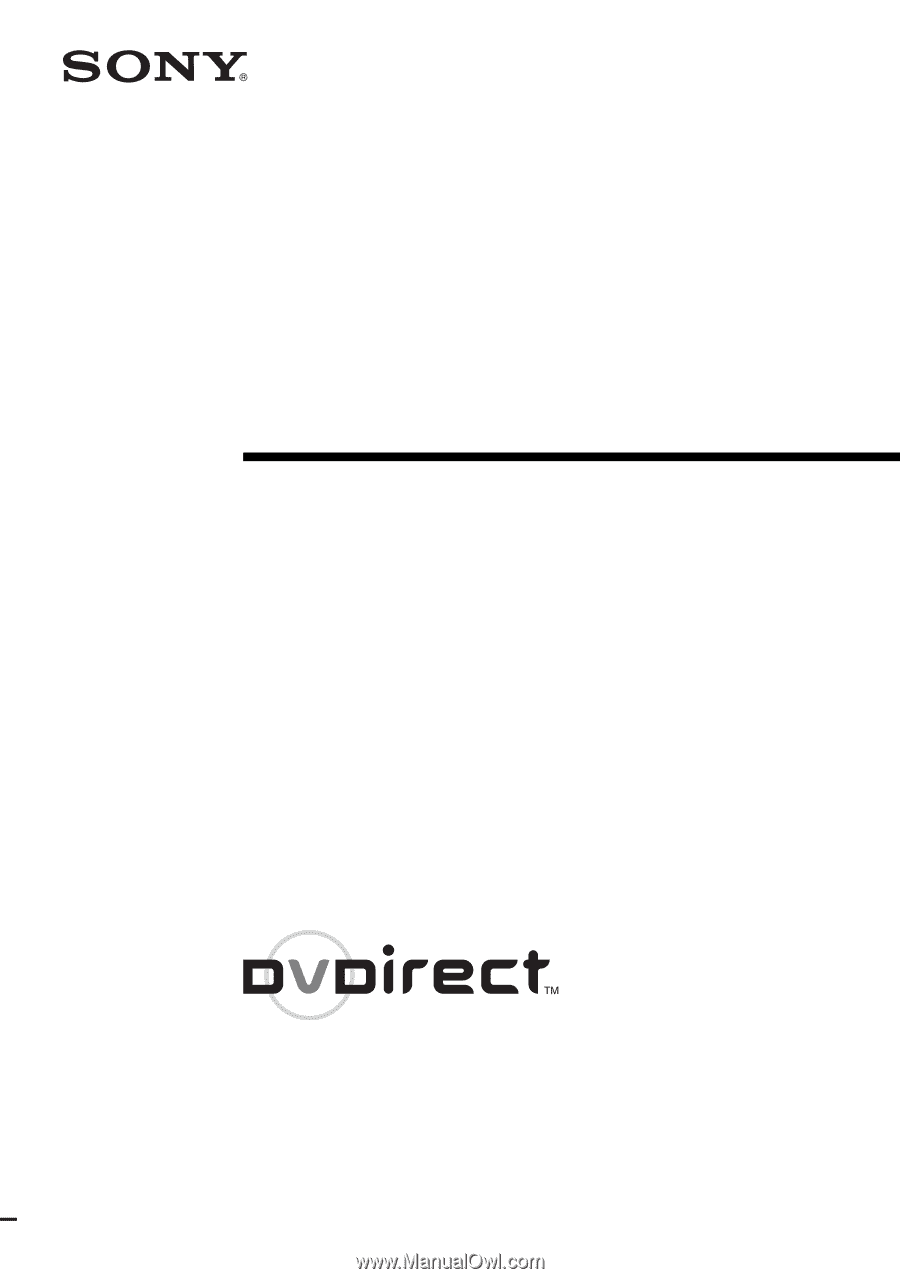
Operating Instructions
© 2005 Sony Corporation
2-661-941-
02
(1)
7819901257B
IT
JP
FR
DE
ES
IT
CS
Video Recordable
DVD Drive
VRD-MC1