TASCAM Hi-Res Editor Hi-Res Editor Installation guide
TASCAM Hi-Res Editor Manual
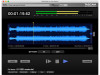 |
View all TASCAM Hi-Res Editor manuals
Add to My Manuals
Save this manual to your list of manuals |
TASCAM Hi-Res Editor manual content summary:
- TASCAM Hi-Res Editor | Hi-Res Editor Installation guide - Page 1
Editor TASCAM Hi-Res Editor installation guide (for Windows) 4. When the first screen of the installer appears, click the "Next (N)" button to continue. System recommendations 88 Supported are using to the Internet. 2. Download the TASCAM Hi-Res Editor application installer from the TEAC Global - TASCAM Hi-Res Editor | Hi-Res Editor Installation guide - Page 2
Start button w All Programs w select "TASCAM Hi-Res Editor" under TASCAM For details about how to set it, see the TASCAM Hi-Res Editor User's Manual. Uninstalling the application NOTE Normally, there is no need to uninstall TASCAM Hi-Res Editor. Follow these procedures if a problem occurs or you no - TASCAM Hi-Res Editor | Hi-Res Editor Installation guide - Page 3
that supports Core Audio Installing the application NOTE During installation of the TASCAM Hi-Res Editor, a warning message such as "'TASCAM_HiResEditor.pkg' can't be opened because it was not downloaded from the Mac App Store." might appear. If a message like this appears, follow the instructions - TASCAM Hi-Res Editor | Hi-Res Editor Installation guide - Page 4
setting after installing the software. Uninstalling the application Delete "TASCAM Hi-Res Editor" from the Application folder to complete uninstallation. In this case downloaded from: Mac App Store and identified developers" and try opening it again. 4 TASCAM Hi-Res Editor Installation guide

TASCAM Hi-Res Editor
TASCAM Hi-Res Editor Installation guide
1
D01264820B
TASCAM Hi-Res Editor installation
guide (for Windows)
System recommendations
8
Supported operating systems
Windows 7 SP1 or later (32-bit, 64-bit)
Windows 8/8.1 (32-bit, 64-bit)
NOTE
This application cannot be used with Windows XP or
Windows Vista.
8
Computer hardware requirements
Windows-compatible computer
8
CPU
Intel Core i-Series or later recommended
8
Memory
2 GB or more (at least 4 GB recommended)
8
Open disk space
At least 150 MB necessary
8
Display resolution/colors
1024×768 (XGA) or larger (at least 1280×800 recommended)
True Color (32-bit) recommended
8
Required hardware
Windows-compatible audio interface or sound card (WASAPI
or ASIO 2.1 or later)
Installing the application
NOTE
The screens used in this example are from Windows 7.
1.
Connect the computer you are using to the Internet.
2.
Download the TASCAM Hi-Res Editor application installer
from the TEAC Global Site (http://teac-global.com/).
•
Be aware that data charges related to using the Internet
connection are your responsibility.
3.
After downloading and uncompressing the file, double-click
“TASCAM_HiResEditor_1.00.exe” (“1.00” is the version) to
launch the installer.
When the installer language selection screen opens, select
the language you want and click the “OK” button.
4.
When the first screen of the installer appears, click the “Next
(N)” button to continue.
5.
The software license agreement screen opens.
Select “I accept the agreement” to agree to the license, and
click “Next (N)” to continue.
6.
The shortcut creation screen opens.
Put a check (
4
) in the box next to “Create a desktop icon”
to create a shortcut on the desktop, and click “Next (N)” to
continue.
7.
The installation confirmation screen opens.
Confirm the installation details, and click the “Install (I)”
button.






