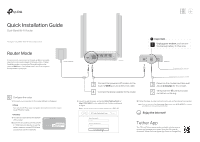TP-Link Archer C54 Archer C54US V1.6 Quick Installation Guide
TP-Link Archer C54 Manual
 |
View all TP-Link Archer C54 manuals
Add to My Manuals
Save this manual to your list of manuals |
TP-Link Archer C54 manual content summary:
- TP-Link Archer C54 | Archer C54US V1.6 Quick Installation Guide - Page 1
Quick Installation Guide Dual-Band Wi-Fi Router *Images may differ from the actual -step instructions to set up the internet connection. Note: If you are not sure of the Connection Type, please click AUTO DETECT or contact your ISP (Internet Service Provider) for help. Tether App The TP-Link Tether - TP-Link Archer C54 | Archer C54US V1.6 Quick Installation Guide - Page 2
the TP-Link Community at https://community.tp-link.com. If you have any suggestions or needs for our product guides, you are welcome to email [email protected]. For technical support, replacement services, user guides, and other information, please visit https://www.tp-link.com/support, or
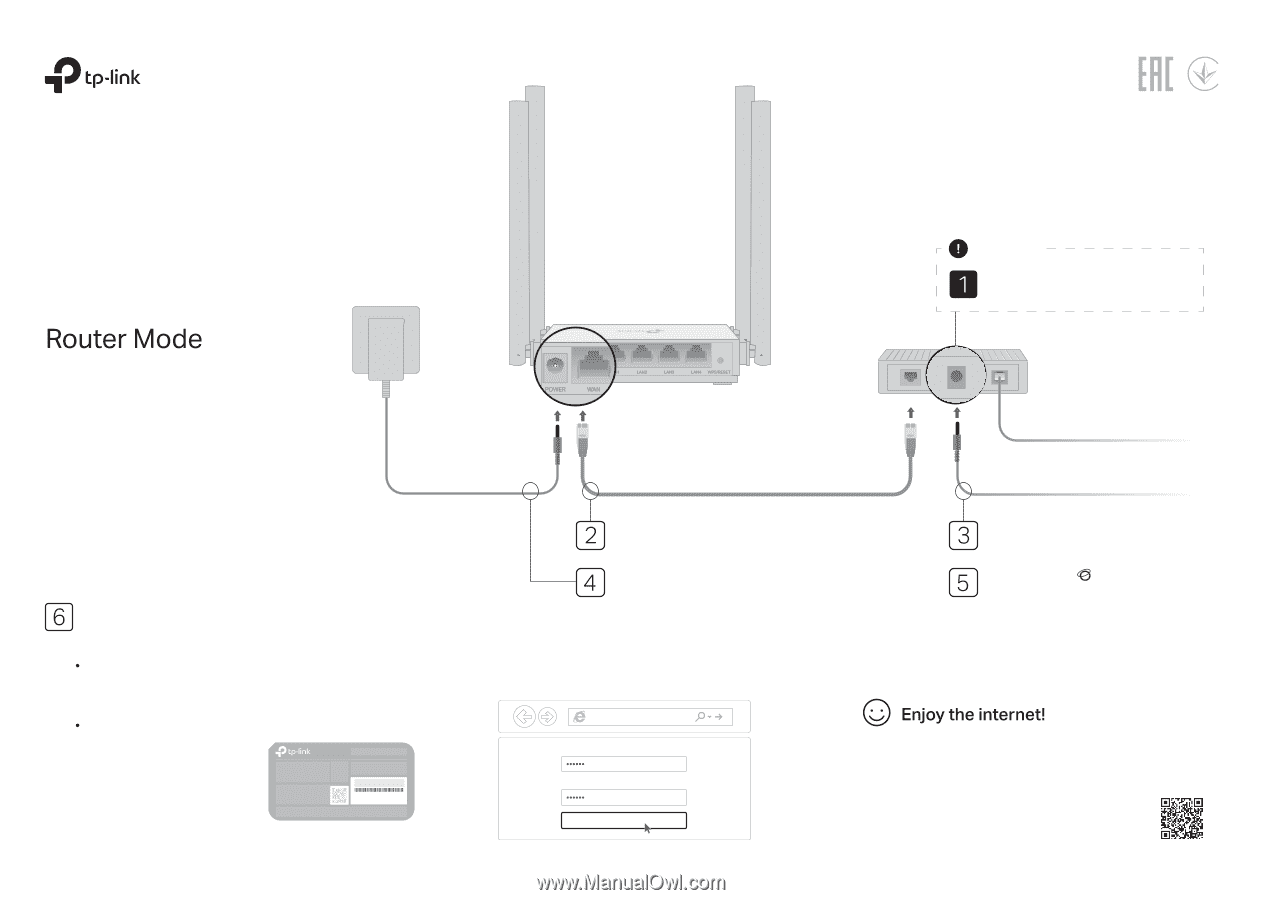
If your internet connection is through an Ethernet cable
directly from the wall instead of through a DSL / Cable /
Satellite modem, connect the Ethernet cable to the
router’s
WAN
port, then follow step 4 and 5 to complete
the hardware connection.
Quick Installation Guide
http://tplinkwifi.net
New Password:
Confirm Password:
Let’s Get Started
2.
Launch a web browser, and enter
http://tplinkwifi.net
or
in the address bar. Create a password
to log in.
Note:
If the login window does not appear, please refer to
FAQ
>
Q1
.
3.
Follow the step-by-step instructions to set up the internet connection.
Note:
If you are not sure of the
Connection
Type
, please click
AUTO DETECT
or contact
your ISP (Internet Service Provider) for help.
1.
Connect your computer to the router (Wired or Wireless)
Configure the router
Wired
Turn off the Wi-Fi on your computer and connect it to the router
via an Ethernet cable.
*
Images may differ from the actual product.
Modem
Router
Power adapter
Connect to the internet
Connect to the power socket
Power on the modem and then wait
about
2 minutes
for it to restart.
Connect the powered-off modem to the
router’s
WAN
port via an Ethernet cable.
Wireless
Dual-Band Wi-Fi Router
Tether App
The TP-Link Tether app provides a simple, intuitive way to
access and manage your router. Scan the QR code to
download Tether from the Apple App Store or Google Play.
Verify that the
LED turns solid
on before continuing.
Unplug your modem,
and remove
the backup battery if it has one.
Important
Connect the power adapter to the router.
a
Find the product label at the bottom
of the router.
Scan the QR code to join the preset
2.4 GHz network directly, or use the
default network names (SSIDs) and
password to join the networks.
b
Wireless Password/PIN:XXXXXXXX
SSID:TP-Link_XXXX
SSID:TP-Link_XXXX_5G
QR
Code