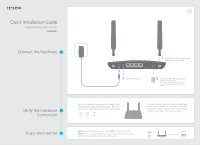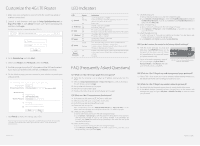TP-Link TL-MR6400 TL-MR6400 V1 Quick Install Guide
TP-Link TL-MR6400 Manual
 |
View all TP-Link TL-MR6400 manuals
Add to My Manuals
Save this manual to your list of manuals |
TP-Link TL-MR6400 manual content summary:
- TP-Link TL-MR6400 | TL-MR6400 V1 Quick Install Guide - Page 1
Guide 300Mbps Wireless N 4G LTE Router TL-MR6400 Connect the Hardware Verify the Hardware Connection Enjoy the Internet 1 Install the 4G LTE antennas and position them upwards. 3 Turn on the router. 2 Insert the SIM card into the slot until you hear a click. Note: Micro or Nano-SIM card - TP-Link TL-MR6400 | TL-MR6400 V1 Quick Install Guide - Page 2
my wireless network password? A1. The default Wireless Password is printed on the product label of the router. A2. If the default Wireless Password has been changed, log in to the router's web management page and go to Wireless > Wireless Security to retrieve or reset your password. ©2015 TP-LINK
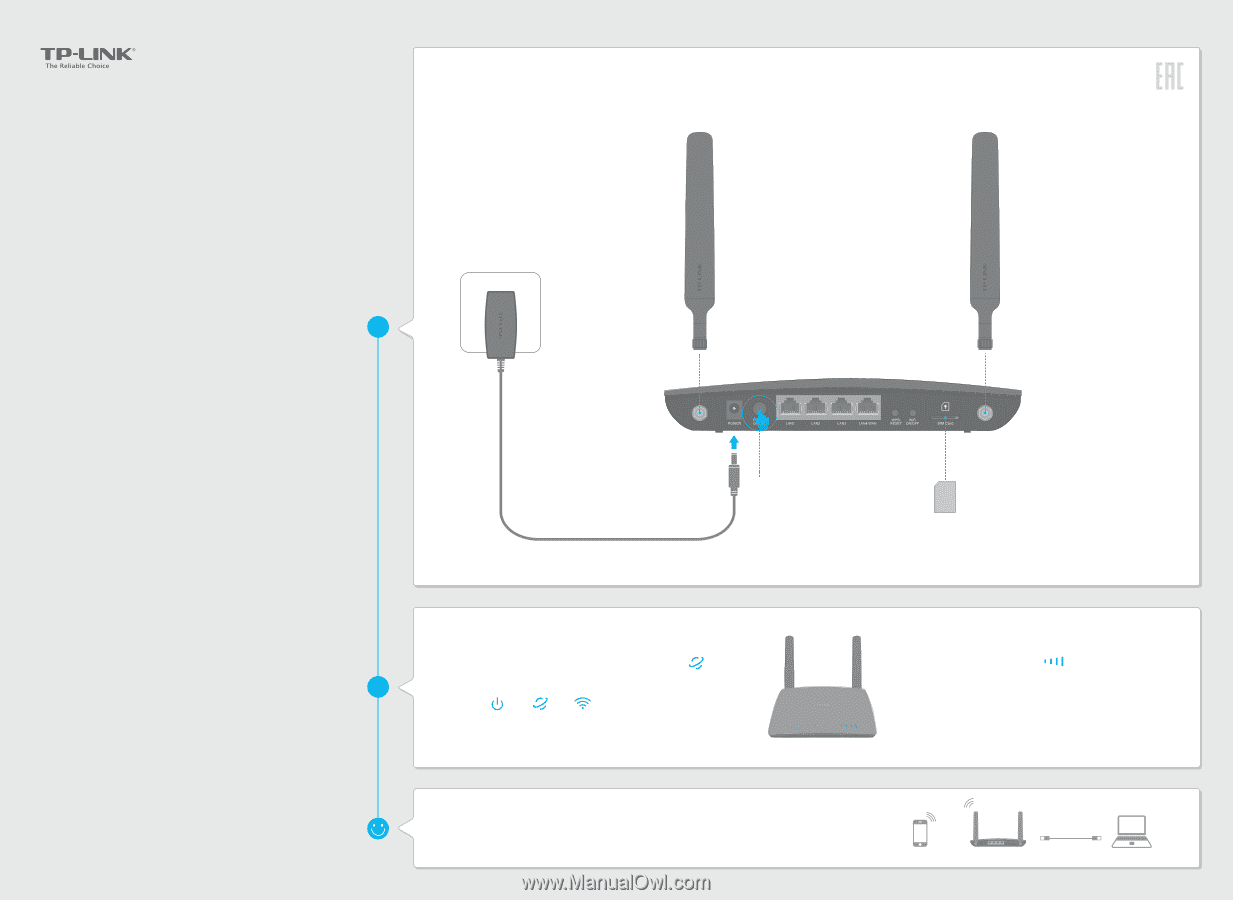
Quick Installation Guide
300Mbps Wireless N 4G LTE Router
Connect the Hardware
Verify the Hardware
Connection
Enjoy the Internet
TL-MR6400
1
Install the 4G LTE antennas and
position them upwards.
3
Turn on the router.
For better Internet connection, make sure
3 to 4 bars
of the Signal Strength LED
are lit. Otherwise,
relocate the router to a location that receives a strong
mobile Internet signal, such as near a window.
Wired:
Connect your computers to the router's
LAN
ports via Ethernet cables.
Wireless:
Connect using the SSID (wireless network name) and Wireless Password
printed on the product label at the bottom of the router.
2
Insert the SIM card into the slot
until you hear a click.
Note: Micro or Nano-SIM card must be converted
using a standard SIM card adapter provided by
TP-LINK.
Wireless
TL-MR6400
Wired
Verify the hardware connection by checking the
following LEDs’ status. If the Internet LED
is on,
your router is connected to the Internet successfully.
Power
On
On
Internet
On
Wireless