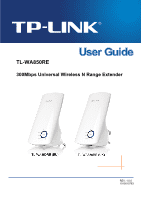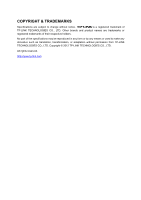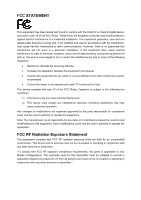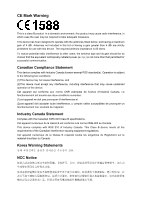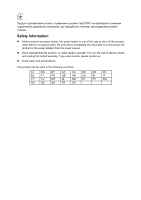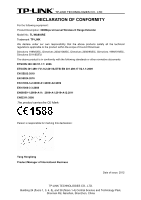TP-Link TL-WA850RE TL-WA850RE V1 User Guide
TP-Link TL-WA850RE Manual
 |
View all TP-Link TL-WA850RE manuals
Add to My Manuals
Save this manual to your list of manuals |
TP-Link TL-WA850RE manual content summary:
- TP-Link TL-WA850RE | TL-WA850RE V1 User Guide - Page 1
TL-WA850RE 300Mbps Universal Wireless N Range Extender REV.:1.0.0 1910010763 - TP-Link TL-WA850RE | TL-WA850RE V1 User Guide - Page 2
COPYRIGHT & TRADEMARKS Specifications are subject to change without notice. is a registered trademark of TP-LINK TECHNOLOGIES CO., LTD. Other brands and product names are trademarks or registered trademarks of their respective holders. No part of the specifications may be reproduced - TP-Link TL-WA850RE | TL-WA850RE V1 User Guide - Page 3
installation. This equipment generates, uses and can radiate radio frequency energy and, if not installed and used in accordance with the instructions Connect the equipment into an outlet on a circuit different from that to which the receiver is connected RF radiation exposure limits set forth for an - TP-Link TL-WA850RE | TL-WA850RE V1 User Guide - Page 4
CE Mark Warning This is a class B product. In a domestic environment, this product may cause radio interference, in which case the user may be required to take adequate measures. This device has been designed to operate with the antennas listed below, and having a maximum gain of 4 dBi. Antennas not - TP-Link TL-WA850RE | TL-WA850RE V1 User Guide - Page 5
power source. Don't disassemble the product, or make repairs yourself. You run the risk of electric shock and voiding the limited warranty. If you need service, please contact us. Avoid water and wet locations. This product can be used in the following countries: AT BG BY CA CZ DE DK EE - TP-Link TL-WA850RE | TL-WA850RE V1 User Guide - Page 6
: Product Description: 300Mbps Universal Wireless N Range Extender Model No.: TL-WA850RE Trademark: TP-LINK We declare under our conformity with the following standards or other normative documents ETSI EN 300 328 V1.7.1: 2006 ETSI EN 301 489-1 V1.9.2:2011& ETSI EN 301 489-17 V2.1.1:2009 EN 55022: - TP-Link TL-WA850RE | TL-WA850RE V1 User Guide - Page 7
Requirements 5 Connecting the Device 5 Quick Installation Guide 6 Chapter 4 Configure the Device 10 4.1 Status ...10 4.2 Quick Setup ...11 4.3 WPS ...11 4.4 Profile ...17 4.5 Network ...18 4.6 Wireless ...19 4.6.1 Wireless Settings 20 4.6.2 Wireless Security 21 4.6.3 Wireless MAC Filtering - TP-Link TL-WA850RE | TL-WA850RE V1 User Guide - Page 8
TL-WA850RE 300Mbps Universal Wireless N Range Extender User Guide Package Contents The following items should be found in your package: TL-WA850RE 300Mbps Universal Wireless N Range Extender Ethernet Cable Quick Installation Guide Resource CD for TL-WA850RE 300Mbps Universal Wireless N Range - TP-Link TL-WA850RE | TL-WA850RE V1 User Guide - Page 9
), the TL-WA850RE 300Mbps Universal Wireless N Range Extender delivers complete data privacy. It supports an easy wireless connection to the root AP (equipped with WPS/QSS button) by pressing the RE button on the front panel. It also supports an easy, web-based setup for installation and management - TP-Link TL-WA850RE | TL-WA850RE V1 User Guide - Page 10
the RANGE EXTENDER button to establish a secure connection between the Wireless router (or AP) and the Range Extender TL-WA850RE. RESET: This button is used to restore the Range Extender's factory default settings. There are two ways to reset the Range Extender's factory defaults: Method - TP-Link TL-WA850RE | TL-WA850RE V1 User Guide - Page 11
TL-WA850RE 300Mbps Universal Wireless N Range Extender User Guide Chapter 2 Hardware Installation 2.1 Before You Begin Please read this User Guide carefully before installing and using the equipment. The operating distance range of your wireless connection can vary significantly depending on the - TP-Link TL-WA850RE | TL-WA850RE V1 User Guide - Page 12
smart phone, etc.) to TL-WA850RE wirelessly. Or you can connect your PC to the sole LAN port of Range Extender via an Ethernet cable. 4. Log in the web-based management page of TL-WA850RE and complete the configurations. (Please refer to Chapter 3 Quick Installation Guide or Chapter 4 Configure the - TP-Link TL-WA850RE | TL-WA850RE V1 User Guide - Page 13
TL-WA850RE 300Mbps Universal Wireless N Range Extender User Guide Chapter 3 Quick Installation Guide This chapter will guide you to configure your PC to communicate with the Range Extender and to configure and manage the TL-WA850RE 300Mbps Universal Wireless N Range Extender easily with a Web-based - TP-Link TL-WA850RE | TL-WA850RE V1 User Guide - Page 14
TL-WA850RE 300Mbps Universal Wireless N Range Extender User Guide 2. After successful login, there will pop up the Quick Setup Start page. Click Next to get the quick setup started. Figure 3-3 Quick Setup Start 3. Figure 3-4 will appear for you to choose the region. Then click Next to continue. - TP-Link TL-WA850RE | TL-WA850RE V1 User Guide - Page 15
TL-WA850RE 300Mbps Universal Wireless N Range Extender User Guide 5. A list of available wireless network will appear. Check the box before the SSID of your desired network, and then click Next. Figure 3-6 Quick Setup - Available Wireless Networks Note: If you could not find your wireless network - TP-Link TL-WA850RE | TL-WA850RE V1 User Guide - Page 16
TL-WA850RE 300Mbps Universal Wireless N Range Extender User Guide 7. Double-check your wireless setting and network setting, when Figure 3-8 appears. If verified, click Finish to complete the Quick Setup. If there is anything wrong, click Back to return the previous pages and reconfigure it. Note - TP-Link TL-WA850RE | TL-WA850RE V1 User Guide - Page 17
300Mbps Universal Wireless N Range Extender User Guide Chapter 4 Configure the Device This Chapter describes how to configure your Range Extender via the web-based management page. The TL-WA850RE 300Mbps Universal Wireless N Range Extender is easy to configure and manage with the Web-based (Internet - TP-Link TL-WA850RE | TL-WA850RE V1 User Guide - Page 18
TL-WA850RE 300Mbps Universal Wireless N Range Extender User Guide Firmware Version - This field displays the current firmware version of the Range Extender. Hardware Version - This field displays the current hardware version of the Range Extender. Connection Status to Existing Network - This - TP-Link TL-WA850RE | TL-WA850RE V1 User Guide - Page 19
TL-WA850RE 300Mbps Universal Wireless N Range Extender User Guide Figure 4-2 WPS - Enabled Operation Mode - Displays existing network manually by clicking this button. To add a new device: If the wireless adapter supports WPS, you can establish a wireless connection between wireless adapter and - TP-Link TL-WA850RE | TL-WA850RE V1 User Guide - Page 20
TL-WA850RE 300Mbps Universal Wireless N Range Extender User Guide Method One: Push the button of the Range Extender and Wireless Adapter Step minutes" and click Connect. For the configuration of the wireless adapter, please choose "Push the button on my access point or wireless router." in the - TP-Link TL-WA850RE | TL-WA850RE V1 User Guide - Page 21
TL-WA850RE 300Mbps Universal Wireless N Range Extender User Guide Step 4: Wait until the next screen appears. Click OK to complete the WPS configuration. Figure 4-5 The WPS Configuration Screen of Wireless Adapter Method Two: Enter the PIN into my Range Extender Step 1: Configure the wireless - TP-Link TL-WA850RE | TL-WA850RE V1 User Guide - Page 22
TL-WA850RE 300Mbps Universal Wireless N Range Extender User Guide Step 2: Configure the router. Keep the default "WPS Status" as Enabled and click the Add device button in Figure 4-2, then the following screen will appear. Figure 4-7 Step 3: Choose Enter the new device's - TP-Link TL-WA850RE | TL-WA850RE V1 User Guide - Page 23
TL-WA850RE 300Mbps Universal Wireless N Range Extender User Guide Figure 4-9 The WPS Configuration Screen of Wireless Adapter Note: The default PIN code of the Range Extender can be found in its label or the WPS configuration screen as Figure 4-2. You will see the following screen when the new - TP-Link TL-WA850RE | TL-WA850RE V1 User Guide - Page 24
TL-WA850RE 300Mbps Universal Wireless N Range Extender User Guide 4.4 Profile Profile function can help you remember previously connected wireless root device (a wireless router or AP) and its MAC address, select the security type of your root device and also enter the wireless password. Then click - TP-Link TL-WA850RE | TL-WA850RE V1 User Guide - Page 25
TL-WA850RE 300Mbps Universal Wireless N Range Extender User Guide Profile Name - The name you give to your wireless networks. By default, it's the same as root SSID, but you can change it to any other names that you can easily remember and distinguish. Root SSID - The wireless network name of - TP-Link TL-WA850RE | TL-WA850RE V1 User Guide - Page 26
TL-WA850RE 300Mbps Universal Wireless N Range Extender User Guide Figure 4-15 LAN MAC Address - The physical address of the LAN port, as seen from the LAN. The value cannot be changed. Type - Several IP types are supported, including: (1) Static IP; (2) Smart IP (DHCP), and they are explained - TP-Link TL-WA850RE | TL-WA850RE V1 User Guide - Page 27
TL-WA850RE 300Mbps Universal Wireless N Range Extender User Guide There are six submenus under the Wireless menu (shown in Figure 4-16): Wireless Settings, Wireless Security, Wireless MAC Filtering, Wireless Advanced, Wireless Statistics and Throughput Monitor. Click any of them, and you will be - TP-Link TL-WA850RE | TL-WA850RE V1 User Guide - Page 28
TL-WA850RE 300Mbps Universal Wireless N Range Extender User Guide Wireless Name of Root AP - The SSID of the AP your device is going to connect to as a client. You can also use the search function to select the SSID to join. MAC Address of Root AP - The BSSID of the AP your device is going to - TP-Link TL-WA850RE | TL-WA850RE V1 User Guide - Page 29
TL-WA850RE 300Mbps Universal Wireless N Range Extender User Guide Figure 4-18 Wireless Security Operation Mode - Shows the current operation mode. Disable Security - Check this box radio button to disable wireless security. If disabled, the wireless stations will be able to connect this device - TP-Link TL-WA850RE | TL-WA850RE V1 User Guide - Page 30
TL-WA850RE 300Mbps Universal Wireless N Range Extender User Guide 2) Shared Key - Select 802.11 Shared Key authentication type. 3) Open System - Select 802.11 Open System authentication type. • WEP Key Format - You can select ASCII - TP-Link TL-WA850RE | TL-WA850RE V1 User Guide - Page 31
TL-WA850RE 300Mbps Universal Wireless N Range Extender User Guide Operation Mode - Shows the current operation mode. Wireless MAC Filtering - Click the Enable button to trigger the Wireless MAC Address Filtering function. The default setting is disabled. To Add a Wireless MAC Address filtering - TP-Link TL-WA850RE | TL-WA850RE V1 User Guide - Page 32
TL-WA850RE 300Mbps Universal Wireless N Range Extender User Guide Click the Disable All button to wireless station A with MAC address 00-0A-EB-00- 07-BE is able to access the device, while all other wireless stations cannot access the device, you should configure the Wireless MAC Address Filtering - TP-Link TL-WA850RE | TL-WA850RE V1 User Guide - Page 33
TL-WA850RE 300Mbps Universal Wireless N Range Extender User Guide Operation Mode - Shows the current Operation Mode. Transmit Power - Specifies the transmit power of the device. You can select High, Middle or Low which you would like. High is the default setting and is recommended. Beacon - TP-Link TL-WA850RE | TL-WA850RE V1 User Guide - Page 34
TL-WA850RE 300Mbps Universal Wireless N Range Extender User Guide Current Status - The connected wireless station's running status, one of STA-AUTH / STA-ASSOC / STA-JOINED / WPA / WPA-PSK / WPA2 / WPA2-PSK / AP-UP / AP-DOWN / Disconnected Received Packets - packets - TP-Link TL-WA850RE | TL-WA850RE V1 User Guide - Page 35
TL-WA850RE 300Mbps Universal Wireless N Range Extender User Guide 4.7 DHCP DHCP stands for Dynamic Host Configuration Protocol. The DHCP Server will automatically assign dynamic IP addresses to the computers on the network. This protocol simplifies network management and allows new wireless devices - TP-Link TL-WA850RE | TL-WA850RE V1 User Guide - Page 36
TL-WA850RE 300Mbps Universal Wireless N Range Extender User Guide Figure 4-26 DHCP Settings - Enabled DHCP Server - Selecting the radio button before Disable/Enable will disable/enable the DHCP server on your Range Extender. The default setting is Enable. If you disable the Server, you must have - TP-Link TL-WA850RE | TL-WA850RE V1 User Guide - Page 37
TL-WA850RE 300Mbps Universal Wireless N Range Extender User Guide Figure 4-27 DHCP Clients List ID - Here displays the index of the DHCP client. Client Name - Here displays the name of the DHCP client. MAC Address - Here displays the MAC address of the DHCP client. Assigned IP - Here - TP-Link TL-WA850RE | TL-WA850RE V1 User Guide - Page 38
TL-WA850RE 300Mbps Universal Wireless N Range Extender User Guide Figure 4-29 Firmware Upgrade New firmware versions are posted at http://www.tp-link.com and can be downloaded for free. Firmware Version - Here displays the current firmware version. Hardware Version - Here displays the current - TP-Link TL-WA850RE | TL-WA850RE V1 User Guide - Page 39
TL-WA850RE 300Mbps Universal Wireless N Range Extender User Guide Click Restore to reset all configuration settings to their default values. • Default User Name: admin • Default Password: admin • Default IP Address: 192.168.0.254 • Default Subnet Mask: 255.255.255.0 Note: Any settings you have - TP-Link TL-WA850RE | TL-WA850RE V1 User Guide - Page 40
TL-WA850RE 300Mbps Universal Wireless N Range Extender User Guide Click the Reboot button to reboot the device. Some settings of the device will take effect only after rebooting, which include: • Change LAN IP Address (System will reboot automatically). • Change the Wireless configurations. • Change - TP-Link TL-WA850RE | TL-WA850RE V1 User Guide - Page 41
TL-WA850RE 300Mbps Universal Wireless N Range Extender User Guide Figure 4-34 System Log The device can keep logs of the log level, only logs of this level will be shown. Click the Refresh button to show the latest log list. Click the Save Log button to save all the logs in a txt file. Click the - TP-Link TL-WA850RE | TL-WA850RE V1 User Guide - Page 42
TL-WA850RE 300Mbps Universal Wireless N Range Extender User Guide Appendix A: Factory Defaults Item Common Default Settings Username Password IP Address Subnet Mask Domain Wireless SSID Wireless Security Wireless MAC Address Filtering Default Value admin admin 192.168.0.254 255.255.255.0 http:// - TP-Link TL-WA850RE | TL-WA850RE V1 User Guide - Page 43
TL-WA850RE 300Mbps Universal Wireless N Range Extender User Guide Appendix B: Troubleshooting T1. How do I restore my Range Extender's configuration to its factory default settings? There are TWO methods available to restore the factory defaults. Method 1: With the Range Extender TL-WA850RE powered - TP-Link TL-WA850RE | TL-WA850RE V1 User Guide - Page 44
TL-WA850RE 300Mbps Universal Wireless N Range Extender User Guide 2) Try to obtain an IP address and gateway; if succeed, open your web-browser, enter the default domain http://tplinkextender.net in the address field and get logged in. If you are unable to log in, please RESET the device, and then - TP-Link TL-WA850RE | TL-WA850RE V1 User Guide - Page 45
TL-WA850RE 300Mbps Universal Wireless N Range Extender User Guide Appendix C: Specifications General Standards and Protocols IEEE 802.3, 802.3u, 802.11n, 802.11b and 802.11g, TCP/IP, DHCP Safety & Emission CE Ports One 10/100M Auto-Negotiation LAN RJ45 port Wireless Frequency Band 2.4~2. - TP-Link TL-WA850RE | TL-WA850RE V1 User Guide - Page 46
Access Point (Range Extender) - A wireless LAN transceiver or "base station" that can connect a wired LAN to one or many wireless devices. Access points can also bridge to each other. DNS (Domain Name System) - An Internet Service that translates the names of websites into IP addresses. Domain - TP-Link TL-WA850RE | TL-WA850RE V1 User Guide - Page 47
TL-WA850RE 300Mbps Universal Wireless N Range Extender User Guide WPA (Wi-Fi Protected Access) - WPA is a security technology for wireless Key Integrity Protocol (TKIP). TKIP addresses the encryption weaknesses of WEP. use. This is similar to 802.1x support and requires a RADIUS server in order to
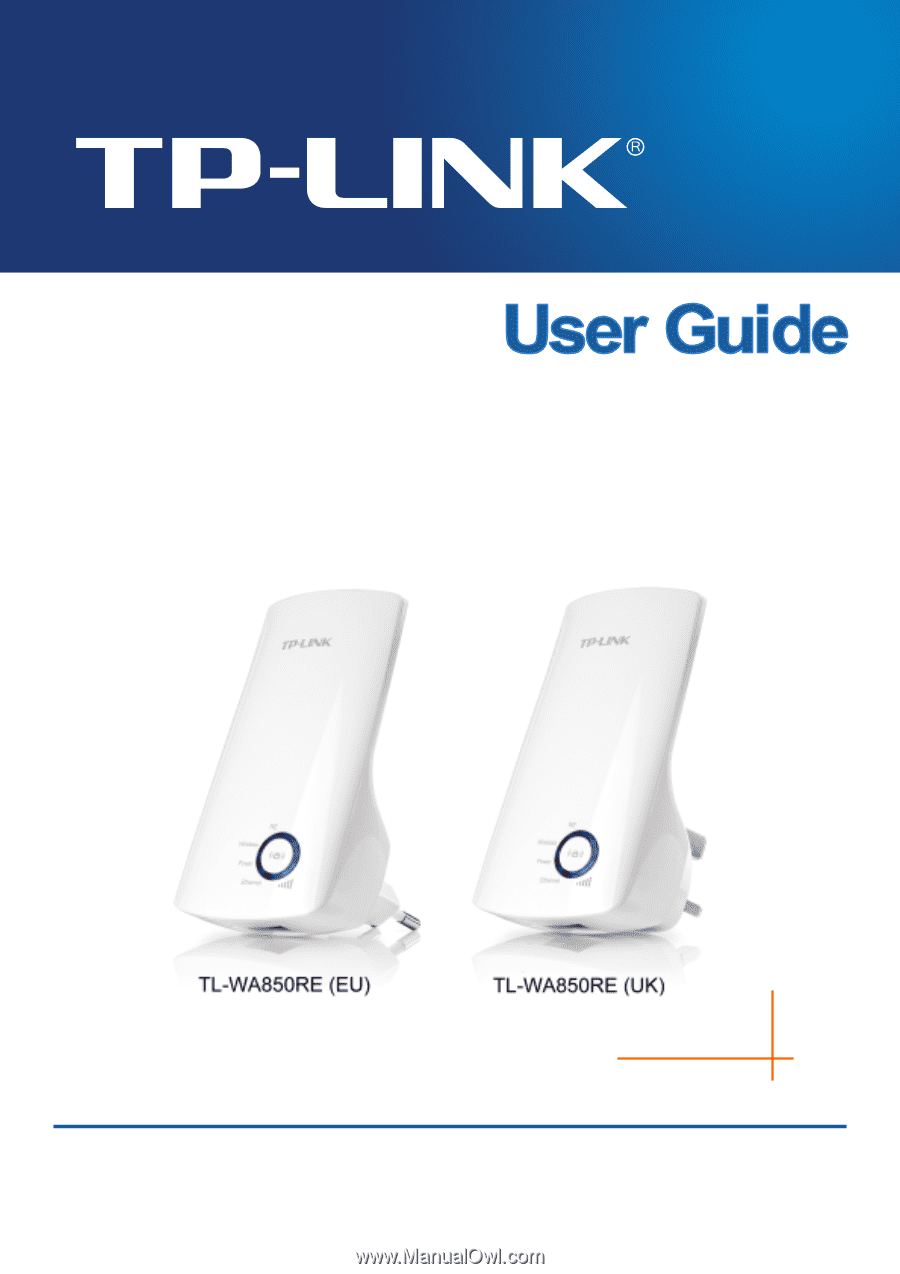
TL-WA850RE
300Mbps Universal Wireless N Range Extender
REV.:1.0.0
1910010763