TP-Link WBS210 CPE510 V1 UG
TP-Link WBS210 Manual
 |
View all TP-Link WBS210 manuals
Add to My Manuals
Save this manual to your list of manuals |
TP-Link WBS210 manual content summary:
- TP-Link WBS210 | CPE510 V1 UG - Page 1
User Guide For TP-LINK Pharos Series Products REV1.0.0 1910011048 - TP-Link WBS210 | CPE510 V1 UG - Page 2
Operation Modes ...4 Access Point ...4 Client...6 Repeater (Range Extender) ...7 Bridge ...8 AP Router ...8 AP Client Router (WISP Client) ...9 Chapter 3 Quick Setup Guide ...10 Access Point ...10 Client...12 Repeater (Range Extender) ...14 Bridge ...17 AP Router ...20 AP Client Router (WISP Client - TP-Link WBS210 | CPE510 V1 UG - Page 3
...74 SSH Server ...75 RSSI LED Thresholds...76 Chapter 8 System Tab...77 Device ...78 Location ...78 User Account...78 Time Setting...79 Firmware Update ...81 Configuration ...82 Chapter 9 Tools List ...83 Ping ...83 Traceroute ...84 Speed Test...84 Survey...86 Spectrum Analysis ...87 Appendix - TP-Link WBS210 | CPE510 V1 UG - Page 4
TP-LINK Pharos MAXtream (Time-Division-Multiple-Access) technology improves product performance in throughput, capacity and latency, which are ideal for Point-to-multipoint applications. Supports access the PharOS Configuration Interface, perform the following steps: 1. Configure the Ethernet - TP-Link WBS210 | CPE510 V1 UG - Page 5
Chapter 1 Overview 3. Upon initial login, please enter admin in the Username and Password fields, and select the appropriate region from the Region drop-down lists. Check the box next to I agree to these terms of use, and click Login. NOTE: Ensure you select a correct Region to comply with local - TP-Link WBS210 | CPE510 V1 UG - Page 6
parameters of the Pharos series products. Quick Setup On Quick Setup Guide, you can quickly configure your device through the step-by-step Quick Setup Wizard. Status The Status Tab displays a summary of the link status information, current values of the basic configuration settings (depending on - TP-Link WBS210 | CPE510 V1 UG - Page 7
Modes The Pharos series products support six modes to the Installation Guide for hardware connection instruction and Chapter 3 Quick Setup Guide for software configuration. Access Point the adjacent town covered by wired network, ISP (Internet Service Provider) can put up a device in AP mode with - TP-Link WBS210 | CPE510 V1 UG - Page 8
cabling cost. Network diagram: Scenario 3 Network requirements: Establish a point-to-point link for video monitor or combine two separate office networks as one. The device in the network the connectivity between two networks and avoid the cabling trouble. Network diagram: Video monitor - 5 - - TP-Link WBS210 | CPE510 V1 UG - Page 9
Internet sharing Chapter 2 Operation Modes Client Network requirements: The most common usage scenario of Client is point-to-point networking with AP for video monitor or combining two separate office networks. Please refer to Scenario 3 of Access Point for detailed information. The device in - TP-Link WBS210 | CPE510 V1 UG - Page 10
Chapter 2 Operation Modes Repeater (Range Extender) The device in Repeater mode can extend wireless coverage of an existing wireless network to cover "dead" spots, especially to eliminate signal-blind corners in a larger space. The SSID and encryption type of the device should be the same as those - TP-Link WBS210 | CPE510 V1 UG - Page 11
Chapter 2 Operation Modes Bridge Network requirements: Reinforce the wireless signal strength of the root AP device to eliminate the wireless signal-blind areas. Meanwhile, the wireless users can use the SSID and encryption type different from those of the root AP device to access the network. The - TP-Link WBS210 | CPE510 V1 UG - Page 12
Client Router (WISP Client) In AP Client Router mode, after accessing the wireless network provided by WISP, the device provides wireless network service for downstream wireless clients. Meanwhile, the device allows wired devices, such as desktop computer, to access it via LAN1 port or PoE adapter - TP-Link WBS210 | CPE510 V1 UG - Page 13
Chapter 3 Quick Setup Guide Chapter 3 Quick Setup Guide Quick Setup wizard allows you to quickly configure your device step by step. Choose the suitable operation mode according to your network environment and follow the step-by-step instructions. Access Point If Access Point is selected, click Next - TP-Link WBS210 | CPE510 V1 UG - Page 14
Chapter 3 Quick Setup Guide 2. The Wireless AP Settings page will appear as shown below. Create Distance Setting. Then click Next. 3. The Finish page will appear and display what you've configured previously. If you want to modify any parameter, click Back to reconfigure it. If all are confirmed, - TP-Link WBS210 | CPE510 V1 UG - Page 15
Chapter 3 Quick Setup Guide Client If Client is selected, click Next and take the following steps: 1. The LAN Settings page will appear as shown below. The default IP Address - TP-Link WBS210 | CPE510 V1 UG - Page 16
Chapter 3 Quick Setup Guide 3. The AP list will appear as shown below. Select the desired wireless network and click Connect. It's possible that two or more networks use the - TP-Link WBS210 | CPE510 V1 UG - Page 17
Chapter 3 Quick Setup Guide 5. The Finish page will appear and display what you've configured previously. If you want to modify any parameter, click Back to reconfigure it. If all are confirmed, click Finish to complete the configuration. Repeater (Range Extender) If Repeater (Range Extender) is - TP-Link WBS210 | CPE510 V1 UG - Page 18
Chapter 3 Quick Setup Guide 2. The Wireless Client Settings page will appear as shown below. Click Survey to search for wireless networks. 3. The AP list will appear as shown below. - TP-Link WBS210 | CPE510 V1 UG - Page 19
Chapter 3 Quick Setup Guide 4. If the root AP needs password to be connected, you should Distance setting. Then click Next. 5. The Finish page will appear and display what you've configured previously. If you want to modify any parameter, click Back to reconfigure it. If all are confirmed, click - TP-Link WBS210 | CPE510 V1 UG - Page 20
Chapter 3 Quick Setup Guide Bridge If Bridge is selected, click Next and take the following steps: 1. The LAN Settings page will appear as shown below. The default IP Address - TP-Link WBS210 | CPE510 V1 UG - Page 21
Chapter 3 Quick Setup Guide 3. The AP list will appear as shown below. Select the desired wireless network and click Connect. It's possible that two or more networks use the - TP-Link WBS210 | CPE510 V1 UG - Page 22
Chapter 3 Quick Setup Guide 5. Create a new SSID and PSK password for the local wireless network. The wireless AP settings for the local network will be set the same as your root AP by default. Click Next. 6. The Finish page will appear and display what you've configured previously. If you want to - TP-Link WBS210 | CPE510 V1 UG - Page 23
Guide AP Router If AP Router is selected, click Next and take the following steps: 1. The WAN Connection Type page will appear as shown below. Choose the suitable WAN connection type, and then click Next. 2. The router supports You don't need to configure any parameters, Click Next to proceed. - 20 - - TP-Link WBS210 | CPE510 V1 UG - Page 24
In this type, you should fill in the IP address, Subnet Mask, Default Gateway, and DNS IP address manually, which are specified by your ISP. Then click Next to proceed. 3. After configuring WAN connection type, the Wireless AP Settings page will appear as shown below. Create an easy-to-remember name - TP-Link WBS210 | CPE510 V1 UG - Page 25
Chapter 3 Quick Setup Guide 4. The Finish page will appear and display what you've configured previously. If you want to modify any parameter, click Back to reconfigure it. If all are confirmed, click Finish to complete the configuration. AP Client Router (WISP Client) If AP Client Router (WISP - TP-Link WBS210 | CPE510 V1 UG - Page 26
3 Quick Setup Guide PPPoE - assign your router an IP address for connecting to the Internet. You don't need to configure any parameters, Click Next to proceed. Static IP - This type of connection uses DNS IP address manually, which are specified by your ISP. Then click Next to proceed. - 23 - - TP-Link WBS210 | CPE510 V1 UG - Page 27
Chapter 3 Quick Setup Guide 3. After configuring WAN connection type, The Wireless Client Settings page will appear as shown below. Click Survey to search for wireless networks. 4. The AP list will appear - TP-Link WBS210 | CPE510 V1 UG - Page 28
Chapter 3 Quick Setup Guide 5. If the root AP needs password to be connected, you should select the same Mode, Channel Width and Security type and enter the same PSK - TP-Link WBS210 | CPE510 V1 UG - Page 29
Chapter 3 Quick Setup Guide 7. The Finish page will appear and display what you've configured previously. If you want to modify any parameter, click Back to reconfigure it. If all are confirmed, click Finish to complete the configuration. - 26 - - TP-Link WBS210 | CPE510 V1 UG - Page 30
Chapter 4 Status Tab Chapter 4 Status Tab The Status tab displays a summary of the link status information, current values of the basic configuration settings (depending on the operating mode), network settings and information, and traffic statistics. - 27 - - TP-Link WBS210 | CPE510 V1 UG - Page 31
Chapter 4 Status Tab Status Information Device Information Device information displays the customizable name, model, firmware version, system time, uptime, CPU and memory of the device. Wireless Settings Wireless settings display the relative wireless parameters of the current device. You can - TP-Link WBS210 | CPE510 V1 UG - Page 32
Quality (CCQ). CCQ refers to the ratio of current effective transmission bandwidth and the theoretically maximum available bandwidth. CCQ reflects the actual link condition. Radio Status Radio status shows the MAC address, SSID, security mode and connected station number of the enabled AP. If the - TP-Link WBS210 | CPE510 V1 UG - Page 33
in Access Point and AP Router modes by default. Displays whether the Wireless Distribution System (WDS) is enabled or not. Displays the basic service set identification (MAC address) of root AP. Displays the wireless network name of root AP. Displays the data rate at which the device transmits - TP-Link WBS210 | CPE510 V1 UG - Page 34
Chapter 4 Status Tab RX Rate Displays the data rate at which the device receives wireless packets. Connection Time Displays the amount of time the device has been connected to the root AP. LAN It displays the relative LAN parameters of the current device. You can change the parameters in - TP-Link WBS210 | CPE510 V1 UG - Page 35
Chapter 4 Status Tab Subnet Mask Default Gateway DNS Server Displays the Subnet Mask of the WAN. Displays the default gateway. Displays the current DNS IP address. Monitor The monitor displays the data changes of throughput, Stations, Interfaces, ARP table, Routes, DHCP Clients and Dynamic WAN of - TP-Link WBS210 | CPE510 V1 UG - Page 36
Chapter 4 Status Tab SNR (dB) Signal to Noise Ratio, the power ratio between the received wireless signal strength and the environmental noise strength. Generally, in order to achieve the best performance, users need to adjust the antenna to get the best SNR. CCQ (%) Displays the wireless Client - TP-Link WBS210 | CPE510 V1 UG - Page 37
. Routes List all the entries in the system routing table. PharOS examines the destination IP address of each data packet traveling through the or the default gateway are set up automatically according to the IP configuration of all the Interfaces. Destination Displays the IP address of the - TP-Link WBS210 | CPE510 V1 UG - Page 38
Chapter 4 Status Tab Client Name Displays the device name of the client. MAC Address Displays the client's MAC Address. IP Address Displays the IP address assigned to the client. Lease Time Displays the time of the DHCP client leased. Before the time is up, DHCP client will request to renew - TP-Link WBS210 | CPE510 V1 UG - Page 39
Chapter 4 Status Tab Auto Refresh If Auto Refresh is checked, parameters in the table will refresh automatically. Click Obtain to gain the WAN IP address from DHCP server, and click Release to release the WAN IP address. - 36 - - TP-Link WBS210 | CPE510 V1 UG - Page 40
, Access Control, Static Routing, Bandwidth control and IP&MAC Binding. If you've made any change of the parameters, please click Apply to make the configuration take effect. There will be a blue bar at the top of the page to remind you to save the - TP-Link WBS210 | CPE510 V1 UG - Page 41
: Static, Dynamic, PPPoE, L2TP, and PPTP. Select the suitable one to configure the IP parameters of the WAN on the screen below. If you are not should fill in the IP address, Netmask, Gateway IP, and DNS IP address manually, which are specified by your ISP. IP Address Netmask Gateway IP Primary DNS - TP-Link WBS210 | CPE510 V1 UG - Page 42
For this connection, Your ISP uses a DHCP server to assign your router an IP address for connecting to the Internet. You don't need to configure any parameters. MTU Size The normal MTU (Maximum Transmission Unit) value for most Ethernet networks is 1500 Bytes. For some ISPs you need to modify - TP-Link WBS210 | CPE510 V1 UG - Page 43
Password provided by your ISP. These fields are casesensitive. Connection Mode Please choose the Connection mode. On Demand - You can configure the device to disconnect your Internet connection after a specified period of inactivity (Idle Time). If your Internet connection has been terminated - TP-Link WBS210 | CPE510 V1 UG - Page 44
access can choose this mode. Manual - You can configure the device to make it connect or disconnect manually. After a specified period of inactivity modify the MTU. This should not be done unless your ISP told you to. Service Name/AC Name Do not change it unless your ISP told you to. Detect - TP-Link WBS210 | CPE510 V1 UG - Page 45
5 Network Tab Use ISP-Specified IP If your service provider give you an IP address along with the and control the status of WAN connection on Monitor > Dynamic WAN page. L2TP/PPTP The configuration steps of these two WAN connections are the same. Take L2TP as an example to introduce. Server - TP-Link WBS210 | CPE510 V1 UG - Page 46
after the device is disconnected. Users those are charged a flat monthly fee can choose this mode. Manual - You can configure the device to make it connect or disconnect manually. After a specified period of inactivity (Idle Time), the device will disconnect your Internet connection, and you - TP-Link WBS210 | CPE510 V1 UG - Page 47
Chapter 5 Network Tab LAN The display of this submenu is different in modes. The page of AP router mode and AP client router (WISP Client) mode is shown as below. In these two modes, static is the only one connection type. While the page of Access Point mode, Client mode, Repeater (Range extender) - TP-Link WBS210 | CPE510 V1 UG - Page 48
Chapter 5 Network Tab Connection type IP Address Netmask IGMP Proxy DHCP Server Fallback IP DHCP Fallback IP DHCP Fallback Mask Start IP Address End IP Address Default Gateway Default Domain Primary DNS Secondary DNS Lease Time There is only one LAN Connection type Static in AP Router mode and AP - TP-Link WBS210 | CPE510 V1 UG - Page 49
-XX-XX-XX-XX-XX and the IP address in dotted-decimal notation of the station you want to add. 3. Click OK after finishing the configuration. Select the added entries, you can edit or delete them. Forwarding The Forwarding feature is available only in AP Router mode and AP Client Router - TP-Link WBS210 | CPE510 V1 UG - Page 50
Some protocols such as FTP, TFTP, H323 and RTSP require ALG (Application Layer Gateway) support to pass through NAT. FTP ALG - Allows FTP clients and servers to transfer data can be used for setting up public services on your local area network, such as DNS, Email and FTP. A virtual server is - TP-Link WBS210 | CPE510 V1 UG - Page 51
start port, YYY is the end port). Internet users send request to the port for services. 5. Choose the one of the protocols used for this application: TCP, UDP, or TCP/UDP. 6. Click OK after finishing the configuration. Select the added entries, you can edit or delete them. Check the Enable box to - TP-Link WBS210 | CPE510 V1 UG - Page 52
UDP, or TCP/UDP. 5. Click OK after finishing the configuration. Select the added entries, you can edit or delete them. the application of UPnP doesn't need manual settings. It is more convenient for - Displays the internal service port number of the local host running the service application. IP - TP-Link WBS210 | CPE510 V1 UG - Page 53
can access your private network over Internet. A virtual private network connection across the Internet is similar to a wide area network (WAN) link between sites. From a user perspective, the extended network resources are accessed in the same way as resources available within the private network - TP-Link WBS210 | CPE510 V1 UG - Page 54
) Attack is to occupy the network bandwidth maliciously by the network attackers or the evil programs sending a lot of service requests to the Host, which incurs an abnormal service or even breakdown of the network. With DoS Protection function enabled, the device can analyze the specific fields of - TP-Link WBS210 | CPE510 V1 UG - Page 55
Chapter 5 Network Tab Blocked DoS Host List Click Blocked DoS Host List to display the blocked DoS host table including host IP and host MAC. Click Refresh to renewal the table list. Click Clear to release all the blocked hosts. If you want to release one or some of the blocked hosts, please - TP-Link WBS210 | CPE510 V1 UG - Page 56
the rule. 7. Enter the time rule in HH:MM-HH:MM format, the default value is 00:00- 24:00. 8. Click OK after finishing the configuration. Select the added entries, you can edit or delete them. Static Routing The function of Static Routing is available only in AP router mode and - TP-Link WBS210 | CPE510 V1 UG - Page 57
between the Device and the network or host. 5. Click OK after finishing the configuration. Select the added entries, you can edit or delete them. Bandwidth Control speed limited through the WAN port. The maximum value of CPE510/CPE520/CPE210/CPE220 is 100,000kbps while that of BS510/BS210/OAP210 is - TP-Link WBS210 | CPE510 V1 UG - Page 58
, UDP, or TCP/UDP. 5. Enter the minimum ingress, maximum ingress, minimum egress and maximum egress of these IP addresses. 6. Click OK after finishing the configuration. Select the added entries, you can edit or delete them. IP&MAC Binding We can effectively prevent ARP attack and IP embezzlement by - TP-Link WBS210 | CPE510 V1 UG - Page 59
bind, for example 192.168.0.12, 00-23-5A-15-99-42. The new added entry is enabled by default. 3. Click OK after finishing the configuration. Select the added entries, you can edit or delete them. Click Import to import all the entries in Monitor > ARP Table. The imported entries are - TP-Link WBS210 | CPE510 V1 UG - Page 60
Tab Chapter 6 Wireless Tab On Wireless Tab, you can configure the related wireless parameters in different modes. Please selectively read the any change of the parameters, please click Apply to make the configuration take effect. There will be a blue bar at the top of the page to remind you - TP-Link WBS210 | CPE510 V1 UG - Page 61
section allows you to configure wireless basic settings, wireless stations can connect to the device. CPE510/CPE520/BS510 has a frequency band of 5GHz, supporting 802.11a, 802.11n and 802.11a/n modes higher transmit power, increasing stability of wireless links over long distances. 4. Subject to the - TP-Link WBS210 | CPE510 V1 UG - Page 62
5GHz including CPE510, CPE520 and BS510. Transmit Power MAXtream Dynamic Frequency Selection (DFS) is used for radar avoidance and is supported . You can use the slider or manually enter the transmit power value. The Router. MAXtream is a proprietary technology of TP-LINK for Wi-Fi system. It is - TP-Link WBS210 | CPE510 V1 UG - Page 63
Pharos series requirements. Wireless Client Settings When this device is configured in the modes of Client, Repeater, Bridge can enter the SSID of the specific AP manually to connect to it or directly survey all the link layer. In a WDS network, it is necessary that the root AP supports forwarding - TP-Link WBS210 | CPE510 V1 UG - Page 64
detects whether root device supports data frames with the format to name your wireless network. The default SSID is TP-LINK_Outdoor_xxxxxx (xxxxxx is the last six characters of the is not enabled, hosts must enter the AP's SSID manually to connect to this AP. Select the security mode of - TP-Link WBS210 | CPE510 V1 UG - Page 65
on the wireless station's capability and request. AES is more secure than TKIP and TKIP is not supported in 802.11n mode. We recommend you select AES as the encryption type. PSK Password Configure the WPA-PSK/WPA2-PSK password with ASCII or Hexadecimal characters. For ASCII, the length should be - TP-Link WBS210 | CPE510 V1 UG - Page 66
the Radius Server. Radius Port Enter the port that radius service uses. Radius Password Set a password for the Radius Server less safe than the above two modes. The WEP are not supported in 802.11n mode. Auth Type Key Format Key Selected Select configure four keys in advance and select the present valid - TP-Link WBS210 | CPE510 V1 UG - Page 67
-SSID function of the device is enabled, its VLAN function is enabled at the same time. It can work together with switches supporting 802.1 Q VLAN and supports maximum four VLANs. The device adds different VLAN tag to the clients which connect to the corresponding wireless network. The clients with - TP-Link WBS210 | CPE510 V1 UG - Page 68
the hosts within the same wireless network. All the hosts cannot communicate with each other. The default setting is Disable. Select the added SSID to configure its security mode. If all the hosts are allowed to access the wireless network, please select None. For the safety of wireless network, you - TP-Link WBS210 | CPE510 V1 UG - Page 69
performance to a great extent. If this device serves as a client, please enter the distance between this device and the root AP. If this device configured as an AP, please enter the distance between the farthest client and this AP. The value is limited to 0-24km. Beacon Interval Beacons are - TP-Link WBS210 | CPE510 V1 UG - Page 70
Chapter 6 Wireless Tab DTIM Interval This value indicates the number of beacon intervals between successive Delivery Traffic Indication Messages (DTIMs) and this number is included in each Beacon frame. A DTIM is contained in Beacon frames to indicate whether the access point has buffered - TP-Link WBS210 | CPE510 V1 UG - Page 71
Chapter 7 Management Tab Chapter 7 Management Tab On Management Tab, you can configure system management services: System Log, Miscellaneous, Ping Watch Dog, and Dynamic Domain Name System (DDNS). Web server, Simple Network Management Protocol (SNMP), SSH server, RSSI LED Thresholds are - TP-Link WBS210 | CPE510 V1 UG - Page 72
effect. There will be a blue bar at the top of the page to remind you to save the configuration. Click Save Changes when you finish all settings, otherwise all the settings will be recovered to last saved settings at reboot or power off. System - TP-Link WBS210 | CPE510 V1 UG - Page 73
function to let TP-LINK Pharos Control software discover the device. With its main function to centralize monitoring and managing network devices in the network platform, Pharos Control is network management software developed independently by TP-LINK and it currently supports Pharos series products - TP-Link WBS210 | CPE510 V1 UG - Page 74
Chapter 7 Management Tab PoE Passthrough When enabled, the device allows Power over Ethernet (PoE) power to pass from LAN0 port to LAN1 port. Enable it if you want to supply power to other passive PoE device by LAN1. Ping Watch Dog Ping Watch Dog sets the device to continuously ping a user- - TP-Link WBS210 | CPE510 V1 UG - Page 75
must work with DDNS server. Please register an account to DDNS service provider (NO-IP, Dyndns or Comexe) before using this function. Service Provider Dynamic DNS Select your DDNS service provider from the available DDNS service providers including NO-IP (www.no-ip.com), Dyndns (www.dyndns.com - TP-Link WBS210 | CPE510 V1 UG - Page 76
443. Server Port Specify the server port that the Web server uses in the HTTP mode, and the default is 80. Remote Login IP Address Configure the IP address that can remotely visit the web management page of this device. Enter 0.0.0.0 to forbid any remote IP's login. Enter 255.255.255 - TP-Link WBS210 | CPE510 V1 UG - Page 77
so on. Under the circumstance of network working normally, SNMP can play a part in statistics, configuration and testing. When networks have troubles, SNMP can detect and restore these troubles. Configuring this device as SNMP Agent, it can receive and process the management message from the network - TP-Link WBS210 | CPE510 V1 UG - Page 78
Thus, for the safety, we suggest modifying the default community name before enabling the SNMP Agent service. If the field of community is blank, the SNMP Agent will not respond to any Server function. Enable the function to let TP-LINK Pharos Control software manage the device remotely. - 75 - - TP-Link WBS210 | CPE510 V1 UG - Page 79
Chapter 7 Management Tab RSSI LED Thresholds You can configure the LEDs on the device to light up when received signal levels reach the values defined in the following fields. This allows a technician to easily deploy a Pharos series product without logging into the device (for example, for antenna - TP-Link WBS210 | CPE510 V1 UG - Page 80
Chapter 8 System Tab Chapter 8 System Tab The System Tab controls system maintenance routines, device customization, location management, user account management, firmware update, time setting and configuration backup. If you have made any change of the parameters, please click Apply to make the - TP-Link WBS210 | CPE510 V1 UG - Page 81
Chapter 8 System Tab Device The Device Name is the model of device by default. You can customize a new personal and easy-toremember name. Device Name Language Customize the name of the device. Displays the default language in the web management page is English. Location Longitude and latitude - TP-Link WBS210 | CPE510 V1 UG - Page 82
Chapter 8 System Tab Current User Name Current Password New User Name New Password Confirm New Password Displays the current user name. Enter the current password for the user account. Check the Show box to display what you've entered. Enter the new user name for the user account. Enter the new - TP-Link WBS210 | CPE510 V1 UG - Page 83
Clock Daylight Saving Time Specify the device's date. Click the calendar icon or manually enter the date in the following format: YYYY/MM/DD. For example, Mode Check the Enable box to use the function. Select a predefined DST configuration. USA: Second Sunday in March, 02:00 ~ First Sunday in - TP-Link WBS210 | CPE510 V1 UG - Page 84
update can improve the function of the device. Firmware version Upload Firmware Displays the current firmware version. Please visit TP-LINK website www.tp-link.com/en/support/download/ to download the latest firmware. The system configuration can be preserved while the device is updated with - TP-Link WBS210 | CPE510 V1 UG - Page 85
in the plain text file. You can back up, restore, or update the system configuration file. Backup Configuration Click Backup to back up the current system configuration file. Upload Configuration Click Browse to locate the new configuration file. Select the file and click Open, then the new - TP-Link WBS210 | CPE510 V1 UG - Page 86
Chapter 9 Tools Chapter 9 Tools List This device provides some useful tools including Ping, Traceroute, Speed Test, Survey and Spectrum Analysis. Ping Ping test function is used to test the connectivity and reachability between the device and the target host so as to locate the network malfunctions. - TP-Link WBS210 | CPE510 V1 UG - Page 87
host. When malfunctions occur in the network, you can troubleshooting with traceroute utility. Destination IP/Domain Traceroute Max TTL Enter Speed Test Speed Test tool is used for testing the throughput between two Pharos products in the same network. The test requires one of the two devices - TP-Link WBS210 | CPE510 V1 UG - Page 88
the data streams that the device is transmitting (TX) and receiving (RX). The side to initiatively launch the test request. The client side can configure parameters including server's IP, parallel and direction. The side to passively accept the test request. The IP address of the server. The number - TP-Link WBS210 | CPE510 V1 UG - Page 89
Survey Chapter 9 Tools BSSID SSID MAXtream Device Name SNR (dB) Signal/Noise (dBm) Channel Security AP Count Refresh Displays the BSSID of other APs surveyed by this device. Displays the SSID of other APs surveyed by this device. Displays the MAXtream capability of other APs surveyed by this - TP-Link WBS210 | CPE510 V1 UG - Page 90
Yes and you will then get into Spectrum Analysis page. 2. Click Start, the PharOS will begin to analyze the power of frequency. Observe the curves for a period noise. Here we take the figure below as an example. NOTE: CPE510/CPE520/BS510 has a select box of Frequency Range at the top-left corner. - TP-Link WBS210 | CPE510 V1 UG - Page 91
Ensure you select a correct Region to comply with local laws. Incorrect settings may violate local regulations. 2. Pharos MAXtream is a non-standard Wi-Fi protocol that is only compatible with TP-LINK's Pharos series products. Please notice that you will not be able to connect other Wi-Fi devices to - TP-Link WBS210 | CPE510 V1 UG - Page 92
infrastructure or central office of the Communications Service Provider. DDNS (Dynamic Domain Name Server) supported by the novel IEEE 802.11h wireless local area network standard. DHCP (Dynamic Host Configuration Protocol) D DMZ (Demilitarized Zone) A protocol that automatically configures - TP-Link WBS210 | CPE510 V1 UG - Page 93
protocol in the TCP/IP stack offering a connectionless Internetwork service. IP provides features for addressing, type-ofservice specification, in a single building or other geographically limited area. Standardized data link layer address that is required for every port or device that connects - TP-Link WBS210 | CPE510 V1 UG - Page 94
Service Set Identification is a thirty-two character (maximum) alphanumeric key identifying a wireless local area network. For the wireless devices in a network to communicate with each other, all devices must be configured the suite of protocols to support the construction of worldwide Internet - TP-Link WBS210 | CPE510 V1 UG - Page 95
also called Wireless LAN (WLAN) and Wi-Fi). This certification warrants interoperability between different wireless devices. WISPs are Internet service providers with networks built around wireless networking. The technology used ranges from commonplace Wi-Fi mesh networking or proprietary equipment
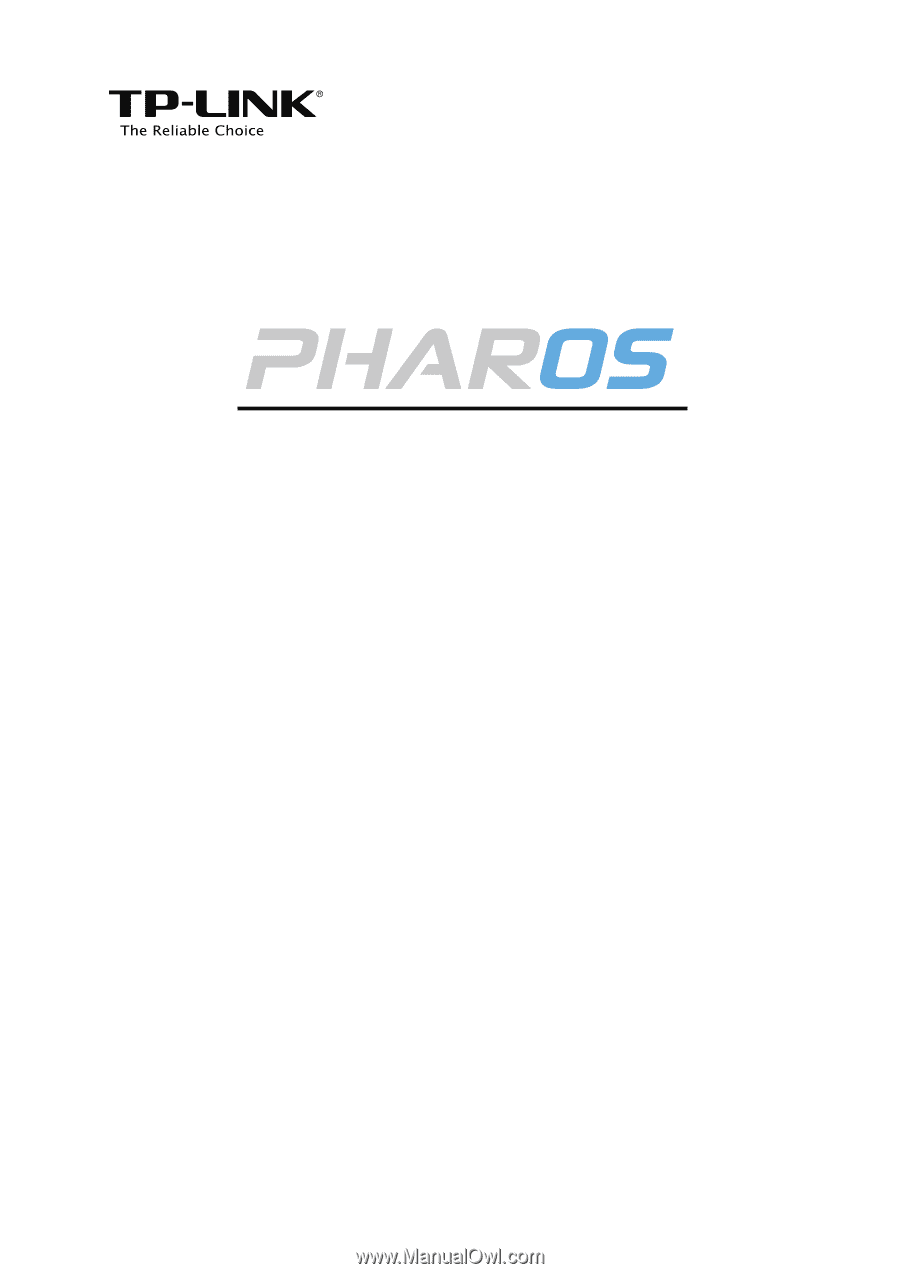
For TP-LINK Pharos Series Products
REV1.0.0
1910011048
User Guide









